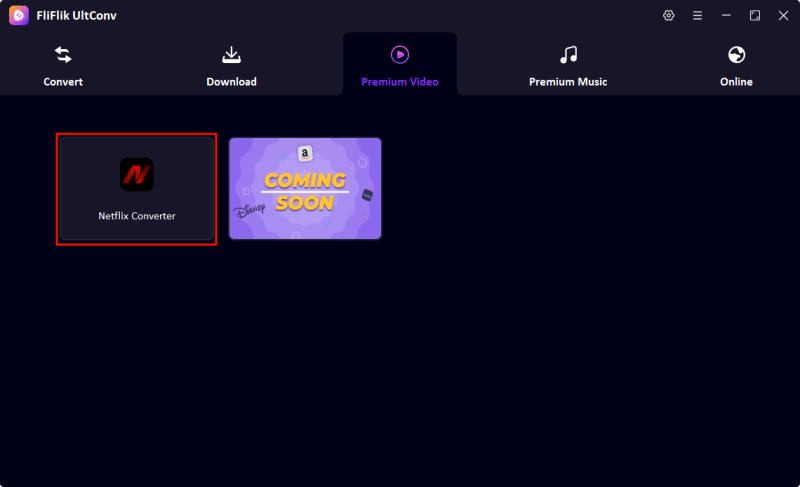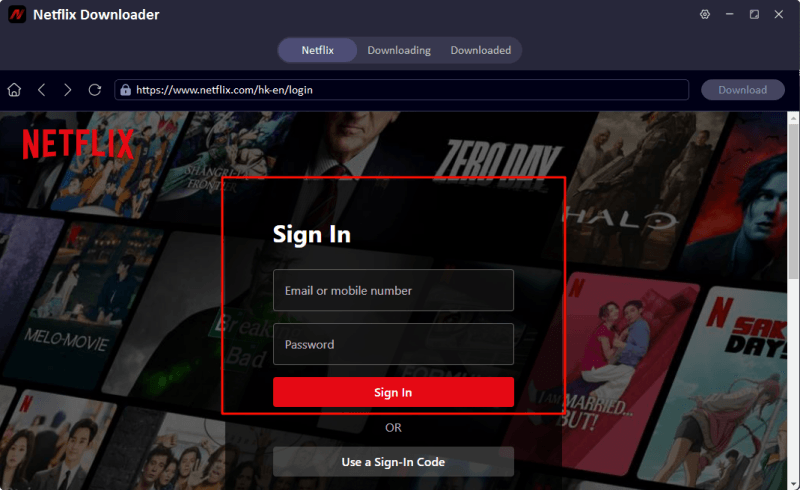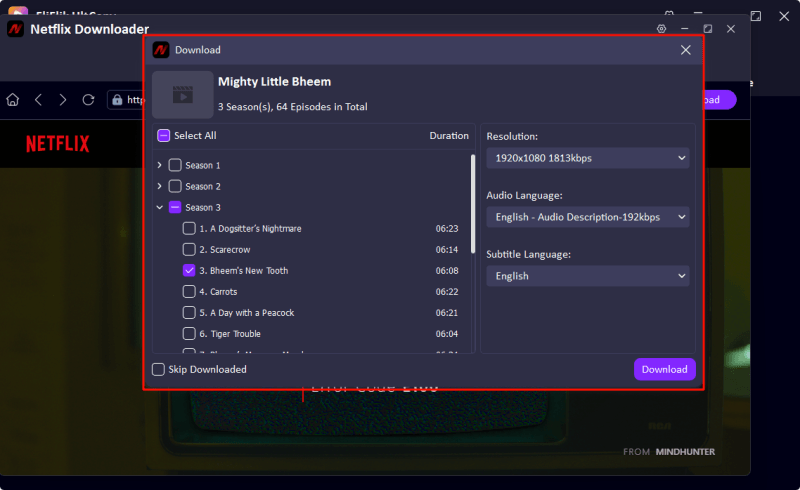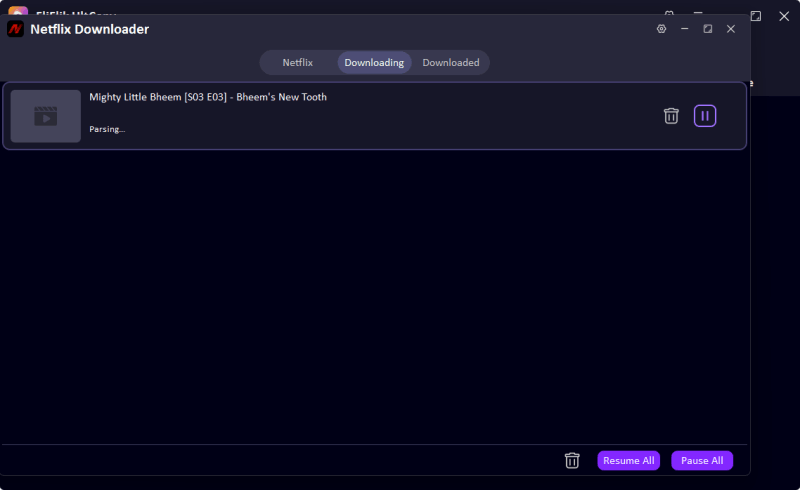In 2026, Pazu Netflix Video Downloader remains the go-to tool for users seeking offline access to their favorite Netflix shows and movies. It is popular among travelers, commuters, and media enthusiasts for its ability to download content in 4K/HDR quality, preserve multilingual audio/subtitle tracks, and convert files to device-friendly formats (MP4, MKV).
This article will give you a detailed guide on how to use Pazu Netflix video downloader.
Part 1. What is Pazu Netflix Video Downloader?
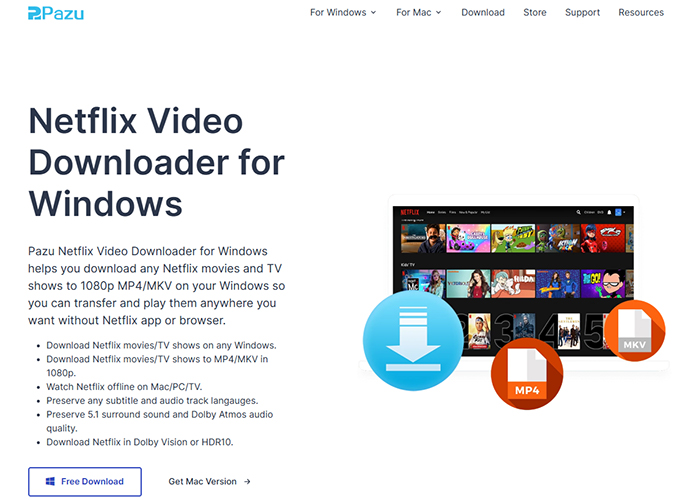
Pazu Netflix Video Downloader is a third-party software designed to download Netflix movies, TV shows, documentaries, and other content for offline viewing. Unlike Netflix’s official offline download feature, which restricts playback to its app and imposes expiration dates, Pazu allows users to save videos permanently in high-quality formats compatible with any device. Below is a detailed breakdown of its features, advantages, and considerations.
- High-Quality Downloads: Supports 1080p and 4K resolution, ensuring crisp visuals and immersive audio.
- Digital Rights Management Circumvention: Bypasses Netflix’s Digital Rights Management protection, allowing downloads of otherwise restricted content.
- Multiple Output Formats: Converts videos to MP4, MKV, or other formats
- Batch Downloading: One-click download of an entire season or multiple episodes to save time for consecutive viewers.
- Subtitles and Metadata: Embed subtitles (instant messaging files) directly into the video or save them as separate files.
- User-Friendly Interface: Intuitive design, simple navigation, requiring minimal technical knowledge.
Is Pazu Netflix Video Downloader Safe?
From a technical point of view, the tool provides a convenient offline experience if users download the licensed software strictly through official channels, use it only for personal use and comply with copyright regulations (e.g., do not distribute or commercialize the downloaded content). It is recommended to prioritize the official licensed channels to obtain the software and scan it with antivirus tools to ensure security. For copyright-conscious users, the official offline feature of Netflix or authorized downloads from platforms such as Amazon Prime are still safer choices.
Part 2. How to Use Pazu Netflix Video Downloader?
Here is how to use the Pazu Netflix Video Downloader:
Step 1: Download, install and launch Pazu Netflix Video Downloader on your Windows
Log in to your account to access Netflix. If you have purchased a registration, enter the registration code to unlock the full version. If not, use the free trial version at first.
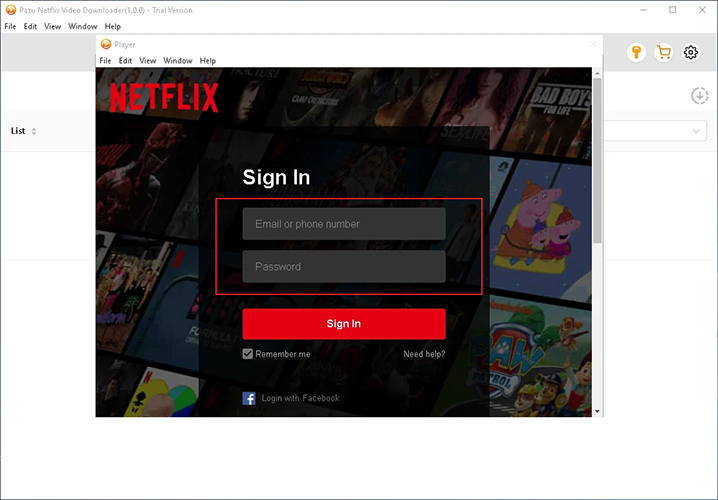
Step 2: Enter a name manually or paste a link
You can download the Netflix video by entering the name of the movie/TV show or copying and pasting the URL of the video you want to download.
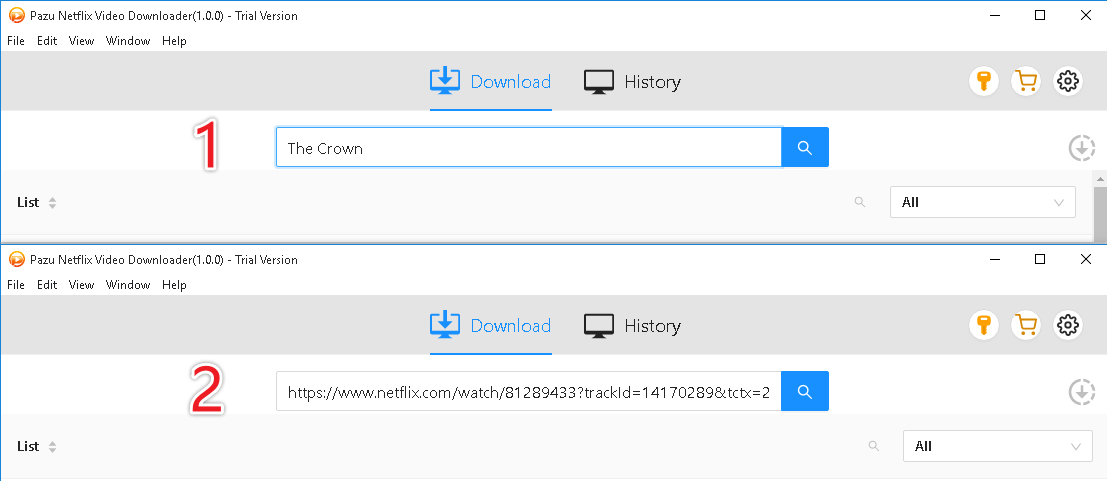
Step 3: Select video format/quality/language, etc.
Next, you can change the format of the video, the language of the output audio and subtitles, and turn on your computer’s sleep mode after the download is complete in the download settings.
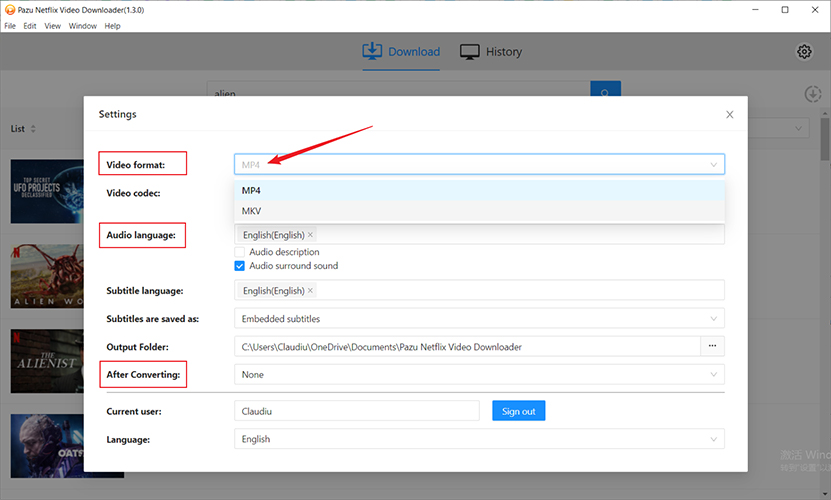
Step 4: Click “Download” button.
After the above settings changes are completed, click the button on the right to download the Netflix movie or show you want to save.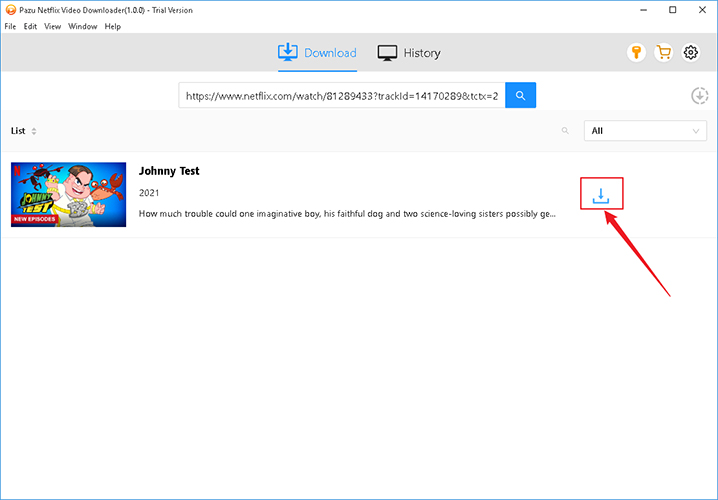
Step 5: Play the video after it has been downloaded.
After the video download is complete, you will see it in the “History”. Simply click on the folder icon to play the video offline.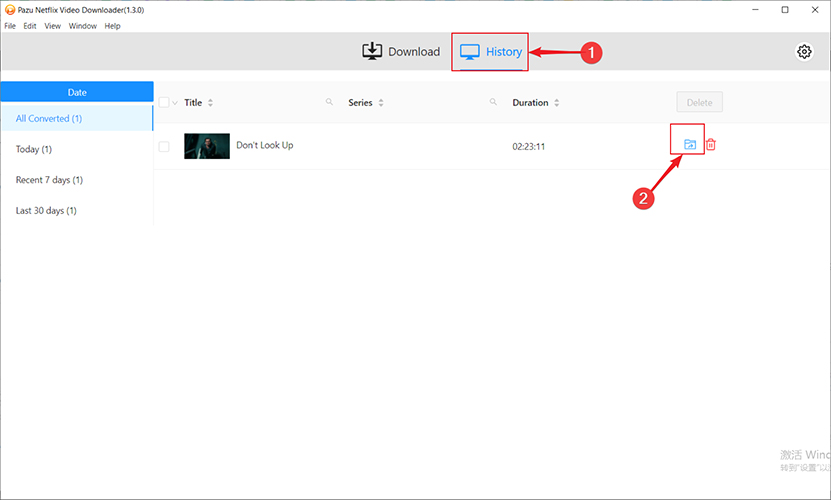
Part 3. Best Alternative to Pazu: FliFlik UltConv Netflix Downloader
FliFlik UltConv Netflix Downloader is a versatile, 100% legal video download tool designed for users who want to save Netflix content for offline viewing without violating copyright laws or platform terms. Unlike tools like Pazu, UltConv operates within the bounds of legality by partnering with authorized platforms or adhering to DRM compliance workflows.

- Convert Netflix to MKV/MP4 with 1080p/4k quality.
- Remove DRM from Netflix videos to play anywhere, anytime.
- One-click to save Netflix TV series with all Seasons at once.
- Save multi-language audio tracks and multilingual subtitle.
- Support to convert video from 10,000+ sites, like YouTube, OnlyFans, Twitter(X), etc.
How to Use FliFlik UltConv Netflix Downloader
Enter the official website and download the appropriate version of Fliflik Ultconv. Once installed, open UltConv and go to the Premium Video section and turn on the ‘Netflix Converter’.
![ultconv netflix downloader]()
Then follow the prompts to enter your Netflix account to access your streaming library.
![ultconv login netflix]()
Search your Netflix show or movie’s title in the converter, select MP4 format and 1080p quality. Click “Download”—the software processes and saves the video as an MP4 file for offline viewing (processing time varies).
![ultconv download netflix videos]()
![ultconv netflix video downloading]()
Pazu Netflix Video Downloader FAQs
Q1: Pazu Netflix Video Downloader VS FliFlik UltConv Netflix Downloader
Pazu vs FliFlik UltConv Netflix Downloader: Pazu bypasses DRM for high-quality downloads but carries legal risks; FliFlik offers legal, multi-platform support with paid safety. The former carries user-assumed risks; the latter is compliant and reliable.
Q1: Is Pazu video free?
Pazu Netflix Video Downloader is not entirely free: the software typically offers a limited-time free trial (download some content or basic features), but full use requires a license or a paid subscription.
Q1: Is Pazu Downloader safe?
Pazu Netflix Video Downloader is safe and reliable under strict compliance: it offers efficient offline download functionality, supports 1080p/4K ultra-high-definition quality, multilingual audio tracks, and subtitles, with a simple and user-friendly interface suitable for watching movies during travel or unstable internet times.
The Final Words
When choosing a Netflix downloader, FliFlik UltConv Netflix Downloader stands out as the ethical and future-proof choice. It supports Netflix, Disney+, Amazon Prime, and 100+ platforms, and ensures secure offline access – proving that convenience and compliance go hand in hand.