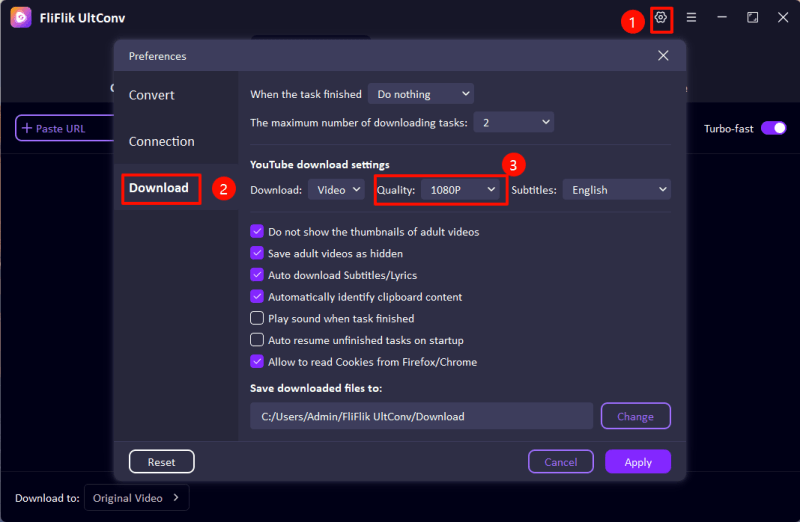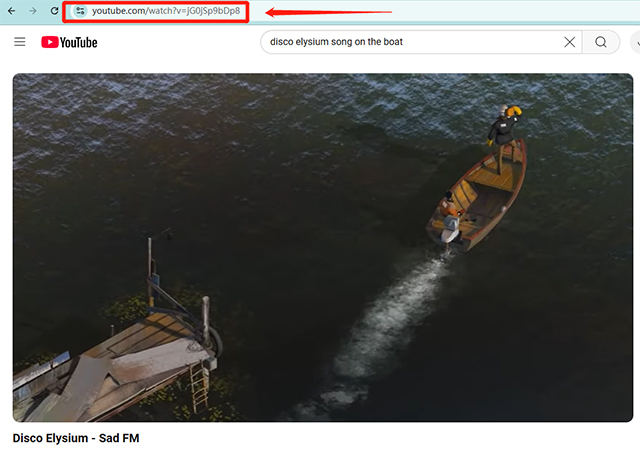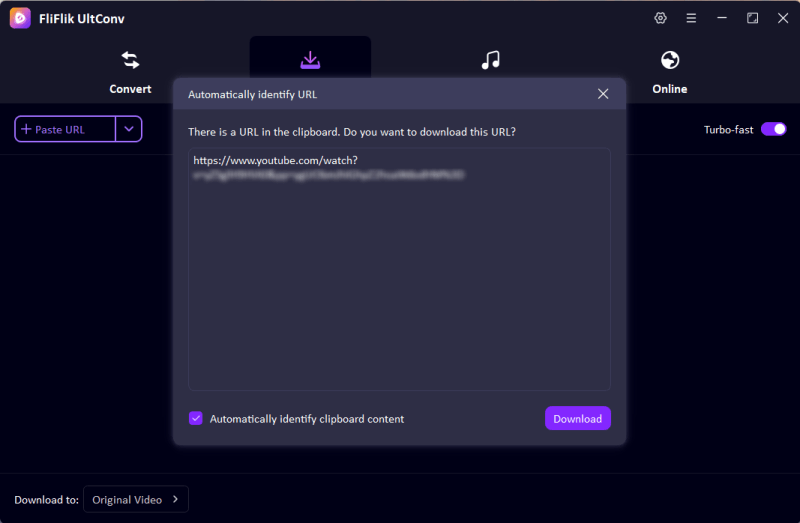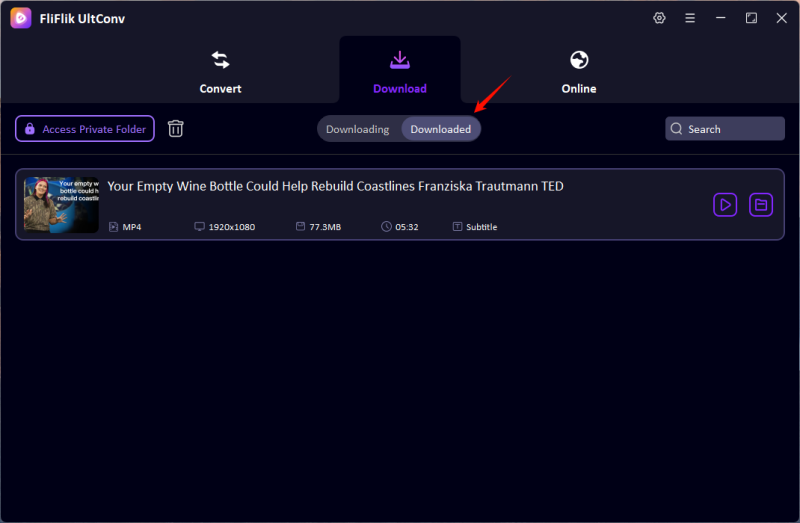If you have found yourself freaking out because Video Downloader Plus did not work, you are not the only one. Some of the scenarios users face include when the downloader refuses to initiate, it cannot parse the link, or it throws errors that are so vague as “failed to download/ login required.” Anything trying to save a playlist from YouTube, download an age-restricted video, or reach out for blocked content can be irritating enough when you are trusting a tool like 4K Video Downloader Plus to accomplish it for you.
In this guide, we will provide a checklist to assist you when dealing with 4K Video Downloader Plus, from failures to downloads to parsing problems. And when nothing else seems to get the job done, we are to introduce you to an alternative that is guaranteed to work. So, let’s get started and start downloading your videos!
Part 1. Reasons that 4K Video Downloader Is Not Working
If 4K Video Downloader Plus does not work, it is crucial to understand its causes before proceeding with any remedy. Video Downloader Plus is not working may be caused by one of the following reasons:
1. Outdated Version of the Software
The most widespread reason for 4K Video Downloader not working is the presence of an outdated software version. 4K Video Downloaders will always struggle to keep up with platforms like YouTube and Vimeo that regularly update their content delivery methods. Whatever downloader you are using, if it has not been upgraded to reflect such changes, it can no longer parse links to commence downloads. So, do keep the software up-to-date at all times.
2. Network Connection or Firewall Restrictions
A weak internet connection, a VPN apparatus, or any firewall might prevent 4K Video Downloader from reaching video-hosting servers. It gives you the error “failed to download” or “link parsing failed.” Antivirus programs and browser security plug-ins can also block the required scripts, rendering the “start” button unclickable.
3. Blocked or Region-Locked Videos
A weak internet connection, a VPN apparatus, or any firewall might prevent 4K Video Downloader from reaching video-hosting servers. It gives you the error “failed to download” or “link parsing failed.” Antivirus programs and browser security plug-ins can also block the required scripts, rendering the “start” button unclickable.
4. Age-Restricted or Log-In-Required Content
Age-restricted or private labels require login credentials. Without signing in, the program will be unable to download the content, instead throwing error messages such as “age restricted login required” or a prompt to log in with a YouTube account.
5. Glitches and Corrupted Installation
Sometimes the program may not start properly because of bugs or installation, or compatibility problems with your OS. The start button may fail to work, the screen may freeze, it may load endlessly, and so on.
6. Link Parsing Issues
The phrase “4k video download not parsing” usually means that the video link cannot be read or interpreted. This happens with trying to download playlists, downloading live videos, or downloading content embedded with non-standard metadata.
Part 2. How to Fix 4K Video Downloader’s Failed to Download Problems
A dreaded 4K Video Downloader failed to download error or the start button is not working? Do not panic, they can usually be solved in a few steps. Try these remedies:
1. Update the Software
Download failure is commonly induced by having the software version outdated on your machine. While platforms like YouTube or TikTok constantly change their algorithms, your software needs to keep pace through regular updates. Head over to the official 4K Video Downloader site and download the newest version to maintain full compatibility and iron out parsing errors.
2. Provide Full System Permissions
The start button not responding could be a result of a lack of user permissions. Right-click the 4K Video Downloader icon and choose Run as Administrator. This grants elevated access to the software, enabling it to work without restrictions imposed by the operating system.
3. Temporarily Disable Antivirus or Firewall
The phrase “4k video download not parsing” usually means that the video link cannot be read or interpreted. This happens with trying to download playlists, downloading live videos, or downloading content embedded with non-standard metadata.
4. Uninstall and Reinstall the Software
The downloader may crash or behave unpredictably due to corrupt installation files or residual cache files. Uninstall the software completely, reboot your system, then install the latest version from the official source. Usually, such a reinstallation tends to fix problems that clearing the cache cannot resolve.
5. Log In to Download Age-Restricted or Private Videos
If the message showing says “age restricted login required,” the video you attempt to download needs authentication. Just log in with your YouTube credentials through the software to access mature or restricted content.
6. Use VPN or Proxy for Blocked Content
Use a VPN or set up a proxy in the program’s settings for region-restricted or geo-blocked videos. It is especially useful for people who wonder how to download blocked videos with 4K Video.
Part 3. Best 4K Video Downloader Alternative

- Easily download YouTube to MP4 in 1080p quality.
- Download YouTube video, playlist, channel in 1080p with one click.
- Batch download YouTube videos in 1080p at the same time.
- Support to convert video from 10,000+ sites, like YouTube, OnlyFans, Tik Tok, etc.
If you’ve tried every fix and 4K Video Downloader Plus is still not working, it might be time to switch to a more reliable solution, UltConv Video Downloader. Designed with speed, simplicity, and wide compatibility in mind, it lets you download videos from YouTube, TikTok, Facebook, and over 1,000 other platforms without the common errors seen in other tools. It supports MP4, MP3, and HD quality formats—even for blocked, private, or age-restricted videos.
Open the app and navigate to Settings > Downloads, then select your preferred resolution (e.g., 4K).
![set youtube to 1080p]()
Visit the YouTube website or use UltConv’s built-in browser to find the video (log in if needed). Copy the video’s URL from your browser.
![copy youtube url]()
Go to the Download section in UltConv, paste the link, and click the Download button to start.
![ultconv paste url]()
After the download has been completed, go to the folder where the video has been downloaded. You can now view the video offline, in superb 1080 resolution without interruption.
![download youtube video 1080p]()
Final Words
Just when you want to download some videos to watch offline, something happens to the Video Downloader Plus, and it won’t work! The most common issues and their possible remedies have been presented. Everything from updating and allowing permissions to reinstalling might help you bring your 4K Video Downloader back to life.
And, if that does not work, just switch to a robust, no-fuss one like FliFlik UltConv. Supporting 10,000+ websites, batch downloads, output up to 8K in quality, and retention of full metadata, UltConv is the answer to all your modern video downloader needs.