Creators who want to connect to their fans in real time need to use TikTok Live. However, once a live stream ends, it’s gone forever unless you record it manually. Recording manually, on the other hand, can be a pain because you have to stay glued to your screen, hit record at the right time, and risk interruptions that ruin the final video. That’s when an auto TikTok live recorder comes in handy.
In this article, we will look at the best tools for automatically recording TikTok live sessions, compare their features side by side, and help you find the right one for you, whether you’re a casual viewer or a full-time creator. We’ll also give you an extra tip on how to download a lot of TikTok videos at once with just one click, so you never miss a moment.

Part 1. Key Criteria for Choosing the Best TikTok Live Recorder
There are so many available auto TikTok live recorders. Some tools are easy to use but don’t automate tasks, while others have a lot of features but may be too complicated for casual users. It’s important to know what really matters when recording TikTok live streams before you choose the right one. In this section, we’ll go over the most important things to look for in a TikTok live recorder so you can pick the one that works best for you.
- Auto-Recording Capability: The recorder should be able to find and start recording TikTok live streams on its own, so you don’t have to wait for the live stream to start.
- Audio and Video Quality: If you want to edit or share the video later, look for a tool that can record in high definition and capture clear audio.
- Ease of Use: An interface that is easy to use and set up can save you time and trouble.
- Scheduling Options: Some recorders let you set up recordings ahead of time, which is great if you can’t be online during the stream.
- File Format and Output Options: You can save recordings in a number of formats (MP4, MOV, MKV, etc.) to make sure they work with your editing tools and devices.
- Support for multiple platforms: Check to see if the tool works on the device you want to use it on, whether it’s a Windows PC, a Mac, or a mobile device.
- Price and value: Think about whether the features are worth the price, especially if you only need to record sometimes.
If you remember these things, it will be much easier to find the TikTok live recorder that meets all of your needs.
Part 2. Top 5 Auto TikTok Live Recorders in 2026
There are so many tools out there that it can be hard to find the best auto TikTok live recorder. That’s why we’ve tested and compared the best choices for 2026 to save your time. Here are the 5 best picks you should know about. Before we get into the details of each recorder, here I will compare all 5 tools quickly.
| Recorder | Platform(s) | Auto-Recording? | Output Quality / Formats |
|---|---|---|---|
| FliFlik Online Screen Recorder | Browser (Chrome, Firefox, Edge, Safari, Opera) | Manual start; some auto capture support via monitoring) | HD video (MP4), audio (MP3) |
| TikTok Live Studio (Official) | Windows (desktop) | Built-in live recording | High quality (MP4) |
| OBS Studio | Windows, macOS, Linux | With proper setup/scripting | Full control: up to 4K+, many formats |
| QuickTime Player | macOS | Manual only | Good quality MOV / MP4 |
| HitPaw Screen Recorder | Windows, macOS | Scheduled / auto record | Up to 4K, many formats (MP4, AVI, etc.) |
1. FliFlik Online Screen Recorder
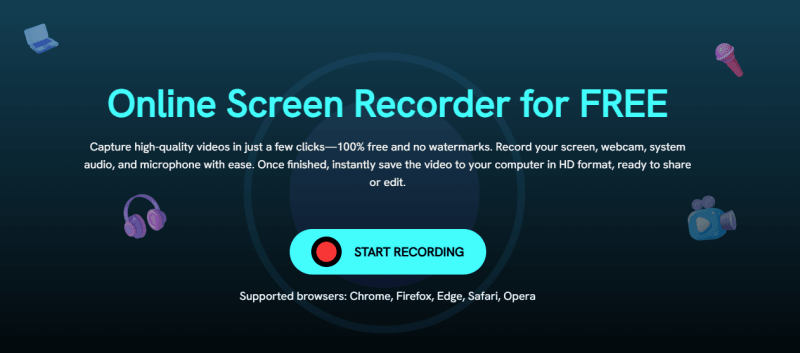
FliFlik Online Screen Recorder is a great choice if you want to record your screen without having to install any software. You can start recording right away because it works in your browser. Chrome, Firefox, Edge, Safari, and Opera are all supported. You can record your screen, system audio, microphone, and webcam all at once with just a few clicks. Your recordings look clean and professional because they don’t have a watermark. This makes it great for TikTok highlights, YouTube videos, or Instagram reels.
Pricing: 100% Free
- Free to use, no sign-up needed
- Records screen + webcam + audio
- No watermarks on saved videos
- Instant saving in HD quality
- Requires a stable internet connection
- Limited editing tools compared to desktop software
2. TikTok Live Studio (Official)
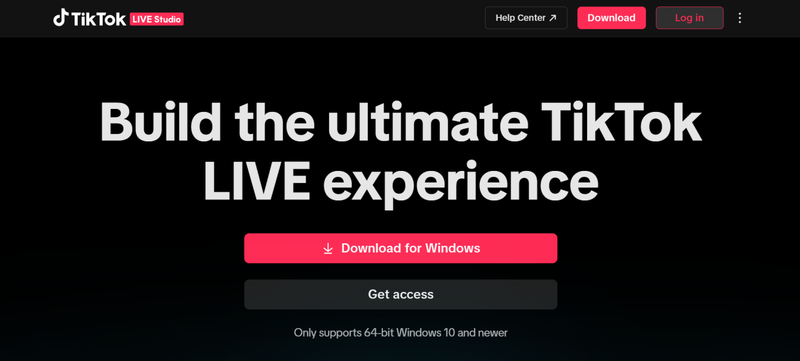
TikTok Live Studio is the official desktop app from TikTok for streaming and recording live content. It’s mainly built for creators to stream live from their PCs, but it can also record your sessions, so you can save your own live streams for later. It’s easy to use because it has a simple setup process and built-in TikTok integration. You don’t need to log in with a third party or make complicated settings.
Pricing: Free
- Official TikTok software with native support
- Seamless integration with the TikTok account
- Easy setup and live recording in one place
- Ideal for creators who host frequent live sessions
- Available only on Windows (no Mac version yet)
- Lacks advanced features like scheduled auto-recording
- Not ideal for recording other people’s live streams
3. OBS Studio
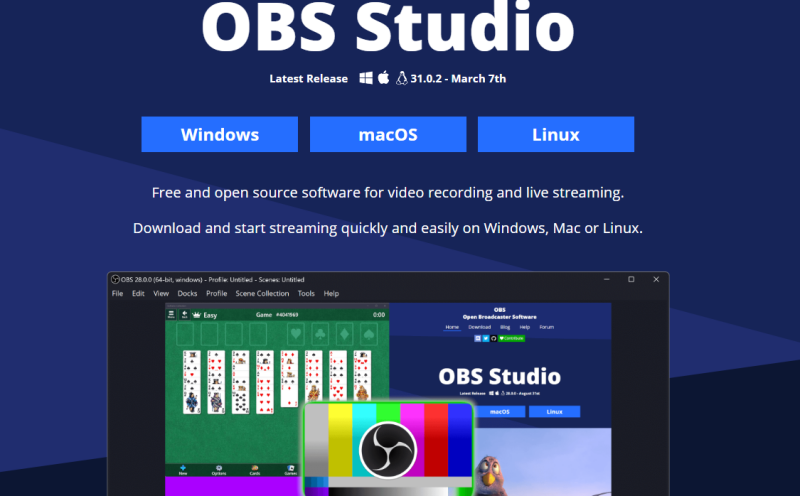
Streamers and creators love OBS Studio (Open Broadcaster Software) because it has professional-grade features and is completely free and open-source. You can record TikTok Live streams in HD with OBS. You can also mix different sources (screen, webcam, audio) and add overlays or transitions. It takes some time to learn how to use it because it’s more advanced than other tools, but once you do, it’s one of the best options out there.
Pricing: Free (Open Source)
- Professional-level recording and streaming features
- Fully customizable with plugins and add-ons
- Cross-platform (Windows, macOS, Linux)
- No watermarks or recording limits
- It can feel complex for beginners
- Requires manual setup and configuration
- Uses more system resources compared to lighter tools
4. QuickTime Player
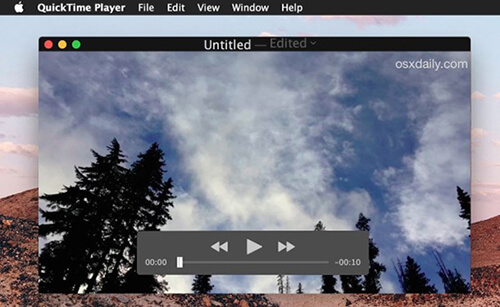
QuickTime Player is already on Mac computers, so Mac users don’t have to look far to record TikTok Live. You can start recording right away by opening the app and setting up screen recording (and system sound if you want). Your recordings are saved in MOV format, which is clear and sharp. This means you get high-quality video right away. If you want something fast and easy, this is a great choice. QuickTime doesn’t have any automation features, so you’ll have to hit record and stop manually every time.
Pricing: Free (Pre-installed on macOS)
- Pre-installed on every Mac, no download needed
- Extremely easy to use
- Produces high-quality screen recordings
- Lightweight and minimal system impact
- macOS only (not available for Windows users)
- No built-in auto-recording or scheduler
- Limited editing options after recording
5. HitPaw Screen Recorder
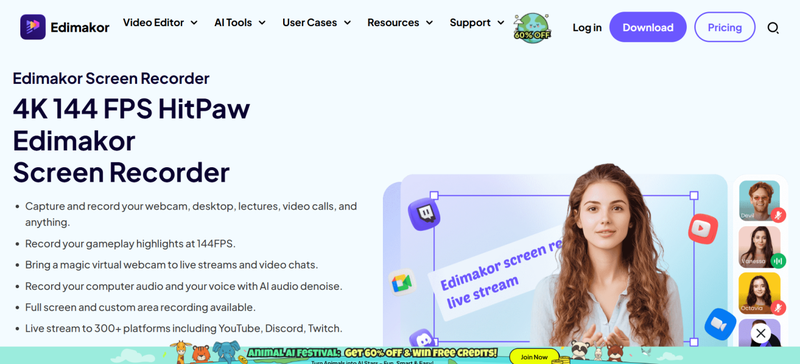
HitPaw Screen Recorder is a flexible program that makes it easy for both new and experienced users to record TikTok Live streams. It has a sleek interface and features like scheduled recording, picture-in-picture mode, and hardware acceleration to make it run smoothly. HitPaw is more flexible than simpler tools because you can record just your screen or add webcam overlays for tutorials and reactions.
Pricing: Free trial available; Full version starts at $19.95/month
- Intuitive, user-friendly interface
- Supports scheduled and auto-recording
- High-quality recording with up to 4K resolution
- Picture-in-picture and overlay options for creative videos
- Free version includes watermarks
- Paid subscription required for full features
- Heavier on system resources compared to lighter recorders
Extra Tip. How to Batch Download TikTok Videos in 1 Click
If you don’t want to record TikTok lives or save videos manually, FliFlik UltConv Video Downloader is the perfect alternative. UltConv Video Downloader lets you download videos directly from TikTok, YouTube, Twitch, and over 10,000 other sites instead of using traditional screen recording. You can download whole playlists, user feeds, or even live streams with just one click, and the quality will stay the same in HD or 4K.
The speed and flexibility are what really set it apart. You can download multiple videos at once, save them in more than 100 formats, and even get audio tracks at up to 320kbps MP3. UltConv Video Downloader also keeps ID3 tags and metadata, which makes it easy to keep your music or video library organised.

- Batch download multiple TikTok videos in one go
- Save videos in HD, 4K, or even 8K quality
- Convert to MP4, MP3, WAV, FLAC, and more
- Download playlists, albums, and channels
- Enjoy a 10x faster downloading speed
▼ Batch Download TikTok Videos with FliFlik UltConv Video Downloader
-
Download and install FliFlik UltConv Video Downloader. Next, open it on your Windows or Mac computer. Click the “Download to” button on the main dashboard to choose formats.
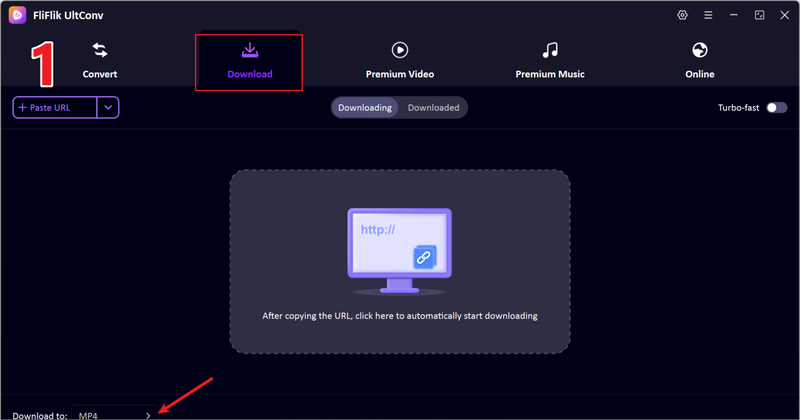
-
Choose the format you want the output to be in. Choose MP4 to download the video or MP3 to download just the sound.
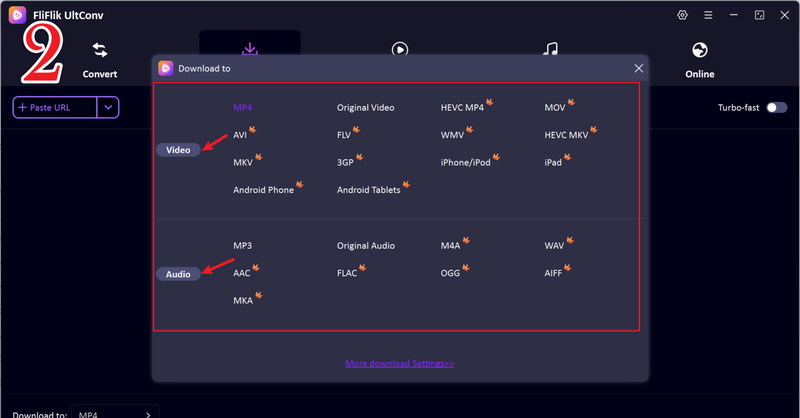
-
To save a TikTok video or story, open the app, find it, copy its share link, and go back to UltConv.
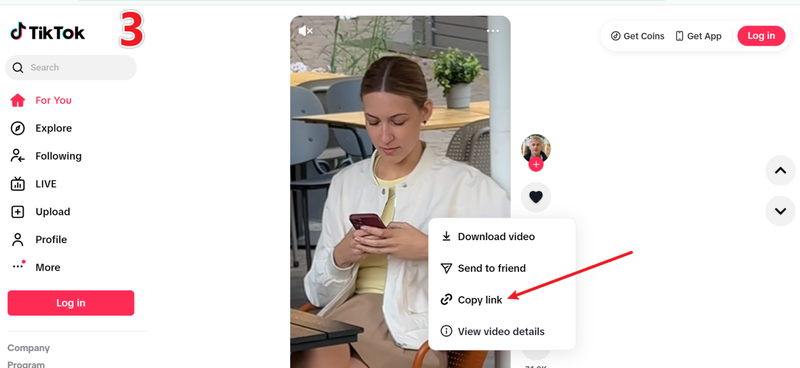
-
UltConv will automatically detect the link once you copy it. Now, just simply click the “Download” button to start saving it.
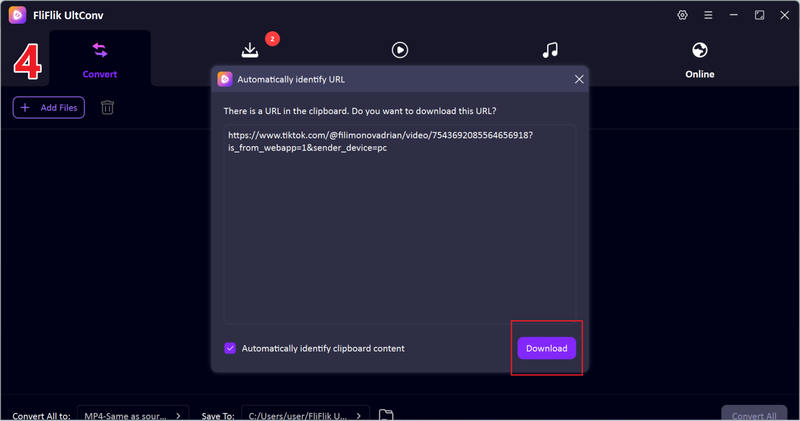
-
If the link preview doesn’t show up by itself, copy and paste the TikTok URL manually into the box and click Download again to start.
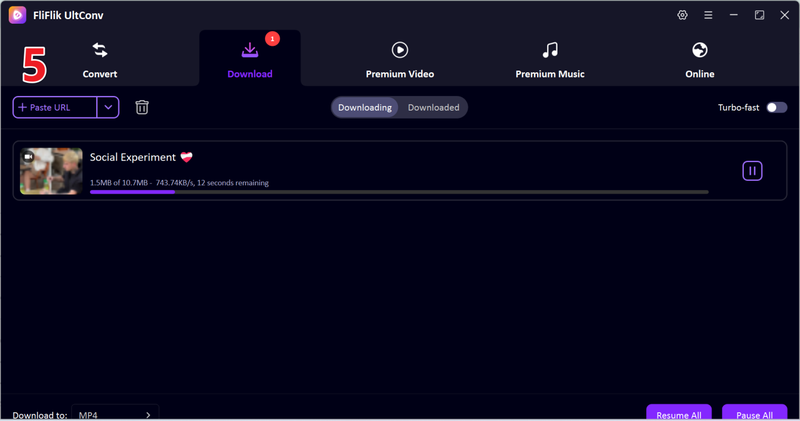
UltConv lets you download TikTok videos quickly. The videos are in high quality, so you can watch them or share them without losing quality.
FAQs
Q1. What is the record for most likes on TikTok?
Bella Poarch’s lip-sync to “M to the B” is the most-liked TikTok video, with more than 64 million likes as of 2026. But this number keeps changing as new viral videos come out.
Q2. How to record TikTok live on an iPhone?
You can record your screen with iOS’s built-in screen recorder. To open the Control Centre, just swipe down, tap the record icon, and then start the TikTok live stream you want to capture. When you’re done, stop recording, and your video will be saved in the Photos app.
Q3. Is it legal to record TikTok live streams?
It’s usually okay to record TikTok lives for your own use, but sharing or reposting them without the creator’s permission could break copyright or TikTok’s terms of service. Always respect the creator’s content and get consent if you plan to share it publicly.
Conclusion
TikTok Live streams are great for creators, fans, and brands, but the content is gone as soon as the stream ends. If you want to save, rewatch, or use live sessions again, you need to use a reliable auto TikTok live recorder or screen recorder. We looked at the top five tools in this article that will be available in 2026. Each one has its own pros and cons, so you can choose the one that works best for you.
We highly recommend FliFlik UltConv Video Downloader if you want a better, easier way to save TikTok videos, stories, and even live streams directly without having to worry about recording errors or low quality. Try FliFlik UltConv Video Downloader today, and you’ll never miss a live moment again!

