Apple’s preferred format for movies, TV shows, and other iTunes videos is M4V. At first glance, it looks almost the same as MP4, but some M4V files have DRM protection, which can make them hard to play on non-Apple devices or some media players. This is why a lot of people who want more flexibility choose to convert M4V to MP4.
In this article, we’ll explore the best M4V to MP4 converters for both Windows and Mac. There’s a way that works for you, whether you need a full-featured tool or a quick fix. So, let’s begin;
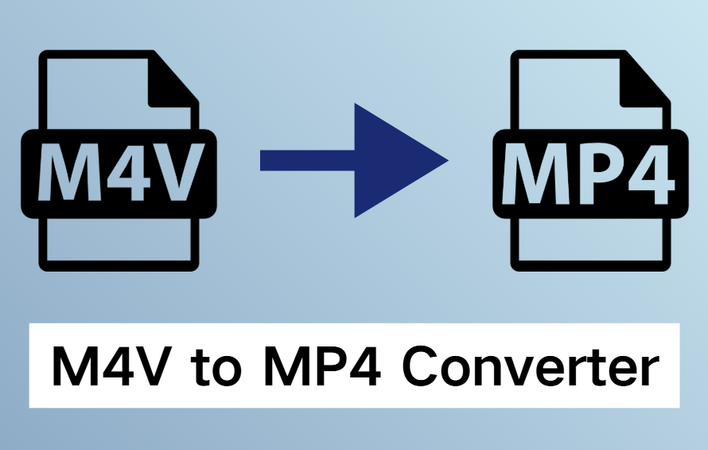
Part 1. How to Convert M4V to MP4 on Windows and Mac?
The best way to convert M4V to MP4 is on a desktop because it is faster, of better quality, and more flexible than online tools. Below, we’ll talk about some of the best options and how each one works and why you should try them.
1. FliFlik UltConv Video Downloader
FliFlik UltConv Video Downloader is our first recommendation. UltConv Video Downloader is more than just a video downloader; it’s a full multimedia solution that can also convert videos. You can quickly and easily change M4V to MP4 with just a few clicks. The picture and sound quality will stay the same as the original file. Unlike free or online tools that often lower the resolution, compress videos, or limit file sizes, UltConv Video Downloader makes sure that your content stays in great shape.
It even goes a step further by letting you remove DRM, which means you can unlock M4V files that you bought or that are restricted and convert them so they can be played on any device. Because it has a simple interface and processes data very quickly, both new and experienced users can get the job done quickly without having to deal with complicated settings.

- Convert M4V to MP4 or 100+ formats without quality loss
- Batch convert multiple videos at once
- Supports 720p, 1080p, 2K, 4K, and even 8K resolution
- 10x faster processing speed compared to basic converters
- Built-in browser to manage, download, and convert easily
▼ How to Download MP4 Videos with FliFlik UltConv Video Downloader:
-
Get FliFlik UltConv Video Downloader for Windows or Mac and install it. After the installation is done, open the program and go to the Download tab. Click “Download to” to choose the format of your video.
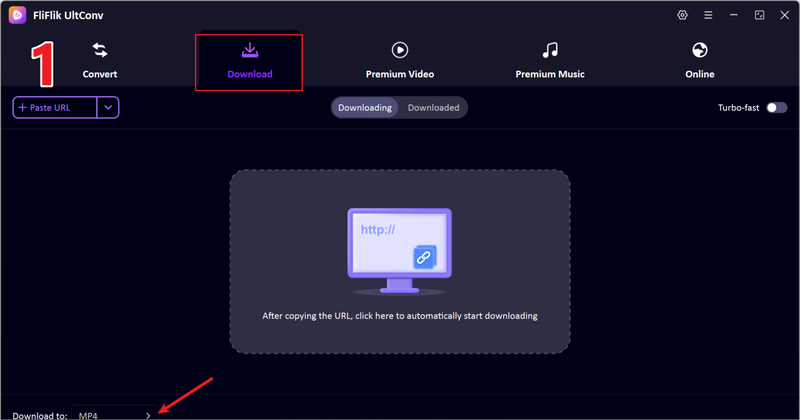
-
Pick the format you want for the output. Choose MP4 to save the video.
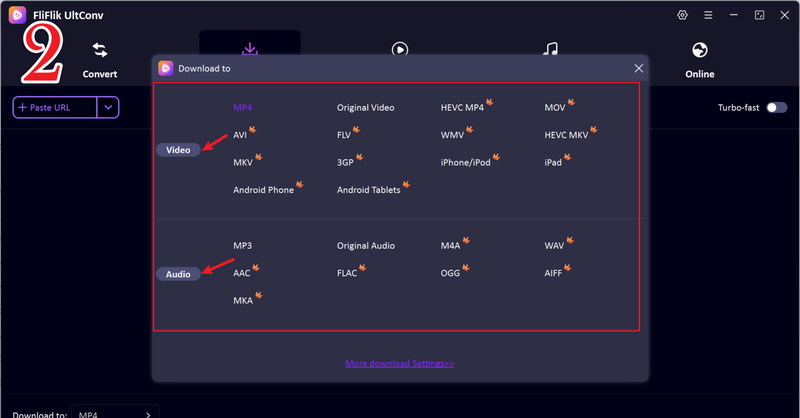
-
Find the video you want to save and copy its URL from the address bar of your browser.
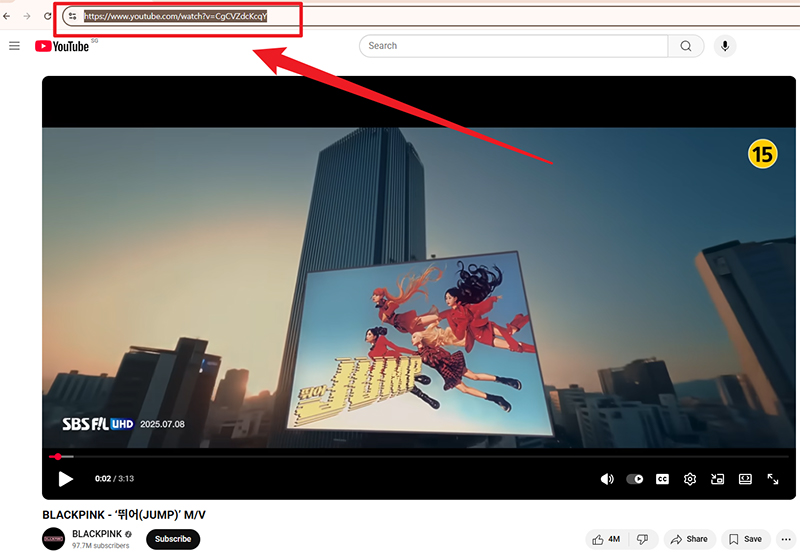
-
Go back to FliFlik UltConv. The software usually finds the copied link on its own and shows you a pop-up window. Click Download to start saving your video.
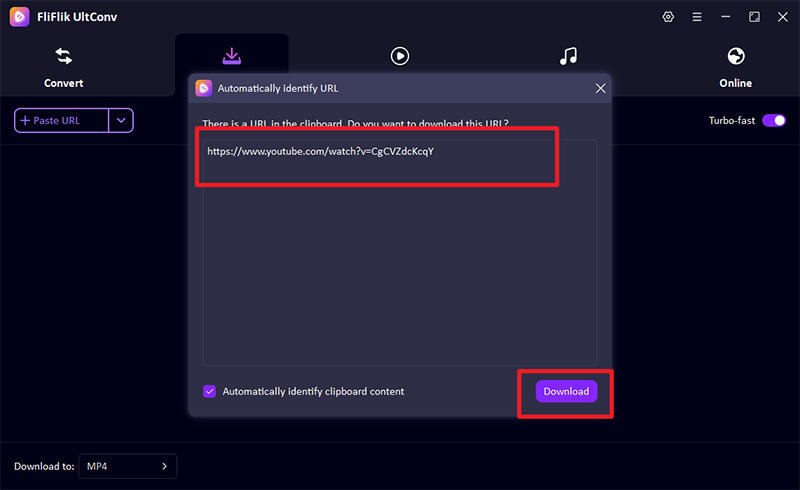
-
If the link doesn’t show up on its own, just copy and paste it into the downloader’s input field and click Download. When the process is done, your video will be saved in the format you chose, so you can watch it anytime, even if you don’t have an internet connection.
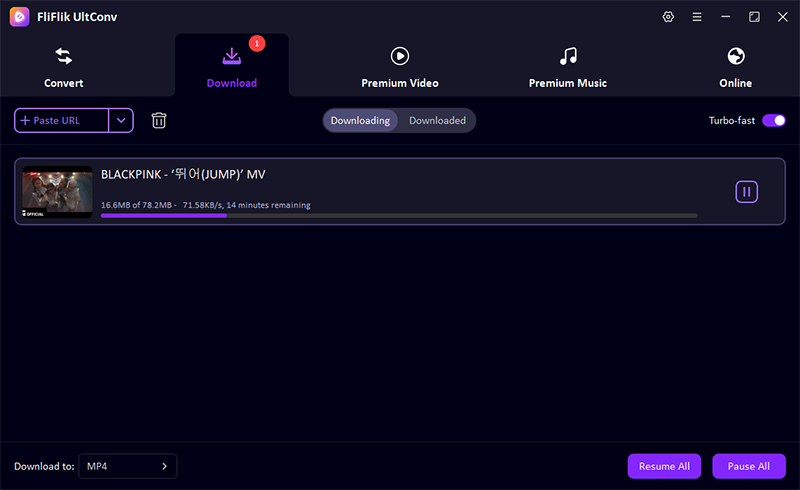
2. HandBrake
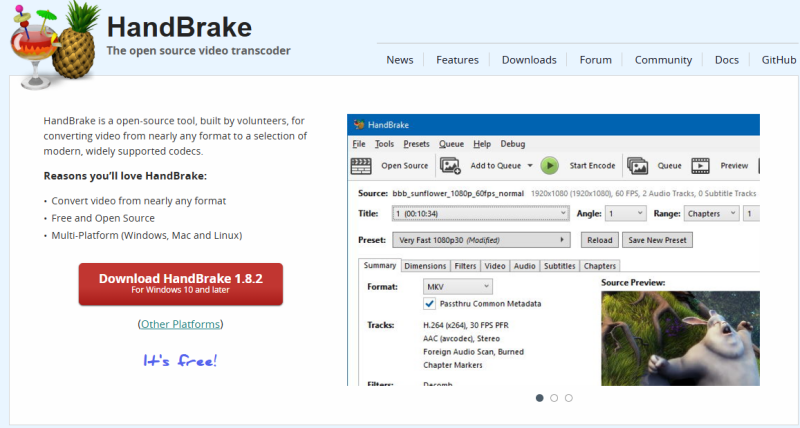
HandBrake is a free video transcoder that has been around for a long time and is well-known and respected in the media community. You can use it for free on Windows, macOS, and Linux. HandBrake is a program that can change videos from almost any format into several modern codecs that are widely used. It has more advanced features than casual tools, such as bitrate control, frame rate adjustments, chapter markers, and even the ability to add subtitles.
- 100% free and open-source
- Supports a wide range of input and output formats
- Advanced customisation (bitrate, codecs, filters, etc.)
- Regularly updated and community-supported
- Batch processing for multiple files
- The interface can feel complex for beginners
- Slower conversion speed compared to paid tools
- Limited output format presets for less-experienced users
- No DRM removal support
3. VLC Media Player
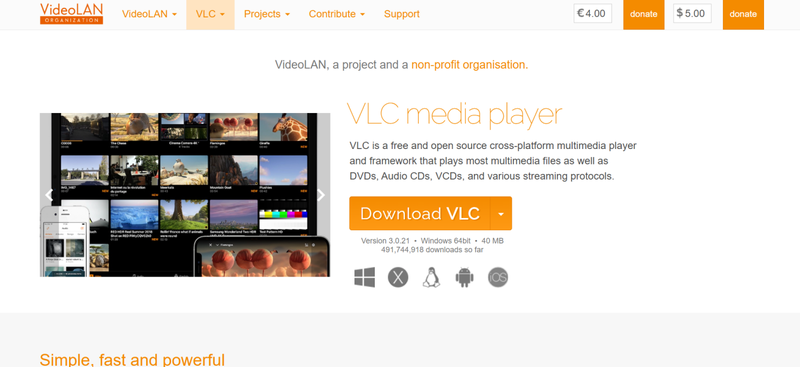
VLC Media Player is another free, open-source media player that can play almost any audio or video file without needing any extra codecs. VLC does more than just play videos; it also has a useful conversion feature that lets you change the format of videos to MP4, AVI, and WebM. It’s not as advanced as HandBrake or dedicated converters, but it’s very helpful if you need to quickly convert a file while already using VLC to play it.
- Free, open-source, and lightweight
- Can play virtually any media file format
- Built-in video conversion tool
- Works across Windows, Mac, Linux, and mobile
- No ads or spyware
- Conversion options are fairly basic
- Slower performance with large files
- Not as customizable as HandBrake
- The interface may feel outdated for new users
Part 2. How to Convert M4V to MP4 Online Free?
After talking about desktop converters like FliFlik UltConv Video Downloader, HandBrake, and VLC, you might want an online option that doesn’t need to be installed. Online converters are useful for short-term projects or for devices that don’t allow software installation. Let’s look at some of the best free online tools that can change M4V files to MP4 files.
1. CloudConvert
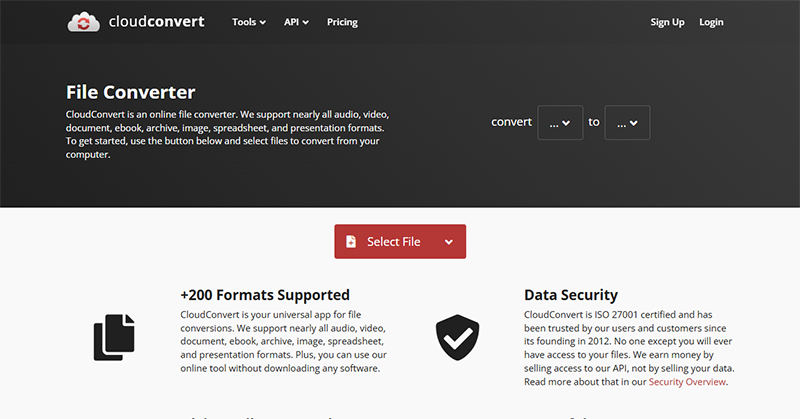
CloudConvert is an online file conversion service that can handle more than 200 formats, including M4V to MP4. You don’t have to install anything because the tool is web-based. You can change settings like resolution, codec, and file size before converting. It’s perfect for people who want an online solution that is easy to use, flexible, and dependable.
- Free for small conversions
- Supports advanced options like codec selection and resolution
- Works on any device with a browser
- No software installation required
- The free version has a daily limit on file size and conversions
- Internet connection required
- Processing large files may take longer
2. Wreally
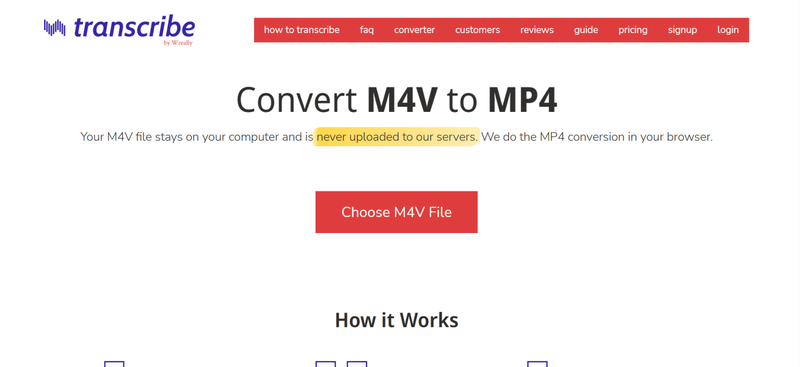
Wreally provides a straightforward online M4V to MP4 converter. Anyone can easily use it thanks to its simple interface, which also enables quick conversion for casual users without the need for extra settings. It works best with small files or for one-time, quick conversions.
- Simple and easy-to-use interface
- No installation needed
- Quick conversion for small files
- Works on Windows, Mac, and mobile
- Limited advanced options for customisation
- The free version may have file size restrictions
- Not ideal for batch conversions
3. FreeConvert
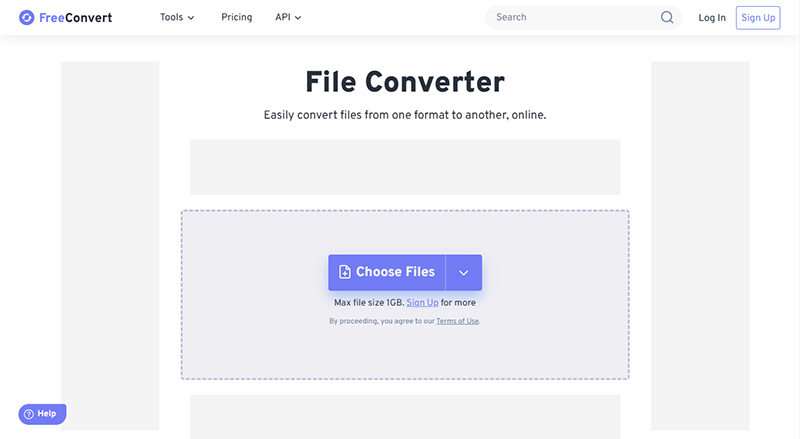
FreeConvert is another well-known browser-based tool for changing M4V files to MP4. It offers a good balance between being easy to use and having extra features, such as changing the resolution, file size, and aspect ratio of a video. If you only need to convert files online every now and then and don’t want to give up basic control, FreeConvert is a good choice.
- Free and online, works on any device
- Allows basic customisation (resolution, file size, aspect ratio)
- Quick conversion process
- No software installation required
- The free version has limits on file size and the number of daily conversions.
- Advanced features may require a paid subscription
- Processing speed depends on the internet connection
FAQs
Q1. Can HandBrake convert M4V to MP4?
Yes, you can use HandBrake to change M4V files to MP4. It doesn’t cost anything and works on Windows, Mac, and Linux. But it might not work with M4V files that have DRM protection, and the interface can be hard for beginners to understand. In that case, you can use the FliFlik UltConv Video Downloader.
Q2. How can I convert M4V to MP4 on macOS?
You can change M4V files to MP4 files on a Mac using desktop programs like FliFlik UltConv Video Downloader, HandBrake, or VLC Media Player. FliFlik UltConv is the easiest choice because it can remove DRM, convert multiple files at once, and produce high-quality output. This makes it great for both casual and professional users.
Final Words
It has never been easier to convert M4V files to MP4 files, whether you use desktop apps or online tools. FliFlik UltConv Video Downloader is the best option out of all of them. It not only converts M4V to MP4 without any problems, but it also keeps the quality of the video, works on both Windows and Mac, and can process multiple files at once. UltConv Video Downloader is a powerful tool that has everything you need for anyone who wants a quick, reliable, and easy-to-use solution.

