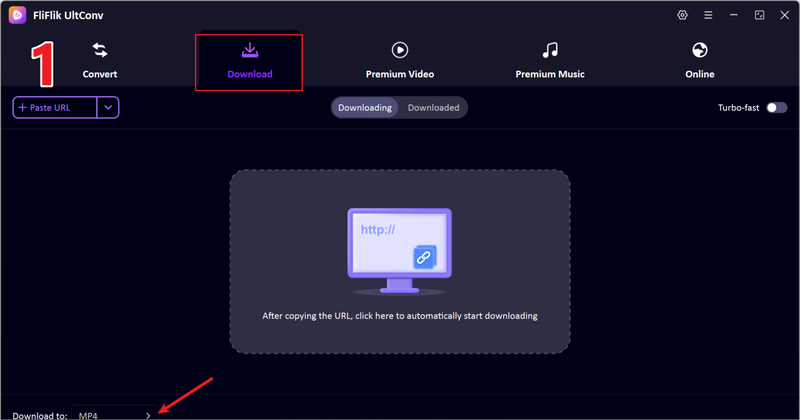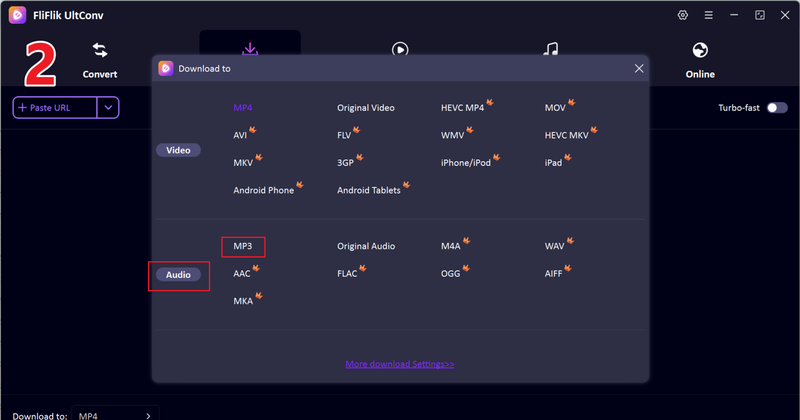Have you ever had a MOV video file but only needed its audio? You’re not the only one. Podcasts, voice notes, and music edits are all very popular right now, and a lot of people are looking for quick ways to convert MOV to MP3 files for school projects, YouTube videos, or just to free up space on their computers. You don’t have to be a tech genius to do it.
In this article, we’ll show you how to convert MOV files to MP3 files using the best free software for Windows and Mac, reliable online tools, and quick mobile apps that work on the go. You’ll know exactly which method works best for you and how to quickly convert any mov file to MP3 by the end.

Part 1: Best MOV MP3 Converter on Windows & Mac
Looking for the best downloaders for Windows and Mac to convert MOV files to MP3? FliFlik UltConv Video Downloader is one of the top and professional recommended tools. It is more than just a converter; it’s everything you need to save videos, music, and even live streams.
With just one click, you can get content from more than 10,000 websites, download full playlists or channels in bulk, and even convert videos to MP3, AAC, FLAC, and other formats without losing quality.
Also, it’s really fast. Downloads are 10X faster, it has a built-in browser that makes it easy to get around, and it has a private folder to keep your files safe.
- Download videos from 10,000+ sites in one click, including YouTube, Instagram, TikTok
- Convert MOV to MP3 and over 100 other formats with zero quality loss.
- Batch processes multiple files at lightning-fast speed.
- Download in resolutions up to 4K and audio up to 320kbps.
- Remove DRM protection from Spotify and Apple Music.
▼ How to Download MOV Videos to MP3 with FliFlik UltConv Video Downloader?
First download and install UltConv Video Downloader from its official website. Once done, go ahead and follow the below steps.
On your computer, open UltConv Video Downloader and click on the Download tab. Then, click on Download to.
![click-download-to-select-format]()
Choose the format you want for the output. This time, pick MP3 to save the sound.
![choose-mp3-format-ultconv]()
Go to YouTube, find the video you want to convert, and copy the link. You can copy the link from any website, whether it’s TikTok, Instagram, Prime Video, Netflix, Dailymotion, etc.
![copy-youtube-mov-video-link]()
Go back to UltConv. Click Download to start the conversion if a pop-up with the copied link shows up.
![paste-youtube-mov-link-to-ultconv]()
If the link doesn’t show up on its own, copy and paste it manually into the UltConv URL bar and click Download.
![download-youtube-mov-video-ultconv]()
Once the process is done, your MP3 file will be saved on your computer and ready for offline listening anytime.
Part 2: 3 Other Tools for Converting MOV to MP3 Online Free
Don’t want to install anything and are looking for some online tools? Online converters are a quick way to change MOV files to MP3 files without having to install any software. You can try these three right in your browser:
1. Convertio

Convertio is an easy-to-use online converter that can handle hundreds of file types, such as MOV to MP3. You just upload your video, choose MP3 as the output format, and in a few clicks, you can download the file that has been changed. It works on both Windows and Mac without needing to be installed because it is web-based.
- Super easy to use, just upload and convert
- Supports over 300 file formats
- Works on any device with a browser
- Cloud-based, so no software installation
- Free version limits file size (100 MB max)
- Requires a good internet connection
- Conversion can be slower during peak times
2. CloudConvert

CloudConvert is another reliable tool to convert MOV files to MP3. It is known for producing high-quality output and lets you change things like the bitrate, trim the audio, and choose between mono and stereo channels. It’s great if you want to have more control over how your conversion works.
- High-quality conversions with customisation options
- Supports batch conversion
- Works on any platform (Windows, Mac, Linux
- Offers secure file handling with automatic deletion
- The free version has a limited number of conversions per day
- Advanced features are locked behind a paid plan
- It can be slow if you’re converting large files
3. FreeConvert
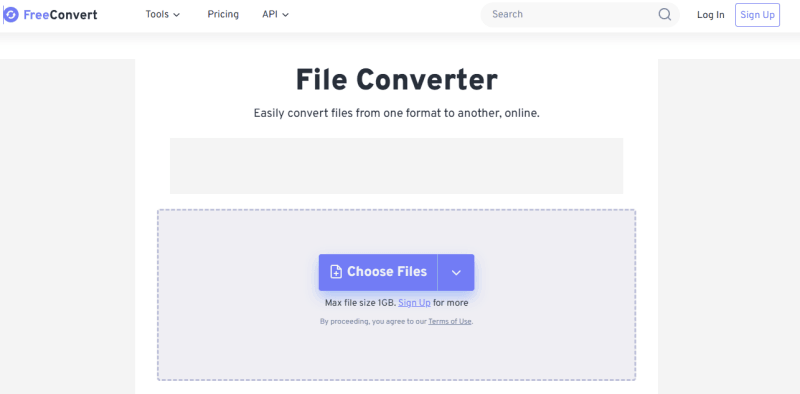
FreeConvert is a quick and easy way to change MOV files to MP3 files. You can change audio settings like bitrate and volume, and the interface is easy to use. What is the best part? You don’t have to sign up to make basic conversions.
- No registration required/li>
- Allows basic audio adjustments
- Works on any browser and mobile devices
- Supports multiple output formats
- Free plan includes ads and a limited file size
- Conversion speed depends on your internet connection
- Batch conversion is limited without a premium plan
Part 3: 2 Apps for Converting MOV to MP3 iPhone & Android
There are some great apps for both iOS and Android, too, that make it very easy to convert MOV files to MP3 right on your phone. Two of the most popular ones are:
1. Media Converter – Video to MP3 (iPhone)
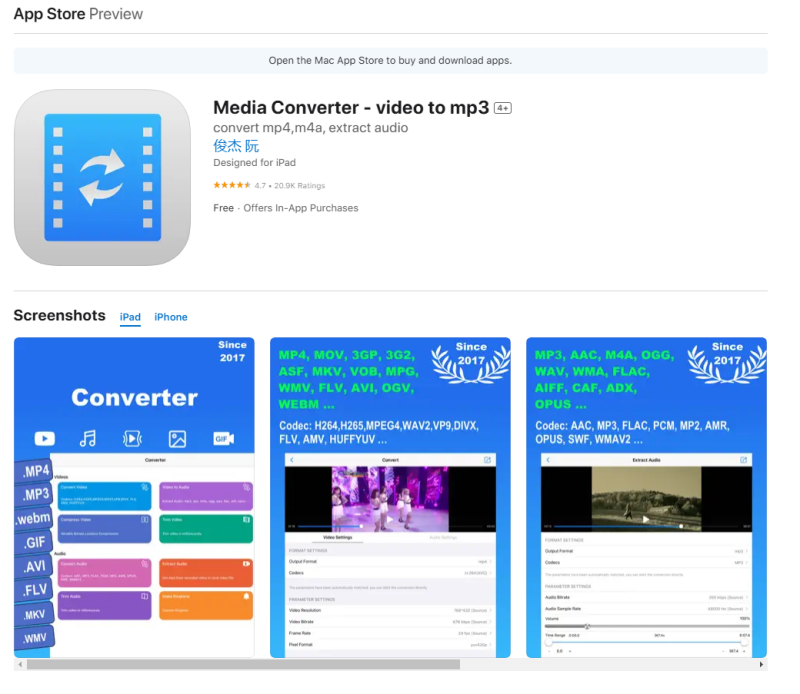
Media Converter is the iOS app Media Converter to turn MOV videos into MP3 audio files without a computer. With it, it’s easy to trim, cut, and change audio settings before converting because the interface is simple and easy to use. It’s great for on-the-go quick conversions.
- Clean and simple interface for iPhone users
- Supports trimming and basic editing before conversion
- Can convert multiple file formats, not just MOV
- Free to use with optional premium upgrades
- Free version includes ads
- Lacks advanced customisation options
- Occasional performance lag with very large files
2. Video to MP3 – Video to Audio (Android)

This Video to MP3 Android app is one of the easiest ways to turn MOV videos into MP3 audio. It can convert quickly, support batch processing, and has a built-in audio cutter so you can get just the part you want. The light design makes it run smoothly, even on older devices.
- Fast conversion speed with batch processing
- Built-in audio cutter to trim clips
- Works with many video formats, including MOV
- Lightweight and easy to use
- Contains ads in the free version
- Requires internet for some features
- The interface is simple but a bit outdated
FAQs
How to open an MOV file on my phone?
You don’t need any extra apps to play MOV files on most modern smartphones. You can open MOV files directly in Photos or Files on an iPhone because it supports them natively. Some Android phones can play MOV files by default, but if yours can’t, you can use free media players like VLC or MX Player to do it.
How to convert MOV to MP3 on Android?
You can download a free app from the Google Play Store called Video to MP3. Simply install the app, choose your MOV file, select MP3 as the output format, and begin the conversion. In just a few seconds, your audio will be ready.
Is MP3 better than MOV?
It depends on what you want. MOV is a video format, so it’s great if you want both audio and visuals at the same time. MP3 is smaller and easier to share because it only has audio. If you only want the sound from a MOV file, the best thing to do is change it to MP3.
Final Words
It’s easier than ever to convert MOV to MP3 files, no matter what type of computer or phone you have. We looked at some of the best tools and apps that can help you quickly get audio from your videos and save it in a format that works on all devices. If you often work with videos or want to convert them to other formats without losing sound quality, a dedicated converter like FliFlik UltConv Video Downloader can save you a lot of time and trouble.
With this tool, you can download videos from any platform right into your computer in any format you want. So go ahead and use one of these methods to listen to your favourite songs from any MOV file, on any device, at any time.