Have you ever tried to save a YouTube video just to find that it’s not that easy? This is when you need to know how to convert YouTube to MP4. MP4 is one of the most flexible formats; it can be used on phones, laptops, tablets, and even TVs. When you convert YouTube videos to MP4, you can watch them anytime, anywhere, without buffering or commercials. This is true whether you want to keep your favourite music videos, instructional videos, or offline playlists. This article will show you 4 simple and safe ways to convert YouTube videos to MP4 files using programs that work online and offline. There is an option for everyone, whether you are new to downloading or do it all the time.
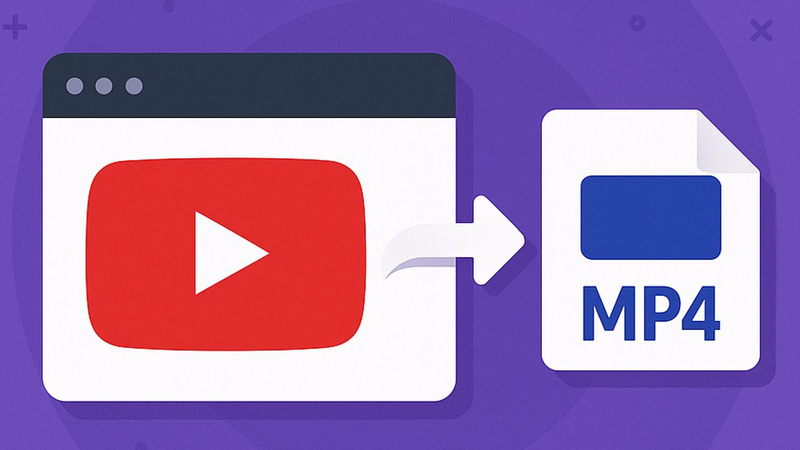
Best YouTube to MP4 Converter on Windows & MAC
FliFlik UltConv Video Downloader is going to change the game if you’re sick of those slow, clunky internet programs that mess up your video quality. This all-in-one program helps you easily and quickly convert YouTube videos to MP4 files without having to wait, buffer, or deal with bothersome pop-ups. UltConv can super-fast download a single YouTube clip, a whole playlist, or even an entire channel with amazing accuracy.
Most converters lower the resolution. But UltConv keeps the quality of HD, 2K, 4K, and even 8K videos so that they seem exactly as clear offline as they do online. Also, the built-in browser makes it easy to search and download things. You can even get live streams, take the DRM off of music, and keep everything safe and organised in a private folder.

- Supports downloads from 10,000+ video and music sites
- Batch download multiple videos or playlists at once
- Save videos in HD, 2K, 4K, and even 8K resolutions
- Remove DRM from Spotify, Apple Music, and YouTube Music
- Private folder to protect and hide downloaded files
- 10x faster speed than regular online converters
▼ How to Convert YouTube to MP4 with FliFlik UltConv Video Downloader?
To convert and save YouTube videos as MP4, download and install FliFlik UltConv Video Downloader. Once installed, follow these steps:
-
Open UltConv Video Downloader on your PC and head to the Download tab. Click the ‘Download to’ button to choose your preferred video format.
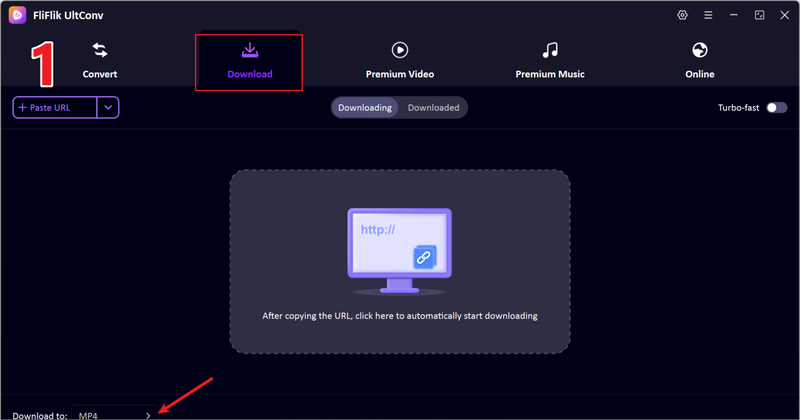
-
Choose MP4 as your output format for the best playback quality.
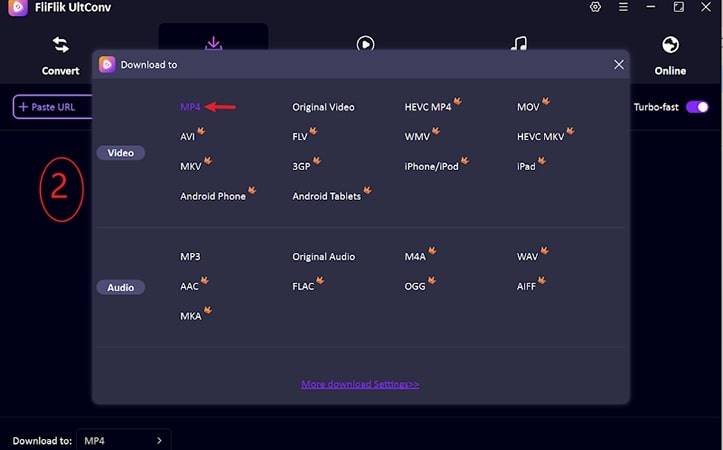
-
Open YouTube, go to the video you want, and copy its link from the address bar.
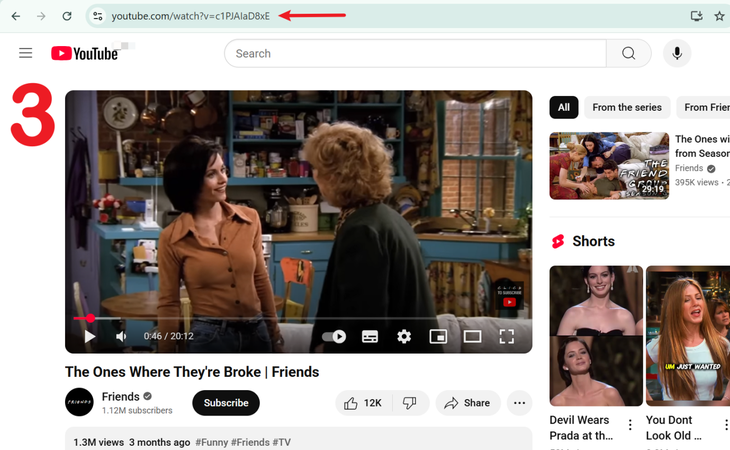
-
Return to UltConv. If it auto-detects the link, click Download to begin.
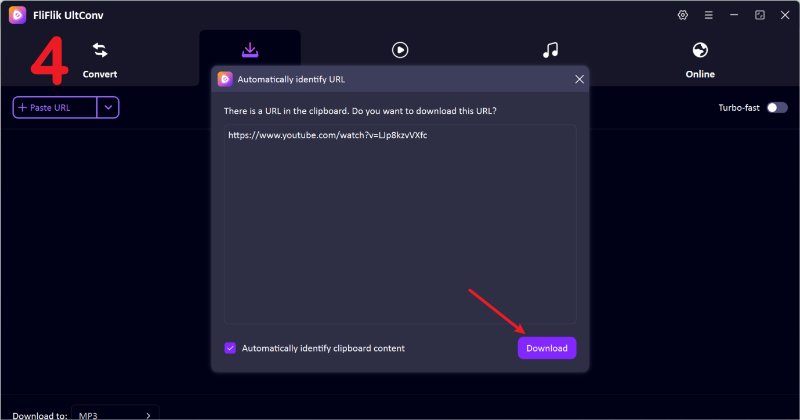
-
If it doesn’t detect automatically, paste the video link manually into the search bar and click Download.
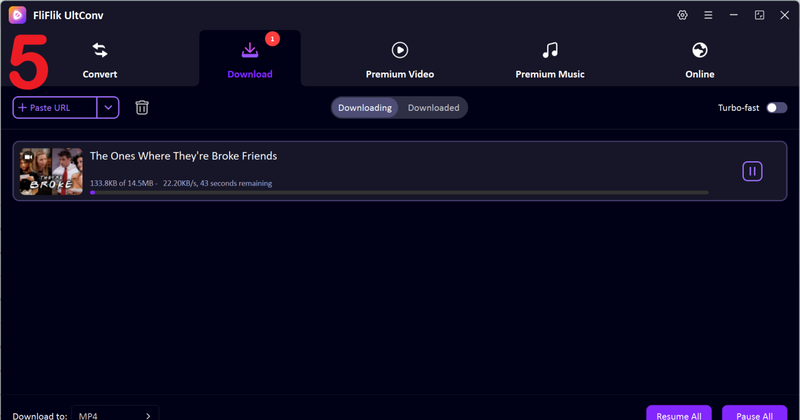
Once complete, your YouTube video will be saved in MP4 format ready to play offline anytime, anywhere.
How to Convert YouTube to MP4 with VLC?
Not only can VLC Media Player play media, but it can also convert YouTube videos to MP4 for free. It’s easy to use, works on all major platforms, and is reliable. It doesn’t let you download a lot of files at once or conduct complex editing, but it’s great for quick, one-time conversions.
- 100% free and open-source
- Supports a wide range of file formats, including MP4
- Compatible with Windows, macOS, and Linux
- Conversion can be slow for long videos
- No playlist or batch download support
- Interface feels outdated for beginners
▼ Steps to Convert YouTube to MP4 with VLC:
- Step 1: Copy the YouTube video link from your browser.
-
Step 2:
Open VLC and go to Media > Open Network Stream.
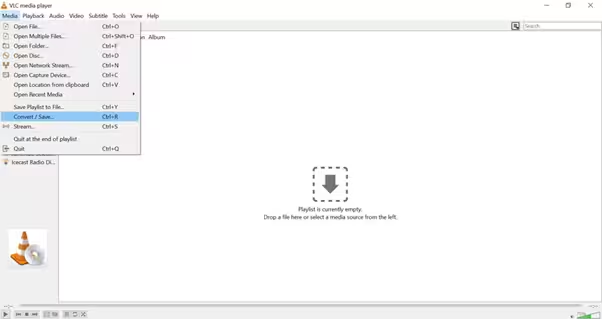
- Step 3: Copy the YouTube link and paste it into the network box. Then, click Play.
- Step 4: When the video starts, click Media and then Convert/Save.
-
Step 5:
Choose MP4 as the output format, click Convert, then choose where you want the file to go.
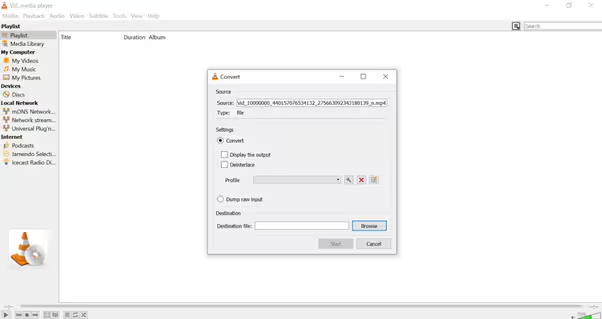
- Step 6: Hit Start, and VLC will begin converting your YouTube video to MP4.
How to Convert YouTube to MP4 with HandBrake?
HandBrake is a free video converter that many people use. It can simply change YouTube videos that you download into MP4 format. It’s quick, dependable, and perfect for making videos work better on different devices. It doesn’t download videos directly from YouTube, but it’s great for changing videos you’ve previously stored on your computer.
- Completely free and open-source
- Offers batch conversion for multiple files
- Provides advanced compression and quality control options
- Can’t download videos directly from YouTube
- The interface might feel technical for beginners
- Limited output formats compared to other converters
▼ Steps to Convert YouTube to MP4 with HandBrake:
-
Step 1:
Download and install HandBrake from its official website.
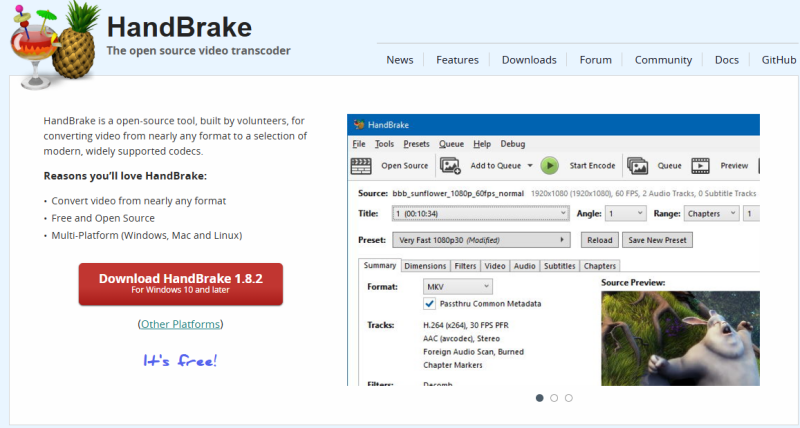
- Step 2: Open the app and click on “File” to add the YouTube video you just downloaded.
- Step 3: Choose MP4 as the output type from the Format drop-down menu.
- Step 4: Change the resolution, codec, or quality settings if you need to.
- Step 5: Pick a folder where the file that was changed will go.
-
Step 6:
Click the “Start Encode” button to start changing your YouTube video to MP4.
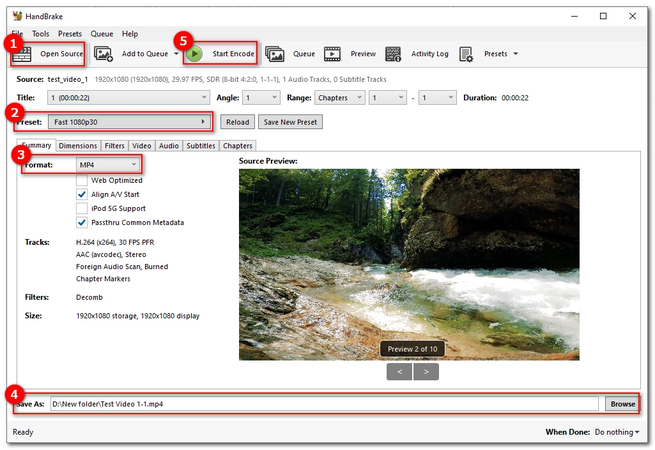
How to Convert YouTube to MP4 with yt dlp?
yt-dlp is a powerful command-line tool that lets you download and convert YouTube videos directly to MP4 format. It’s a fork of the famous youtube-dlp project, but faster, more stable, and packed with extra features. If you’re comfortable using simple commands, yt-dlp is one of the most efficient tools out there.
- 100% free and open-source
- Extremely fast download and conversion speed
- Supports a huge range of sites and formats
- Requires basic command-line knowledge
- No graphical interface for beginners
- Occasional compatibility issues on older systems
▼ Steps to Convert YouTube to MP4 with yt-dlp:
-
Step 1:
Download and install
yt-dlp
from its GitHub page.
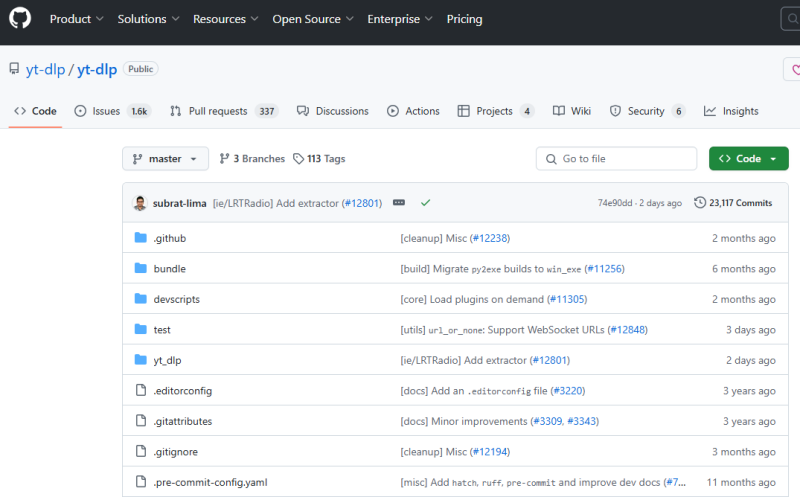
- Step 2: Open Command Prompt (Windows) or Terminal (Mac).
- Step 3: Type this command: yt-dlp -f mp4 [YouTube video URL]
- Step 4: Press Enter and wait for yt-dlp to process and save your video in MP4 format.
- Step 5: Once finished, check your downloads folder for the converted MP4 file.
Bonus Tips: 4 Free Online YouTube to Mp4 Converters
If you only convert a few YouTube videos now and then, online tools can be a lifesaver. They don’t need installation, work on any browser, and deliver decent MP4 conversions in minutes. Below are some of the best options you can try for free.
1. YTMP3
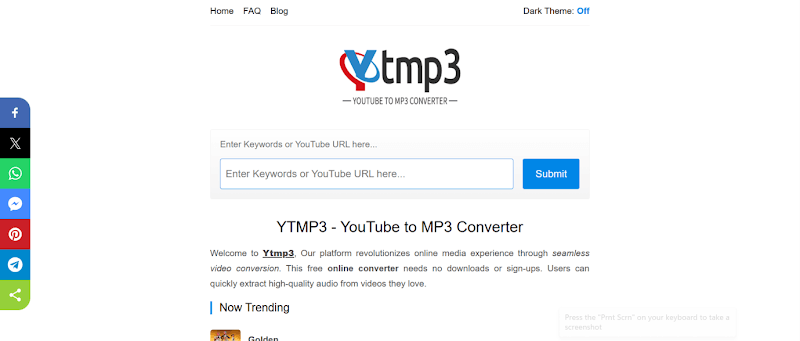
Best For: Quick and simple conversions from YouTube to MP4 or MP3 without extra setup. YTMP3 is lightweight, loads fast, and works smoothly on both desktop and mobile browsers.
Limits: It can’t handle videos longer than 90 minutes and doesn’t offer adjustable resolution options, so you’re mostly limited to standard-quality downloads.
2. OnlineVideoConverter
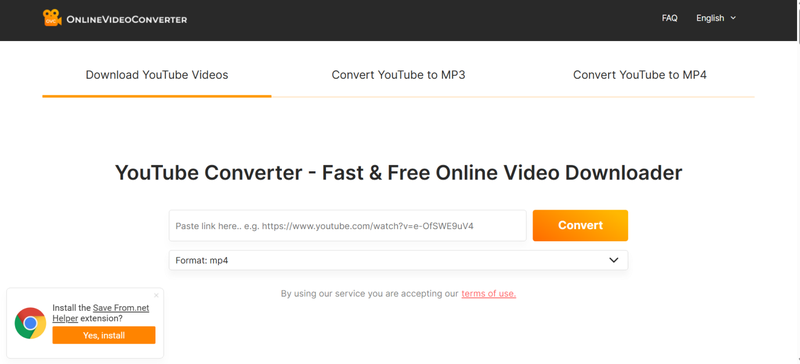
Best For: People who want flexible format choices like MP4, AVI, MOV, and more. It supports many platforms beyond YouTube, including Vimeo and Dailymotion, making it a versatile online converter.
Limits: Speeds can drop during busy hours, and pop-up ads might appear, slightly interrupting the user experience.
3. Y2Mate
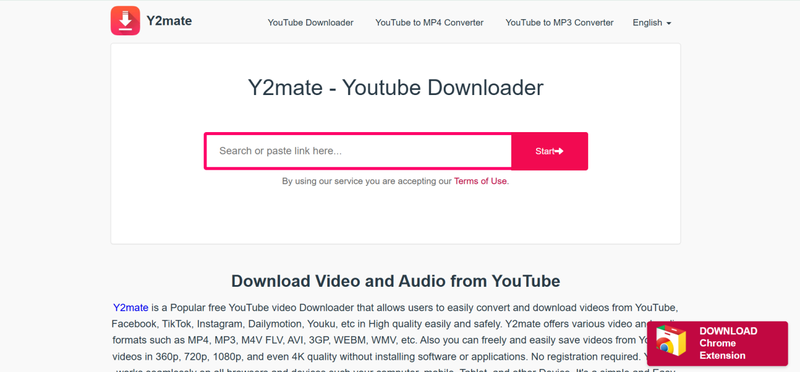
Best For: A user-friendly interface and fast downloads. Y2Mate automatically detects video links and gives you quick options to convert to MP4 or MP3 at different resolutions.
Limits: Occasionally blocked in some regions; users may need a VPN or mirror site to access it.
4. Convertio
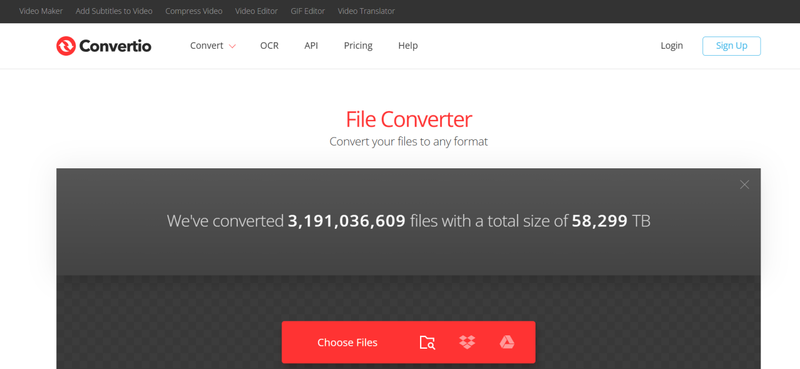
Best For: Advanced users who want cloud-based flexibility. Convertio allows you to upload videos from your device, Google Drive, or Dropbox, then download the converted MP4 back to any of them.
Limits: The free plan limits uploads to 100MB per file, so it’s better for short clips rather than long videos or playlists.
Conclusion
Converting YouTube videos into MP4 doesn’t have to be complicated or risky. With the right tool, you can save your favourite content in high quality and watch it anytime, anywhere, no buffering, no ads, no internet needed. If you want a smooth, secure, and fast way to convert YouTube to MP4, FliFlik UltConv Video Downloader is the perfect pick. It’s built for both beginners and pros, supports batch downloads, and keeps the original video quality intact. Give it a try and make your video-saving routine effortless and super reliable.
FAQs
Q1. What is the safest YouTube to MP4 Converter?
Desktop tools like FliFlik UltConv Video downloader are generally safer than online sites because they don’t rely on pop-ups or external servers. They provide a secure, ad-free environment for downloading and converting videos without risking your data or device.
Q2. Will I lose video quality when I convert a YouTube video to MP4?
Not necessarily. Quality loss depends on the converter and output settings. Using a high-quality converter like FliFlik UltConv Video Downloader ensures that the original resolution, whether 1080p or 4K, remains the same.
Q3. Why should I choose MP4 over other formats?
MP4 is the most versatile and widely supported video format. It balances file size and quality perfectly, plays smoothly on nearly all devices, and works great for storage, sharing, or editing without compatibility issues.

