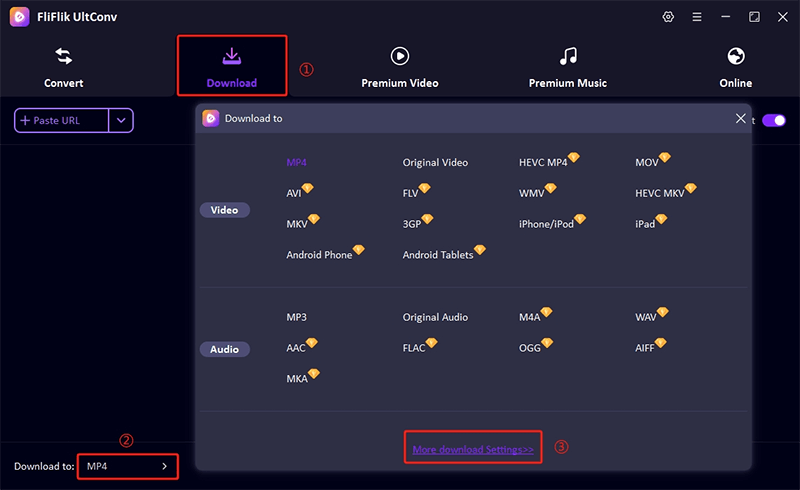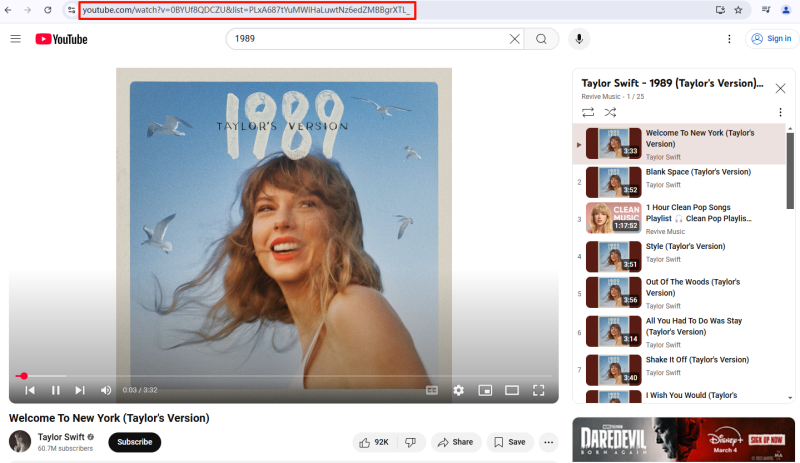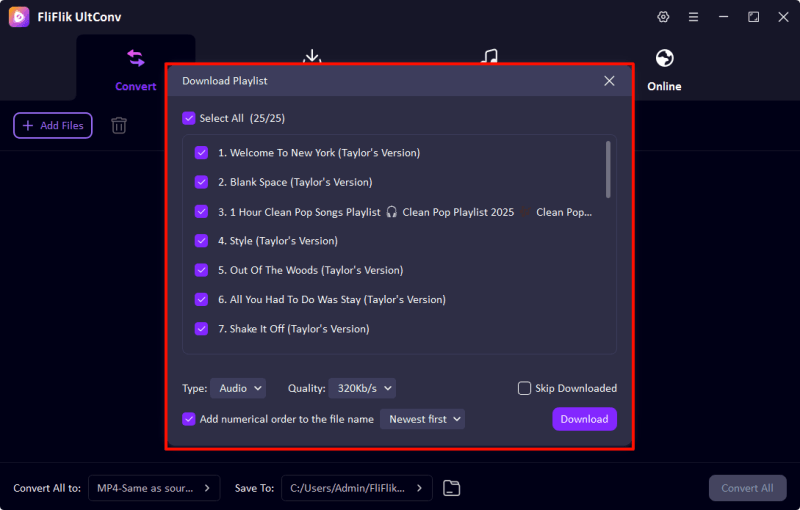Have you ever come across a YouTube channel that you really loved and wanted to download all YouTube videos from channel? Maybe it was a series of tutorials, lectures, or a creator whose entire collection you wanted to keep. In any case, you probably realized quickly that there is no official option to download all videos from YouTube channel. Fortunately, it’s possible to do, if you know which tools to use, the right steps, and what you should watch out for. So if you’d like to find out how, just keep on reading.
Try Our Free Online YouTube Video Downloader
Part 1: Get YouTube Channel Download with UltConv Video Downloader
If you are looking for a quick and easy way to download all YouTube videos from a channel with a single link, UltConv Video Downloader is your best option. While there are several browser extensions, third-party sites, and services out there, most of them are either slow, complicated, or filled with shady ads. Downloading all the videos of a YouTube channel should be a breeze, not an adventure, so the best solution is a program that gets the job done fast, is simple, intuitive, and flexible. UltConv does all of the above and more, allowing you to download, convert, and manage media files from not just YouTube, but over 10,000 other sites and platforms.

- Batch download channels, playlists, and albums instantly
- Convert videos to audio with no quality loss
- Export to MP4, MP3, and over 100 formats
- Download in 4K, 2K, 1080p, or 320kbps audio
- Remove DRM from Spotify, Apple Music, and others
▼ Steps to Download All YouTube Channel videos with UltConv Video Downloader
Turn on the UltConv Video Downloader, and set the output format to MP4.
![Set MP4 format]()
Navigate to the YouTube channel you want to download and copy the channel’s URL into the tool. UltConv will automatically detect it.
![Copy YouTube playlist URL]()
Once the videos are loaded, click Download, and that’s it. All the videos will be downloaded in a batch to your device.
![UltConv download YouTube playlist]()
Part 2: Download Entire YouTube Channel Video on Mobile
FliFlik UltConv for Android is the best YouTube downloader for Android. You can download all the videos in channel with only one click. In addition to YouTube, it also supports 10,000+ sites, such as Spotify, Soundcloud, Facebook, Vimeo, and etc. The 10x faster download speed helps to download multiple videos without consuming much time.
▼ Steps to Download All YouTube Videos from A Channel on Mobile
- Step 1: Click on the ‘Download’ button below. Since the app is not available on the Play Store, you will need to enable “Install from unknown sources” in the settings of your device.
- Step 2: Open the YouTube in FliFlik UltConv. Select the channel you would like to save. Click on the ‘Download’ button.
- Step 3: Choose whether you want to download the video as an MP4 or MP3 file and select your preferred video resolution from SD to 4K.
- Step 4: Once you are happy with the options, just tap Download, and you can watch the progress in real-time, pause, or let it run in the background.
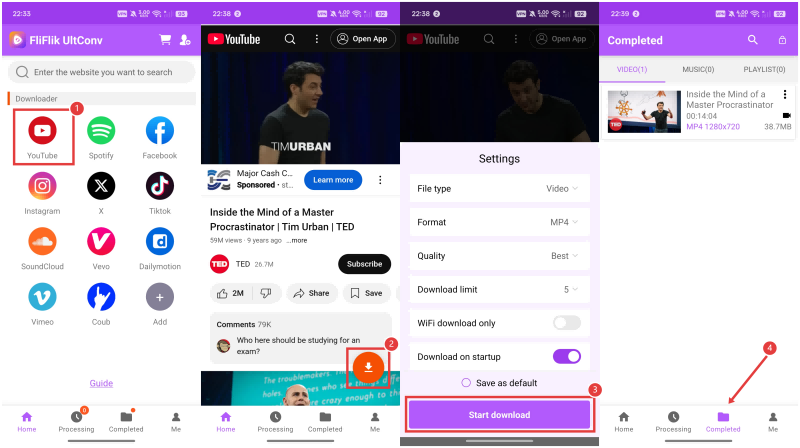
Part 3: Download All Videos from My YouTube Channel
Trying to back up your own content? Whether you’re switching platforms, creating a personal If you are trying to back up your own YouTube channel and would like to download videos from it, whether it’s to create a personal archive, to easily move all your content to another platform, or to have local copies of everything you have ever published. It is possible to do and it is actually simpler than you think. You can download the MP4 version of any video you’ve uploaded to YouTube, but only in 720p or 360p depending on the original resolution of your video.
▼ Steps to Download All Videos from My YouTube Channel
- Step 1: Sign in to YouTube Studio.
- Step 2: In the left-hand menu, click on Content.
- Step 3: Find the video you want, click the three-dot menu next to it, and select Download.
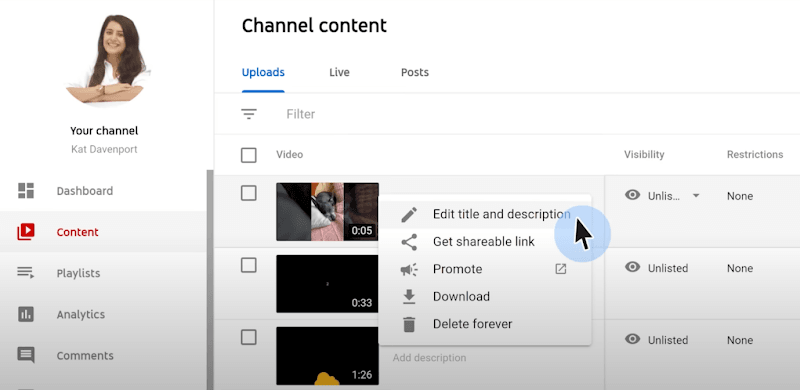
However, it’s worth noting that this only works for one video at a time. You can’t download your whole channel at once, although you can still manually download each video if you really want to do that. A few other limitations apply. You can’t download a video that’s been deleted from YouTube, one that has a copyright or Community Guidelines strike, or a video with a pre-approved audio track from YouTube’s music library. And you can only download the same video five times in a 24-hour period. If you reach this limit, you’ll have to wait a day to download it again. If you want to download all YouTube videos at once, you can download with Ultconv video downloader.
Final Words
Whether you are backing up your own channel, saving an entire playlist for offline studying, or want to archive and keep all the videos by a creator you love, learning how to download all YouTube videos from a channel is a useful skill that will save you time and open up a whole new world of convenience and control. If you are looking for a simple, yet full-featured and powerful solution that will work both on desktop and mobile, check out FliFlik UltConv. Fast, flexible, and easy to use, this tool will let you download playlists, lectures, music libraries, and high-res content with a single link. Try it today, and take control of your content, your way.