It is hard for most users to download blocked YouTube videos because of geographical restrictions, network restrictions, or copyright policies. It can be frustrating when a favorite music clip, tutorial, or show is unavailable in your country or blocked by your school or workplace. The good news is there are still ways to save these videos for offline use. In this guide, you’ll learn 3 practical methods to download blocked YouTube video content in 2026, along with bonus tips for watching restricted videos. No matter if you prefer desktop software, an internet solution, or a screen recorder, there’s something that will suit.
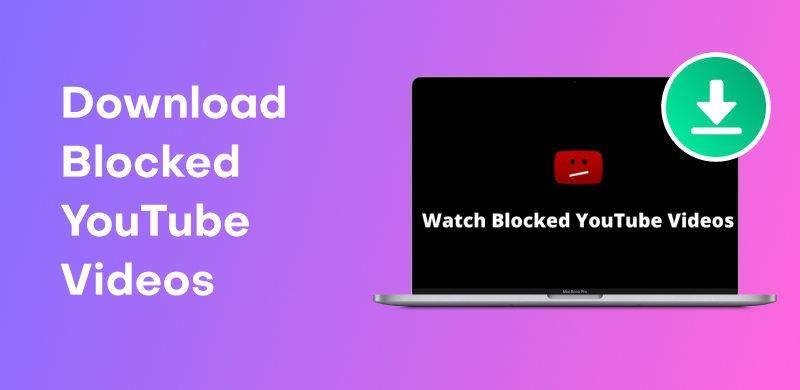
Part 1: Why YouTube Videos Get Blocked
YouTube videos can be blocked for many reasons:
- Geographical restrictions: Rights holders may allow content only in certain countries.
- Government censorship: Certain topics are taboo due to political or cultural guidelines.
- Network-level blocking: Schools, workplaces, or public Wi-Fi may block YouTube to save bandwidth or reduce distractions.
- Copyright and policy issues: A video may be blocked or removed since it violates copyright legislation or YouTube policy.
Understanding these reasons helps you decide the best way to download blocked videos YouTube users often can’t access normally.
Part 2: Download Blocked YouTube Videos with YouTube Downloader
Complete control of formats, quality, and batch downloads is only achievable with a desktop application. UltConv Video Downloader is one of the most reliable programs to download prohibited YouTube videos onto your machine. It is not an online program you must download and install it, but that comes with enhanced performance and full control. You can save YouTube video to MP4 and in audio format such as MP3, WAV, and OGG, also saving videos from over 10,000 sources, like YouTube, Netflix, HBO, OnlyFans, etc.

- Download from YouTube, Vimeo, Facebook, Dailymotion, and so on.
- Batch download for several videos, playlists, or channels.
- Save as MP4, MKV for video and MP3, WAV, OGG etc.
- Up to 4K, 2K, 1080p for video and 320 kbps for audio.
- Remove DRM from Apple Music and Spotify to MP3.
▼Steps to Download YouTube Blocked Videos with UltConv
-
2 Launch YouTube Downloader and locate the “Download To” option at the bottom of the interface. Choose your preferred output format for videos, such as MP4, MKV, or MOV. For audio-only downloads, formats like MP3, WAV, FLAC, or AAC are available.

-
3 To adjust video or audio quality, open the Preferences or Settings menu. You can select from resolutions including 720p, 1080p, 2K, 4K, or even 8K if supported by the source video.
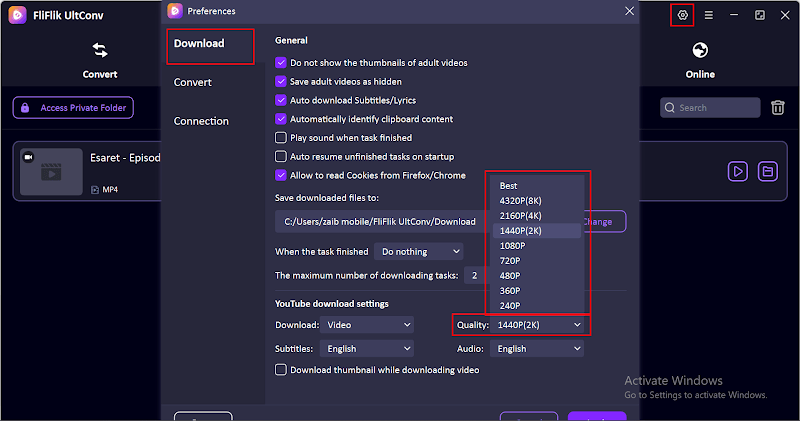
-
4 Open YouTube in your browser and find the blocked video you want to save. Copy the video’s URL directly from the address bar.
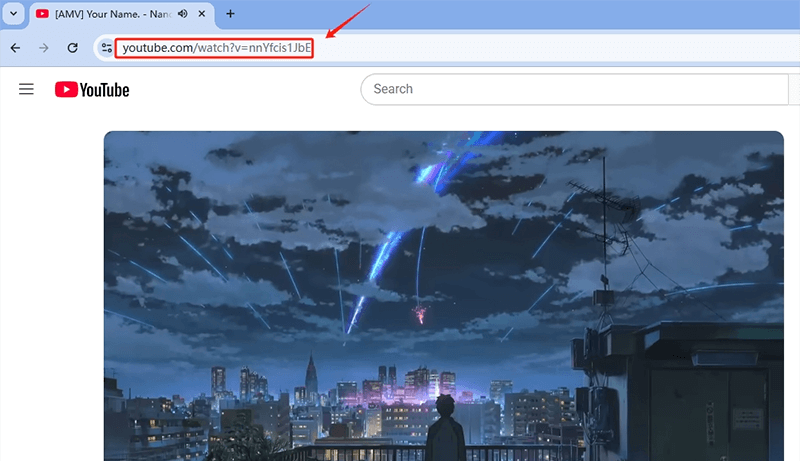
-
5 Paste the copied YouTube video link into the download box in YouTube Downloader. For downloading multiple videos at once, paste each URL on a new line to enable batch downloading. Then click Download to begin.
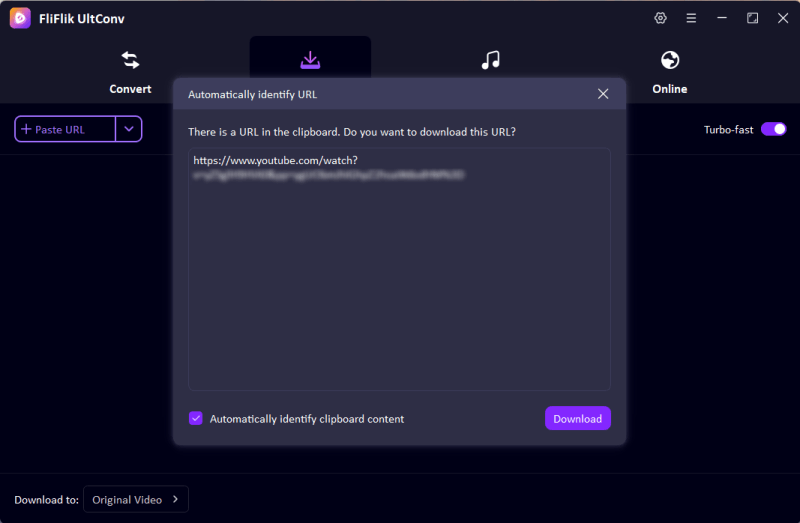
-
6 Once the download finishes, go to the Downloaded tab within YouTube Downloader. Your videos will be saved locally and available for offline viewing anytime you want.
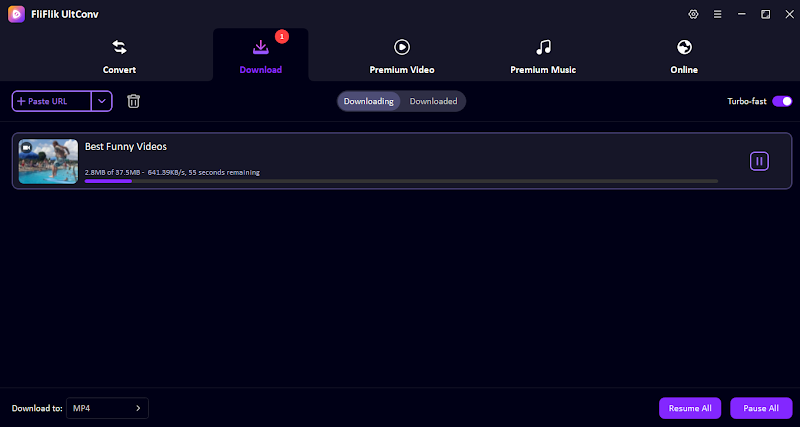
Part 3: Download Blocked Video from YouTube Online
If you’re not opposed to installing programs, an even faster option is to utilize deturl.com to download blocked video YouTube online from your browser itself. While it doesn’t have as many features as desktop programs, it’s great for a one-off download or where you can’t have programs installed. Since it is a web working method, it can be used from any device that is internet-accessible. The process is also handy if you want to download a video when you are using a public computer or a shared machine.
▼ Steps to Download Blocked Video from YouTube Online
Step 1: Visit deturl.com and insert the URL of the blocked YouTube video in the box.
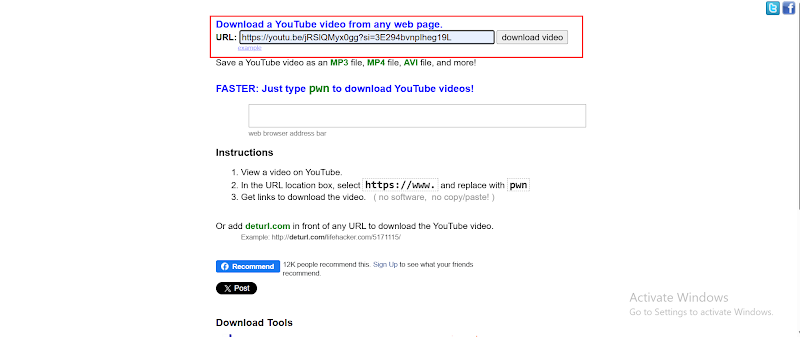
Step 2: Choose your preferred format and quality from the given options.
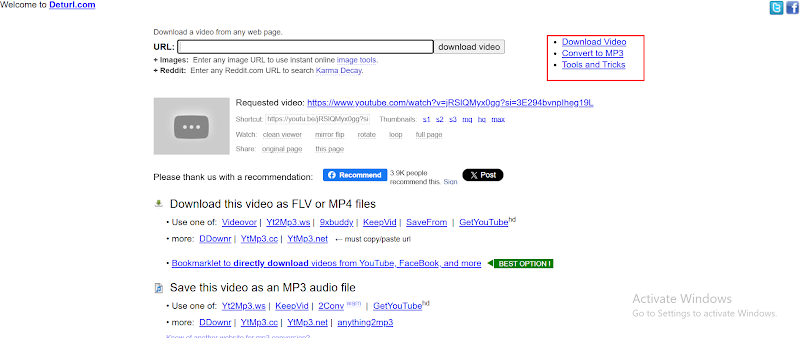
Step 3: Press the Download button and save the processed file on your device for offline viewing.
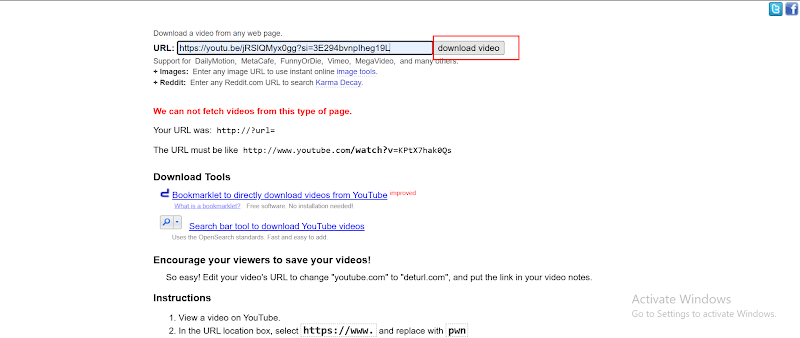
Part 4: Download Blocked YouTube Videos with Screen Recorder
Sometimes neither a downloader nor an online tool works if the video is censored in your area or blocked by one link. In such a situation, a screen recorder like FliFlik Online Screen Recorder is your best option. The software captures your computer screen in real time, which means you can record YouTube censored videos as they are streamed. You can save the recording in commonly used formats and even record system sound to maintain the original audio quality.
▼Steps to use Screen Recorder:
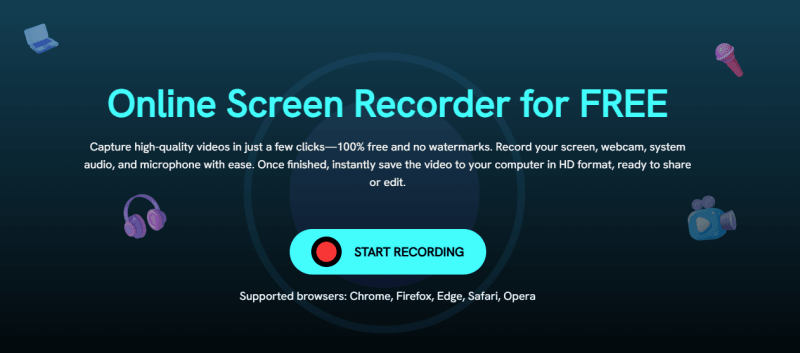
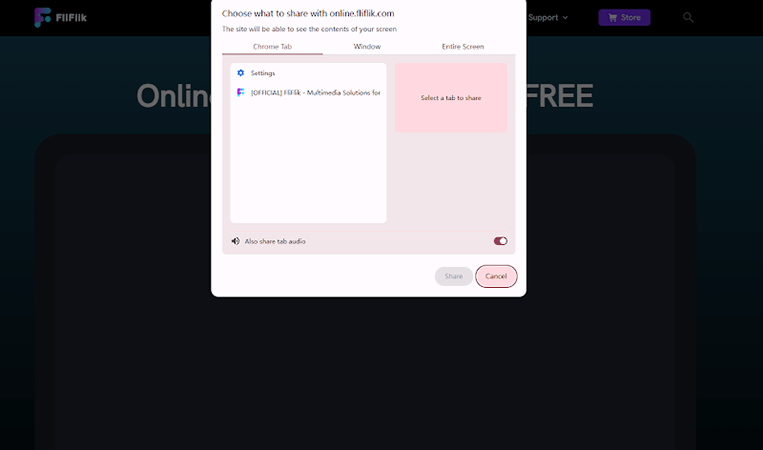
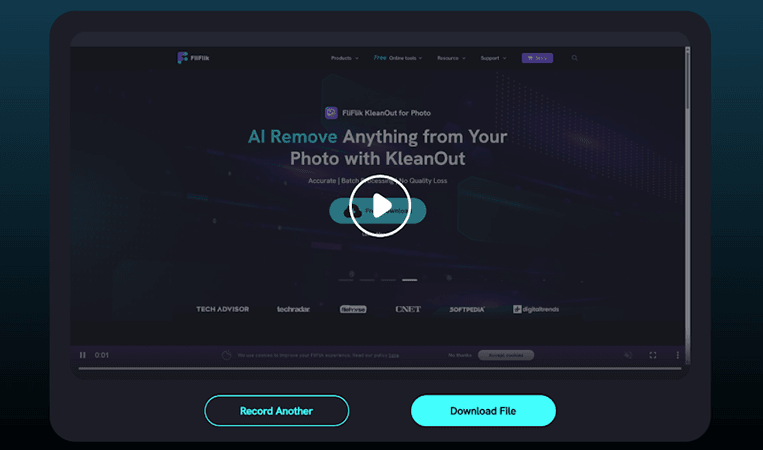
Part 5: Bonus Tips to Watch Blocked YouTube Videos
Even before you try to download YouTube videos that are blocked, you may want to watch them first. Following are two common means of viewing blocked videos:
1. Using a VPN
One VPN provides you with the ability to access a server in another location, bypassing geographical limitations. Having an establishment of connection, you can watch and download blocked videos from YouTube as if you were in that location.
2. Using a Proxy
A proxy server changes your IP address, allowing you to view censored material. You have the ability to install a proxy in your browser or add it to your video downloader. This can help with individual types of censored videos YouTube blocks by area.
Final Words:
It’s annoying when you’re blocked from viewing or downloading a video that you need, especially if it’s region-censored or network-constrained. With the procedure from this guide, download blocked YouTube videos in 2026 should not be an issue. For optimum performance, use UltConv Video Downloader it supports different formats like MP4, MKV, MP3, WAV, and OGG, has batch download, and downloads at a maximum of 4K or 320 kbps quality. If you are short of time, utilize deturl.com, or make do with FliFlik Online Screen Recorder if downloading is not an option. Install UltConv today and watch your favorite videos offline.
