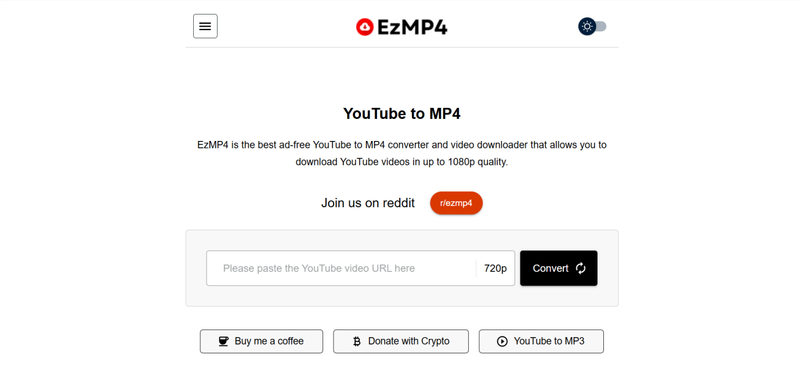Saving videos from YouTube directly to your computer can be useful if you want to save your favourite content for later viewing offline, without having to stream from the web. Firefox users have some easy methods to choose from that allow quick, safe saving of online YouTube videos. From extensions to add-ons to standalone software, there are several ways to get this done with Firefox, depending on what best suits your needs and preferences. In this article, we have listed 6 ways to download from YouTube Mozilla Firefox, so that you can easily save videos for offline viewing, presentations, or personal archives.
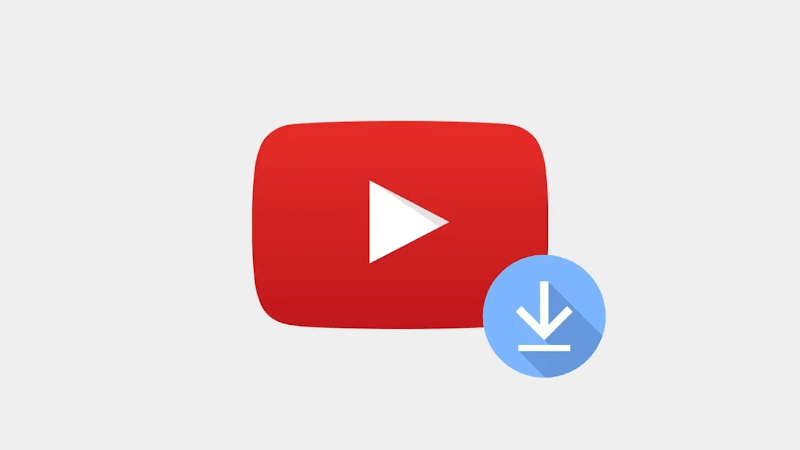
Part 1: Download from YouTube to MP4 Mozilla Add-ons
Using Mozilla Firefox add-ons is one of the easiest and most reliable ways to download YouTube videos directly into MP4 format. These tools integrate into your browser, saving you time and avoiding the need for external software. Below are four popular add-ons you can try.
1. Video DownloadHelper
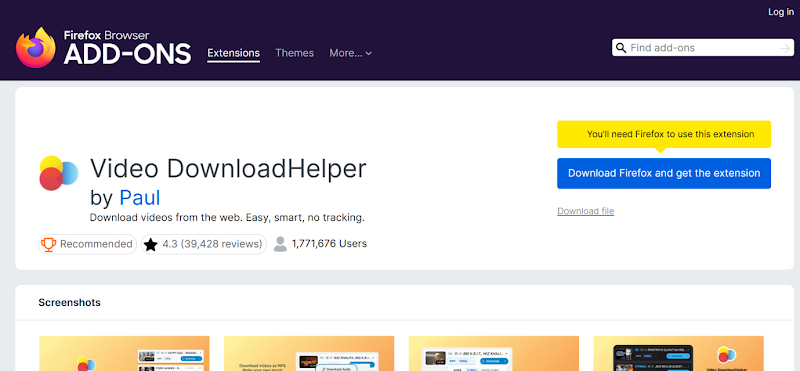
Video DownloadHelper is one of the most popular and powerful Firefox add-ons for saving videos from YouTube and many other websites. It works with many different video formats, including MP4, allows you to select the desired resolution and quality before downloading, and is easy to use, with all of its functions accessible from a simple toolbar icon. Steps to download from YouTube Mozilla Firefox with the Video DownloadHelper add-on, follow these steps:
- Step 1: Install Video DownloadHelper from the Firefox Add-ons store.
- Step 2: Restart your browser, if required.
- Step 3: Go to YouTube and open the video you want to download.
- Step 4: Click the Video DownloadHelper icon in the Firefox toolbar.
- Step 5: Select the video format you prefer (MP4) and the resolution you want.
- Step 6: Click “Download” and select a destination folder to save the video to on your computer.
2. SaveFrom.net Helper
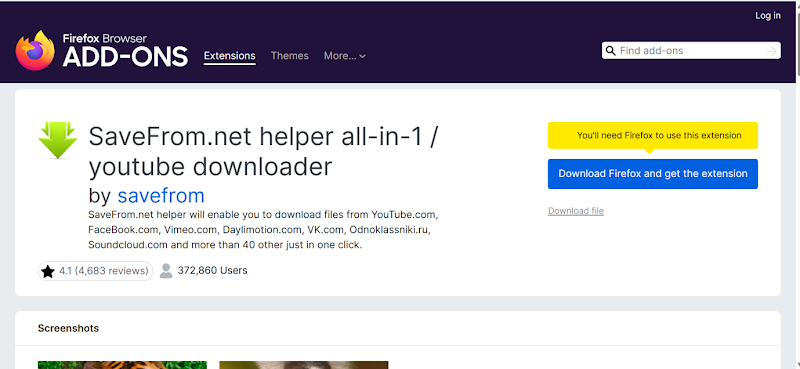
SaveFrom.net Helper is a handy Firefox extension that simply adds a button to the YouTube video player that allows you to directly download the file with just a single click. It is a simple tool that doesn’t take up space, is easy to use, and is compatible with all browsers, though it only works with MP4 downloads for best quality and compatibility. To download from YouTube Mozilla Firefox with SaveFrom.net Helper, just follow these steps:
- Step 1: Install SaveFrom.net Helper from the official Firefox Add-ons store.
- Step 2: Open YouTube and play the video you want to save.
- Step 3: Look for the green “Download” button that appears below the video.
- Step 4: Click the button and select your preferred video format (MP4 is best).
- Step 5: The video will start to download immediately and be saved to your default downloads folder.
3. Easy YouTube Video Downloader Express
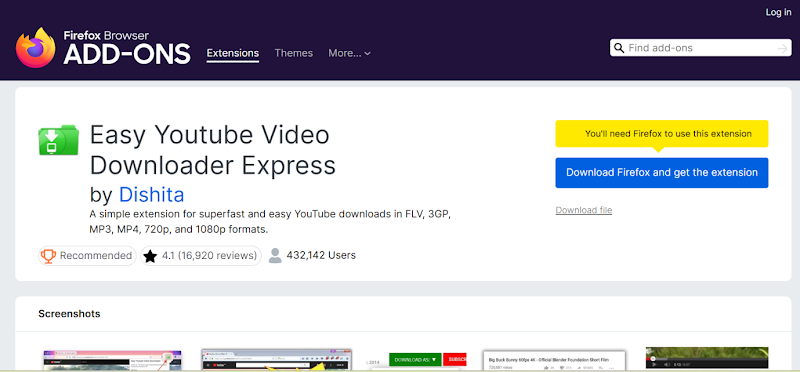
Easy YouTube Video Downloader Express is a simple Firefox extension specifically designed for YouTube, which works best for downloading videos from the most popular video platform without requiring visits to third-party websites. It supports MP4, WebM, and 3GP, and offers options to download in HD and Full HD for even better quality. To download from YouTube Mozilla Firefox with Easy YouTube Video Downloader Express, just follow these steps:
- Step 1: Install Easy YouTube Video Downloader Express from the Firefox Add-ons store.
- Step 2: Open the YouTube video you want to save.
- Step 3: Scroll below the video player and find the red “Download As” button.
- Step 4: Click the button and select the format and resolution you want (MP4 is best for compatibility).
- Step 5: The video will start downloading and be saved to your computer.
4. HLS Downloader
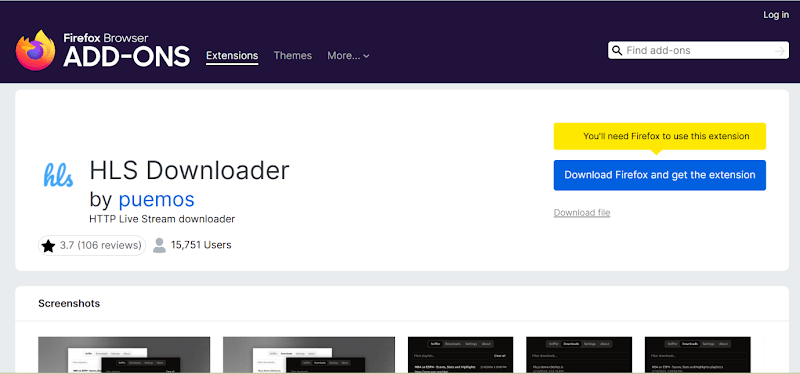
HLS Downloader is another Firefox add-on that you can use to download videos stored in the HLS format (HTTP Live Streaming). This format is used by many sites for streaming, and isn’t just limited to YouTube. HLS Downloader lets you download a copy of videos in MP4 format from many popular sites, and works well for a variety of different sources that use HLS. Here are the steps to use HLS Downloader to download from YouTube to MP4 for Mozilla.
- Step 1: Add HLS Downloader to Firefox from the Add-ons store.
- Step 2: Go to YouTube and play the video you want to save.
- Step 3: Click on the HLS Downloader icon in your toolbar.
- Step 4: The extension will automatically detect the available video streams. Choose your preferred resolution.
- Step 5: Click “Download” and the MP4 file will be saved to your device.
Part 2: How to Download Videos from YouTube in Mozilla Firefox Online
If you don’t want to use add-ons or extensions, you can also use an online YouTube converter to download from YouTube, Mozilla Firefox. Online tools work from within your browser, so they are not specific to Firefox, and you can use them on Chrome, Edge, Safari, or any other browser you may use as well. Let’s look at 2 of the best in the market;
1. FliFlik Online Video Downloader
FliFlik Online Video Downloader is a free, web-based tool that allows you to easily save videos from YouTube and over 10,000 other streaming sites. It is trusted for its high-quality output, fast speed, and consistent, reliable performance. To download Videos from YouTube in Mozilla Firefox Online with FliFlik Online Video Downloader, follow these steps;
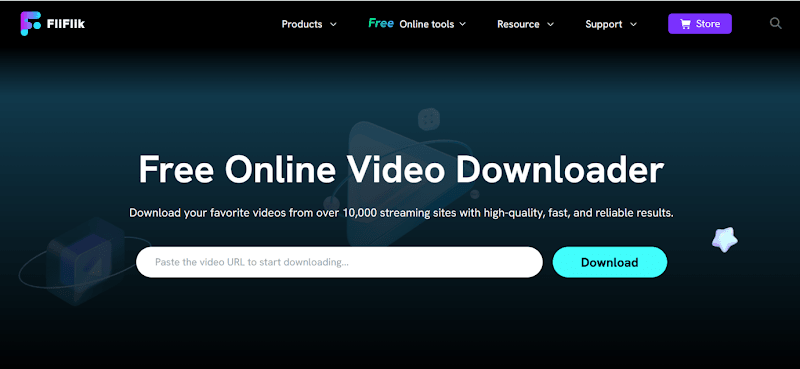
2. EZMP4
EZMP4 is a free and simple-to-use online YouTube downloader that works on all browsers, including Mozilla Firefox. It allows you to grab MP4 videos in just a few clicks, and does not require you to sign up for an account or download any additional software. Its interface is clean and easy to use, making it suitable for even beginner users. To download videos from YouTube in Mozilla Firefox online with EZMP4, just follow these steps:
- Step 1: Open Mozilla Firefox and navigate to the EZMP4 website.
![Download from YouTube Mozilla Firefox with EZMP4]()
- Step 2: Copy the link of the YouTube video you want to download.
- Step 3: Paste the video URL into the field provided on EZMP4.
- Step 4: Select MP4 as the output format for best compatibility.
- Step 5: Click the “Download” button and wait a moment or two.
- Step 6: Select one of the download options and save the video to your computer.
Part 3: Best Way to Download YouTube Video on PC
If you want the fastest and most reliable way to download videos from YouTube, using standalone software is by far the best solution. UltConv Video Downloader is compatible with all browsers and allows you to save from YouTube and thousands of other sites with just a few clicks. It is easy to download YouTube videos to MP4/MP3 with high quality. Moreover, compared with FireFox Add-ons, UltConv Video Downloader supports to save all YouTube playlist at once.

- Easily download YouTube to MP4 in 1080p quality.
- Batch download YouTube videos in 1080p at the same time.
- Download YouTube video, playlist, channel in 1080p with one click.
- Support to convert video from 10,000+ sites, like YouTube, OnlyFans, Tik Tok, etc.
▼ Steps to Download YouTube Videos with UltConv Video Downloader

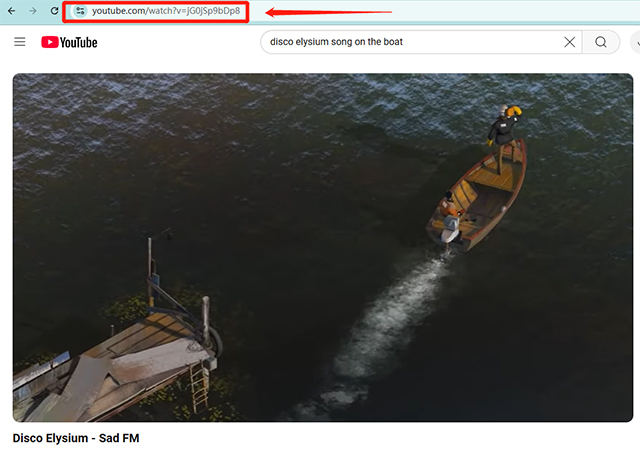
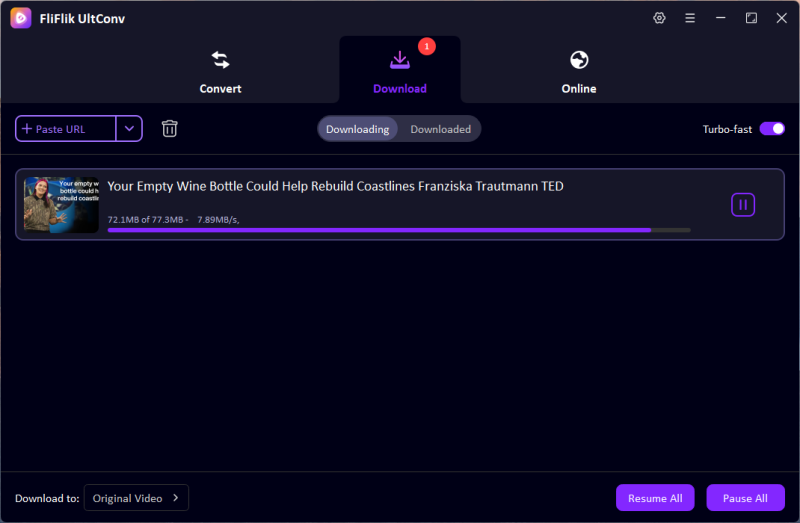
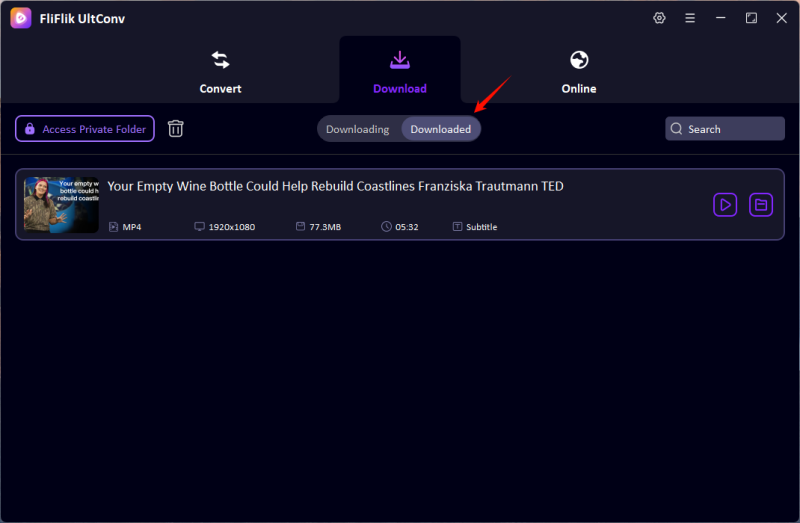
Final Words
Saving videos for offline viewing is easy with the several ways we discussed above. Depending on whether you use extensions, online converters, or standalone software, you can download from YouTube Mozilla Firefox with just a few clicks. Browser extensions are great for saving a few files quickly, while online tools work on any browser and have no installation requirements, and software provides the most reliable and feature-packed experience.
If you want the ultimate solution, then we recommend giving FliFlik UltConv a try. It supports not only YouTube, but TikTok, Instagram, Vimeo, Dailymotion, Spotify, Apple Music, and over 10,000 other platforms, and lets you batch download videos, playlists, and even whole channels in 4K quality, with no limits at all.