Have you ever been in the situation of wanting to extract just a small piece of a lengthy YouTube video? Maybe a brief tutorial step, a funny moment, or a music snippet to save all without downloading the entire video. If yes, you are not alone. Lots of users are searching for ways to download some parts of a YouTube video to save time and storage space, and for their specific requirements. Well, the good news? One doesn’t have to worry about fancy video-editing software or asking a friend with advanced tech skills.
This article will walk you through 3 simple ways to download only a part of a YouTube video, depending on whether you are using a PC, online tools, or an Android device. So here are some of the easiest ways to snip and download just the parts you want from any YouTube video.
Part 1: Download Only Part of A YouTube Video with UltConv

- Download YouTube video with subtitle/lyrics.
- Easily download YouTube to MP4 in 1080p quality.
- Download YouTube video, playlist, channel in 1080p.
- Batch download YouTube videos in 1080p at the same time.
- Support to convert video from 10,000+ sites, like YouTube, OnlyFans, Tik Tok, etc.
If you want to download just a part of a YouTube video through a reliable method, UltConv Video Downloader is one best alternatives. This desktop tool perfectly suits users who want to control what they download without having to use complicated video editing software. Whether you want to cut from a short tutorial clip, a highlight of a music video, or something meme-worthy, UltConv will just make it so much easier.
What sets it apart is an in-built timeline editor that gets activated right below the YouTube video once loaded in the app. Using it, one can precisely select the section to be cut and saved, simplifying the process. No more downloading the entire video first and trimming afterward. Within a couple of clicks, your clip is ready for the offline world.
▼ Steps to Download Only Part of a YouTube Video with UltConv

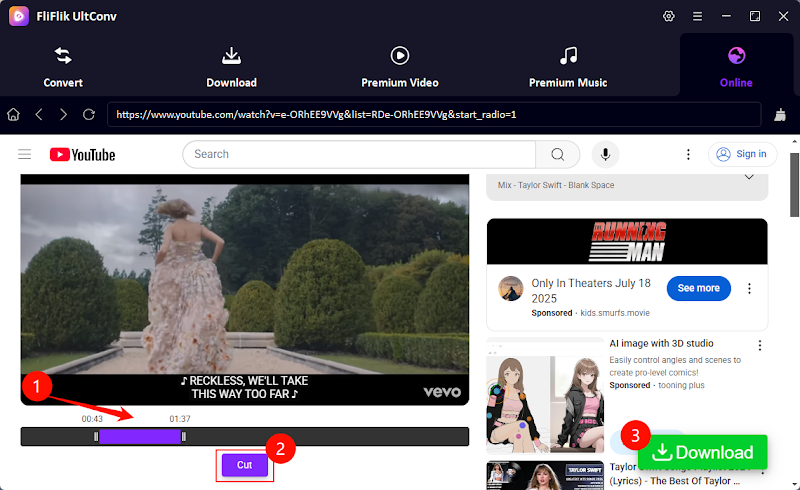
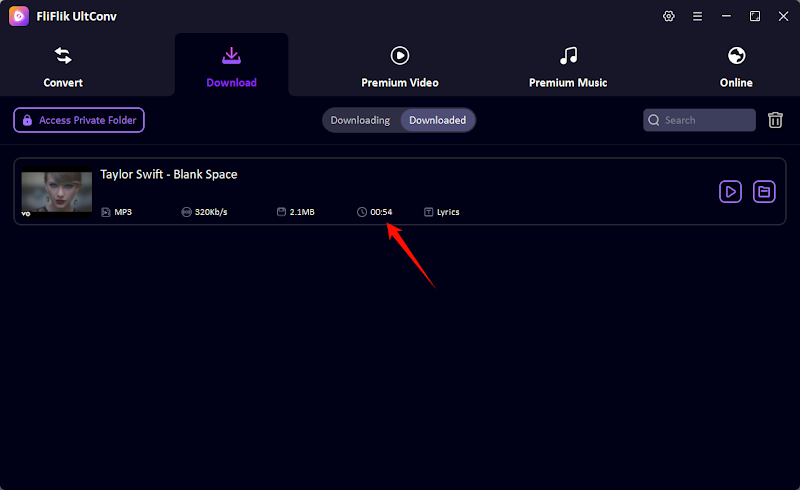
Part 2: How to Download Only Part of a YouTube Video Online
Next, if you prefer not to install any software, using an online tool is a great alternative for downloading only part of a YouTube video. One of the most convenient options available is SliceTube.io. It’s a free web-based tool that works directly in your browser, allowing you to trim and download specific video segments without the need for an account or extra plugins.
Whether you’re using a PC, Mac, or mobile browser, SliceTube makes it easy to extract just the part of a video you want. It’s perfect for quick tasks when you’re in a hurry or working on a device with limited storage.
▼ Steps to Download Only Part of a YouTube Video Using SliceTube.io
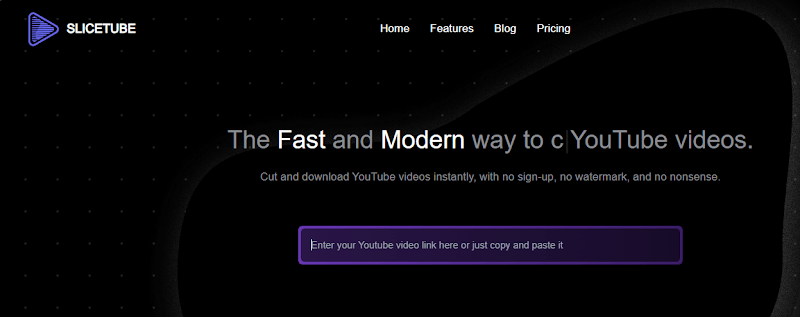
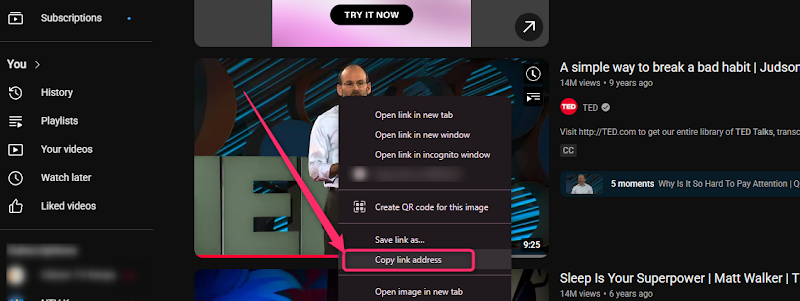
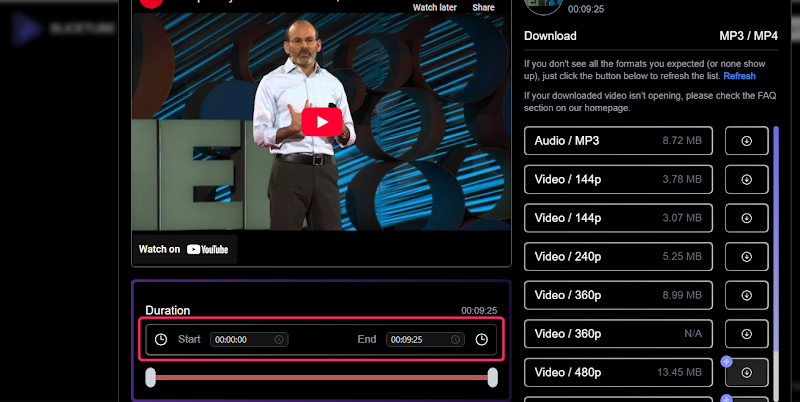
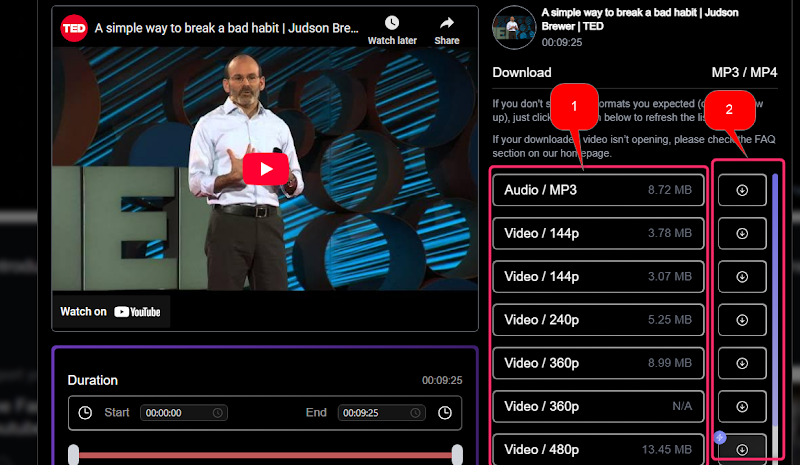
Part 3: How to Download Only Part of a YouTube Video Using YT Saver for Android
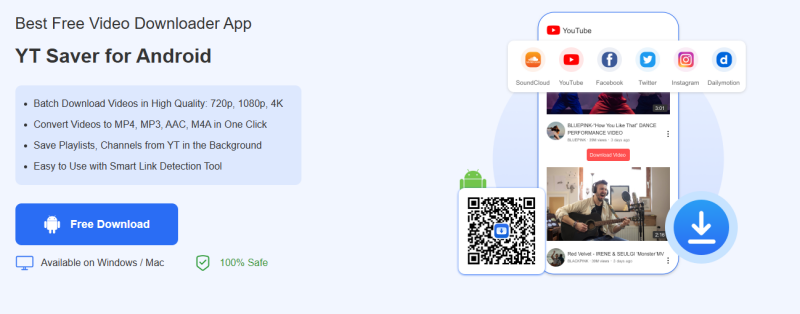
Lastly, for Android users who want a simple, on-the-go solution to download only part of a YouTube video, YT Saver for Android is an excellent mobile app. It combines video downloading and trimming features in one easy-to-use platform, allowing you to save just the portion of a video you actually need—right from your phone. If you’re looking for a mobile-friendly way to extract specific segments, here’s how to use YT Saver on your Android device.
▼ Steps to use YT Saver on Android
- 1 Go to Google Play, search for YT Saver, and install the app on your Android device.
- 2 After installation, launch the YT Saver app.
- 3 Use the built-in browser to search for your intended YouTube video, or paste the link straight into the app.
- 4 Once the video has been loaded, from the trim options set the start and end time on the particular part of the video you want to download.
- 5 Pick your video quality output in the format you want. MP4 is usually the best choice.
- 6 Press Redownload; YT Saver will then download the part of the video you had selected.
Final Words
Downloads of only a section from YouTube videos will secretly save on time, space, and edits of the full-length video. Being a short tutorial, a particular scene, or a breathtaking moment: Prep up and say goodbye to difficulties with the help of the three ways!
Of these, FliFlik UltConv is simply the allotrope all-in-one video downloader and cutter. The totally intuitive user interface combined with timeline editing plus offline feature make it ideal for users who frequently work with video clips. If you want more control, faster downloads, and high-quality output, give it a try.
