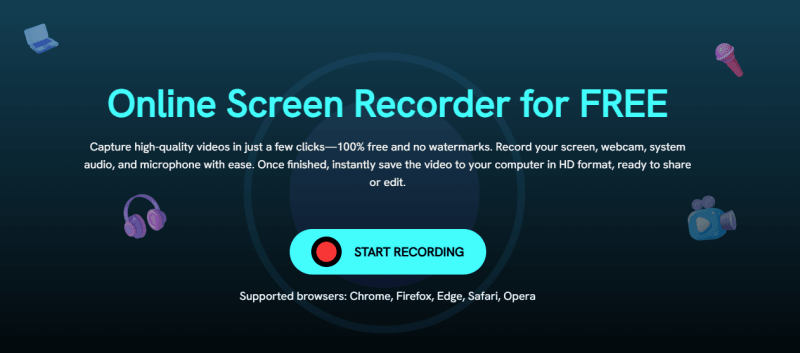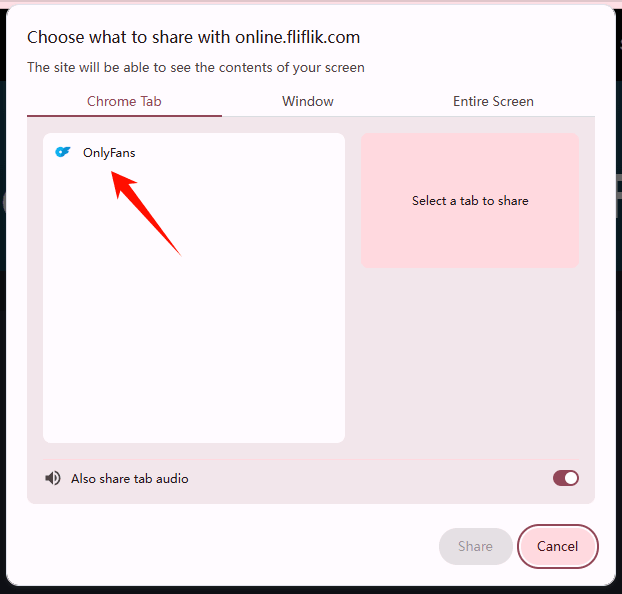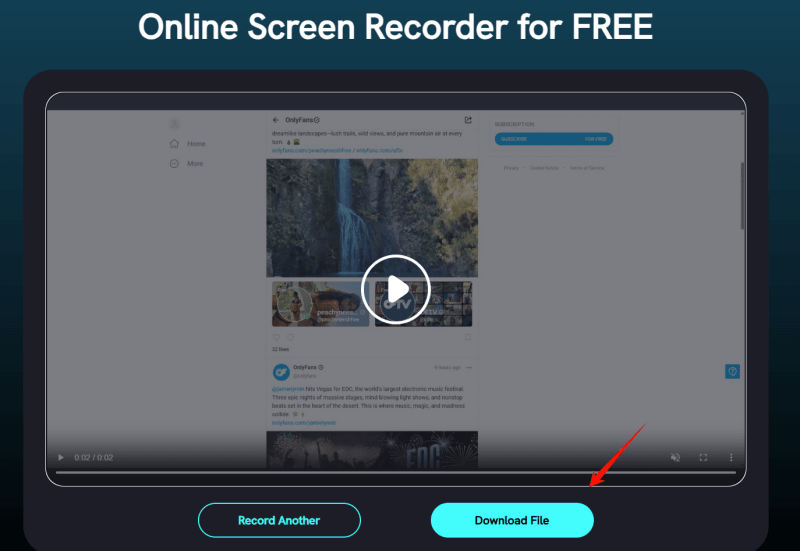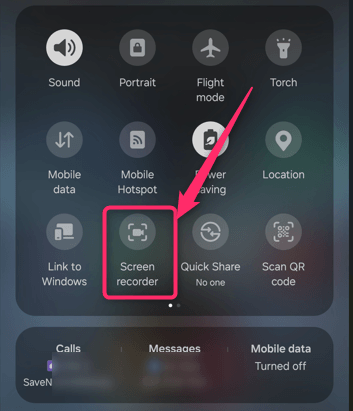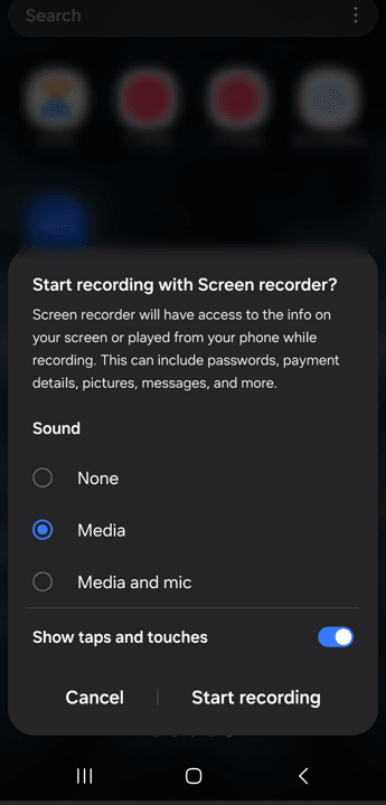If you ever purchased content from OnlyFans, you may have thought, “But I paid for this, why can’t I download it?” Fair question. So, can you download purchases from OnlyFans? The answer is yes. Whether you want to use it for personal use or save your favourite collection, being able to download OnlyFans purchases would make life easier. There is no download button on the platform, but there are safe and easy methods to download. In today’s article, we’ll cover four simple ways to download OnlyFans purchases and keep them on your computer to watch offline, whenever and wherever you like. Let’s begin.
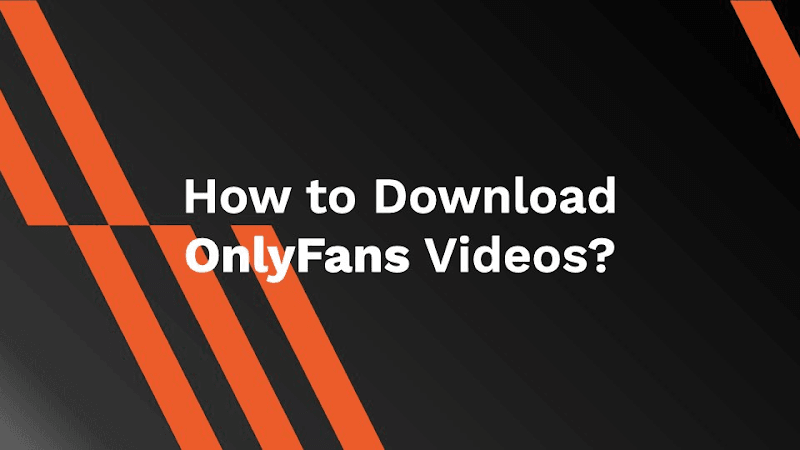
- Part 1. Where Can I Find the OnlyFans Purchases Videos?
- Part 2. Best Way to Download OnlyFans Purchases on PC
- Part 3. How to Download OnlyFans Purchases with Chrome Extension?
- Part 4. How to Download OnlyFans Purchases Video Online?
- Part 5. How to Download OnlyFans Purchases on Android?
- Final Words
Content Table:
Part 1: Where Can I Find the OnlyFans Purchases Videos?
So, if you’ve purchased content on OnlyFans, you may have expected a separate download folder or a neat library where all your purchased content from OnlyFans is stored. Unfortunately, this is not the case. There is no specific or centralised place to manage and view all your OnlyFans purchases. But don’t worry; you just require a little navigation to find your paid content on OnlyFans. You can find your OnlyFans purchases in two different locations.
1. Creator’s Profile
Go straight to the profile of the creator from whom you purchased the content. Check the tabs for Posts, Media, or Videos. Usually, this is where purchased content is displayed; this depends on how the creator has uploaded and organised their posts.
2. Messages
Creators often send a direct message or an unlockable link when you purchase content. Look into your OnlyFans inbox, as well as your linked email, as you may have purchase confirmations or links to view the videos there.
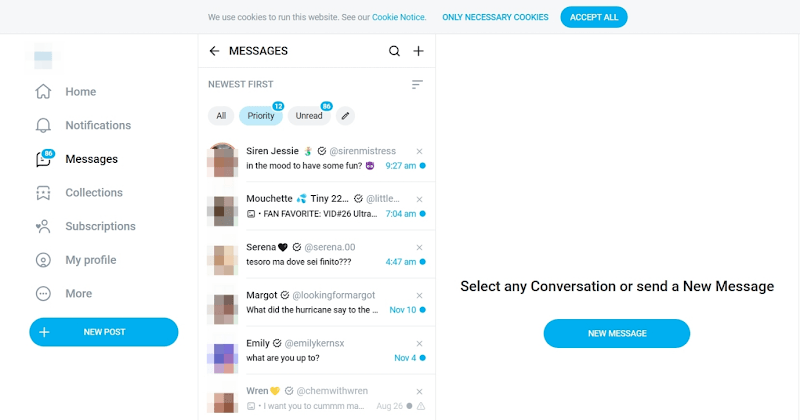
Once you find the content, you can now manually download OnlyFans purchases on your device. We will show you how in the following sections.
Part 2: Best Way to Download OnlyFans Purchases on PC
Now that we have found the purchased content, the question is how to download OnlyFans purchases. The answer is a reliable third-party downloader. As the platform does not have a download feature, a third-party downloader will do the magic. One of the best tools you can use is the UltConv OnlyFans Video Downloader. UltConv allows you to download OnlyFans purchases directly to your PC or Mac, converting them into high-quality (up to 1080p) MP4 files that you can save and view offline at any time. So whether it’s a video you share via DM or a full library of posts, the tool is up for the task. You can even batch-download everything at once, bypassing the DRM limitations, and watch your videos wherever you want, without requiring an internet connection or subsequent account logins.
UltConv OnlyFans Video Downloader is honestly a game-changer if you’ve ever felt stuck trying to save OnlyFans content. This tool is designed specifically to help users access and keep the videos they’ve purchased. UltConv makes the whole process easy and stress-free. No weird browser extensions, no shady hacks – just a straightforward, clean method for putting your content on your computer.

- Save up to 1080p OnlyFans videos to MP4.
- With a single click, save OnlyFans message videos (DMs).
- Download multiple videos in bulk.
- Remove DRM, watch content anywhere, anytime.
- Download profile images without limits.
- Also supports other platforms like Fansly, JustForFans, ManyFans, and Patreon.
With these amazing features at one hand, UltConv Video Downloader is also very easy to use.
▼ Steps to Download OnlyFans Purchases Video with UltConv
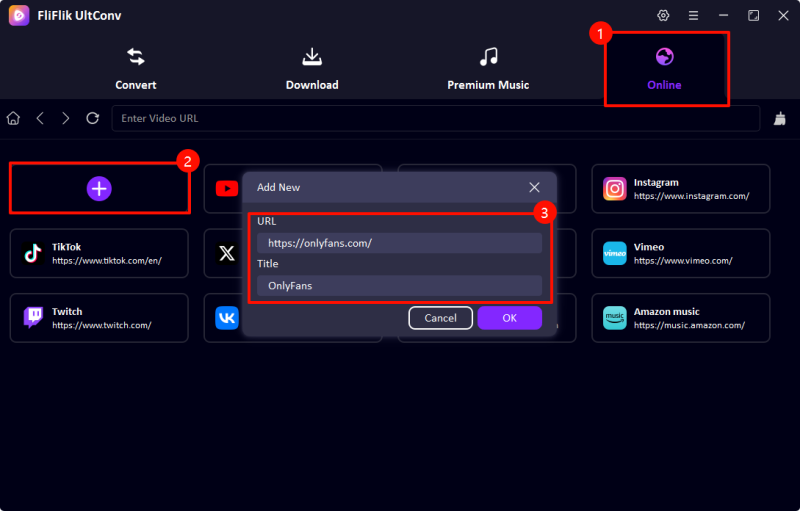
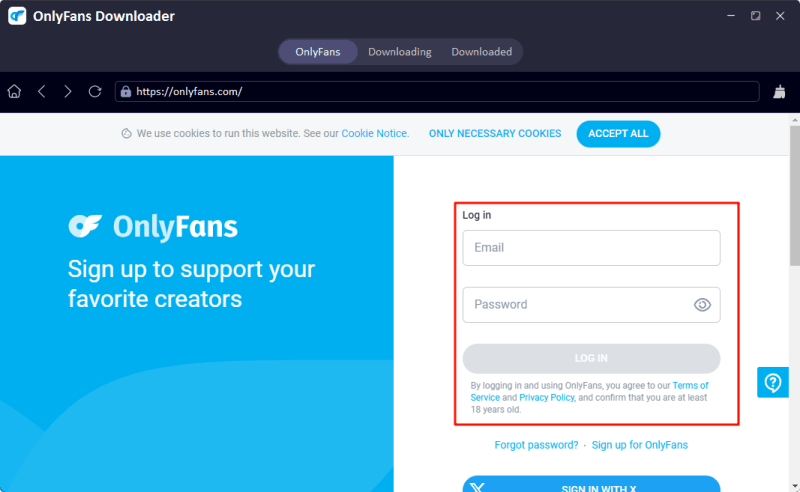

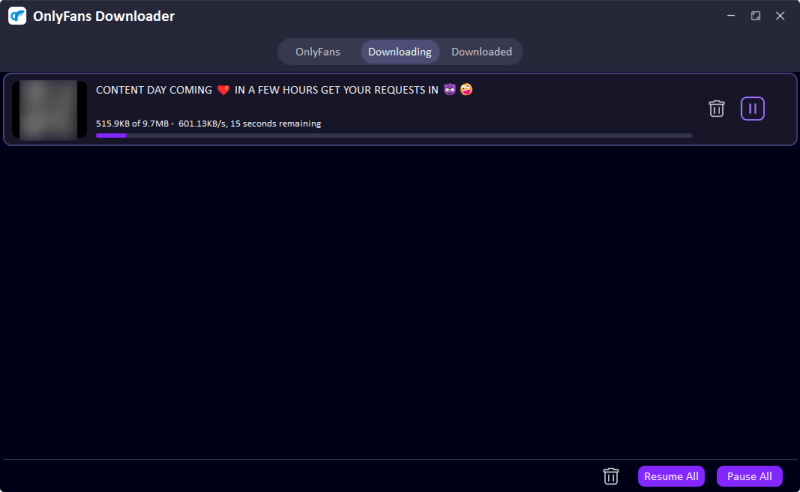
UltConv OnlyFans Video Downloader is the easiest and simplest way you can use to download OnlyFans purchases on your computer in just a few simple steps. It’s both safe and legal to use. Furthermore, you will have complete control over your downloaded content.
Part 3: How to Download OnlyFans Purchases with Chrome Extension?
However, if you don’t want to download any software on your computer, a browser extension might be the way to go. One reliable extension you can use for this task is the Video DownloadHelper extension. It’s available for both Google Chrome and Firefox. However, remember that these extensions won’t download DRM-protected videos or batch download, unlike UltConv OnlyFans Video Downloader. However, it’s suitable for simple downloading tasks. Please note that you will have to be signed into your OnlyFans account, and may even have to play the video before the extension recognises it. Here are the steps to use Video DownloadHelper on Chrome:
- Step 1: First, go to the Chrome Web Store and install the Video DownloadHelper extension.
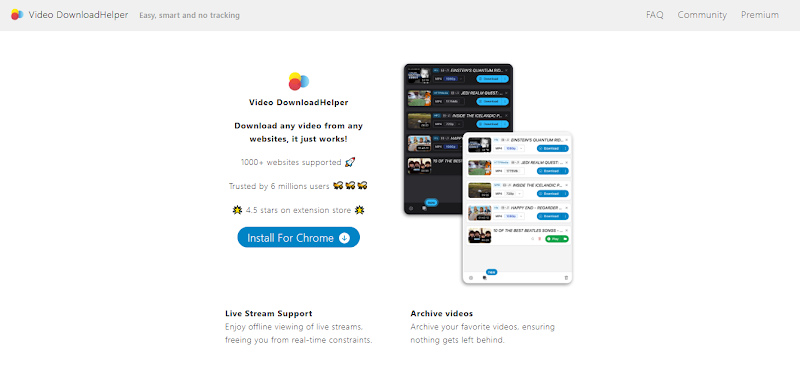
- Step 2: Next, open the OnlyFans website and log in to your account.
- Step 3: Play the video. After it begins playing, the DownloadHelper icon in your web browser toolbar will appear.
- Step 4: Press the icon and select the video resolution. You will now initiate a download of the file on your computer.
Part 4: How to Download OnlyFans Purchases Video Online?
If you want a simple, free, online screen recorder to save your OnlyFans videos (without needing to download any software), an online video downloader is the way to go. FliFlik Online Screen Recorder is one of the simplest tools available. It’s safe, lightweight, and runs on both Windows and Mac. This tool enables you to capture your screen, webcam, and system audio directly from your browser, with no sign-in required, and most importantly, no watermarking.
▼ Steps to Record OnlyFans Videos Online
- Step 1: Go to the FliFlik Online Screen Recorder website and press the “Start Recording button”.
![fliflik online screen recorder]()
- Step 2: Select the window or browser tab on which the OnlyFans video is playing. You can also choose your audio and camera settings. Click Record, and a 3-second countdown will begin.
![fliflik select onlyfans tab]()
- Step 3: When the video ends, hit Stop Recording. You can preview the video and then select Save to download it to your computer.
![fliflik download onlyfans record]()
Part 5: How to Download OnlyFans Purchases on Android?
If you’re using an Android phone and want to download OnlyFans purchases Android, the easiest way is to use your phone’s built-in screen recorder. The easiest solution is simply to use the built-in screen recorder on your phone. Most modern Android phones (Samsung, Xiaomi, OnePlus, Pixel, etc) have a built-in screen recording feature. It allows you to enable the screen and audio recording straight from the screen. No apps or tools are needed; it’s a fast and free solution. Simply ensure that you have access to view the content (you logged into your OnlyFans account).
▼ Steps to Record OnlyFans Videos on Android
- Step 1: Slide down from the top of your screen to access the Quick Settings panel, tap Screen Recorder. If it’s not visible, you may need to add it from settings.
![screen recorder on android]()
- Step 2: Choose your audio settings (e.g. record system sound or microphone), then tap Start. A countdown will start before the recording time begins.
![screen recorder setting android]()
- Step 3: Simply open the OnlyFans app (or browser), navigate to the video you purchased, and play it while you are recording.
- Step 4: When your video is complete, swipe down again and tap Stop. The video will be stored in the mobile phone gallery and will be available for viewing at any time later.
Final Words
So, whether you want to keep the content for offline viewing, create a personal collection, or simply prevent losing access to videos you’ve paid for, it’s good to know reliable methods of how to download OnlyFans purchases. The platform itself does not natively allow for downloads, but as we have discussed, some of the best solutions include screen recording and third-party tools. FliFlik Online Screen Recorder is a good free choice for quick, no-hassle recording within your browser. However, for something more advanced, FliFlik UltConv is simply the best tool for the job, offering full HD downloads, batch saving, and DRM-free playback. Pick whichever option works for you and start saving your content!