While you might be familiar with private videos, unlisted videos are a bit different and less well-known. As their name implies, unlisted YouTube videos don’t appear in search results or on a channel’s list of videos. You can only find and watch an unlisted video if you have the link.
But how to download unlisted videos from YouTube? In that case, you’ll be glad to know that it’s still possible. You just need the right tools and, of course, the link to the video. Here in this guide, we’ll show 4 easy ways to download unlisted YouTube videos. No complicated software, sketchy websites, or ridiculous workarounds. Just simple steps that anyone can follow.
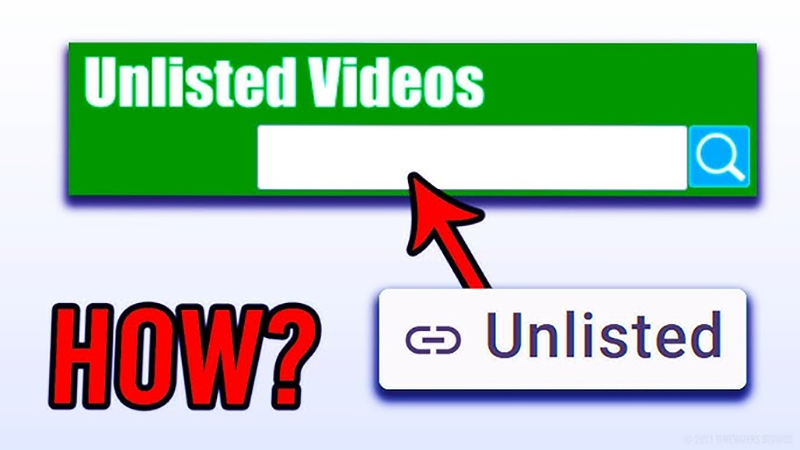
Part 1: Download Unlisted YouTube Video with the Best YouTube Downloader
If you’ve got the link to an unlisted YouTube video, you might be wondering, “Can you download unlisted YouTube videos?” The answer is yes, and one of the easiest ways is by using UltConv Video Downloader. It works with both public and unlisted videos, as long as you have the link. UltConv is a powerful tool that lets you download unlisted YouTube videos in MP4, MP3, WAV, and many other formats.
It can also download full playlists, convert videos to audio, and even choose between different resolutions, all without losing quality or cutting important content. If you want to download an unlisted YouTube video, UltConv Video Downloader should be one of your top choices.

- Download unlisted YouTube videos in MP4/MP3
- Convert YouTube videos to MP4 in 1080p
- Batch downloads videos from YouTube channels or playlists
- Support to download videos from over 10,000 sites, like YouTube, Facebook, OnlyFans, etc.
▼ Steps to Download Unlisted YouTube Videos with UltConv

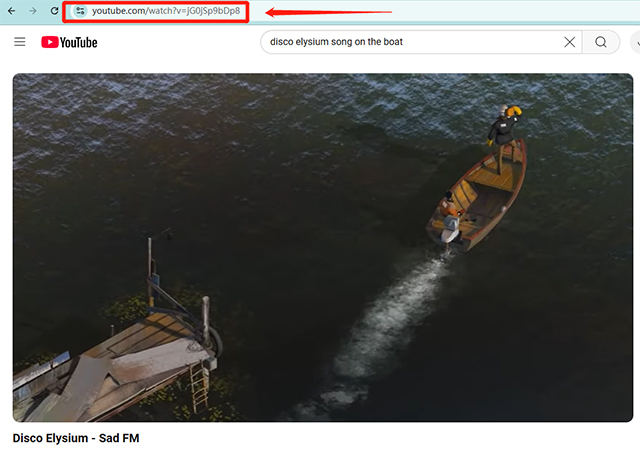
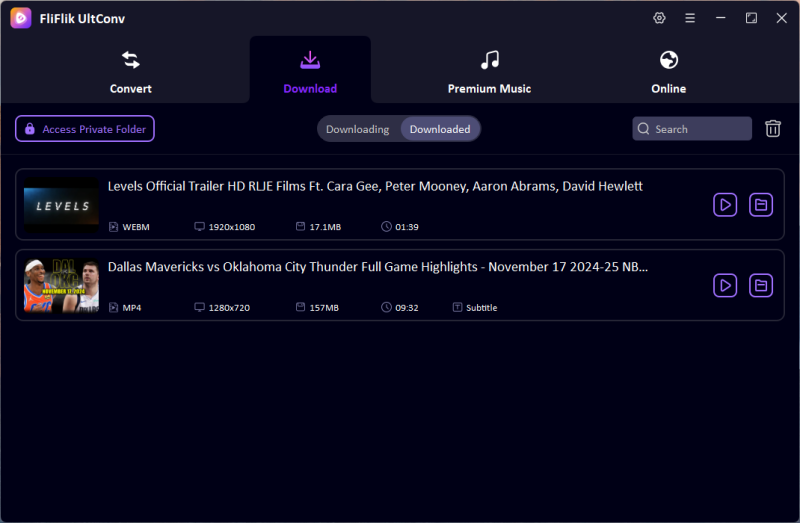
Your video or audio file will be downloaded to your chosen folder once the process is complete. Just play it and enjoy your new offline content.
Part 2: Download Unlisted YouTube Videos Online
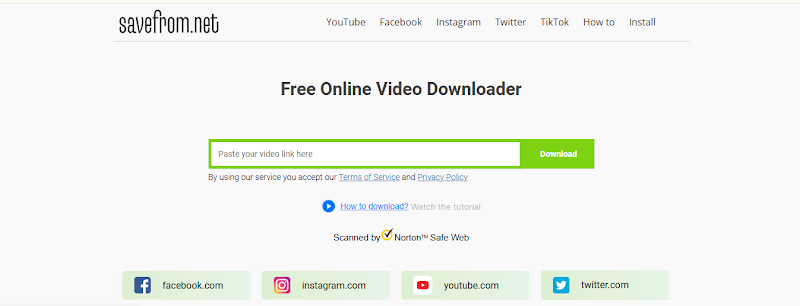
If you don’t want to download any software, you can try an online option like SaveFrom.net. You just need to paste the video link, and it will do the rest. This service will download public or unlisted videos in your browser without any issues. It should work in the majority of countries and with all devices that support HTML5 videos. One big downside, however, is that it does not work for users from the U.S. If you’re based there, this tool might not be an option. In other countries, it should be fine, though. As always, when using online sites, be very wary of fake buttons and pop-up ads. If you see them, close the browser or use an online recorder (explained later in this article).
▼ Steps to Download Unlisted YouTube Videos Online
- Step 1: Copy the full link of the unlisted YouTube video you want to download.
- Step 2: Go to SaveFrom.net in your browser.
- Step 3: Paste the link into the input box on the homepage.
- Step 4: Select your desired video quality (720p, 1080p, etc.).
- Step 5: Click the green Download button to start downloading the video to your device.
Part 3: Record Unlisted YouTube Videos with Online Recorder
Online screen recorders are a great backup method in case a video downloader doesn’t work or you’re in a blocked region. A simple tool that can help you out with this is FliFlik Online Screen Recorder. It’s completely free to use, has no watermarks, and works directly in your browser. The best part? There’s nothing to download.
FliFlik lets you record any screen content, including unlisted YouTube videos. It supports system audio, microphone input, webcam, and exports a clean, full-HD video file that you can save to your device or edit in the tool.
▼ Steps to Record an Unlisted YouTube Video Online
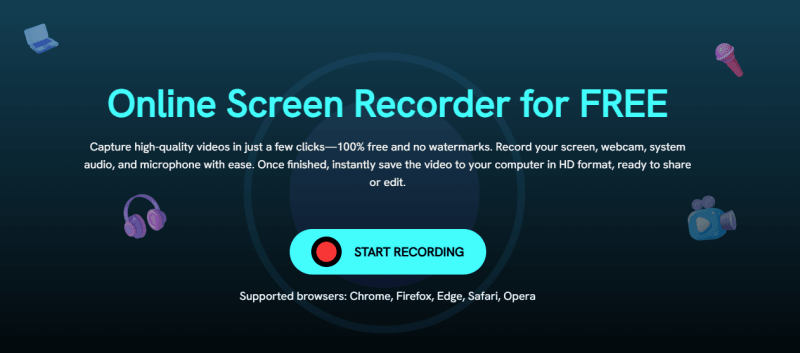
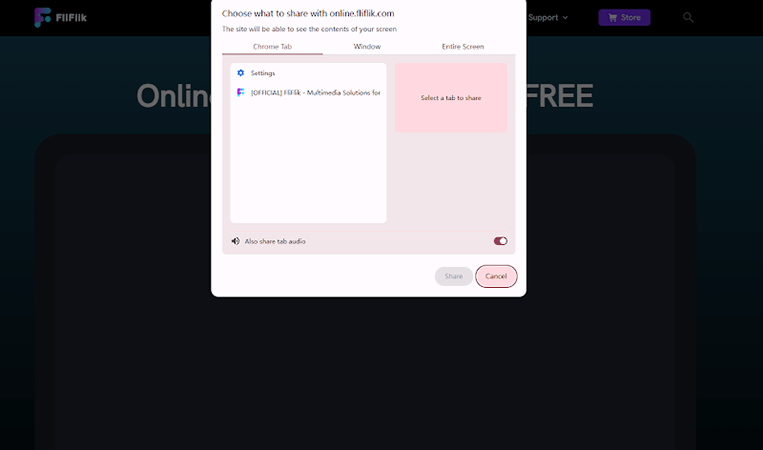
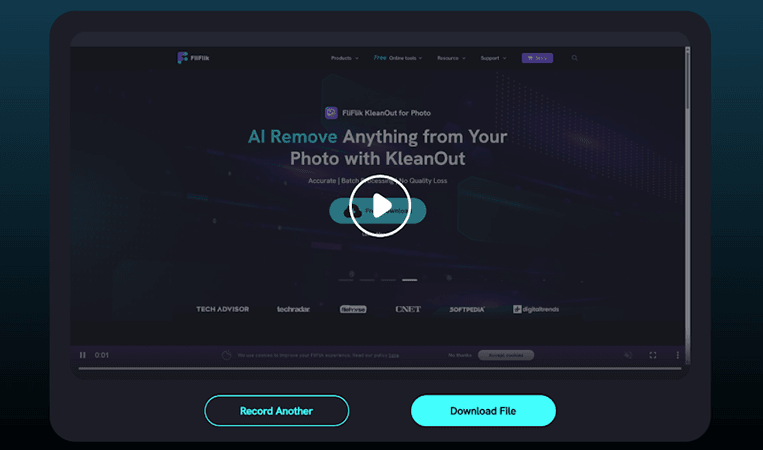
This should work on any device that has a web browser, and it’s perfect for when all else fails.
Part 4: Download Your Own Unlisted Videos from YouTube
If the unlisted video is one you uploaded, there’s no need for any extra tools. The easiest way to get your own unlisted YouTube video is by downloading it directly from YouTube Studio. No workarounds, no third-party apps, just a few clicks, and you’re done.
▼ Steps to Download Unlisted YouTube Videos in Your Channel
- Step 1: Log in to your YouTube account.
- Step 2: Click your profile icon in the top-right corner and go to YouTube Studio.
- Step 3: On the left menu, click Content to view your uploaded videos.
- Step 4: Find the unlisted video that you want to download. Hover over the video title and click the Options (three dots) icon.
- Step 5: Click Download to instantly download the video to your device.
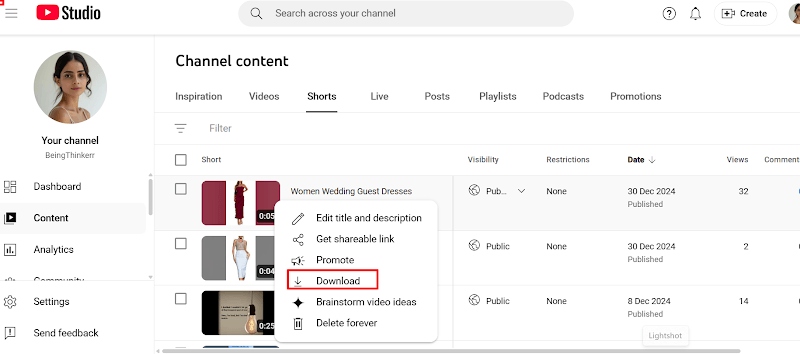
Final Words
Whether it’s one you uploaded, a private tutorial you found online, or some other video you don’t want to lose, it can be very useful to know how to download an unlisted YouTube video.
In this guide, we’ve shown you 4 of the most popular and easy methods to get any unlisted YouTube video. From desktop apps to online tools and screen recorders, you’ve got a solid choice of options. But if you ask us, the most reliable method is to use FliFlik UltConv Video Downloader. It’s the fastest, easiest, and most comprehensive method to download unlisted videos, and it can get the job done in just a few clicks. Try FliFlik UltConv now and save any unlisted video before it’s gone.
FAQs
Q1. What’s the difference between an unlisted video and a private video on YouTube?
An unlisted video is a video that can be seen by anyone who has the link to it. It won’t appear in search results, on the channel, or in any recommendations. A private video is a video that only people you invite directly via their email can watch. If someone else has the link, they won’t be able to view the video.
Q2. How to make YouTube videos unlisted?
Go to YouTube Studio, find the video you want to make unlisted and click the Edit icon next to it. Under Visibility, select Unlisted. Click Save to apply the change. Now, your video will be unlisted and only people with the link will be able to view it.

