Telegram users, have you ever come across a video in a private channel that you want to download video from a Telegram private channel. l It could be useful, educational, funny, or simply not to lose whatever the reason, chances are Telegram had other plans. The messaging platform is not going to make it easy for you. There will be no visible download button, no convenient option. Luckily, there are ways to download Telegram videos from private channels for free, legally, and without installing any sketchy software. And this article will show you exactly how to do that.
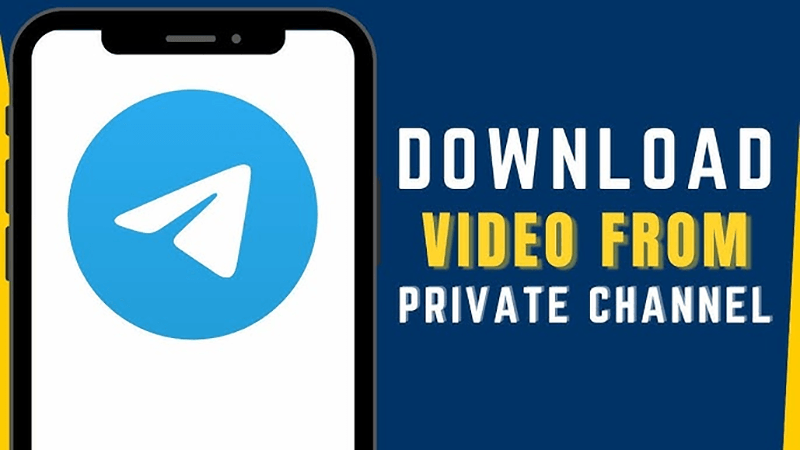
Part 1: How to Download Video from Telegram Private Channel in PC
Alright, so let’s say you’ve found a video in a private Telegram channel that you need to save. Maybe it’s a course, a funny clip, or something super useful. But there’s no download button. The simple solution is UltConv Video Downloader, and honestly, it makes life so much easier. It can download the Telegram video only with a video link even it is in private Telegram channel. The best part of this tool is it saves the videos with original quality, so there will not be any quality loss or compression during downloading. In addition, if you would like to download multiple Telegram videos, you can download them at one click with URLs, saving your precious time.

- Easy to download Telegram private channel videos
- Batch download Telegram videos with links
- Converts video to over 10+ different formats
- Downloads in high quality, including 1080p, 2K and 4K for video
▼ Best Ways to Download Video from Telegram Private Channel
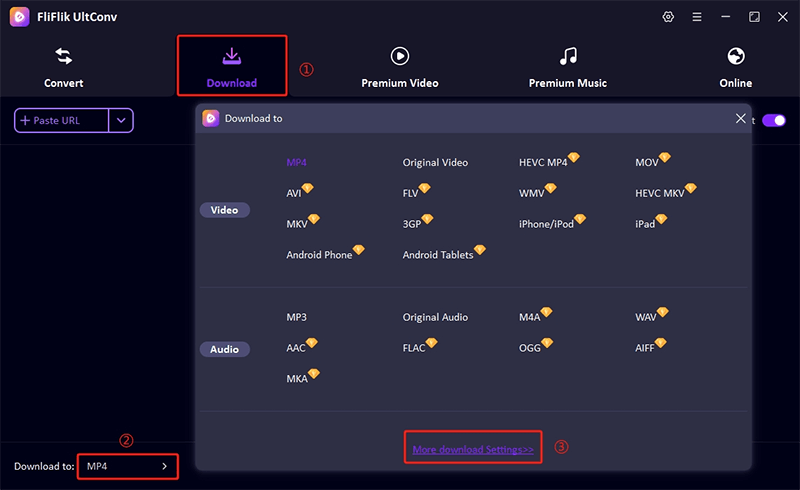
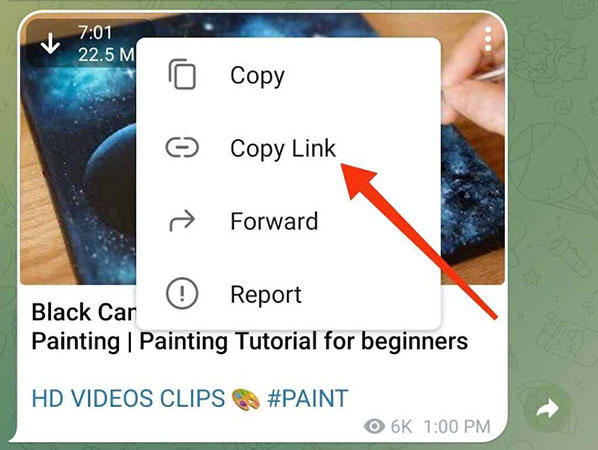
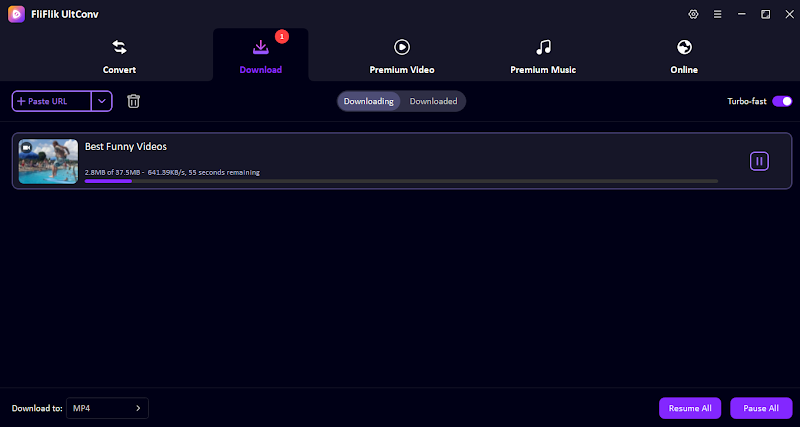
Once you try this method to download video from Telegram private channel PC, you will never look back.
Part 2: Download Telegram Restricted Video on Mobile
Ok, now let’s talk about the same issue but from the mobile side of things. Let’s say you want to download a video from Telegram on your phone, but it just doesn’t want to let you. It happens all the time. But don’t worry, I have two solutions for you, one using a Telegram bot and one using a file manager. Both of them work, are extremely fast, lets find it out;
1. Use Telegram Bot to Download Private Videos
The beauty of Telegram bots is that you don’t have to do much of the work yourself. Telegram bots are super useful, and a couple of them have been made with the sole purpose of downloading restricted videos.
▼ Steps to Download Telegram Video with Telegram Bot
- Step 1: Open Telegram, find the restricted video, click the three dots on it, and copy the link.
- Step 2: Tap on the search icon in Telegram and search for Save_Restricted_Content.
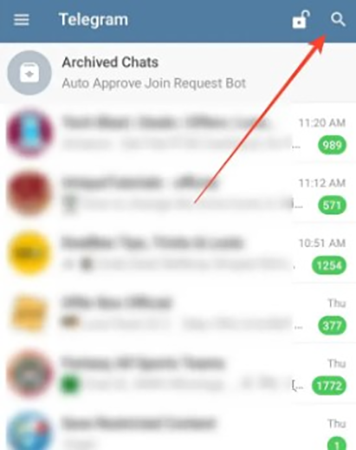
- Step 3: Make sure you are added to the channel where the video is shared, and then click on the bot’s name to open the chat with it.
- Step 4: Tap Start, paste the video link you copied before, and press send.
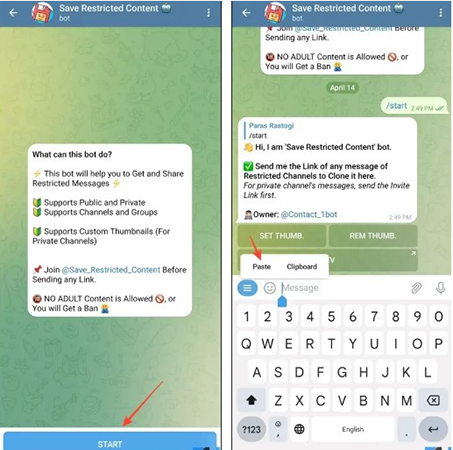
- Step 5: Wait a few seconds for the bot to generate the download link, and tap the three dots on the thumbnail of the video and save it to your gallery.
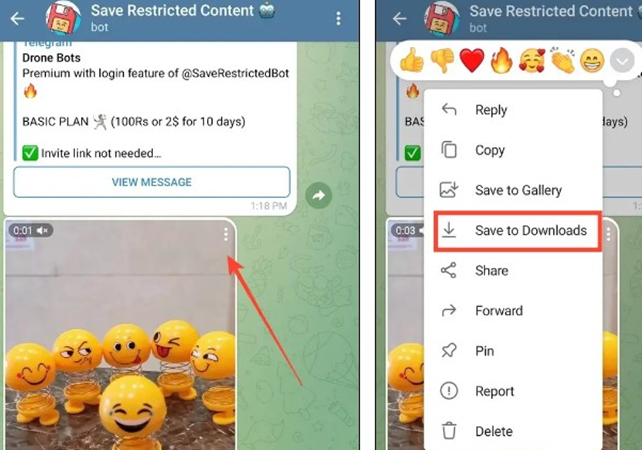
Boom, that’s it! Easy peasy, now the video is on your phone and you can watch it offline, whenever you want. Sometimes, Telegram bots are a bit clogged, so if the first one doesn’t work you may need to try again in a few minutes.
2. Use File Manager to Save Telegram Private Video
Now, this one’s a little sneaky, but in a good way. Telegram actually lets you download the video you just have to know where to look.
▼ Steps to Download Video from Telegram Private Channel with File Manager
- Step 1: Download File Manager Plus from the Google Play Store. It’s free, light, and works great.
- Step 2: Open the app and give it permission to access your storage. It needs to dig into the system folders.
- Step 3: Tap on Main Storage. Can’t see the Android folder? Tap the three-dot menu and hit Show hidden files.
- Step 4: Now go to: Android > data > org.telegram.messenger > files > Telegram > Telegram Video. On some newer Android versions, direct access to the “data” folder might be blocked. If that happens, just tap View in Files when prompted and it’ll take you there.
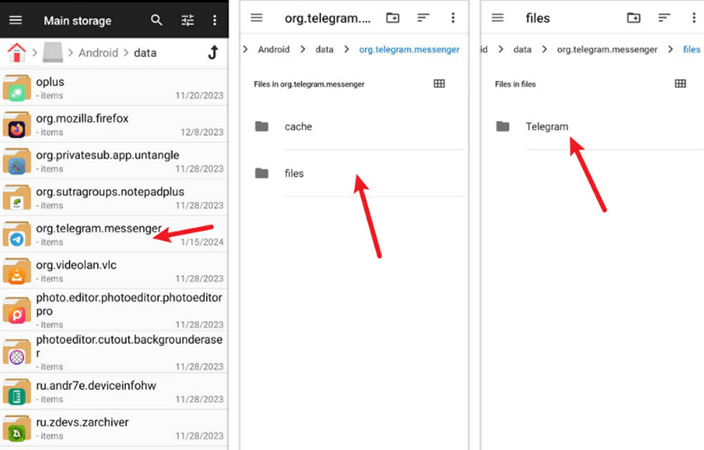
- Step 5: Inside the Telegram Video folder, you’ll find your hidden video files. Look for the one with the right size and date. If needed, rename it to end with .mp4.
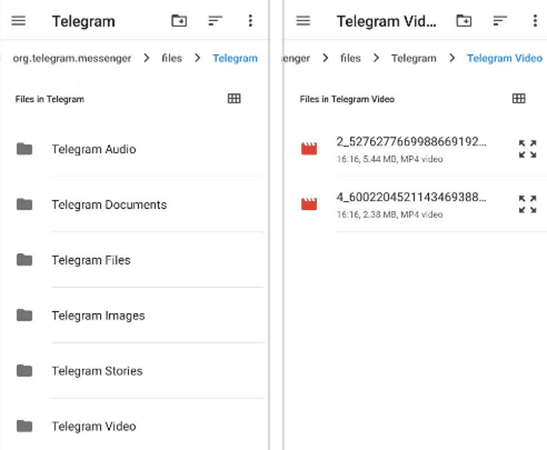
Move it to your gallery or another folder you can access easily. That’s it!
Part 3: Record Telegram Restricted Video for Free
Ok, so what if the Telegram bots are down, and you can’t find the video in your phone’s files? Well, here’s the thing, there is always a way around a restriction, and this one is the easiest. If you can watch the video, you can record it. Simple as that. I have been using this free online tool called FliFlik Online Screen Recorder for some time, and it never fails me. The video is saved instantly, no watermark, no watered-down versions, no fake pop-ups, no “watch full HD version” nonsense. All you need is to click a record and you’re good to go.
▼ Steps to Record Telegram Video with Free Screen Recorder Online
-
1 Go to the FliFlik Online Screen Recorder homepage, and click on the Start Recording button. No download or install required.
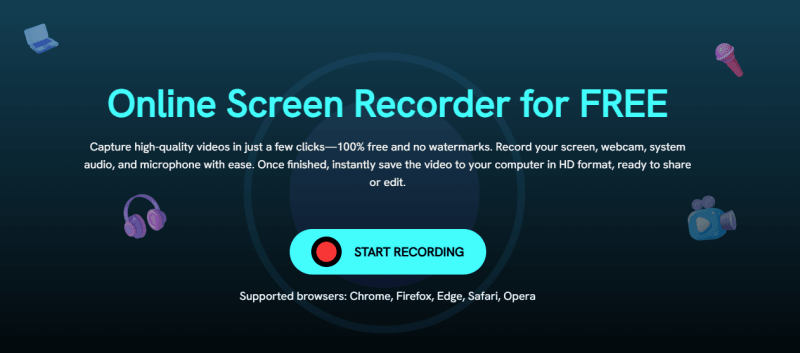
-
2 Choose the screen or window you want to record. You can also toggle whether you want to include system audio, microphone, or webcam. Tap on Record when you’re ready, and you’ll get a quick 3-second countdown before the recording starts.
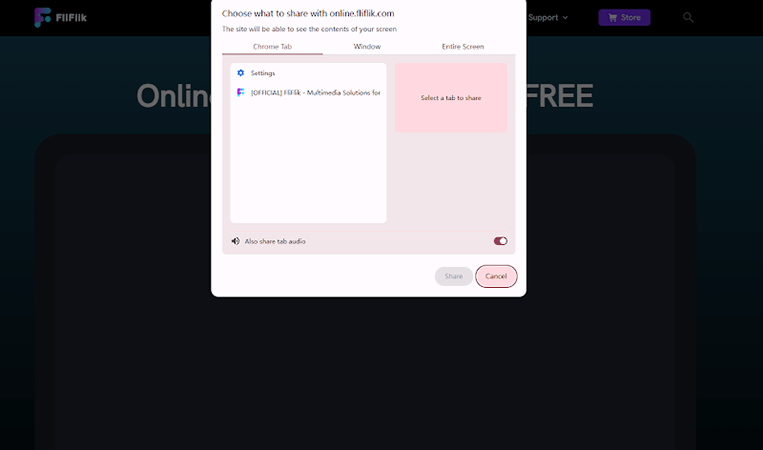
-
3 Wait until the video is finished playing, and then tap on Stop. You will see a preview of the recording. If you’re happy with it, click on Save to download the video. Otherwise, you can simply click on Record another to try again.
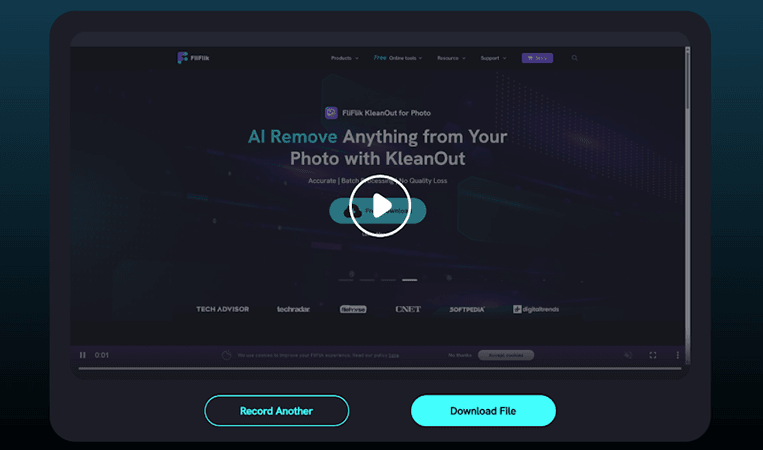
Final Words
So yeah, downloading a video from a restricted Telegram channel might seem tricky at first but once you know the right tools, it’s actually pretty simple. Whether you’re using a Telegram bot, digging through hidden files, or just screen recording what you see, there’s always a way to download video from Telegram private channels without jumping through too many hoops. If you want the smoothest experience, I’d say keep FlikFlik UltConv handy for quick downloads on PC, and use FliFlik Online Screen Recorder when nothing else works. Give them a try and see what works best for you!

