There’s something truly special about watching videos in 4K. The sharpness, vibrant colours, and intricate details create an entirely immersive experience. Occasionally, you might find yourself wishing to save them on your device so you can enjoy them offline, without the hassle of buffering or worrying about your internet connection. This is where downloading videos from YouTube 4k comes in handy. Whether it’s music videos, tutorials, vlogs, or documentaries, you’ll want to save them all in high resolution so you can always enjoy premium quality. In this article, we’ll provide you with 4 straightforward and free methods to get it done.
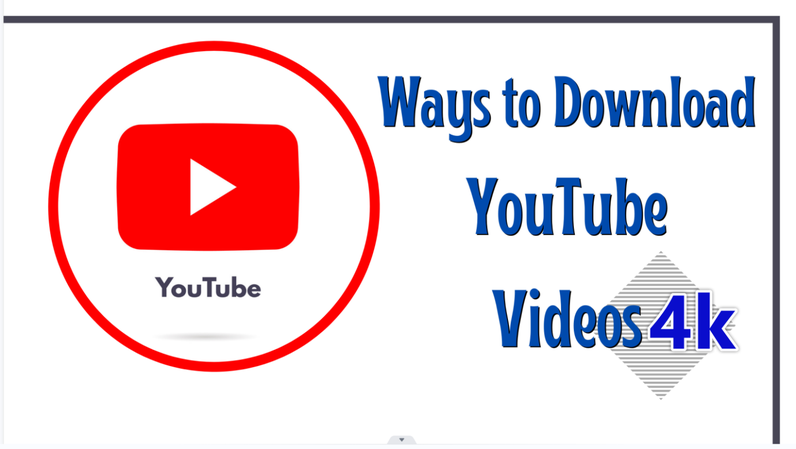
Part 1: Download 4K Video from YouTube on Desktop
If you want the easiest way to download video from YouTube 4K to your computer, UltConv Video Downloader is one of the most suitable tools for that job. The software supports downloading 4k YouTube videos. It is fast, versatile, and offers high-quality conversion, so you can download any YouTube video in 4K. You can save single videos, playlists, and even YouTube streams in 4K quality. Not only this, UltConv Video Downloader supports batch download, subtitle download. Also, you can download YouTube videos in multiple formats. Above all, the tool keeps it simple, just copy the link, select your format and download.

- Batch Download 4K Videos, Playlists & Channels
- Convert 4K Videos to Multiple Formats
- Download multiple YouTube to MP4 4K at the same time.
- Simple, Clean, and Fast 4K Video Downloader
- Save videos from over 10,000 websites, such as YouTube, TikTok, Dailymotion, etc
▼ Steps to Download YouTube Videos to 4k with UltConv Video Downloader:
First, download and install UltConv Video Downloader from its official website. Once downloaded, launch it and then follow the simple steps below;
In the main interface, click on the Download tab and then at the end click at Download to. This will open various format options to choose from. Since you’re downloading a YouTube video in 4K, choose MP4.

Then go to the setting panel and select the resolution to 4K.
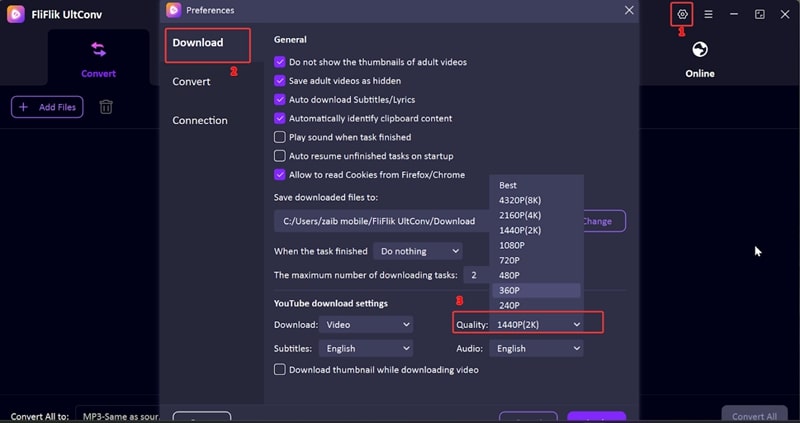
Now copy the link of the YouTube video you want to download, and go back to UltConv.
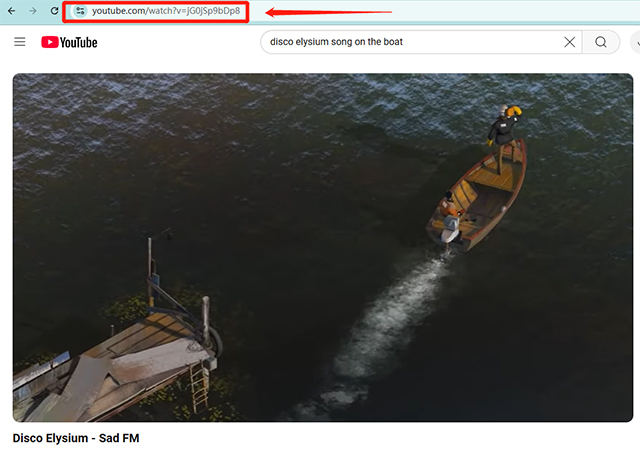
Once you copy the link, the UltConv will automatically show you a pop-up window, just click on Download button. If no pop-up window opens, you can simply paste the copied link into the URL bar at UltConv.
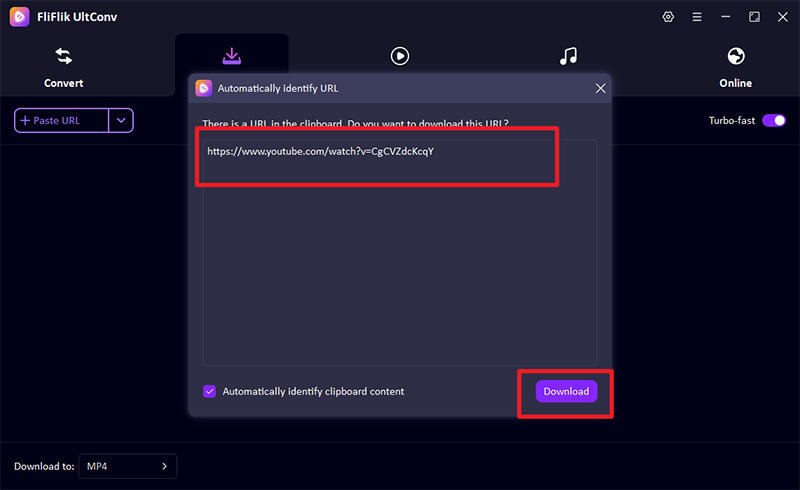
Hit Download button and your YouTube video will start downloading in 4K quality.
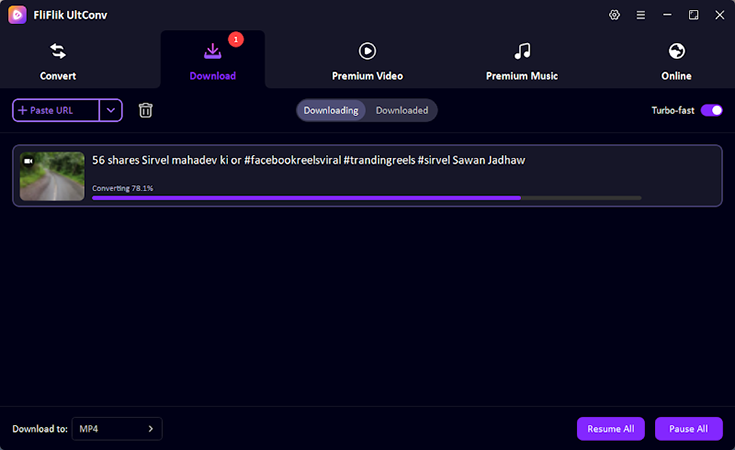
Downloading 4K YouTube videos with UltConv is fast, efficient and completely hassle-free. You’ll be able to watch your favourite clips, tutorials, playlists or videos offline anytime without an internet connection.
Part 2: Download 4K Video from YouTube Online
If you prefer not to install additional software on your device, you can download YouTube 4K videos directly from your browser. One of the most widely used web tools for that is Y2Down . It’s fast, easy and compatible with any device, such as a desktop, laptop or smartphone. Just enter the video link, and it will do the job for you.
▼ Steps to Download YouTube Videos with Y2Down:
-
Step 1: First open the Y2Down site in the browser.
-
Step 2: Now go ahead and copy the URL of the video from YouTube.
-
Step 3: Next. paste the copied URL into the search box on the site’s page.
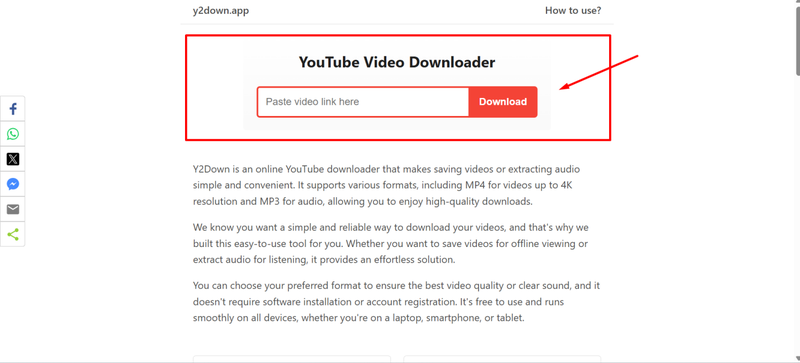
-
Step 4: Go ahead and select your preferred video quality. You will have an option upto 4k.
-
Step 5: Finally, click the Download button, and the video will be saved to your device.
Part 3: How to Record a YouTube Video in 4K
There are times when you cannot download, either because your video link is incompatible with the online tools, or the website or file format is not supported. This is when screen recording can be of great help. FliFlik Online Screen Recorder will allow you to record the video directly from your screen. You can use it to record a YouTube video and download it in 4K quality without installation. It’s 100% free and ad-free, it will not add watermarks to your recordings, and you can record both the video and system audio, your mic and webcam if you need them.
▼ 3 Easy Steps to Record YouTube Videos with FliFlik:
-
Step 1: Visit the FliFlik Online Screen Recorder home page and click Start Recording to open the screen recorder.
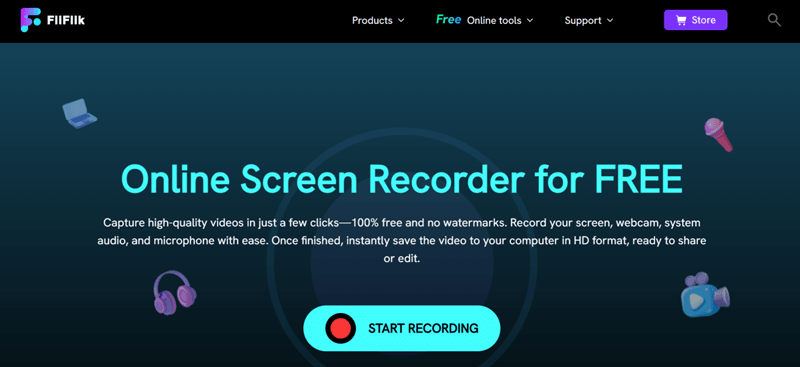
-
Step 2: Here, you will have the option to select the screen or the window you want to record. Choose your preferences for including audio or webcam. After all is set, click Record.
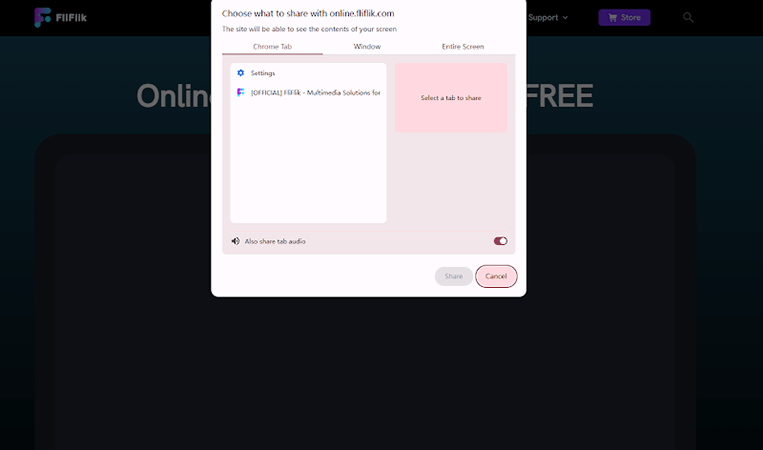
-
Step 3: Click Stop when you are finished. Now you can watch your videos in offline mode.
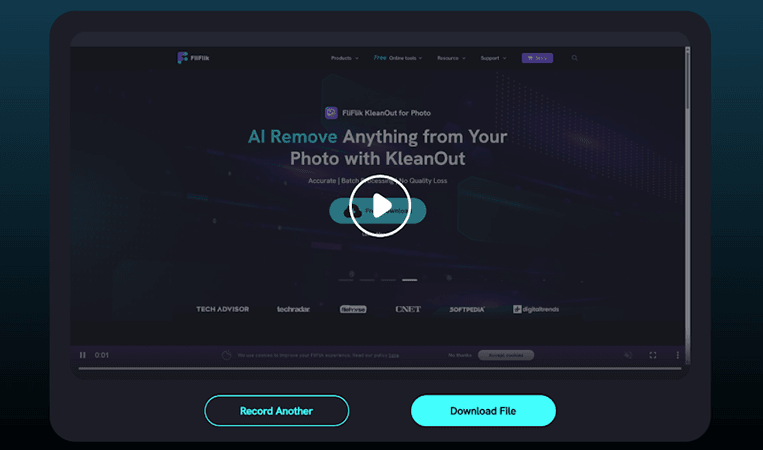
Part 4: How to Download 4K Video from YouTube on Android?
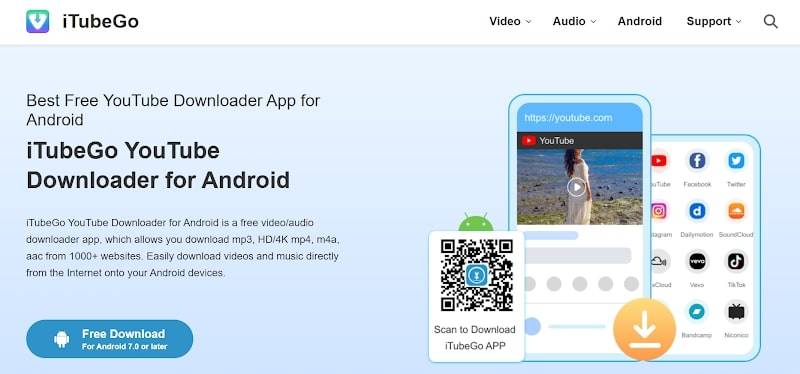
If you prefer to watch YouTube on your phone, it is important to have a trustworthy app that can save videos directly to your device. One of the most popular apps is iTubeGo for Android. It allows you to download YouTube videos up to 4K resolution, and even if you just want the audio, you can extract an MP3 file. It also supports other major platforms, including Facebook, Instagram, and TikTok.
▼ Steps to Download YouTube Videos in 4K with iTubeGo (Android):
-
Step 1: Go to the iTubeGo official website and install the Android APK file on your device.
-
Step 2: Open the YouTube app, locate the video you like, then tap Share > Copy Link.
-
Step 3: Open the iTubeGo app, paste the copied link into the download box, and then select the desired resolution (up to 4K).
-
Step 4: Click the Download button, and the video will be downloaded directly to your phone’s gallery or selected folder.
Final Words
The best way to download a YouTube 4K video depends on your needs. You may prefer the ease of a web app. Or you might opt for screen recording. Or you might want an all-in-one solution that takes care of everything with minimal fuss. But whichever method you choose, offline viewing of your favourite 4K videos is a win any day, particularly when you’re on a weak Wi-Fi connection.
In case you are looking for a robust and easy-to-use tool that does it all, have a look at FliFlik UltConv Video Downloader. It offers high-speed downloads, multiple format support and the facility to download playlists and even live-streams, all designed to give you an easy experience. Try it out and start downloading your favourite YouTube videos in 4K now.

