Have you ever seen a YouTube video with captions and wondered how you can download YouTube captions for later use? Is it a video with a programming tutorial you may need to look up in the future? A foreign language video that you can practice from?
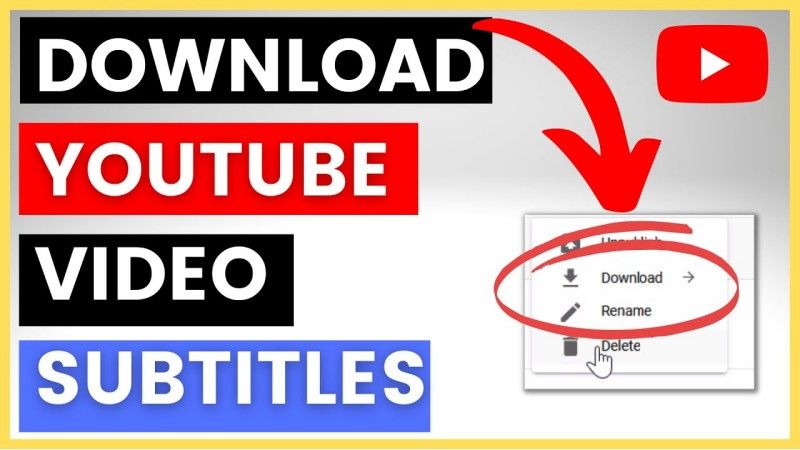
In fact, many people are interested in downloading YouTube subtitles at some point or another. In this article, I’ll be sharing with you the best (and easiest) ways to download YouTube captions to your computer or mobile device for offline use, with no technical difficulties, and without using any paid tools or services. Let’s take a look at the various methods to download YouTube subtitles quickly and easily for free.
Part 1: How to Download YouTube Subtitles in an Official Way
YouTube has a built-in way to access subtitles on YouTube. This is a quick and easy solution that requires no additional tools. However, this won’t exactly be a dedicated YouTube subtitle download tool that will allow you to download all YouTube subtitles for free. But what it will do is provide you with a way to manually copy the video transcript from the majority of YouTube videos that have captions enabled. It’s not the most robust way to access subtitles, but it’s helpful for quick reference or notetaking, or for even creating your subtitles. You can copy the subtitles as plain text (usually in .txt format), and also, you will have to reorganise them by yourself. It’s a good way if you only want the text without any special formatting.
▼ how to download subs from YouTube officially
- Step 1: Open YouTube and go to the video you want to download captions from.
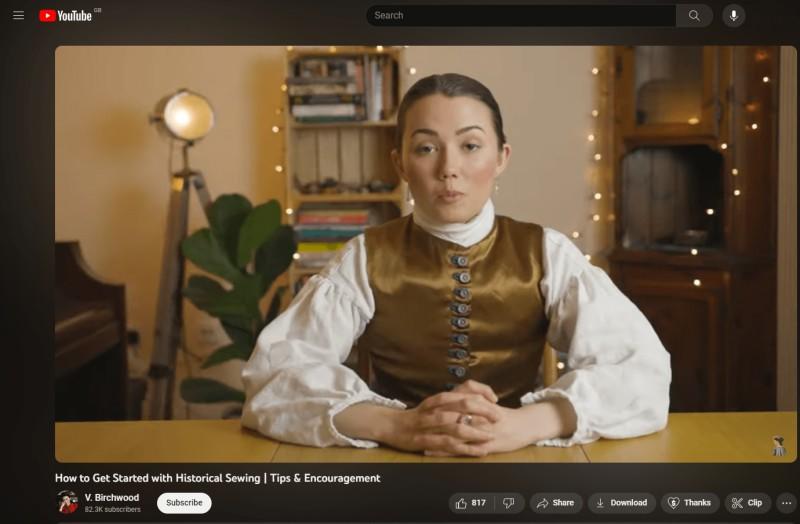
- Step 2: Click the three dots menu (⋮) under the video player and choose “Show transcript.”

- Step 3: The transcript will appear on the right. You can click “Toggle timestamps” if you prefer to see or hide them.
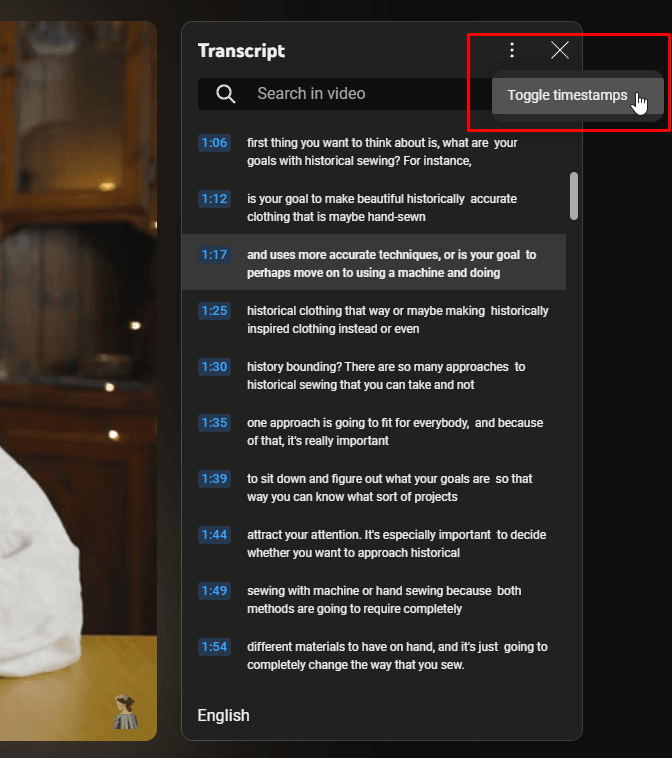
- Step 4: Click and drag your mouse to highlight the entire transcript. Right-click and choose “Copy” or press Ctrl/Command + C.
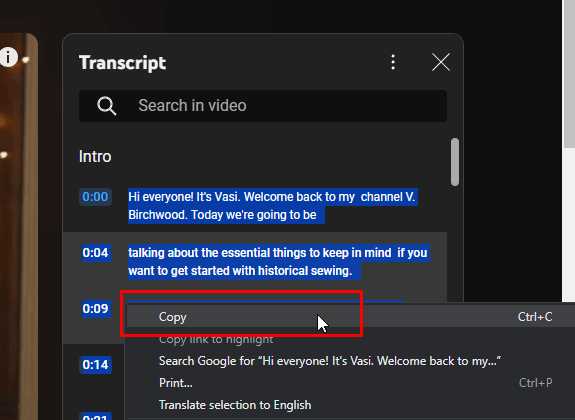
- Step 5: Open a text editor like Notepad (Windows) or TextEdit (Mac), and paste the text (Ctrl/Command + V) to save it.
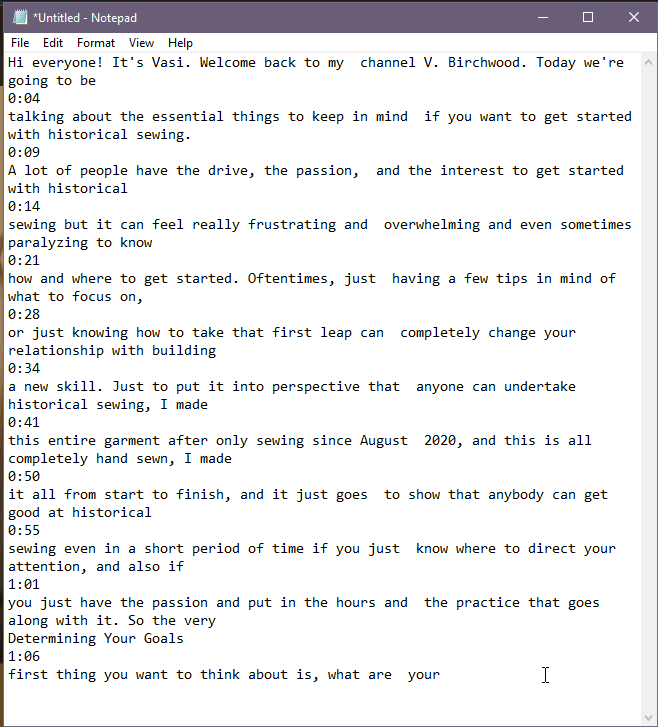
That’s it! It’s not perfect, but it works well for quick, no-frills access to subtitles. Ready to explore easier and more flexible methods next? Keep reading!
Part 2: How to Download YouTube Subtitles with a Free YouTube Subtitle Downloader?
Copying subtitles manually may seem a bit clunky for some people. In that case, there is a smooth (and faster) way to go around. For the solution, you can use FliFlik YouTube Transcript Generator, a completely free and easy-to-use YouTube subtitle downloader that lets you generate full video transcripts in seconds. It’s a great option if you want neatly organised subtitles without having to mess around with copy/paste.
Unlike the YouTube built-in way, FliFlik provides you with clean and readable subtitle text nicely organised by timestamp and ready to be saved as a .txt file. It’s 100% free, works online, and doesn’t require any logins, browser extensions, or installations.
▼ Steps to Download YouTube Subtitles Online Free
- Step 1: Copy the YouTube video URL from the address bar of the video you want to download captions from.
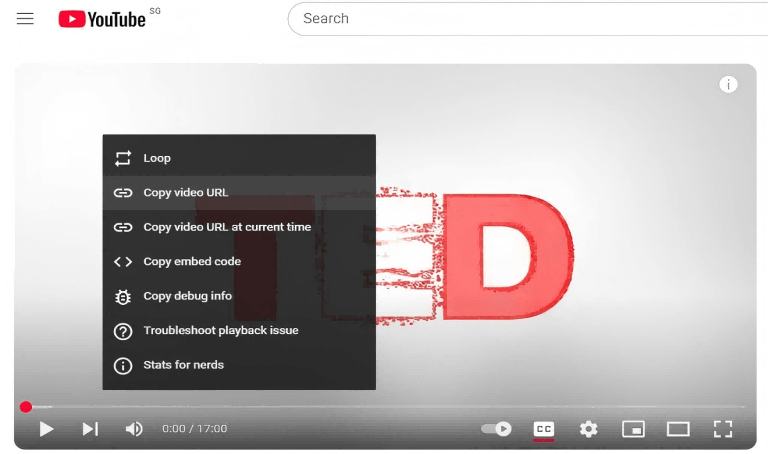
- Step 2: Go to FliFlik YouTube Transcript Generator and paste the video link into the input box. Click “Get Transcript.”
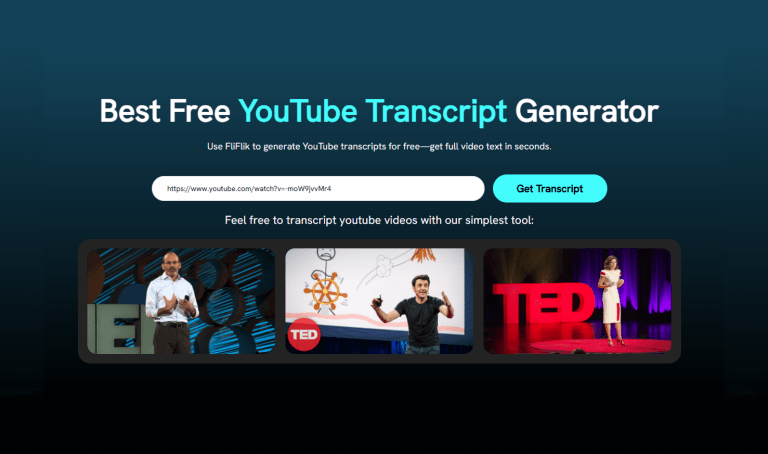
- Step 3: The transcript will appear instantly with timestamps and organised subtitles. From there, you can view, copy, or download the subtitles as a text file.
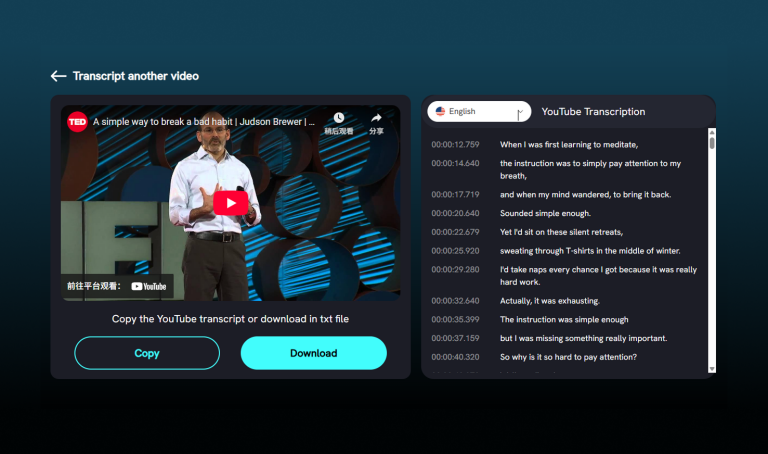
It’s a fast and hassle-free way to get the subtitles you need, especially if you’re working with longer videos or need clean formatting for study, editing, or documentation. Ready for the next method?
Part 3: How to Download YouTube Videos with Subtitles/Lyrics?
If you are looking for the most reliable way to download YouTube subtitles along with videos or music, UltConv Video Downloader is by far one of the best options available. This powerful desktop tool lets you download subtitles of YouTube, embedded in the video itself, or as a separate subtitle/lyric file. Subtitles will be downloaded as an .srt file for MP4 videos and .lrc format for MP3 files, which is great for both visual and audio learners.
UltConv Video Downloader is super-fast, easy to use, and comes packed with features offering batch video downloads, smart subtitle capture, support for multiple languages, full-resolution options from 360p all the way to 4K, all in one clean interface. Whether you’re archiving videos, learning a new language, or just collecting lyrics, UltConv Video Downloader makes it simple and accurate.

- Download YouTube videos with subtitles/lyrics.
- Easily download YouTube to MP4 in 1080p quality.
- Download YouTube video, playlist, channel in 1080p.
- Batch download YouTube videos in 1080p at the same time.
- Support to convert video from 10,000+ sites, like YouTube, OnlyFans, Tik Tok, etc.
▼ Steps to Download YouTube Videos with Subtitles
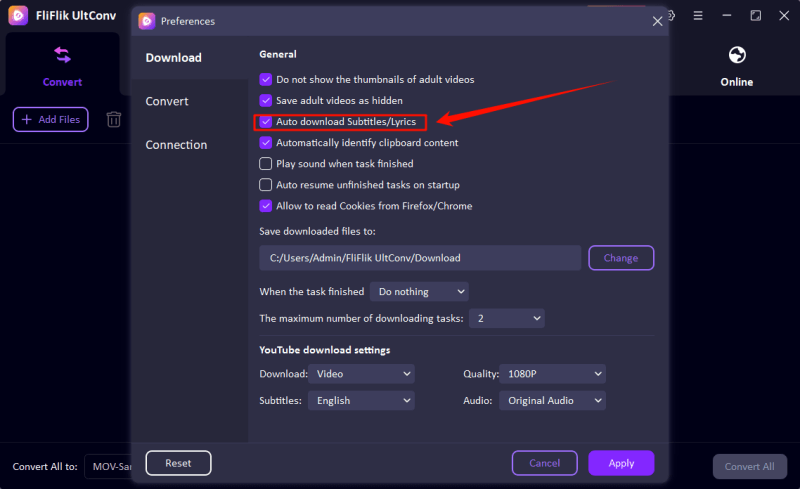
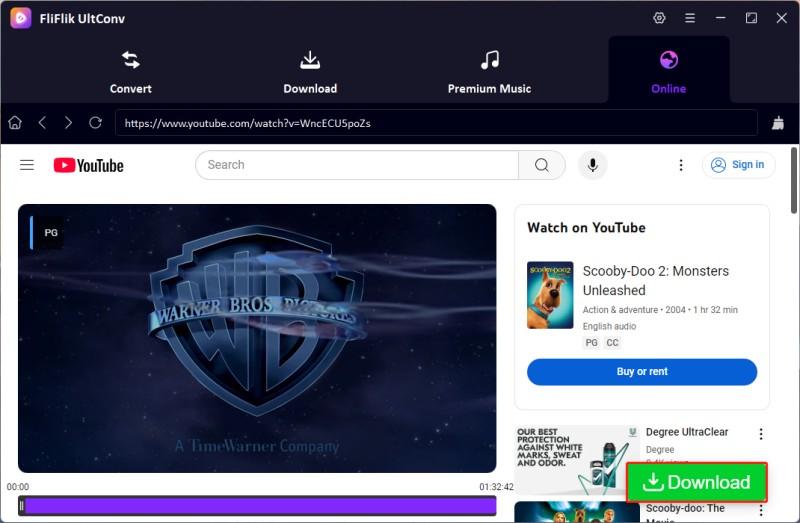
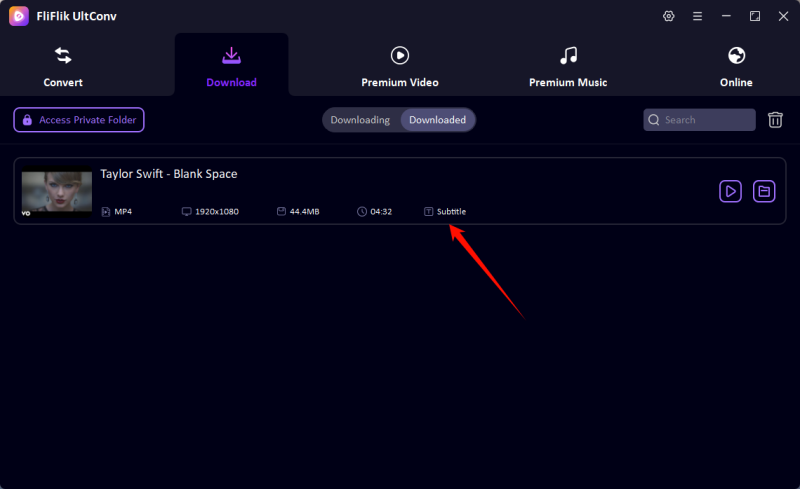
Final Words
Hope this article has provided you with the perfect solution to download YouTube subtitles. No matter if you are studying a language, collecting lyrics, or just want a transcript of a favourite video, there are several ways you can download YouTube captions, regardless of the device you are using. From YouTube’s built-in options to fast and free tools like FliFlik YouTube Transcript, getting subtitles is easier than ever. For the most complete solution, especially if you also want to download videos and subtitles in one go, FliFlik UltConv is the way to go. It’s powerful and handles everything from .srt captions to .lrc lyrics with just a few clicks. Give FliFlik UltConv a try today and take your YouTube downloads to the next level.
FAQs
1. What is the difference between .srt and .txt files?
An .srt file (SubRip Subtitle file) is a type of subtitle file that contains both the subtitle text and the timing information for when the subtitles should appear on the screen. This file format is supported by most video players and is used for creating and displaying subtitles for videos. A .txt file, on the other hand, is a plain text file that does not contain any timing information. This means that it cannot be used as a subtitle file on its own.
2. Can I play videos with subtitles in a .txt file?
To use a .txt file as a subtitle, you would need to convert it into a format that includes timing information, such as an .srt file. This can be done using a subtitle editor or converter program. Once the .txt file has been converted into a .srt file, the subtitle can be added to a video player, and the timing information can be adjusted as needed.
