Got a long list of YouTube videos you want to download? Saving them one link at a time is slow, repetitive, and downright annoying. Whether you have a playlist, a collection of tutorials, or a bunch of videos someone emailed you, there’s a better way.
You don’t have to copy and paste each URL into a YouTube downloader one by one. Tools that support download YouTube videos with multiple links will let you download YouTube videos in bulk by pasting a list of links. In this post, I’m going to show you how to do just that step-by-step with tools. No annoying ads, no sketchy fake download buttons, just clear, concise guides that save you time and frustration.
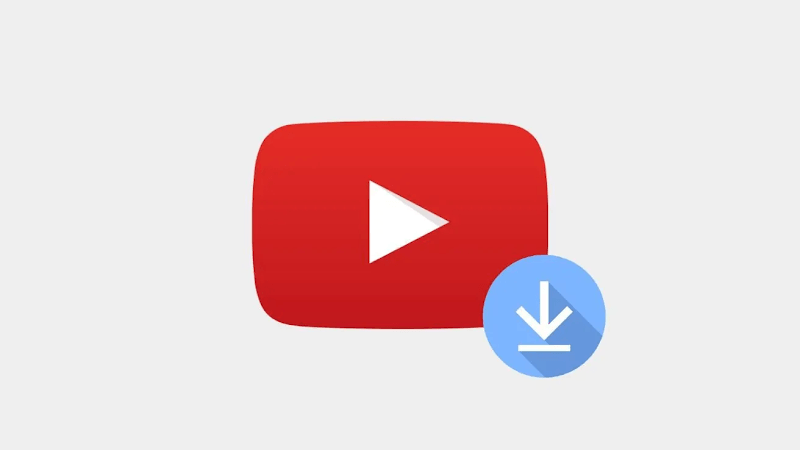
Part 1: Download YouTube Videos with Multiple Links
Downloading YouTube videos one at a time is slow, repetitive, and let’s be honest, it’s kind of annoying. If you have a list of YouTube video links you want to save, whether it’s a playlist, a folder of saved tutorials, or random videos you’ve collected, you need a faster way to get it done.
Enter UltConv Video Downloader. This powerful yet beginner-friendly software is designed to let you download YouTube videos with multiple links. Instead of pasting the links one by one, you can paste a whole list and UltConv will automatically process them in bulk. You also get full control over the output you get. Select your format (MP4, MP3, WAV, etc. ), choose your video quality (1080p, 4K, etc. ), and click download. That’s it, the software takes care of the rest, with no ads, pop-ups, or quality loss.

- Paste and download multiple YouTube links at once
- Converts videos to MP4, MP3, WAV, and other formats
- Download videos in 4K, 1080p, 720p without quality loss
- Supports playlists, channels, and bulk downloading
- Simple, clean user interface with no ads or pop-ups
▼ Steps to Download YouTube Videos with Multiple Links with UltConv

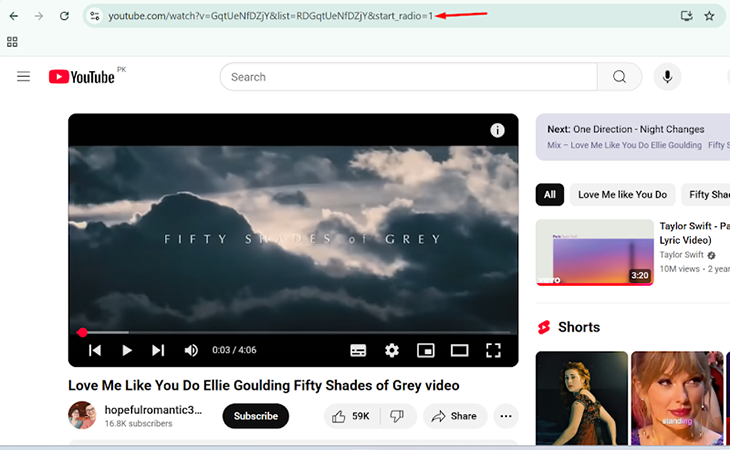
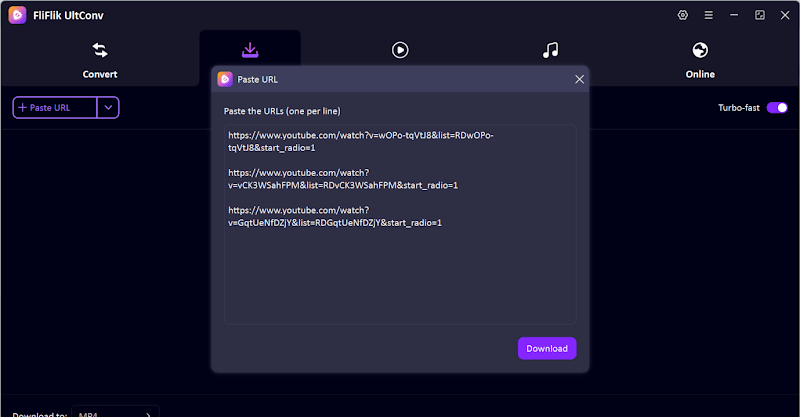
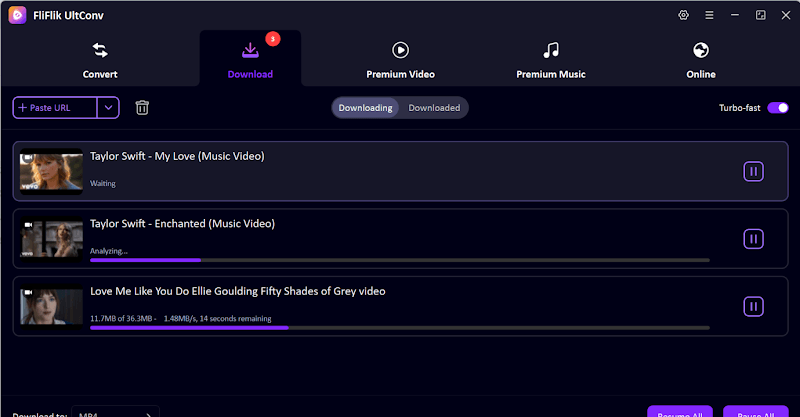
All the videos will be saved in the folder you selected. You can now watch and enjoy them offline any time.
Part 2: Download Multiple YouTube Videos with JDownloader
JDownloader is a free, open-source download manager that can grab multiple YouTube videos in one go. It works on Windows, macOS, Linux, and even Synology NAS. One cool thing is that it automatically detects links you copy, making it handy for bulk downloading.
That said, it’s not the most beginner-friendly app. The settings are a bit confusing, and if you’re not careful during installation, you might end up with unwanted extra software installed. But if you’re tech-savvy, it’s a solid option.
▼ How to Download Multiple YouTube Videos Use JDownloader
- Step 1: Download and install JDownloader from jdownloader.org.
- Step 2: Open the app and navigate to the LinkGrabber tab.
- Step 3: Copy all your YouTube video links. JDownloader will auto-detect and analyse them for you.
- Step 4: Expand each item by clicking the [+], then click the inverted triangle to choose the format (e.g. MP4, MP3).
- Step 5: Click Start All Downloads, and the software will begin to save all the videos to your device.
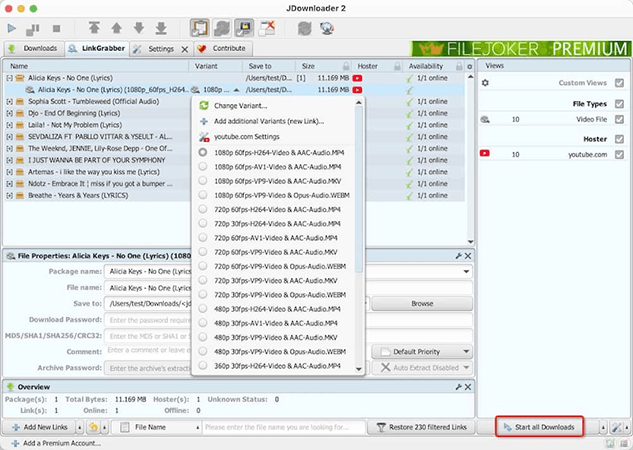
Part 3: Bulk Download YouTube Video with Chrome Extension
If you’re looking for something lightweight that comes built into your browser, check out the Bulk Media Downloader Chrome extension. It’s a basic tool that scans the media files on the page and lets you download them quickly. While it won’t work on all YouTube videos due to platform restrictions, it can come in handy in some cases, especially with embedded or less protected content.
▼ Steps to Download YouTube Videos Multiple Links with Extension
- Step 1: Install Bulk Media Downloader from the Chrome Web Store.
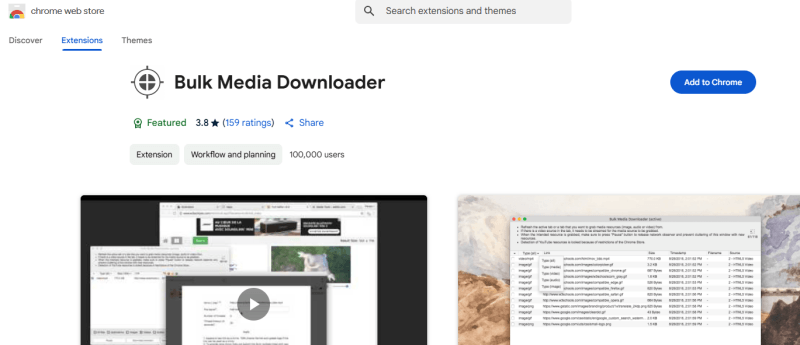
- Step 2: Install Bulk Media Downloader from the Chrome Web Store.
- Step 3: Open each YouTube video you want to download in a separate tab.
- Step 4: Click the Bulk Media Downloader icon in your browser toolbar.
- Step 5: The tool will scan the page and display all the available media files.
- Step 6: Select the files you want to download, then click Download, and they will be saved to your device.
The Bulk Media downloader might not work with DRM-protected videos or some playlist links.
Final Words
If you’ve got a list of videos to save, doing it one at a time just doesn’t cut it. Tools that support download YouTube videos multiple links will let you download a list of videos in one go, by simply pasting the URLs. I’ve shown you three such tools, from desktop programs like JDownloader to browser extensions. Each has its pros and cons.
But if you’re looking for something fast, lightweight, clean, and easy to use, you can’t beat FliFlik UltConv. This fast and lightweight tool not only downloads multiple YouTube videos at once, but it’s also free, and it doesn’t make a mess of your computer. Give FliFlik UltConv a try and download all your YouTube videos in bulk in just a few clicks.
FAQs
Q. Can I download multiple YouTube videos online at the same time?
No, online YouTube downloaders only support downloading one video at a time. If you want to download multiple YouTube videos at once, you’re better off using a desktop tool like UltConv Video Downloader. It supports downloading YouTube videos with multiple links in bulk.

