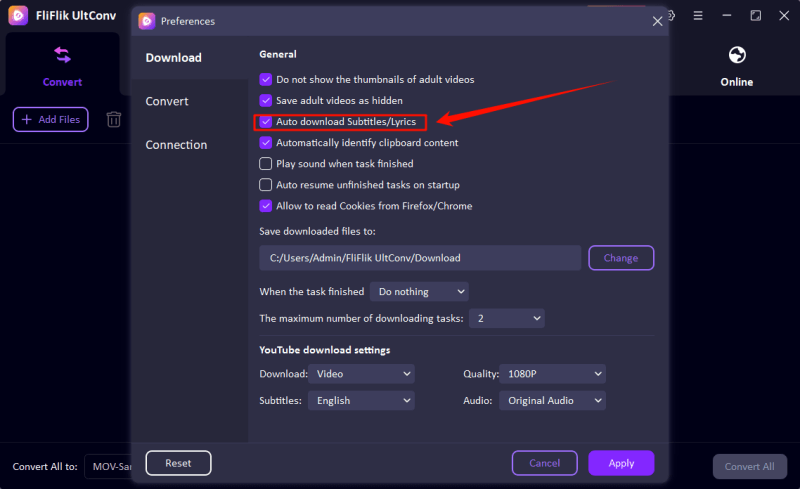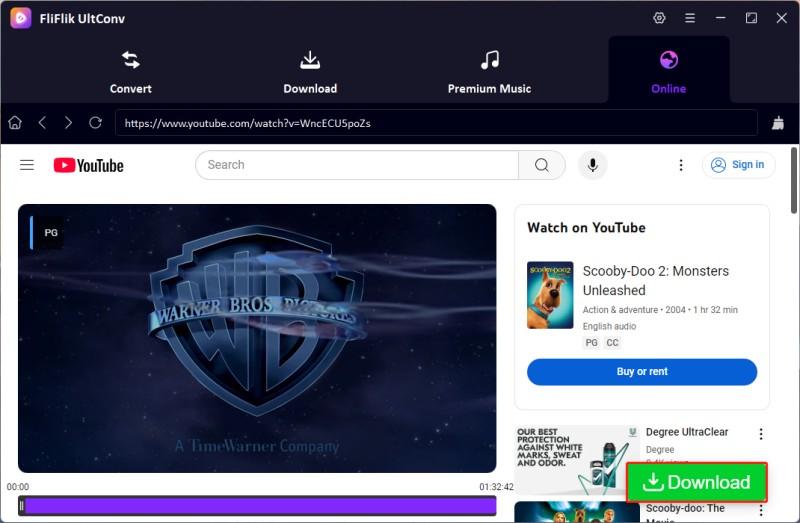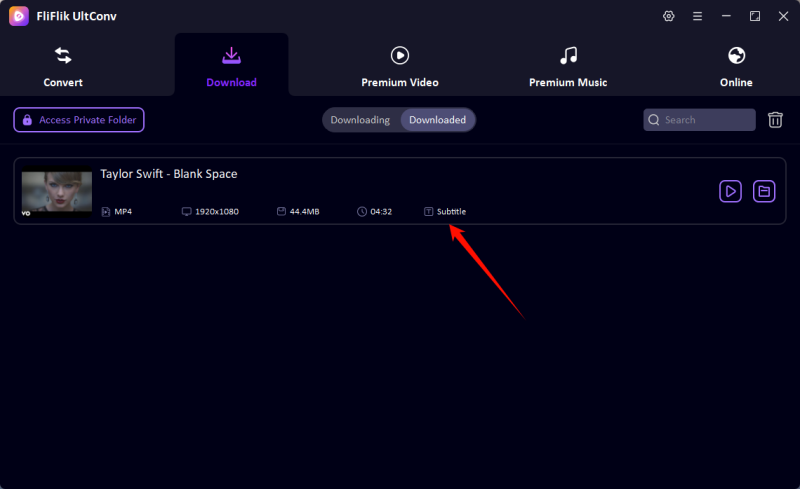In this digital era, YouTube acts as a platform for amusement, education, tutorials, and news. But, if you’re traveling somewhere or there are internet issues in your neighborhood or you just want to archive content, it has become very useful to download a YouTube video with subtitles. Subtitles not only create accessibility for those with hearing impairments but also aid viewers in comprehending content that is either in a foreign language or amidst noise.
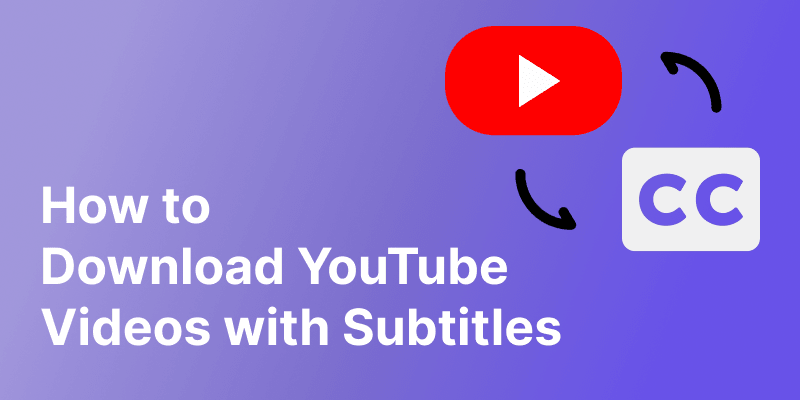
But how to download a YouTube video with subtitles for free? Many struggle to land on any such tool or result in an inferior experience. Whether the aim is to download a video with subtitles from YouTube for language learning, offline studies, or personal usage, this guide comes in handy.
This guide offers the three best and easiest options to save YouTube videos with their subtitles: software, online tools, and extensions. Once you finish reading this article, you will know how to download a video from YouTube with subtitles in your choice of format language, and without spending a single penny.
Part 1. Understanding of YouTube Subtitles
YouTube subtitles are a rare breed; YouTube supports several different types and options, all serving a different user need. This can affect how you download on one hand and how you use them offline on the other.
Types of YouTube Subtitles
There are mainly three types of subtitles available on YouTube:
1. Auto-Generated Subtitles
With the use of speech recognition technologies, most of the videos get automatically subtitled by YouTube’s AI. The captions get generated on the fly and become available a few minutes after a video has been uploaded. The captions might be erroneous if anyone with an accent or who speaks fast, or uses slang is involved.
2. Manually Uploaded Subtitles
The video creators upload the subtitle files or closed caption (CC) files themselves in one or more languages. Those would generally need less correction and may even include punctuation, speaker identifications, and other non-verbal sounds like [laughter], [music playing], etc.
3. Translated Subtitles
Typically, creators provide subtitle files in various languages, the rationale being that international viewers access their videos. But some of those viewers might also use auto-generation and auto-translate features to create subtitles in their language. However, translated captions can sometimes be inaccurate, especially if they are machine-generated.
Types of YouTube Subtitles
When downloading subtitles, it matters to have certain formats of the subtitle file. There are two most common formats:
1. SRT (SubRip Subtitle)
This is the most popular type of subtitles, compatible across the majority of media players and editing software. It contains pure text with timecodes saying when to appear and disappear from the screen.
2. VTT (Web Video Text Tracks)
Unlike the SRT files, VTT files consist of subtitles along with timecodes; however, they further support features such as text formatting, positioning, and styling. They are commonly used for web-based video playback.
Part 2. Best Way to Download YouTube Video with Subtitles

- Download YouTube video with subtitle/lyrics.
- Easily download YouTube to MP4 in 1080p quality.
- Download YouTube video, playlist, channel in 1080p.
- Batch download YouTube videos in 1080p at the same time.
- Support to convert video from 10,000+ sites, like YouTube, OnlyFans, Tik Tok, etc.
If you’re looking for the most reliable method to download YouTube videos with subtitles, UltConv Video Downloader is your best option. This powerful desktop tool is specifically designed to help users download high-quality videos from YouTube with subtitles included. Whether you want embedded subtitles or a separate subtitle file, UltConv gives you full control.
Other attributes of easy use, fast processing, batch videos downloading feature, and support of various ranges of video resolutions from 360p to 4K make UltConv very versatile. Downloading videos with subtitles in your specified languages is very useful for bilingual users or language learners.
▼ How to Download YouTube Videos with Subtitles
Visit the official FliFlik UltConv website and download the version that matches your operating system. Install the software by following the on-screen instructions.
FREE DOWNLOADSecure Download
FREE DOWNLOADSecure Download
After launch the UltConv Video Downloader, go to the Setting Panel and make sure the ‘Auto Download Subtitles/Lyrics’ is selected.
![ultconv select download lyrics]()
In Online section, go to YouTube and find the video you want to download. You will find the green Download button along with the video. Click on the button to start downloading.
![ultconv download youtube movie]()
The software will process the video and subtitles, then save them to your device within minutes.
![ultconv download youtube video subtitles]()
You can find there are two files in the downloaded folder, one is for video and another is the subtitle.
Part 3. How to Download Video from YouTube with Subtitles Online
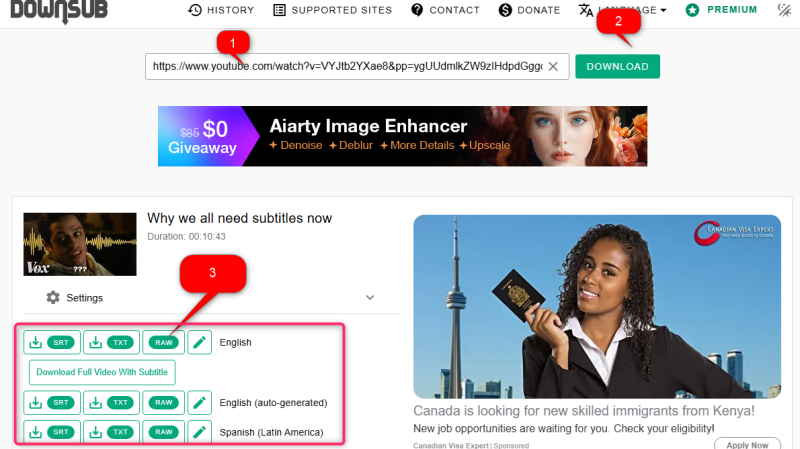
If you prefer not to install any software, using an online subtitle downloader is a quick and convenient solution. One of the most reliable tools for this is DownSub.com, a free web-based platform that allows users to extract subtitles directly from YouTube videos.
▼ Download YouTube Subtitles Online
- Step 1: Copy the YouTube video URL you want to download. Make sure the video does have subtitle.
- Step 2: Visit https://downsub.com and paste the linke in the input field.Then, click on the ‘Download’ button.
- Step 3: Select the subtitle language and download the file in SRT or TXT format.
Part 4. How to Download YouTube Videos with Subtitles Using Chrome Extension
If you’re looking for a quick way to download YouTube videos with subtitles directly from your browser, Chrome extensions offer a simple and efficient solution. Two great tools work well together to help you download both the video and its subtitles effortlessly.
1. Download YouTube Subtitle Extension
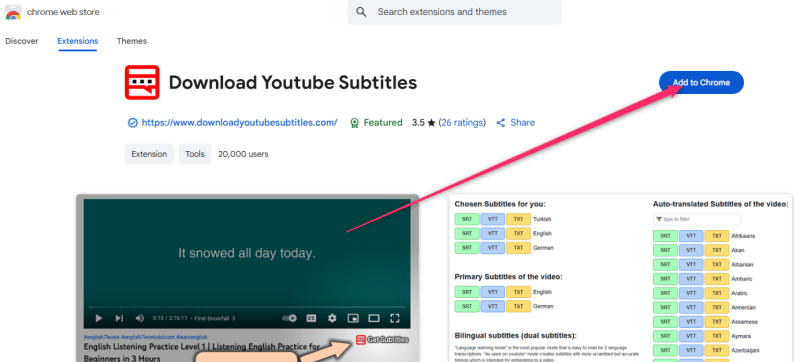
This extension allows you to extract and download subtitles from any YouTube video that has captions available.
▼ Download YouTube Video Subtitles with Chrome Extension
- Step 1: Add the Download YouTube Subtitles extension from the Chrome Web Store.
- Step 2: Once installed, open any YouTube video. If subtitles are available, the extension icon will become active.
- Step 3: Click on it to see a list of available subtitle languages. Download the subtitles in your preferred format (SRT or TXT).
2. Video DownloadHelper Extension

To download the full video along with subtitles, use Video DownloadHelper—a powerful video downloader that works on YouTube and many other platforms.
▼ Download YouTube Video with Chrome Extension
- Step 1: Install Video DownlodHelper from the Chrome Web Store.
- Step 2: Navigate to the YouTube video you download subtitle before. Play the video, and the extension icon will light up.
- Step 3: Click on the icon to choose the video quality and subtitle option. Download the video as a separate file.
Final Words
Downloading YouTube videos with subtitles is just the way to make content online flexible and accessible to you. You could be studying a language, viewing tutorials offline, or just archiving some content: subtitles will make sure you do not miss a word.
This guide has looked into the three main ways of getting YouTube videos with subtitles. If what you want is a comprehensive option with high quality, then it has to be FliFlik UltConv. It is quick and trustworthy, allowing for both video and subtitle downloads in just a few clicks.