Many a time, when one wants to download Facebook videos, he or she will find that doesn’t have the right tools. Among the most popular online video downloaders for this purpose is FDown.net. This service enables users to save Facebook videos to their devices right away after clicking on the download link and without any special software installation. However, some users complain that fdown.net keeps popping up and others about fdown.net open on Chrome startup which raises security and usability concerns.
So you can expect in this fdown.net review everything that is about FDown.net including the working procedures and common problems that people face while using the site. Thereafter, you will get yourself a step-by-step guide for downloading Facebook videos through the stated platform along with the UltConv Video Converter alternative with better security and more features. For everything you need to know about the effective use of FDown.net, read more.
Part 1. What is FDown.net?
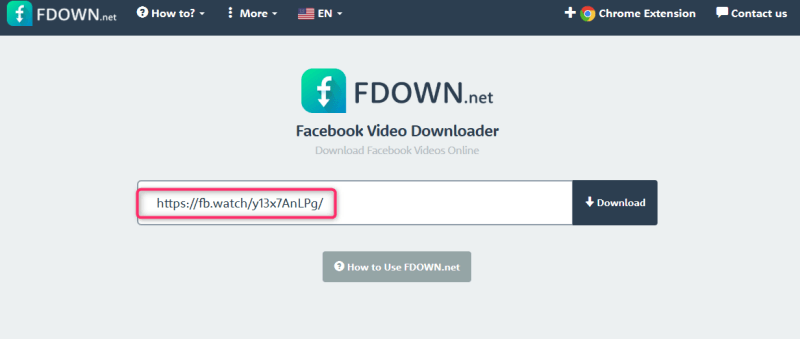
FDown.net is a free online tool for downloading Facebook videos with speed and ease. Accordingly, it works as an online downloader; there is no need to install any additional software. Users only have to paste the Facebook video link into the site, choose a quality option, and download the video directly onto their device.
The tool works for both public and private Facebook videos, which makes it an obvious choice for those who would like to save some content for offline viewing. However, while FDown.net is a popular choice, certain users do face annoyances, including fdown.net keeps popping up or fdown.net opens when Chrome starts.
- Free and easy to use – No registration or installation required
- Supports HD and SD downloads
- Compatible with multiple browsers (Chrome, Firefox, Edge)
- Works with private Facebook videos
Why does FDown.net keep popping up?
Frequent popping up of FDown.net may arise due to a few reasons. One of which is mistakenly allowing the website to send browser notifications. Some websites will request that users allow notifications, which can lead to constant pop-ups from that site even when it is closed.
Secondly, the problem may arise when the user clicks on misleading advertisements while on FDown.net, redirecting his browser elsewhere. The service is free and ad-based, and some of these ads may count as malicious redirects. Furthermore, your device could also be harbouring adware or browser-hijacking malware that is repeatedly forcing FDown.net on your browser.
But how can one fix this issue? Disabling notifications, removing suspicious add-ons, and erasing caches are some of the steps geared toward the resolution of the problem. Be sure to perform an antivirus scan for unwanted malware that could cause frequent pop-ups.
How to fix fdown.net open on Chrome startup
If FDown.net opens on Chrome startup, it could be due to browser settings, notifications, or malware. Follow these steps to fix the issue:
1. Remove FDown.net from Chrome Startup Pages
- Open Chrome and click on the three-dot menu in the top-right corner.
- Select Settings > On startup.
- If FDown.net is listed under Open a specific page or set of pages, click the three dots next to it and select Remove.
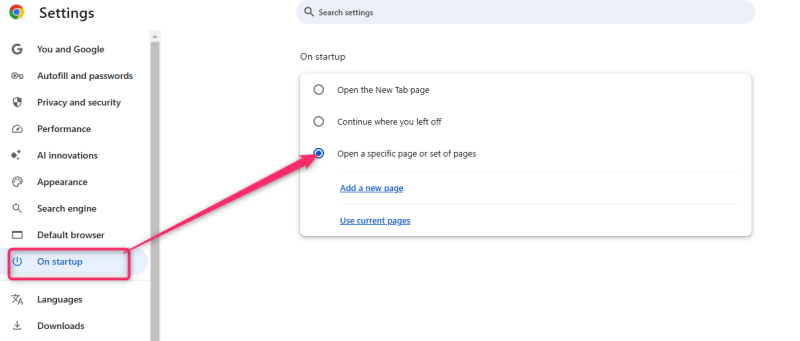
2. Disable FDown.net Notifications
- Go to Chrome Settings > Privacy and Security.
- Click Site Settings > Notifications.
- Locate FDown.net and select Block or Remove.
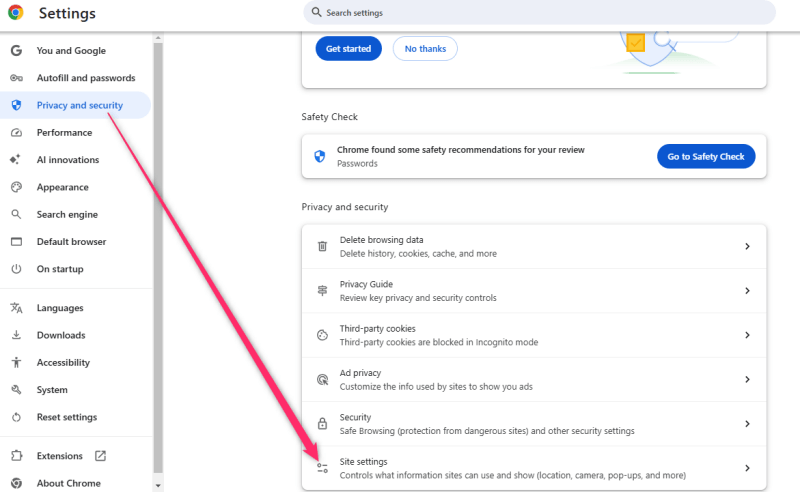
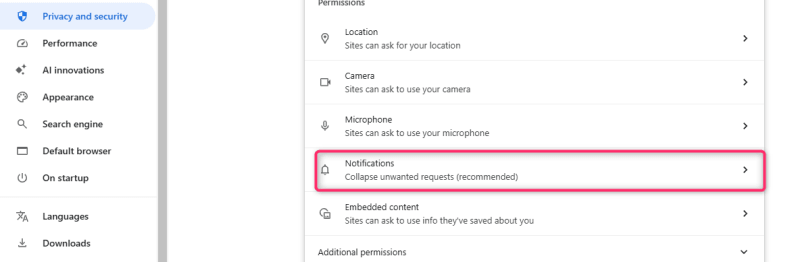
3. Remove Suspicious Extensions
- In Chrome, type chrome://extensions/ in the address bar and press Enter.
- Look for unknown or suspicious extensions and click Remove.
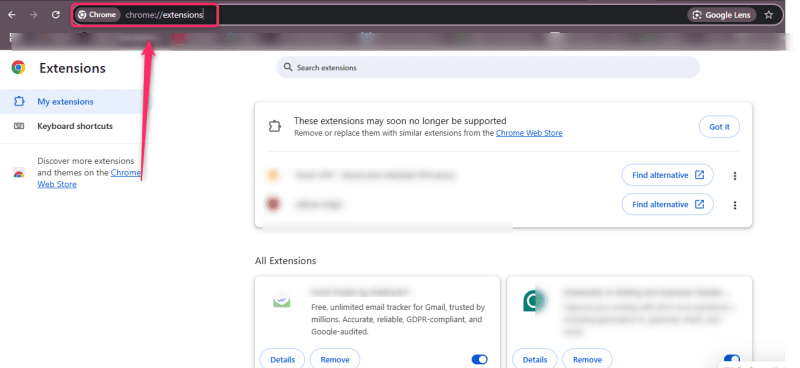
4. Clear Cache and Cookies
- Go to Chrome Settings > Privacy and Security > Clear browsing data.
- Select Cookies and other site data and Cached images and files, then click Clear data.
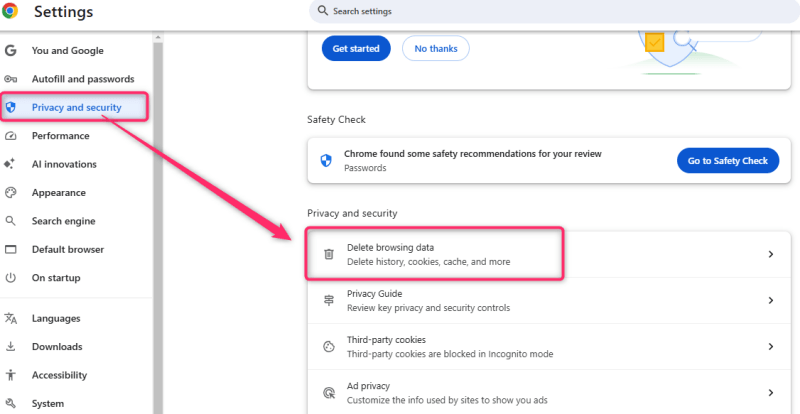
5. Scan for Malware
- Run a full system scan using antivirus software like Windows Defender, Malwarebytes, or another trusted tool to remove any malware causing the issue.
Part 2. How to Download Facebook Video with FDown.net
Downloading Facebook videos via FDown.net is easy and unencumbered by specialized software installation. With this service, you can download either a public or private video in a fast and simple way.
- Step 1: Copy the Facebook Video Link
- Step 2: Open FDown.net
- Step 3: Paste the Video Link
- Step 4: Choose Video Quality
- Step 5: Download the Video
To begin, open Facebook and locate the video you want to download. Click on the three-dot menu (•••) in the top-right corner of the post. From the dropdown menu, select Copy link. This will save the video URL to your clipboard, which you will need in the next step.
Next, open your preferred web browser and go to FDown.net. On the homepage, you’ll see a text box where you can paste the Facebook video link.
Once you’re on FDown.net, click inside the input box and paste the copied link by pressing Ctrl + V (Windows) or Command + V (Mac). After pasting the URL, click the Download button to begin processing the video.
FDown.net will analyze the link and provide download options. You will typically have the choice between Normal Quality (SD) and HD Quality. Select the quality that suits your preference. If you’re looking for a sharper video, HD is the better option, but it may take up more storage space.
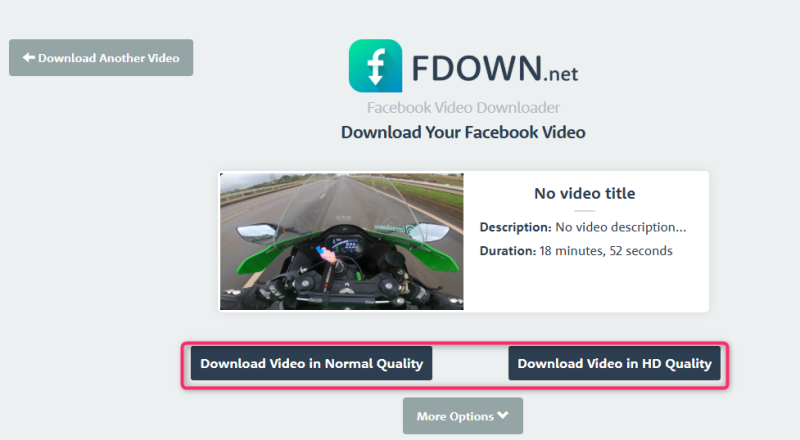
After selecting the desired video quality, right-click on the Download button and choose Save link as… This will allow you to select a folder on your device where you want to save the video. Click Save, and the download will begin. Once complete, you can watch the Facebook video offline whenever you like.
Part 3. Best FDown.net Alternative to Download Facebook Video
If you need an alternative for downloading videos that is more reliable than FDown.Net, choose UltConv Video Converter. Unlike online downloaders, UltConv is more stable and secure to use for downloading Facebook videos without pop-ups, advertisements, or viruses.
In addition, UltConv Video Converter permits download converting and supports downloading for the highest quality downloads, including 4K and HD videos. Users can also convert videos in formats like MP4, AVI, or MOV by UltConv into several forms of download. It is very user-friendly and designed to operate fast for a smooth downloading experience. Therefore, it is a better and safer alternative than what FDown.net is like popping.
- Download and Install UltConv Video Converter
- Select Video Format and Quality
- Copy the Facebook Video Link
- Paste the Link into UltConv
First, visit the official UltConv Video Converter website and download the software for your operating system (Windows or macOS). Once the download is complete, open the installer and follow the on-screen instructions to install the program on your computer.
You can choose from SD, HD, Full HD, or 4K resolution. Additionally, select the format you prefer, such as MP4, AVI, or MOV, depending on your needs.
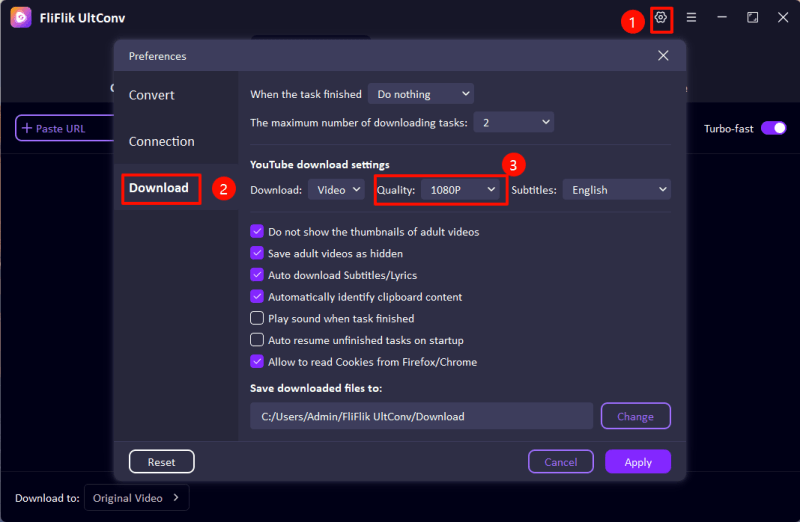
Open Facebook and find the video you want to download. Click on the three-dot menu (•••) in the top-right corner of the video post. Select the Copy link, which will save the video’s URL to your clipboard.
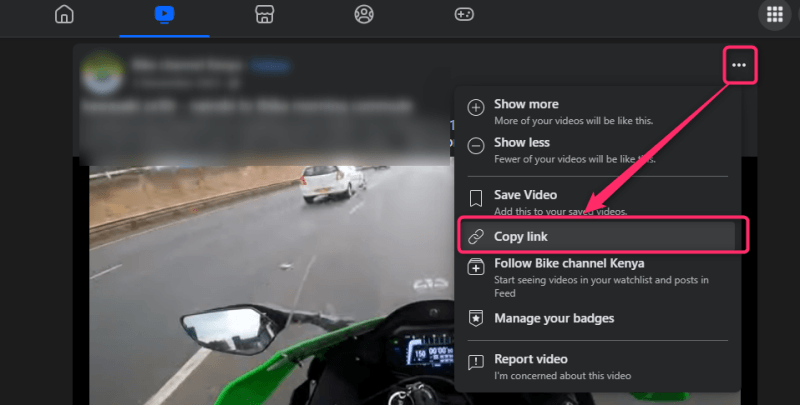
Launch UltConv Video Converter and the copied link will be automatically detected by the software. Then, click the Download button to start downloading process.
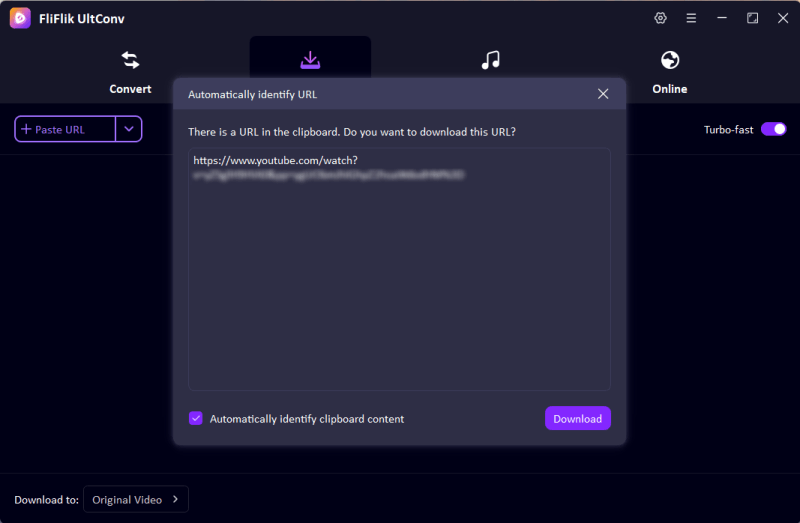
Conclusion
There you have it, a comprehensive guide to use fdown.net review. While it is a great tool, there are certain problems people face, such as fdown.net pop-ups appearing all over their browsers or fdown.net opening on Chrome startup. If you want a more secure and reliable option, FliFlik UltConv is the best solution because it has advanced features and allows high-quality downloads in different formats. Thus, go ahead and choose the option that suits you best. We hope this fdown.net review helps you make your decision!

