If you’ve ever uploaded a video to YouTube only to find it looking fuzzy or unclear, you’re not alone. Many creators ask, “Why is my YouTube video blurry?” The good news is, it’s usually fixable. Blurry videos can happen for a few reasons: low upload quality, slow internet, or YouTube still processing your video in HD. Sometimes, it’s as simple as changing a setting; other times, you may need to adjust how you record or export your videos. In this article, we’ll explain the common causes of blurry YouTube videos and give you easy, practical steps to make your YouTube videos look sharp and clear.
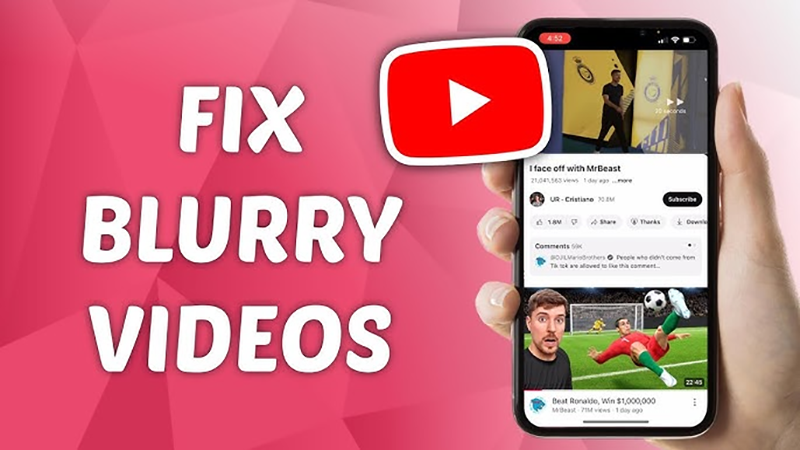
Part 1. 6 Common Causes of Blurry YouTube Videos
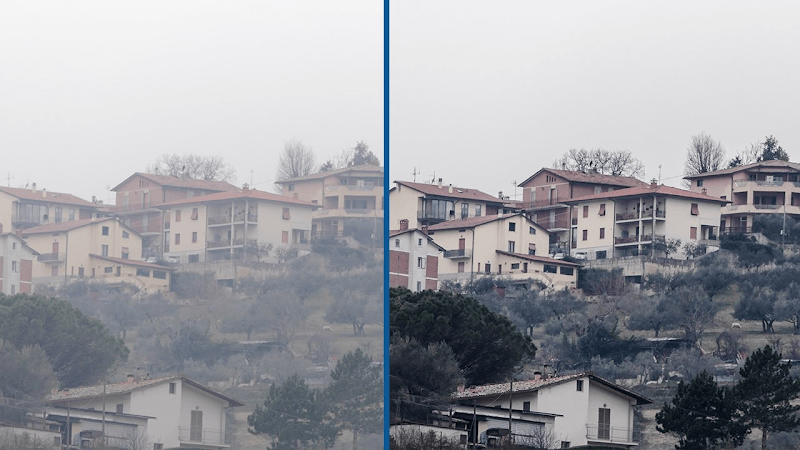
Knowing the cause is the first step to fixing blurry videos on YouTube. In this part, we are going to share some of the most common causes of blurry YouTube videos.
1. Low Resolution Setting
YouTube players set to low-resolution playback, such as 144p or 360p, so video can appear fuzzy. YouTube may also automatically lower the quality to the fastest playing resolution if your internet speed is slow. Fix this by manually switching to 720p, 1080p, or higher resolutions.
2. Poor Internet Connection
Slow or intermittent internet connections may also cause YouTube to stream the video at a lower quality, making it look blurry. This is to prevent buffering, so even if the video is an HD or 4K resolution, it will only stream in low resolution until your internet connection stabilises or becomes faster.
3. Processing Delay After Upload
YouTube will process and store new uploads in lower resolutions for faster streaming when you first upload a video. The higher HD or 4K video versions take longer (sometimes minutes or even hours) to be processed and ready for playback, depending on the length and file size.
4. Compression by YouTube
YouTube will also compress each video as part of its processing to save storage and make videos stream faster. This compression can cause some small losses in sharpness. This is most notable when starting with a low-resolution, low-quality video file.
5. Incorrect Export Settings
The next cause could be incorrect export settings. So, if your video editing software exports the original video at a low bitrate, incorrect resolution, or incorrect frame rate, YouTube cannot process it and improve its sharpness. Ensure you use matching output settings to YouTube’s recommended upload specs.
6. Blurry Footage from the Start
Blurry videos can also result from the original recording itself, before uploading to YouTube. Videos that were captured in low resolution, with bad lighting or focus, will look blurry when uploaded. It is essential to ensure the video recording looks good before beginning to capture any footage.
Part 2. How to Fix Blurry YouTube Videos?
Blurry videos can be very frustrating and disappointing if you have spent a long time looking for or creating that perfect video. Fortunately, most of these quality issues are very easy to solve on YouTube. The following practical methods to fix blurry YouTube videos will ensure your YouTube videos are always sharp and of high quality.
1. Download YouTube Video in High Quality
If you want to watch a YouTube video without any chance of buffering or quality drops, downloading the video is one of the easiest and best options. Downloading YouTube videos in high quality using a tool like UltConv Video Downloader is very fast and easy. You can save videos in the file formats and video resolutions you need. From MP4 video and MP3 audio to 1080p, 2K, 4K, and lossless formats like FLAC, UltConv will save you YouTube videos in clear, sharp quality that is just as good as the original online content.

- Download YouTube video in high quality, including 4K, 2K, and 1080p
- Batch download YouTube playlists or channels in one click
- 10x Faster Download speed saving your precious time
- Support over 10,000 sites, including YouTube, OnlyFans, Netflix, Twitter, etc.
▼ Steps to Download High Quality YouTube Video with UltConv

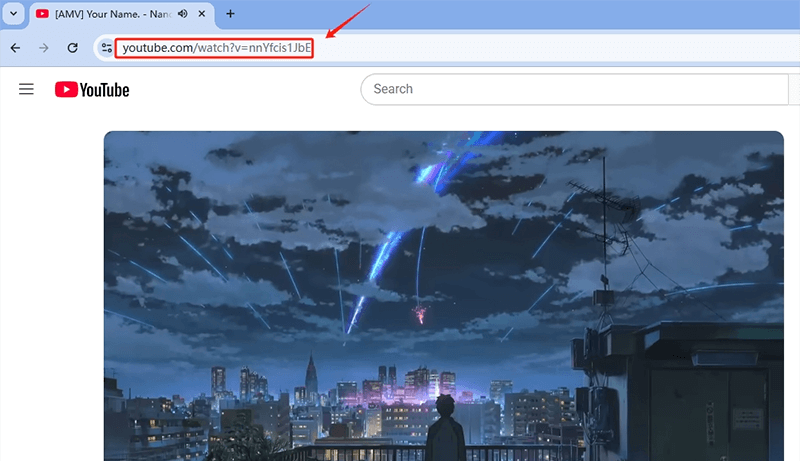
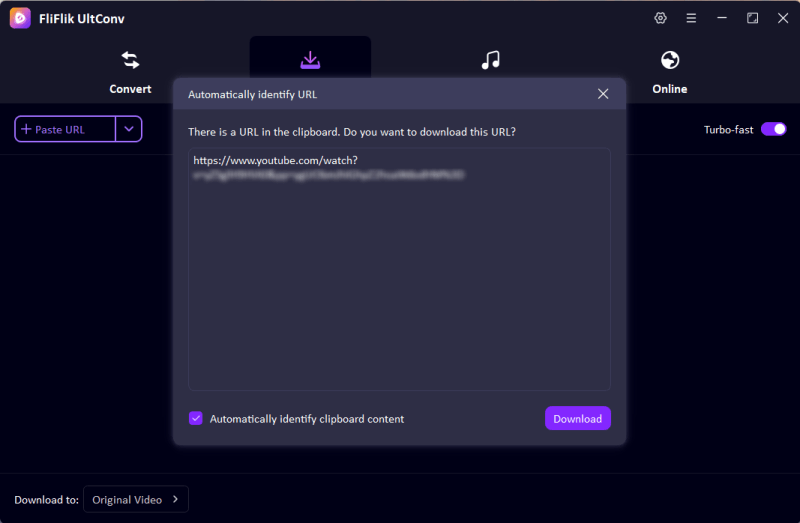
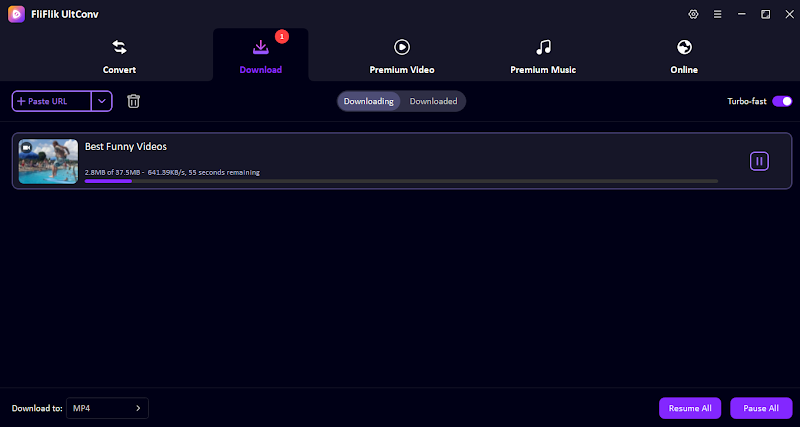
With UltConv Video Downloader, downloading from YouTube is quick, straightforward, and gives you the freedom to store videos and music in any format you prefer.
2. Set the Video Resolution to 1080p or 2160p
The next solution you can try is to set the video resolution manually. If your video looks fuzzy, check the resolution setting in the YouTube player. Manually switch the resolution to a higher setting, like 1080p (Full HD) or 2160p (4K) for the sharpest quality. This simple fix will instantly improve the video quality if YouTube has lowered it automatically.
3. Reset Internet Connection
YouTube often plays videos at a lower resolution if your internet speed is slow or if your connection is not stable. Restart your Wi-Fi router or switch to a faster internet connection, and this will allow YouTube to stream your videos in full HD or even 4K without buffering.
4. Watch YouTube Later to Wait for Processing
YouTube initially processes newly uploaded videos at lower resolutions for faster streaming when you first upload a video. Waiting a while, especially for 4K or longer video, before watching allows YouTube more time to complete processing the higher HD quality, so you can view the video at its best.
5. Check the Footage Before Starting Recording
Blurry videos cannot be fixed on YouTube once they have been uploaded. You must ensure that the camera is set to the correct resolution, the focus is sharp, and the lighting is good before you start to record. This will ensure the final video is crisp and of good quality.
Final Words
If you have been searching for an answer to the question “Why is my YouTube video blurry?”, the answer could be because of your resolution settings, internet speed, YouTube’s processing time, or the original video quality. Most of these issues are very easy to fix with the solutions we discussed above. If you always want to have a backup of your favourite videos in a high-quality, sharp copy, you should try saving YouTube videos in HD for offline viewing. FliFlik UltConv is a fast and reliable tool that lets you download YouTube videos in 4K, 1080p, or even lossless audio formats with just a few clicks. It is the perfect tool to keep your content looking crisp and clear when you want to watch it.
