iMovie is Apple’s free video editor for iOS and macOS. You can use it to edit your videos using basic tools and create professional-quality projects without needing special software. However, one common question users have is how to add a YouTube video to iMovie. You cannot directly import an online video into iMovie, so you have to download the video first on your device or computer. In this guide, we’ll explain the easiest way to put a video on iMovie from YouTube using FliFlik UltConv and show how to use the video on a Mac, iPhone, or iPad. We’ll also cover how to extract music from YouTube and use it in iMovie projects.
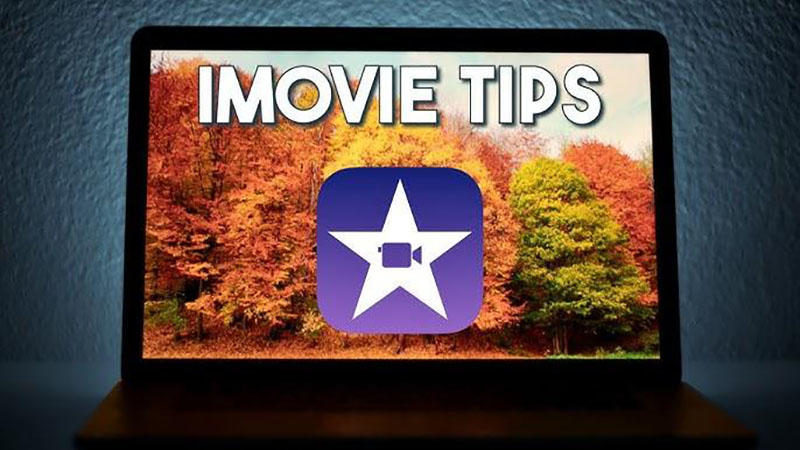
Part 1: How to Add a YouTube Video to iMovie with FliFlik UltConv [Mac]
iMovie is not able to import videos directly from YouTube, as it can only import local files from your Mac or iOS device. It means downloading the video first before it can be converted into a compatible file like MP4. FliFlik UltConv is software used on the computer to do all this very smoothly. FliFlik UltConv can download YouTube videos and convert them to fully compatible files that can be used with iMovie. It is macOS-compatible and includes batch download, which means it is the best option for how to add a YouTube video to iMovie if you are downloading several videos simultaneously.

- Download video from more than 10,000 websites, such as YouTube, Vimeo, Facebook, and Dailymotion etc.
- Save video in MP4, MOV, MKV, and audio in MP3, WAV, OGG, etc.
- Batch download albums, channels, playlists with one click.
- Convert video to audio losslessly (up to 320 kbps).
- Convert videos in 4K, 2K, 1080p, and base resolutions.
▼ How to add a YouTube video to iMovie with FliFlik UltConv on Mac
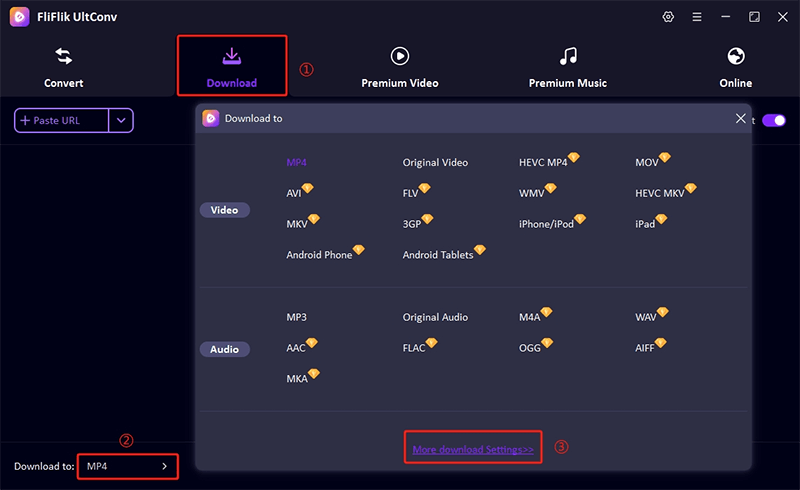
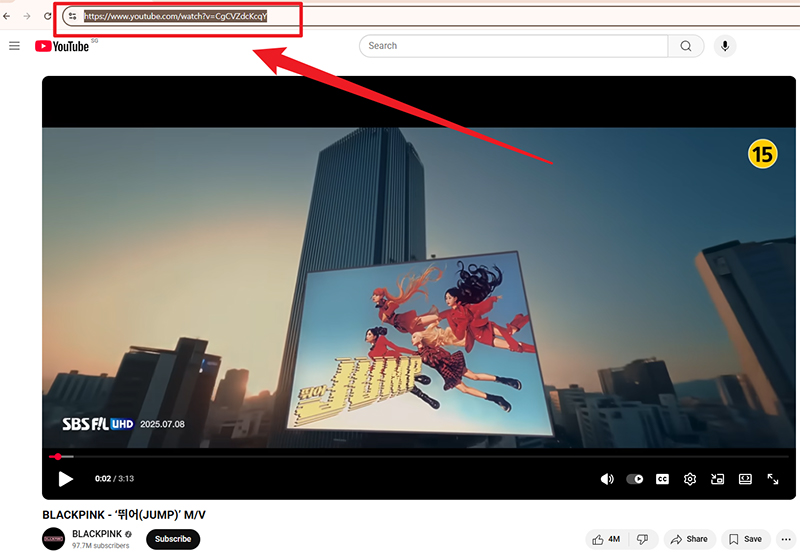
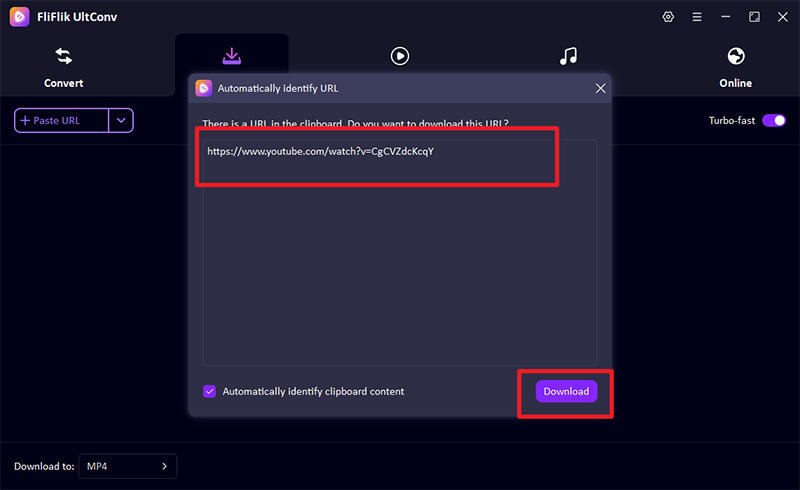
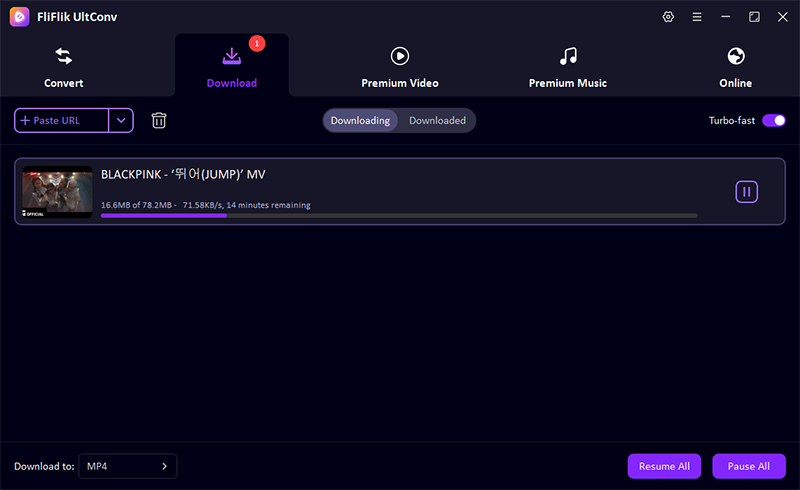
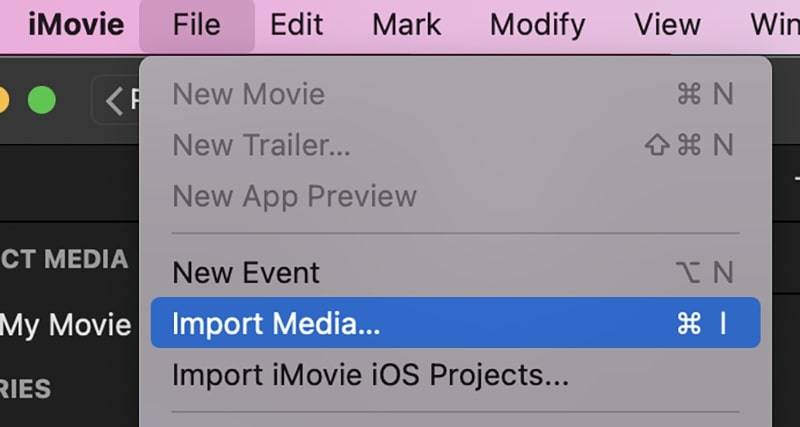
Part 2: How to Put a Video on iMovie from YouTube [iPad & iPhone]
If you want how to put YouTube videos into iMovie, you can edit a YouTube video on your iPad or iPhone as well. You can use FliFlik UltConv on your Mac and transfer the video to your device.
▼ Steps to Add a YouTube Video on iMovie (iOS):
Step 1: Download the YouTube video on Mac with FliFlik UltConv. Perform the same steps in Part 1 to save the video to your Mac.
Step 2: You can share the downloaded MP4 file from your Mac to your iPhone or iPad via AirDrop, iCloud Drive, or a USB cable.
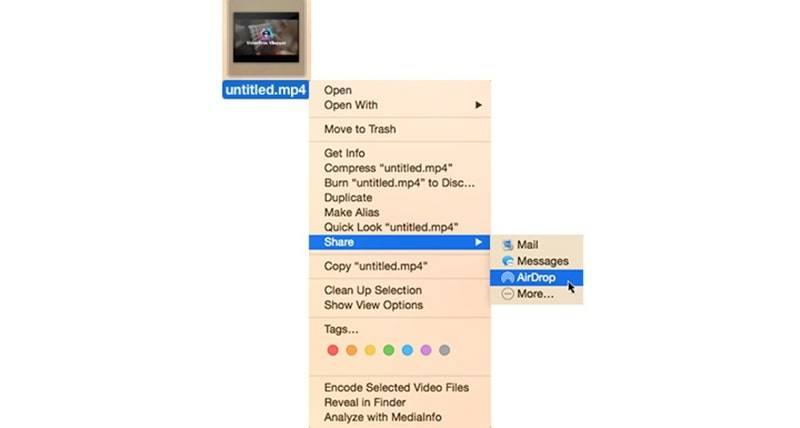
Step 3: Open the iMovie program and create a new project.
Step 4: Press “Import Media” and select the YouTube video from your device storage. The video is now accessible for editing on iMovie on iOS.
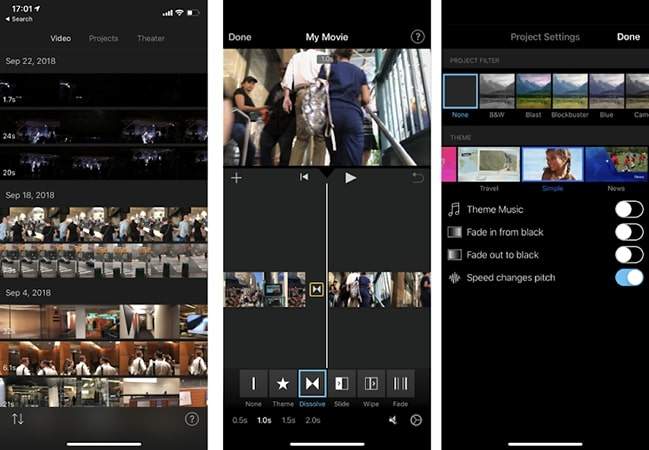
By this method, you can put a video on iMovie from YouTube without any restriction and edit on the mobile away from web constraints.
Part 3: How to Put Music on iMovie from YouTube
Sometimes you only need the audio or music of a YouTube video to use on your iMovie project. FliFlik UltConv converts YouTube videos to an audio file like MP3, WAV, and OGG at 320 kbps and is the best to use under these circumstances.
▼ Steps to Add YouTube Music to iMovie:
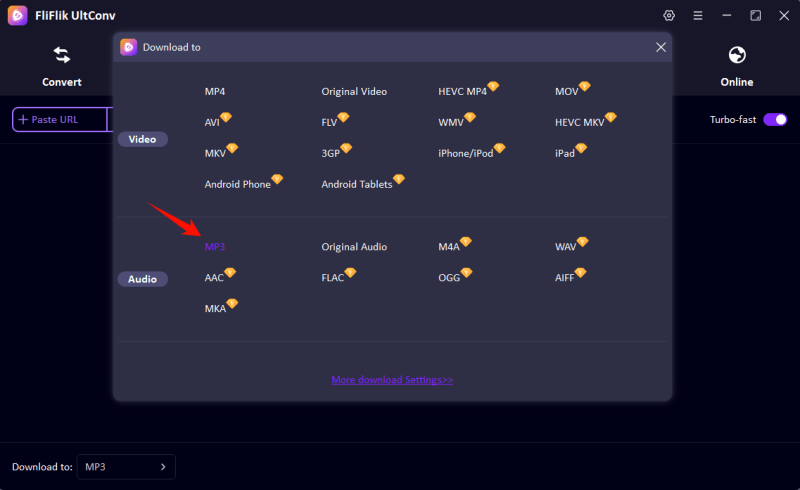
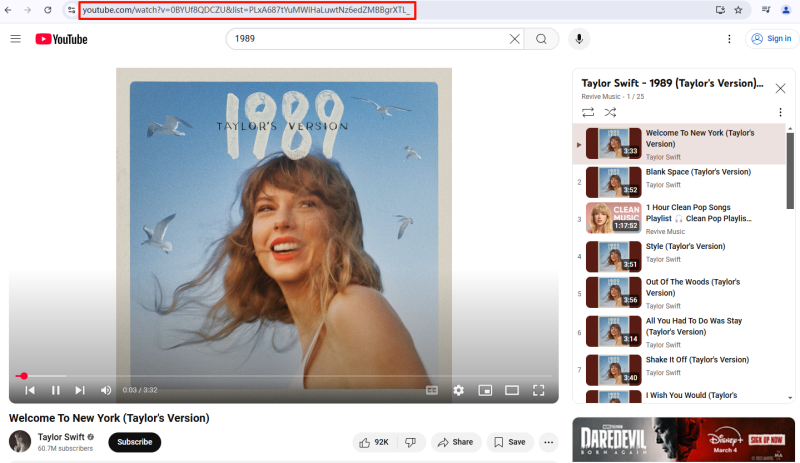
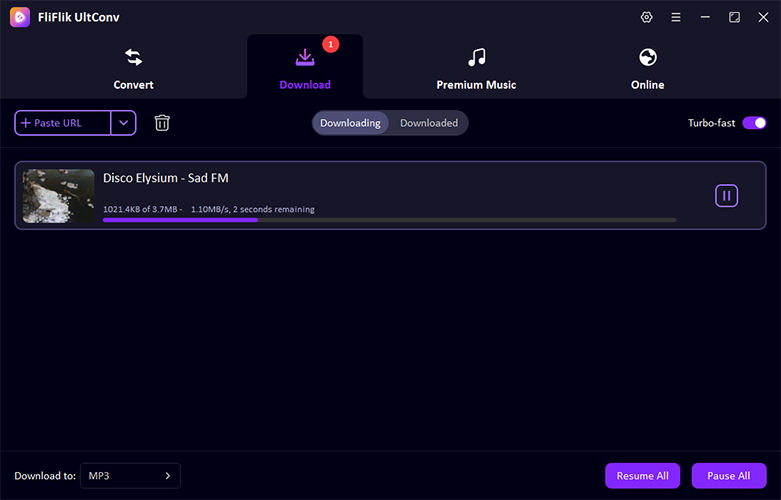
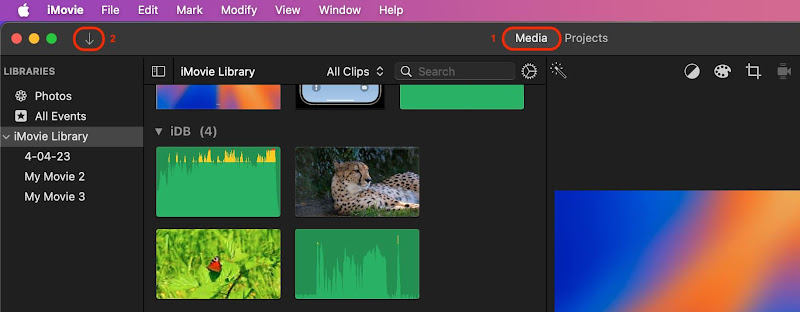
This is the simplest way of adding music to iMovie from YouTube with flawless sound quality.
Conclusion
iMovie is a straightforward video editing software on Mac, iPhone, and iPad but can’t be easily imported from YouTube videos. The easiest approach is to download the video first through a sound program such as FliFlik UltConv. It also renders it simple to download 4K videos or audio in 320 kbps for better quality. Whether how to add a YouTube video to iMovie and want full YouTube videos or just background sound, this is made easy on all iOS and macOS devices.
FAQs
1. How do you add a YouTube video to iMovie?
For how to put YouTube videos into iMovie, you download it onto your machine first with software like FliFlik UltConv. After it downloads as an MP4 or MOV file, import it into iMovie and start editing.
2. How to put a video on iMovie from YouTube on iPad?
Copy the YouTube video to your Mac using FliFlik UltConv, share it to your iPad from AirDrop or iCloud, and import it to the iMovie application in your iPad to edit.
3. How to put YouTube clips on iMovie?
Copy the link to the YouTube clip, download it as an MP4 using FliFlik UltConv, and drop the file into iMovie. Trim and edit the clip as you would any other clip in your project.

