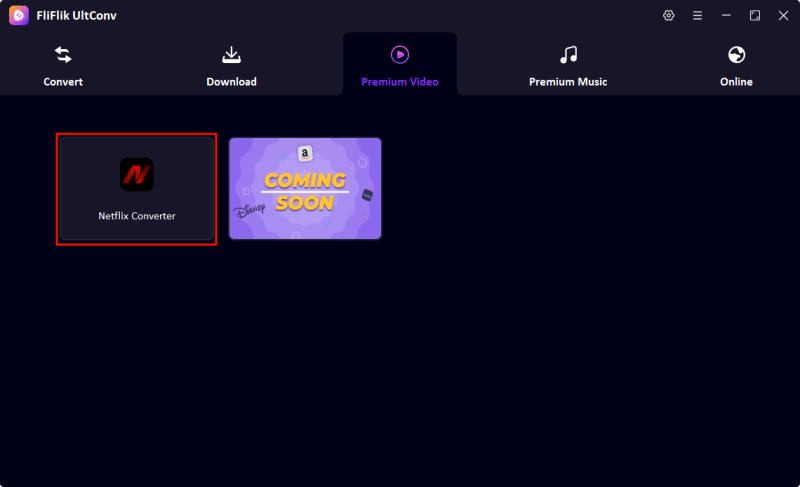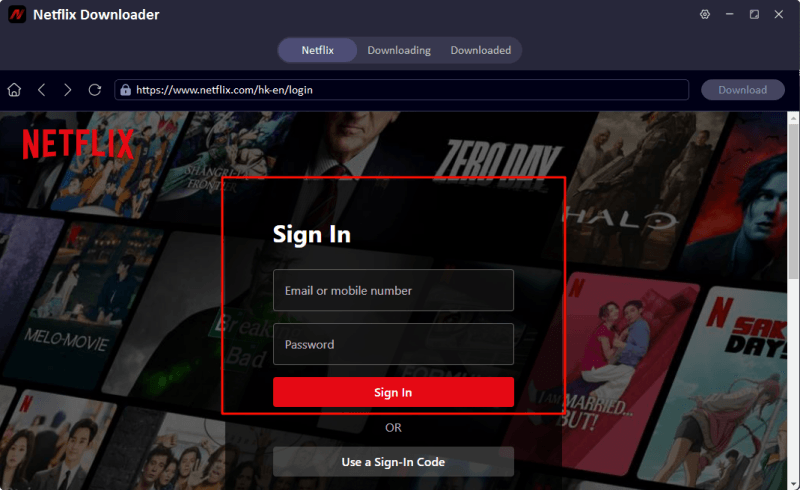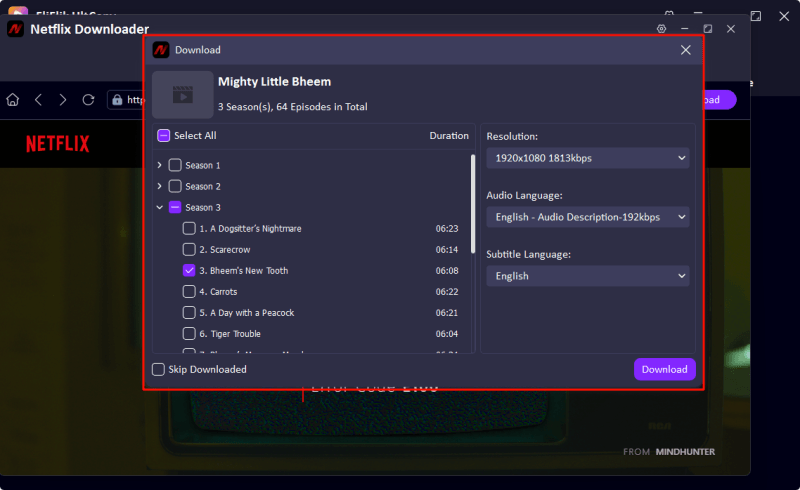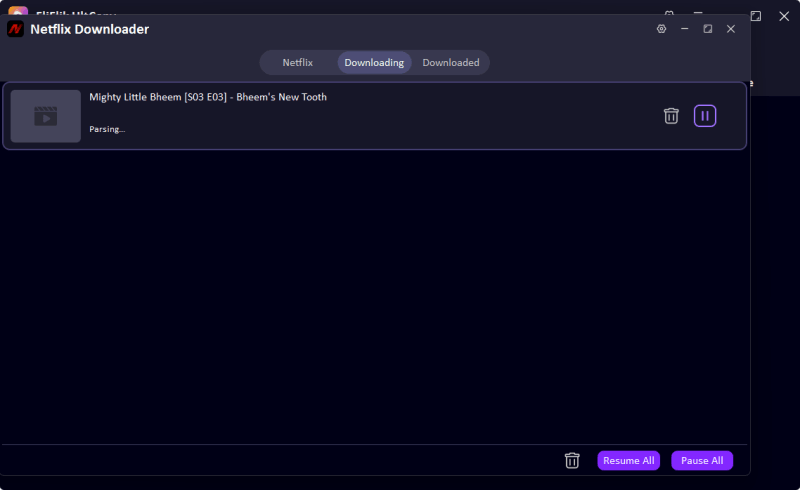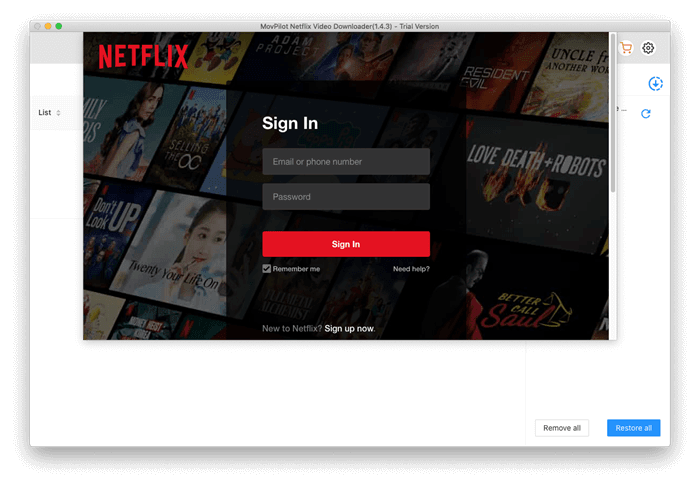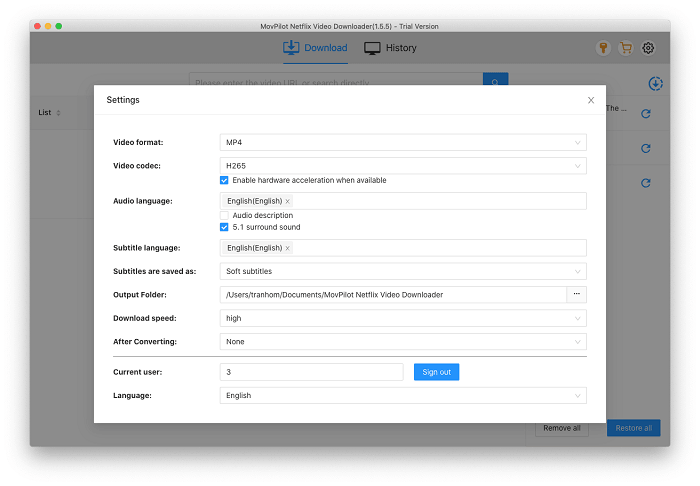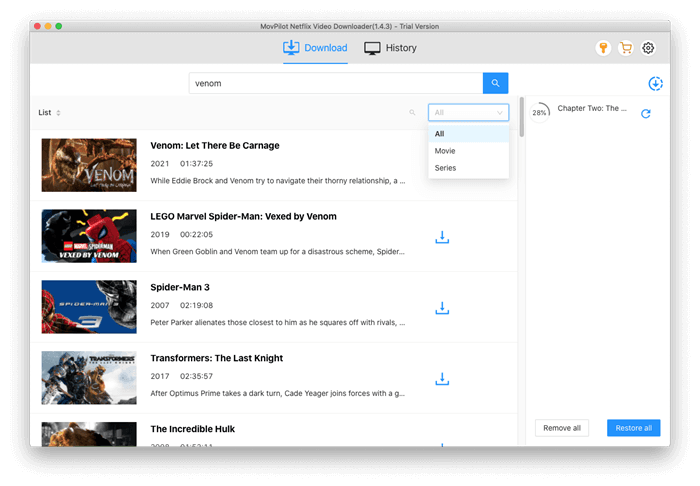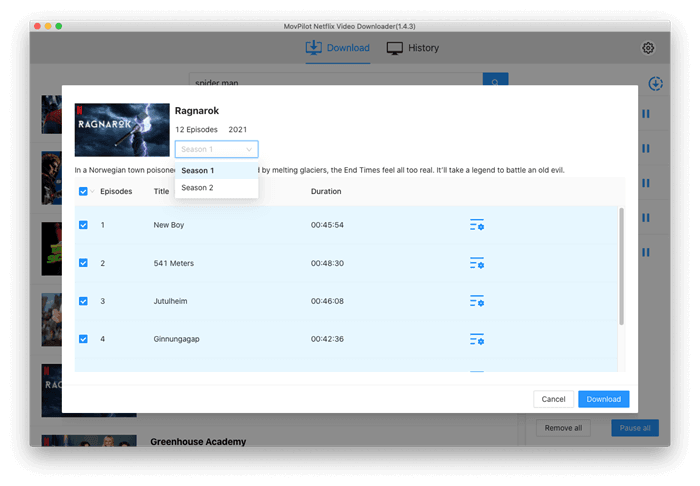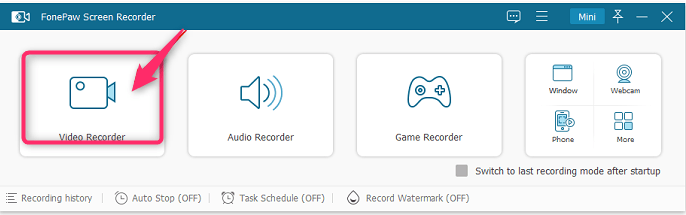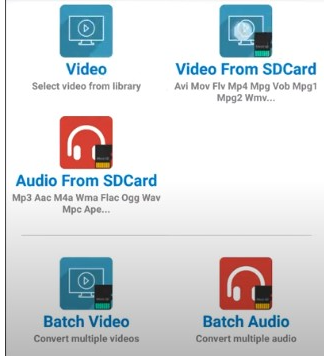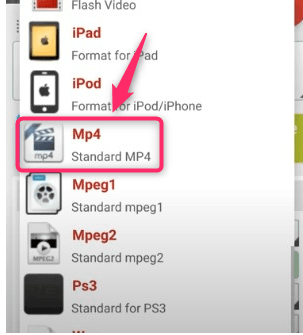We all enjoy watching movies with high quality, and Netflix has them. However, the internal download feature restricts users from watching the downloaded videos outside the application. The in-app restriction can be annoying, especially when one wants to watch their favorite content on other devices, or perhaps maintain a personal copy to view offline.
Thus, you may be wondering how Netflix films are converted into MP4s. There are several methods to achieve this conversion. With the correct software, you can download, convert, or record Netflix videos in MP4 format with quality ranging from 1080p to 4K—suitable for playback on any device. In this guide, we are discussing ways to convert Netflix videos to MP4 on Windows, Mac, and mobile devices.
Part 1. Download Netflix to MP4 in 1080p quality on PC

- Convert Netflix to MP4 with 1080p/4k quality.
- Remove DRM from Netflix videos to play anywhere, anytime.
- One-click to save Netflix TV series with all Seasons at once.
- Save multi-language audio tracks and multilingual subtitle.
- Support to convert video from 10,000+ sites, like YouTube, OnlyFans, Twitter(X), etc.
Most of us enjoy watching movies on our Pc or laptop. That’s where UltConv Video Converter comes to the rescue. It is one of the best ways to convert Netflix to high-quality MP4 while on PC. This software gives people the option to download and save Netflix movies and TV shows in 1080p or 4K while retaining subtitles and different audio tracks. This means that, rather than being able to see it in the app alone, UltConv will allow you to download and save the movies in MP4 format so that they may be viewed offline at one time.
Visit the FliFlik official website, download and install UltConv Video Converter. Open the program and turn on the Netflix Converter in Premium Video section.
![ultconv netflix downloader]()
Now, you should enter your Netflix credentials to access the content.
![ultconv login netflix]()
Use the built-in search bar to find your desired video. Click on the Download button to start the process. You will need to adjust the settings to ensure high-quality downloads in a universally compatible format.
![ultconv download netflix videos]()
The software will start downloading the video by hitting on the Download button, and once finished, you can access it as an MP4 file on your PC.
![ultconv netflix video downloading]()
Part 2. Convert Netflix to MP4 on Mac
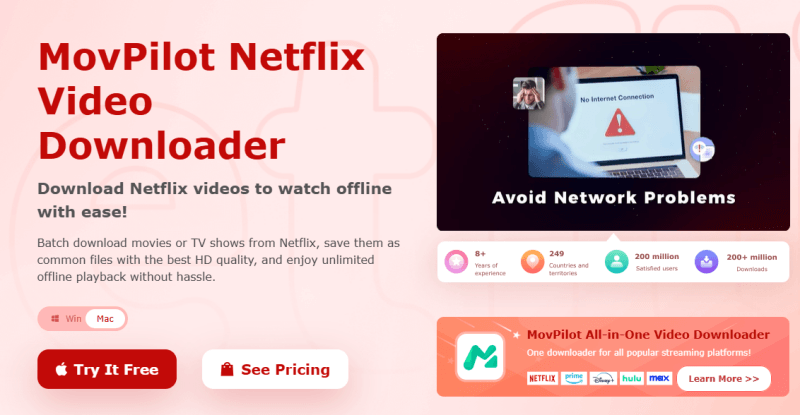
Next, if you’re on a Mac, you can try the MovPilot Netflix Video converter for Mac. Unlike Netflix’s download function, which limits viewing to the app, Netflix downloader gets videos saved as MP4 files, making them available for viewing on any device with no restrictions.
- Download and install Netflix Video Downloader on your Mac. Open the software and sign in with your Netflix account to access the content library directly from the interface.
![movpilot sign in netflix]()
- Click the gear icon in the top-right corner to adjust the settings. Choose MP4 as the output format, select your preferred audio track and subtitle languages, and set the subtitle type for all downloads.
![movpilot setting]()
- Enter the movie or TV show title in the search bar or paste the video URL. The downloader will display relevant results—select the video you want to save in MP4 format.
![movpilot search]()
- Click the Download button to begin the process. The software will quickly convert and save the Netflix video as an MP4 file on your computer, ensuring permanent offline access.
![movpilot download]()
Part 3. Record Netflix as an MP4 file on Windows/Mac

If direct downloading of Netflix videos is not an option for you, then you can record Netflix as an MP4 file with the help of screen recording software like FonePaw Screen Recorder. This will let you save your favorite movies and TV shows from Netflix without losing quality by becoming a hostage to some restrictions and having to avoid direct downloads of them.
Screen recorders work on real-time capturing video and audio streams when they play on your screen directly. In addition, many advanced recording tools today support 1080p or even 4K resolution. Recording Netflix is a simple way to save the videos in MP4 format without using other downloaders. It is available on Windows as well as Mac, which makes it a feasible option for everyone who would like to have permanent access to what was viewed on Netflix.
- Download and install FonePaw Screen Recorder on your computer. Open the software and select Video Recorder from the main menu.
![fonepaw video recorder]()
- Select the Full Screen option to capture the entire video. Enable System Sound and adjust the volume while making sure to turn off the microphone to avoid background noise.
![fonepaw setting]()
- Click the gear icon > Preferences > Output, then choose MP4 as the video format. Click OK to save the settings.
- Play the Netflix video in full screen, then click REC to start recording. Once done, click the stop button to end the recording. You can preview the file before saving it permanently to your computer.
Part 4. Convert Netflix to MP4 Online
If you’re looking for an easy way to download Netflix movies, use the official way. This online method allows one to download and convert movies direct from the Netflix site to MP4 files.
- Launch the Netflix app and log in using your Netflix credentials to access your account.
- Not all Netflix titles are available for download. To see eligible content, go to Menu > Available for Download and browse through the list.
- Choose the title you want to download and look for the download button (a downward arrow icon) next to it.
- Click the download button to begin downloading. The process may take a few minutes, depending on the file size and your internet speed.
Part 5. Convert Netflix to MP4 on Mobile Devices
If you wish to convert Netflix to MP4 on smartphones or tablets, there are many excellent options which are mobile-friendly. To save videos in MP4 format, you can use third-party designed for iOS and Android devices.
1. Set Netflix Downloads to SD Card
- Launch the Netflix app on your Android device.
- Navigate to My Netflix > Menu > App Settings.
- Under the Download section, tap Download Location.
- Choose SD Card as the storage option for downloaded videos.
![download netflix sdcard]()
2. Install and Open Video Format Factory
- Download Video Format Factory from the Google Play Store.
- Open the app and tap Video From SDCard to access Netflix downloads.
![install video format factory]()
3. Convert Netflix Videos to MP4
- Select the Netflix video you want to convert.
- Tap Convert, then choose MP4 as the output format (MP4 – High Quality requires a premium account).
- Tap Convert Now! to start converting the video to MP4.
![convert netflix to mp4 android]()
Conclusion
Converting Netflix to MP4 allows you to watch your favorite movies and shows offline without restrictions. Whether you’re using a PC, Mac, online converter, or mobile device, there are multiple ways to save Netflix videos in 1080p or 4K quality. From using FliFlik UltConv Netflix to MP4 converters to recording with screen capture tools, each method provides flexibility based on your needs. However, always ensure you comply with Netflix’s terms of service when saving content.