Most users need to download YouTube videos on iPhones to view them offline, especially when there is no internet connection. If you are curious about how to download clips from YouTube on iPhone, there are several methods available. You can download the YouTube app with a Premium subscription, where videos are kept in the app. Or, you can simply use online downloaders for instant saving or a desktop app such as FliFlik UltConv to save single videos and entire playlists in different formats. This is a step-by-step guide to all these methods for iPhone users in 2026.
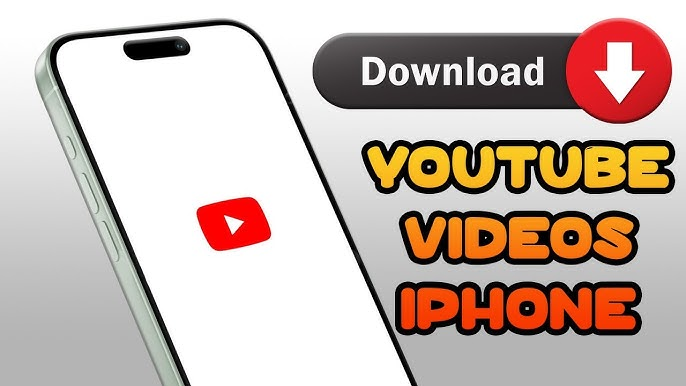
Part 1: Download Clips from YouTube on iPhone Officially
This is how one downloads videos on their iPhone, and they do it officially via the YouTube app. You should make sure you are subscribing to YouTube Premium, which enables you to download video and watch videos offline, but they are saved in the app and not your gallery.
▼ Steps to Download YouTube Video on iPhone with Premium Account
- Step 1: Open the YouTube app from your iPhone and ensure you are logged in your premium account.
- Step 2: Search for the video that you want to download and touch the three dots menu icon on the player’s bottom.
- Step 3: Touch the Download option below the video player to start downloading the video.
- Step 4: Choose the quality option that you prefer, such as 360p, 720p, or 1080p for the video.
- Step 5: Confirm your selection, and the video will start downloading in the YouTube app.
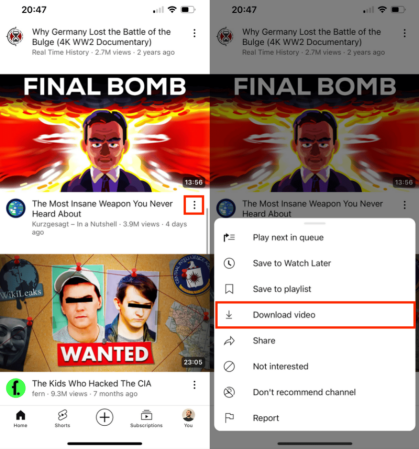
Part 2: Download YouTube Videos on iPhone via Online Downloader
If you don’t want to use YouTube Premium, then an online downloader is one simple way out. Websites like EZMP4 and EZMP3 support downloading YouTube videos directly using Safari or any browser on an iPhone. These are web apps that are useful for how to download clips from YouTube on iPhone. You can choose video or audio types and download files directly to device storage.
▼ Steps to Download YouTube Video Online on iPhone
- Step 1: Launch Safari or another browser on your iPhone.
- Step 2: Access EZMP4.com to download YouTube to MP4 or EZMP3.cc to download YouTube video to MP3.
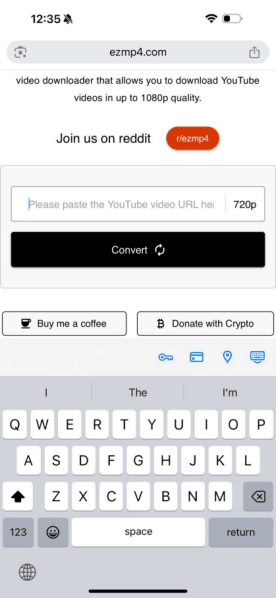
- Step 3: Paste and copy the YouTube link in the download box.
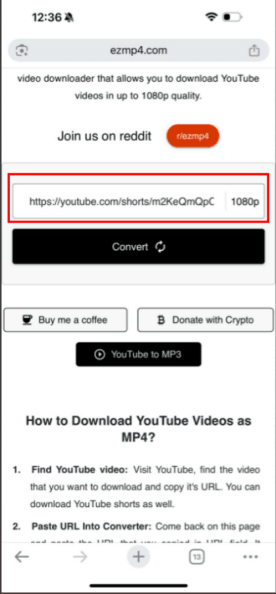
- Step 4: Select the video quality from 360p to 1080p.
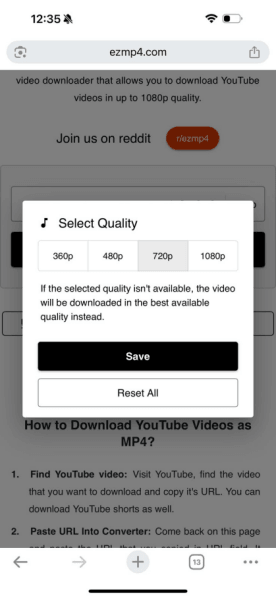
- Step 5: Download and save the file to your iPhone storage.
This is an open and quick solution for low-level downloads, but no support by certain sites for high resolutions or full playlists can occur.
Part 3: How to Download YouTube Playlist on iPhone
When you need to download complete YouTube playlists or channels, single web-based applications sometimes fail to deal with large groups efficiently. Special programs such as UltConv Video Downloader are a better choice in this case. It accommodates downloading content from more than 10,000 websites, e.g., Vimeo, Facebook, Instagram, and YouTube. With batch download. You can download an entire playlist with just a click and convert to MP4, MP3, WAV, or OGG. The program also accommodates good quality settings, i.e., 4K video and 320 kbps audio, so downloaded files are clear and playable offline on your iPhone at any time.

- Convert YouTube videos to MP3/MP4
- Download entire playlists, channels, or albums at once
- Supports high-quality downloads in 4K, 1080p, or 320kbps audio
- Download videos from 10,000+ sites, including YouTube, Facebook, Netflix, Hulu and more
▼ Steps to Download YouTube Playlist to iPhone
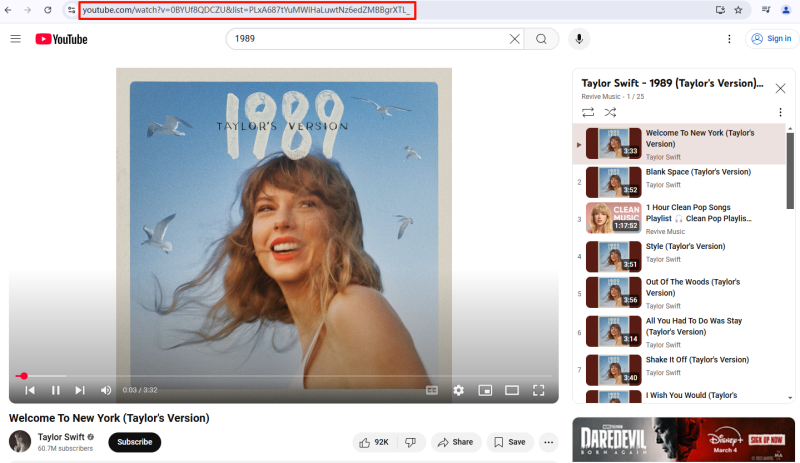
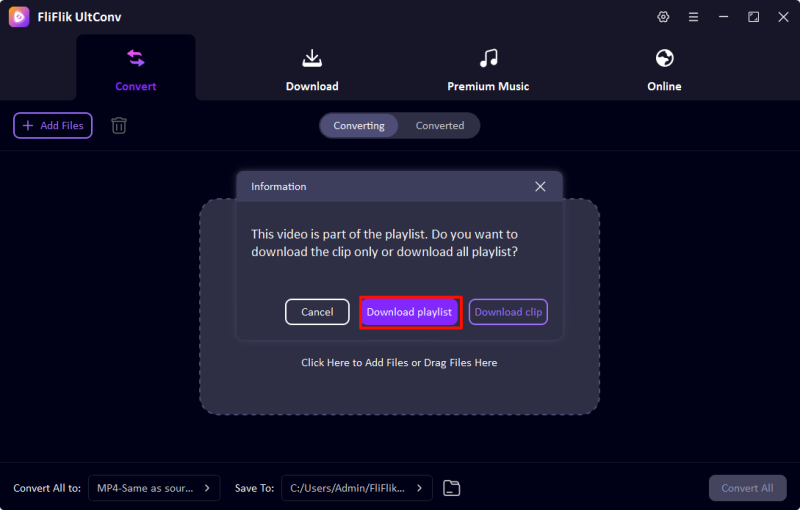
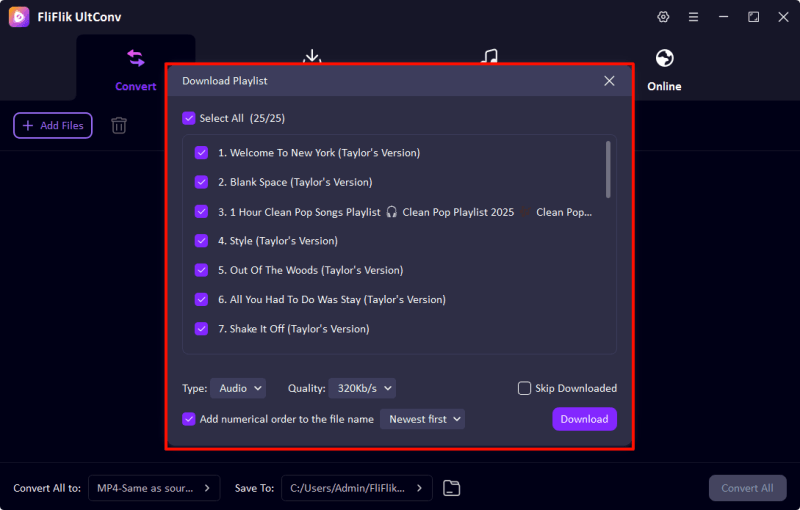
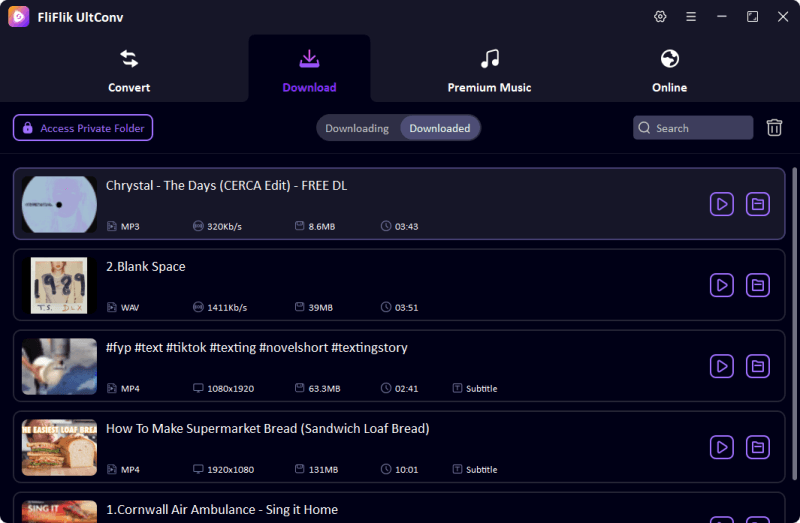
Final Words
Understanding how to download clips from YouTube on iPhone becomes easy once you explore the right tools. The YouTube app is perfect for Premium users who only require offline playback within the app. Online downloaders save individual clips for convenience. However, if you have to download entire playlists or are looking for high-quality MP4 or audio formats like MP3, WAV, or OGG, FliFlik UltConv is your best software. Download UltConv today and enjoy your favourite YouTube clips anywhere, irrespective of internet availability.

