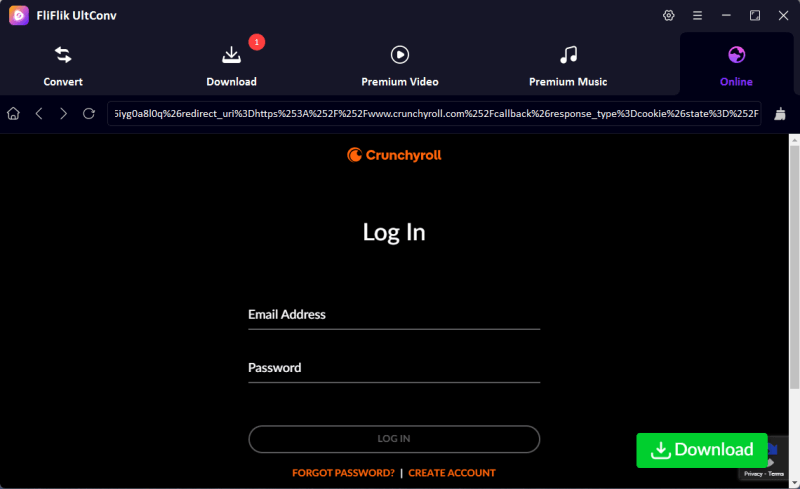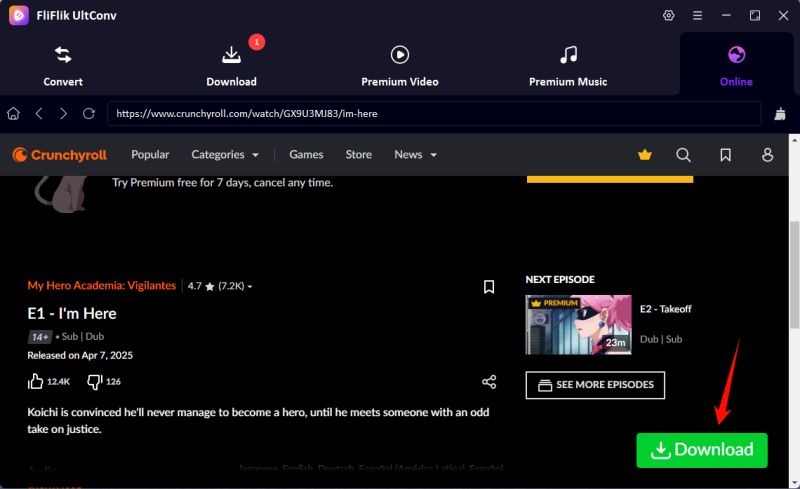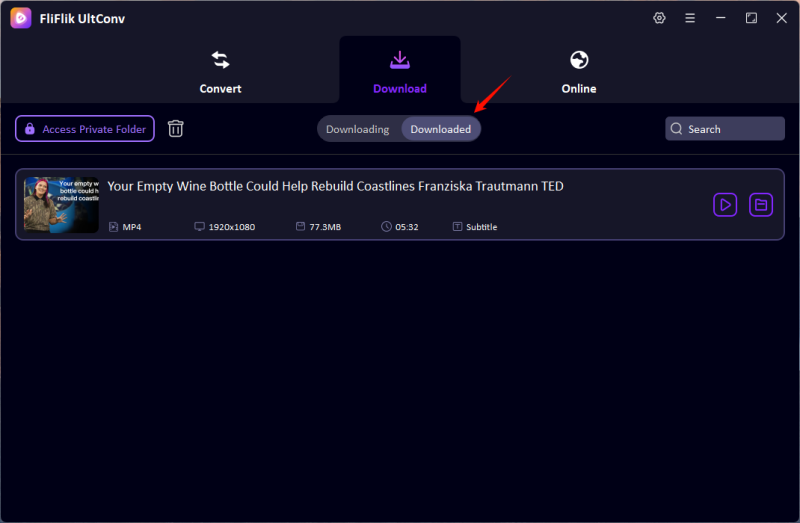Anime enthusiasts on macOS often see a blockade standing between them and watching anime offline. Unlike in iOS and Android, there is no official Crunchyroll app for macOS that allows for offline viewing. With this, Mac users started wondering how to download stuff from Crunchyroll on Mac so they can sit back and enjoy the anime without any internet connection.
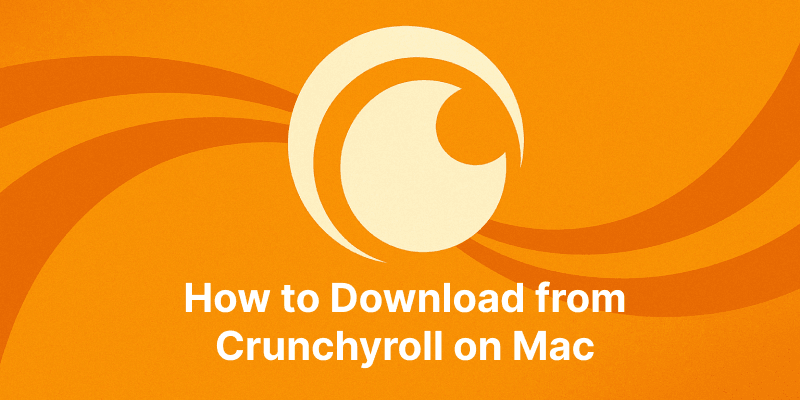
Since you cannot download anything directly from the Crunchyroll web player, you’ll have no option but to rely on alternative tools to save episodes onto your Mac. Luckily enough, quite a few other workarounds and third-party applications can help you download high-quality anime videos right from Crunchyroll.
In this article, four easy methods will help you download Crunchyroll videos on Mac, with professional video downloaders and dependable screen-recording approaches. Whatever the trade-off, be it convenience, quality, or anything in between, one of the solutions will simply work for you.
Part 1. Best Method – Use UltConv Video Downloader to Download from Crunchyroll on Mac

- Download Crunchyroll episodes to MP4 in 1080p
- One-click to save Crunchyroll anime with all Seasons at once.
- Save multi-language audio tracks and multilingual subtitle.
- Support to convert video from 10,000+ sites, like YouTube, OnlyFans, Twitter(X), etc.
One of the best tools to rip Crunchyroll Anime on Mac is UltConv Video Downloader. The software is designed exclusively for Windows and macOS users and features functionality beyond video downloading, but also a conversion-all-in-one interface tool. It is professional Crunchyroll downloader that can download an entire season, HD-quality downloads, select subtitles and audio tracks, and even download in batch mode. Whether you are going to watch an episode or download an anime series, UltConv Video Downloader will provide you with a rich and smooth workflow for the best quality possible.
Download and install UltConv Video Downloader by clicking on the Mac Download button below.
FREE DOWNLOADSecure Download
FREE DOWNLOADSecure Download
Open the built-in browser or URL field in the software and log into your Crunchyroll account (especially important for premium content access).
![ultconv login crunchyroll]()
Once you’ve found the anime episode you want, simply hit the Download button to get started.
![ultconv download crunchyroll video]()
After the video finishes downloading, head to the Downloaded tab to watch it.
![ultconv downloaded]()
Part 2. Use Cisdem Video Converter for Crunchyroll on Mac
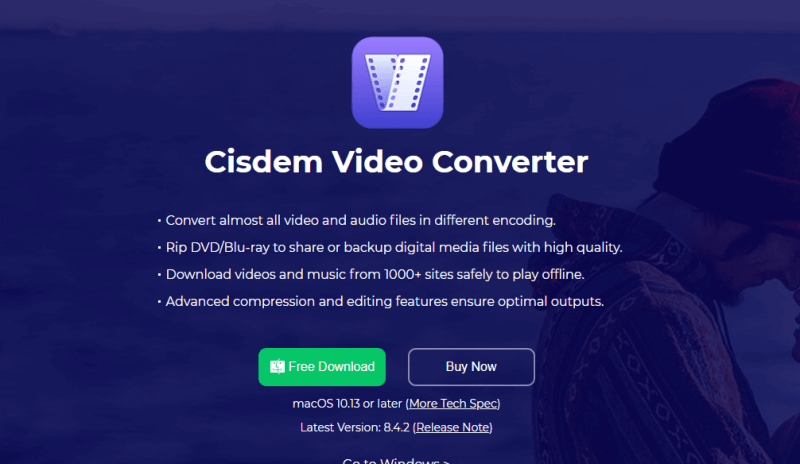
Cisdem Video Converter provides another excellent option to download Crunchyroll videos without using extensions or complicated scripts: an awesome tool for Mac users. This very powerful software tends to download and convert, and edit video through a single streamlined interface. This is especially useful for anime fans who love to enjoy Crunchyroll content offline.
Cisdem is not exclusive to Crunchyroll for video downloading, as it goes way beyond that in supporting about every major streaming source, from Crunchyroll and YouTube to more than a thousand others. One of its major strengths lies in its ease of use: copying a URL video and pasting it into the app slot will start it downloading.
- Supports Crunchyroll video URL downloads
- Converts videos to different formats, including MP4, MOV, MKV, AVI, and more
- Supports subtitle downloads and embedded subtitle tracks
- Built-in video editor for trimming, cropping, and adding effects
- Install and download the Cisdem Video Converter from its official website. Launch the application.
- From the top of the window, click on the Download tab.
- Open Crunchyroll and copy and paste the URL in the URL bar of Cisdem after going to the anime episode or series you want.
- You should choose an output format, MP4 recommended, so it can open well in iPhones, iPads, and most smart TVS.
- The Download icon should be clicked to start the process. When it is finished downloading, you will have it under the Convert tab to edit it further or change its format if you want.
Part 3. Use VidiCable to Download Crunchyroll Episodes on Mac
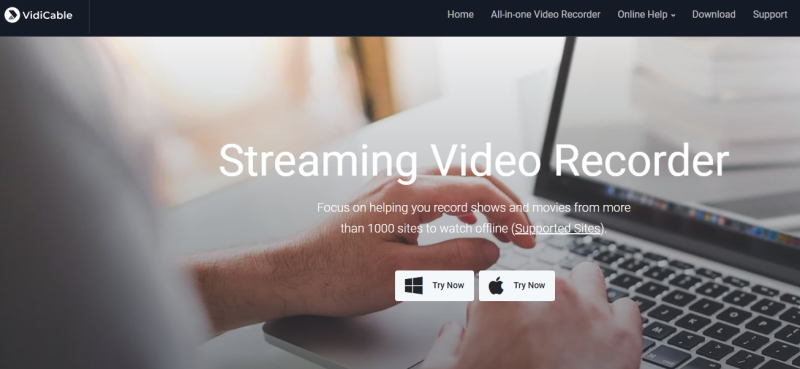
VidiCable is another great software for Mac to download Crunchyroll content. It is a dedicated streaming video downloader, supporting a variety of video platforms, including Crunchyroll, Netflix, Amazon Prime Video, and so on. It promotes user-friendliness, making it an excellent alternative for anime lovers who wish to save their favourite shows and enjoy them subsequently without an internet connection.
Unlike ordinary screen recorders, VidiCable pulls video streams from the Crunchyroll website directly and enables downloading episodes in high quality with original subtitles and multiple audio tracks available for downloading. It also has an inbuilt browser, enabling you to register or find shows without having to open other apps.
- Allows selection of resolution, audio track, and subtitles
- Fast download speed with a simple interface
- Built-in browser with Crunchyroll login support
- Download and install VidiCable for Mac from the official website. Open the application after setup.
- Use the built-in browser to access Crunchyroll and log in to your account.
- Search for the anime episode or series you want to download directly within the app.
- Click on the episode, then choose the video quality, audio language, and subtitle option you prefer.
- Press the Download button. You can continue browsing or queue more episodes while the app downloads in the background.
Part 4. Record Crunchyroll Videos with Screen Recorder (Last Resort)
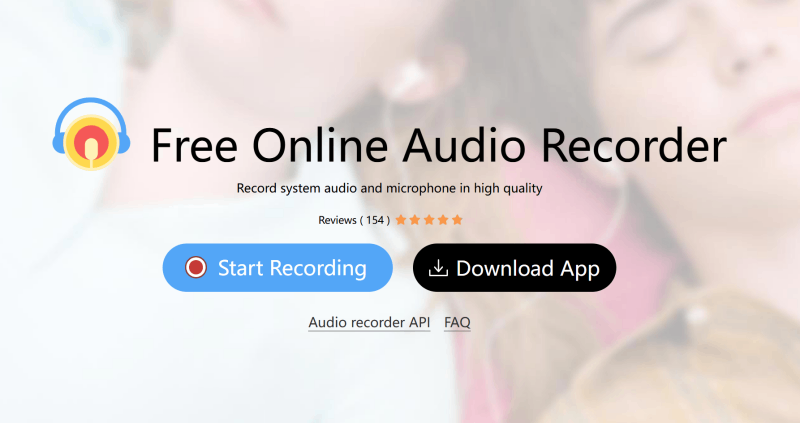
If none of the dedicated downloaders seem to work for you, or you are dealing with content that is secured against third-party tools, recording Crunchyroll videos on your Mac with a screen recorder might just be your last straw.
Although this method is not as simple and fast as direct downloading, it guarantees that you can record any Crunchyroll video, regardless of DRM limitations or account restrictions. One excellent option is an easy-to-use screen capture tool called Apowersoft Mac Screen Recorder, which allows you to record streaming video together with the system audio.
- Works even when downloaders fail
- Gives you full control over recording resolution and audio
- Ideal for capturing hard-to-download or region-locked content
- Download and install Apowersoft Mac Screen Recorder or use the built-in QuickTime Player.
- Open Crunchyroll in your browser and cue up the episode you want to record.
- Set the recording region to match your video playback area (full screen or a specific window).
- Choose to record system audio to ensure the anime’s sound is captured. (Apowersoft handles this easily, but QuickTime may require third-party audio routing tools like Soundflower or BlackHole.)
- Press Record, play the episode, and let it finish. Then stop the recording and save your video.
Conclusion
Unfortunately, downloading Crunchyroll for Mac may not be as easy as for mobile devices, but it is completely achievable if the right tools are used. This guide, therefore, had 4 simple batch procedures to facilitate enjoying one’s favourite anime offline.
The methods have their merits and demerits, but FliFlik UltConv achieves the best balance of high quality, speed, and ease of use. You can now carry your anime playlist anywhere, free from any buffering and offline.