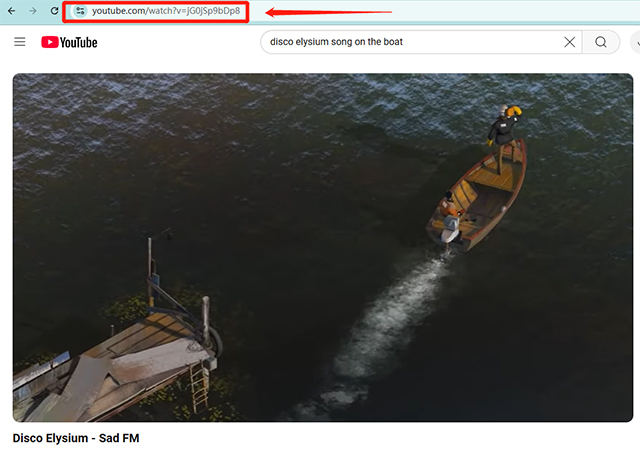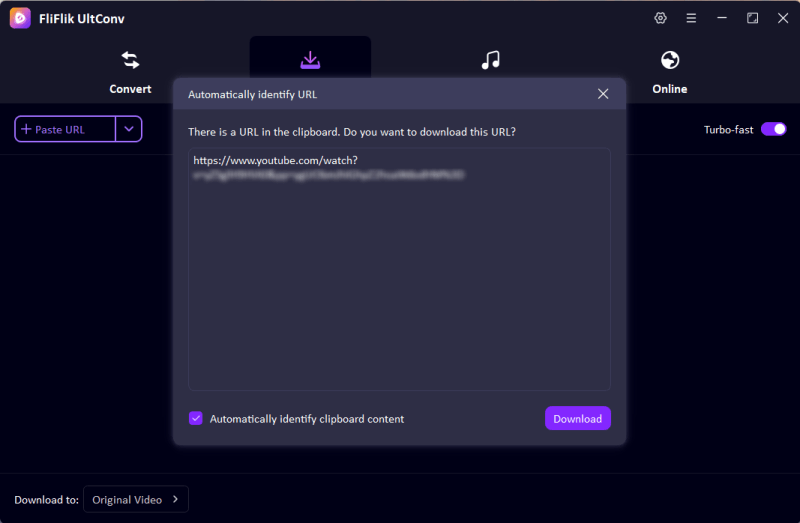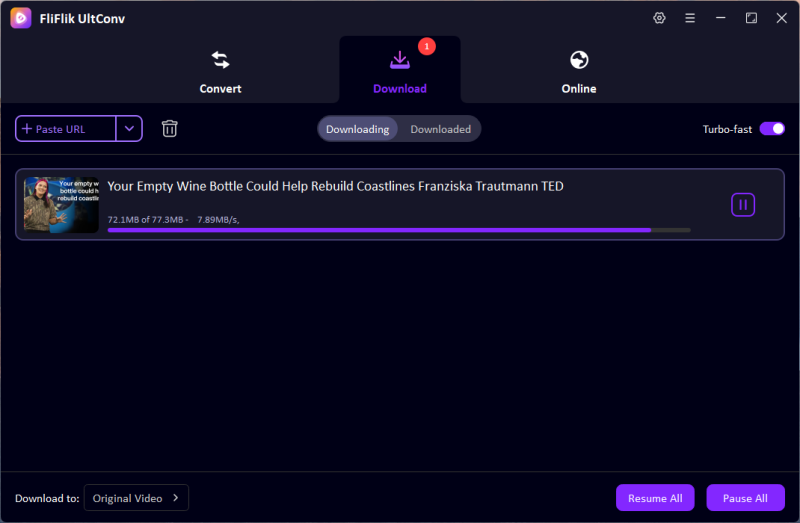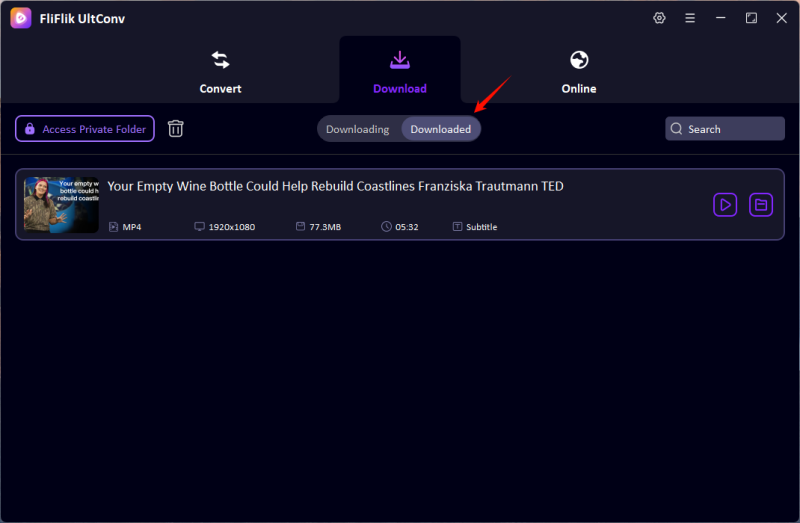If you have ever taken an online course, then definitely the name Teachable would have crossed your path. Teachable happens to be one of the leading platforms for online education that empowers course instructors in creating and selling courses on everything from photography to marketing to coding. While the platform has aimed at facilitating easy access to the content anywhere, many learners would still prefer to download the content so that they could access it offline while traveling or studying without internet interruptions. In this regard, the downloading of videos becomes necessary.
However, there are instances when Teachable would not provide an inbuilt button to download videos in the course, and this has led people to seek alternative ways. If you are wondering how to go about downloading videos from Teachable, you have just clicked on the right page. In this guide, we will take you through four easy options for saving your favorite lessons on Teachable to your device, be it a PC, a Mac, browser extensions, online services, or an Android device. Now, let us jump right into the easiest ways you can enjoy offline learning whenever and wherever you want!
Part 1. How to Download Videos from Teachable on PC/Mac

- Easily download Teachable course video to MP4 in 1080p quality.
- Download all videos from a playlist simultaneously
- Batch download Teachable videos in 1080p at the same time.
- Support to convert video from 10,000+ sites, like YouTube, OnlyFans, Tik Tok, etc.
Using a powerful and reliable tool for downloading Teachable videos directly onto your PC or Mac makes a great deal of difference. UltConv Video Downloader is among the best programs of its class: an easy-to-use program allowing you to save online videos quickly and easily for offline viewing. If you’re traveling and studying, saving precious course content for posterity, or simply want the flexible freedom of watching without an internet connection, UltConv Video Downloader does all that for you with ease.
Go to the FliFlik UltConv official website to download the UltConv app for your operating system, either Windows or Mac.
FREE DOWNLOADSecure Download
FREE DOWNLOADSecure Download
Launch UltConv Video Converter after installing. Before any download, navigate to the settings menu to set your preferred output format, such as MP4 or MOV.
![ultconv set mp4]()
The following step will be to head to the course page on Teachable. Locate the video you’d like to download, right-click on it, and select Copy video URL, or simply copy the link from the address bar of your browser.
![copy youtube url]()
UltConv Video Converter should be reopened. Either manually paste the copied link in the input bar or let the software detect the copied URL.
![ultconv paste url]()
Click the Download button and let UltConv do its thing. When the download is complete, your Teachable video is saved in your preferred folder, ready to be viewed offline at any time!
![ultconv downloading]()
![ultconv downloaded]()
Part 2. How to Download Teachable Videos with Chrome Extensions
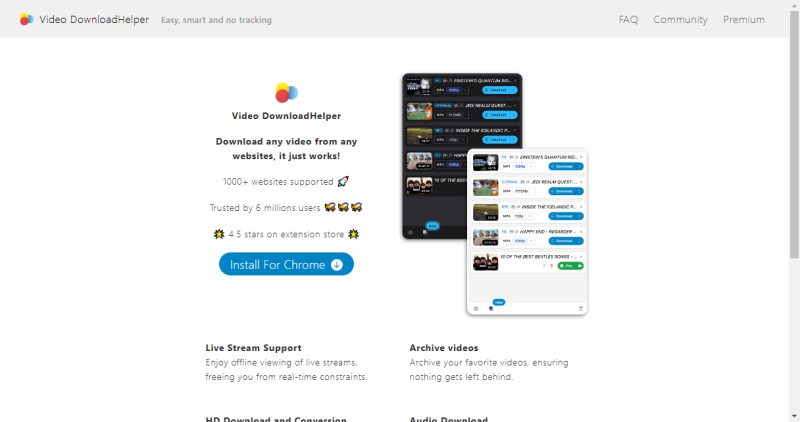
So, if you have no intention of installing stand-alone software, then a Chrome extension is the easiest and most suitable way to download video content from Teachable. Video DownloadHelper stands out among many similar extensions as one of the most popular and easiest in grabbing online videos right from your browser. In just minutes, you can capture and save course videos using just a few simple commands advanced technical skills required.
On the other hand, using extensions like this directly into the browsing environment makes the entire process of downloading simple and available every time one is needed in cases of taking lessons for offline study or even creating a personal library of educational content.
- To start using Video DownloadHelper, first install this extension on the Chrome Web Store: search and add to Chrome, and follow the prompts to install.
- Head over to your course or particular video on Teachable that you wish to download. Make sure you play the video so that the extension can detect the file properly.
- After the video begins to play, you’ll see that the Video DownloadHelper icon in the Chrome toolbar will start to be colorful or animated. Now, click on the icon to show the list of detected videos.
- Now, choose a particular video file you want to download from the list of available media options. Sometimes, multiple formats or resolutions are available, so pick the one that best suits your needs.
- After this, click the Download button. The extension will start fetching the video now. Once downloading is complete, the video will be automatically saved in your selected downloads folder because it is available for offline viewing anytime you want.
Part 3. How to Download Teachable Videos Online
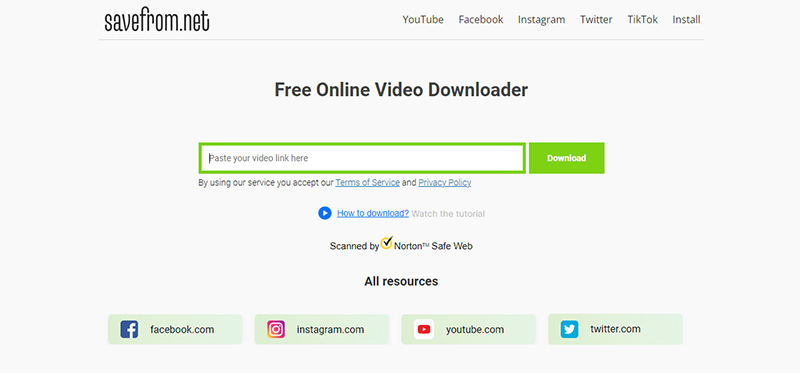
When you do not want to download any software or extensions onto your computer, a simple but effective way to download Teachable videos online presents itself. Just grab the video link and, with a few clicks, download the course videos straight off your browser without needing any extra tools.
SaveFrom is one of the most user-friendly websites for this purpose, providing fast downloads from multiple online sources, including Teachable. This method is perfect for people looking for a fast solution that does not require installation. Online downloaders provide the user flexibility and convenience, regardless of whether they are working from a PC, a Mac, or even a mobile browser.
- Visit SaveFrom in your web browser. Copy the URL of the Teachable video you want to download.
- Paste the copied URL into the input box on the SaveFrom website.
- Click the Download button. Save the video to your device once the download is complete.
Part 4. How to Download Teachable Videos on Android
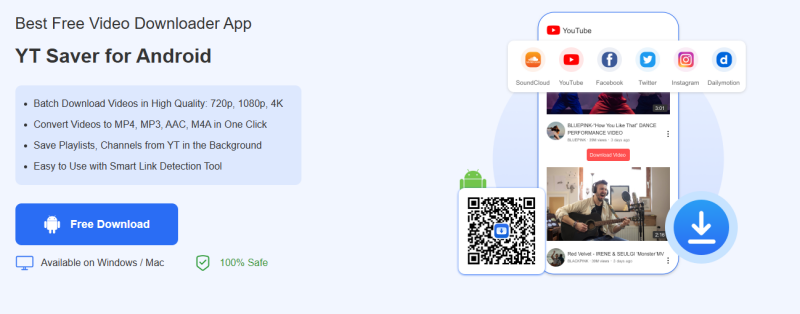
It is easier to download Teachable videos on Android devices than we think. If you want to study on the mobile and do not want to depend on an internet connection, then the app YT Saver for Android can help quickly and safely download the course videos. So, feel free to use it as a worthy tool for your needs; it downloads videos from multiple sources, including Teachable, in just a few simple steps.
- Download and install YT Saver for Android from its website.
- Open the app and go to the Teachable course page (In-built feature).
- Select your preferred video quality and format. Tap the Download button. Once the download is complete, the video will be saved to your Android device.
FAQs about Teachable
1. What Is Teachable?
Teachable is an electronic medium through which creators can build, market, and sell online courses. It offers different tools to create online courses such as video hosting, quizzes, certificates, or other features. Teachable is used by instructors and enterprises to impart knowledge about a variety of subjects including professional development or creative skills.
2. How Can I Find Courses on Teachable?
To find courses on Teachable, simply visit its website and use the search bar at the top to search for specific topics of interest, creators, or skills. On your way down, there are categories to browse through, featured courses, and recommendations that may take your fancy. If you have enrolled in a course, you can access it by logging into your account.
Conclusion
In summary, downloading videos from Teachable can improve your learning experience by allowing access to course materials offline. There are different methods to suit your needs. This guide has shown you the steps in downloading your Teachable videos for convenient viewing anytime, anywhere. That means, regardless of the tool or device you choose to download it with, you are guaranteed to have the valuable educational content when you need it.