You want to insert a YouTube video into PowerPoint for your presentation. It’s a fantastic idea, right? But this process is much more challenging than it might seem at first glance. If you have been struggling with YouTube and PowerPoint, searching for a “how to add a YouTube video in PowerPoint” answer, you are not alone. But do not worry! In this article, we will show you how you can effortlessly add YouTube videos to PowerPoint in 2026.
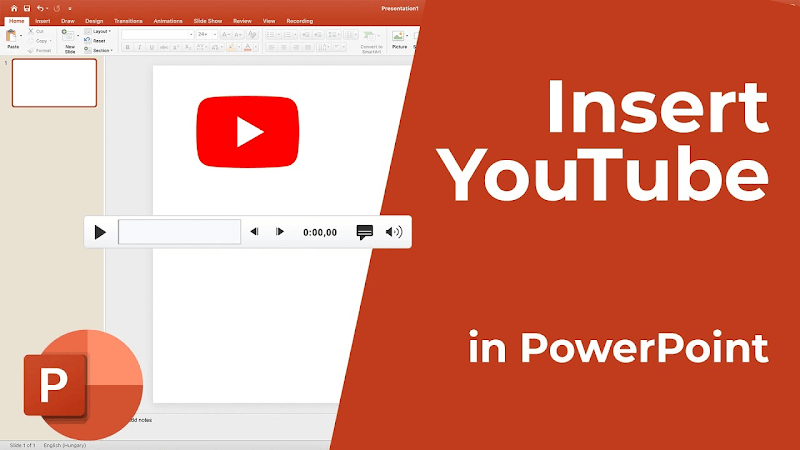
Part 1: Why Embed YouTube Video in PowerPoint?
Before jumping into how to embed a YouTube video in PowerPoint, let’s talk about the why. Adding a YouTube video to your PowerPoint can make a big difference in how your message lands.
To start with, adding YouTube videos to PowerPoint will make you stand out from other presentations. Presentation after presentation, people watch presentations based on the simple structure of “text and picture.” And yes, it can become tedious very quickly. Inserting a short, relevant video instantly changes the dynamics of the slides, making your presentation more diverse and not boring.
Embedding a video in PowerPoint is a great way to engage your audience. The attention span these days is low. There is an Internet myth that it is as low as eight seconds. A short YouTube video in your presentation can help you snap your audience’s attention back and refocus. It will also provide a break in the rhythm in the right place.
Finally, videos help you explain things faster and better. Some topics are just easier to show than to tell. Whether it’s a tutorial, an animation, or a demo, embedding a YouTube video lets you get your point across quickly without saying a word.
Part 2: How to Embed A Video in PowerPoint from YouTube
Embedding a YouTube video into PowerPoint is only the first part of the task. The other one is making it play. And as far as I know, it still does not work the way it should. You probably have tried to make it work yourself many times, and the only thing you are seeing now is a “video not playing in PowerPoint” message. Don’t worry,we are here to help.
To embed a YouTube video in PowerPoint, you can use two different methods. One of them requires the video URL, while the other one requires you to copy a video embed code from YouTube and use it. But before we begin, you need to be well aware of a couple of things. First, you will always need an active internet connection when showing PowerPoint with a YouTube video in it. If you do not have Wi-Fi or any other online source, choose another method. Second, you need the latest version of PowerPoint to have the online video feature. Microsoft 365, PowerPoint 2021, and PowerPoint 2019 are the only ones that allow embedding a YouTube video in PowerPoint.
▼ How to Add a YouTube Video in PowerPoint
- Step 1: Choose the video you want to use
Find a video on YouTube that you want to use for your PowerPoint presentation. It could be a tutorial, an explainer, an animation or even just a funny short that will help you entertain your audience. - Step 2: Get the video link or embed code
Click on the “Share” button located below the video.
You can simply copy the URL and use it. Or you can copy the embed code to add to PowerPoint. Both methods work equally fine, so pick the one you prefer.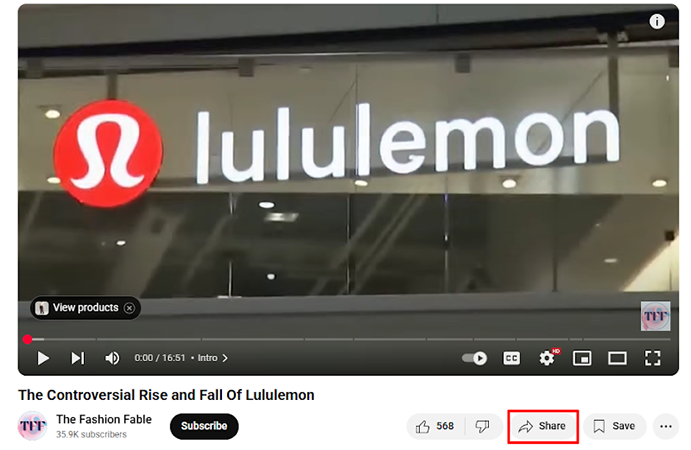
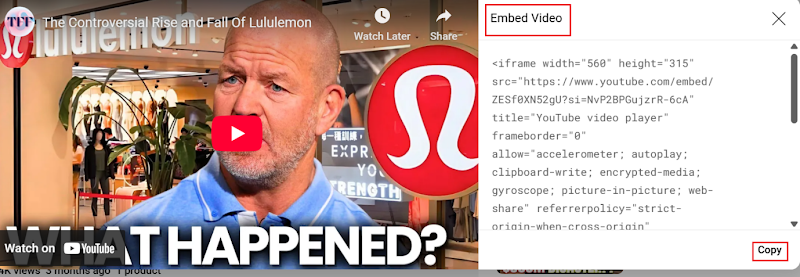
- Step 3: Open PowerPoint and choose your slide
Now open PowerPoint and go to the slide where you want the video to appear. This will be the slide the video plays from during your talk. - Step 4: Insert the video
Click on Insert in the top menu, then go to Video → Online Video (or “Online Film” depending on your version). Paste in the YouTube link or embed code, and hit Insert.
- Step 5: Resize and move the video as needed
Move and resize the video as you wish. And it is that simple. You can click and drag the video to position it. If you need it to be smaller or larger, you can also drag the four corners to resize the video. You are all set. In order for the video to play, make sure that you have access to the internet during the presentation, and the video will start playing from your slide.
Part 3: How to Download and Embed a YouTube Video in PowerPoint
If you’re presenting somewhere with spotty internet or just want everything to work seamlessly without relying on a live connection, downloading the YouTube video ahead of time is your best move. This method lets you embed the video directly into your PowerPoint, and it plays instantly without needing to be online.
To do this, we recommend using UltConv Video Downloader. It’s a powerful and easy-to-use tool that helps you save videos from YouTube and over 10,000 other websites. Whether you’re grabbing a single clip or an entire playlist, UltConv makes it simple to download and convert videos to the exact format and quality you need. Best of all, once the video is downloaded, you can use it anytime, no buffering, no ads, and no internet required.

- Download YouTube videos to MP4 with 1080p
- Support multiple video and audio formats, like MP4, MOV, MP3, WAV, etc.
- Download entire YouTube playlists or multiple videos at once
- Convert video to audio if you only need sound for your PowerPoint slide
- Play the downloaded video offline, without an internet connection
▼Step to Download and Embed YouTube Videos in PowerPoint

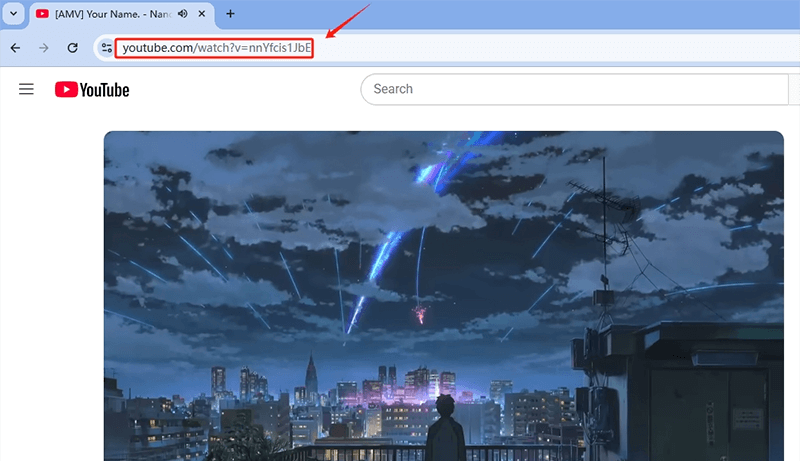
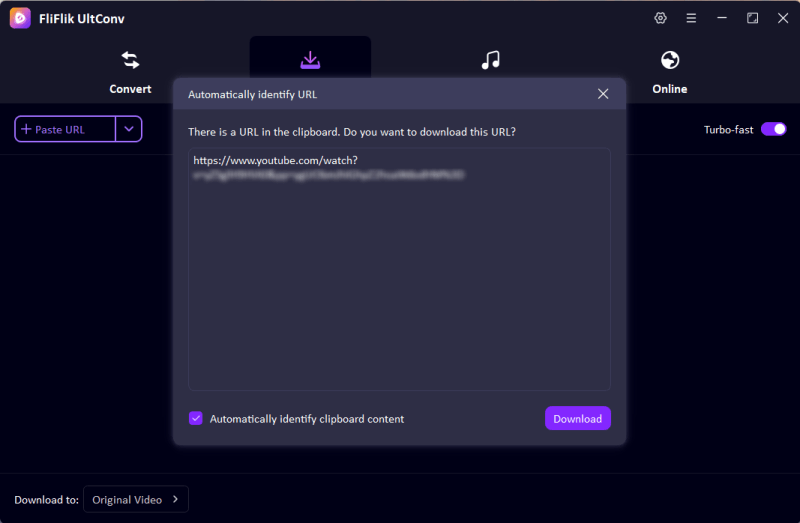
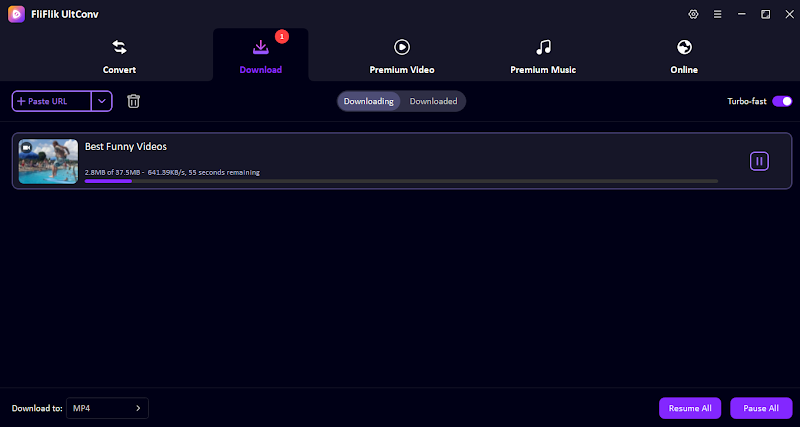
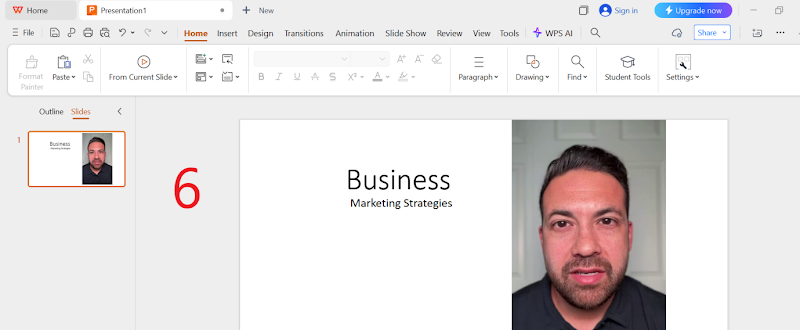
Final Words
Now you know how to embed a YouTube video in PowerPoint. You have two options to make it work, both online and offline, depending on your needs. I have shown you a way to embed a video using the online video function in PowerPoint. However, it requires a reliable and good internet connection to play the video.
And for downloading videos to play in PowerPoint offline and without any buffering issues, you have a great option with FliFlik UltConv. It allows you to download videos from YouTube and more than 10,000 other websites. Whether you want a single video or an entire playlist, UltConv Video Downloader will help you prepare for your presentation in less time than you would expect. It has all the necessary features that will help you select the option that is most suitable for you.

