Holding down the button while recording Instagram videos can be exhausting and restrict the direction of the video you can display. Hands-free recording allows you to record longer, more stable videos while demonstrating products, moving around, and demonstrating full-body movements without having to worry about keeping your finger on the button.
In this article, we will share everything you need to know about how to record hands-free on Instagram on Android and iPhone. Plus, we’ll share a bonus tip to download your Instagram videos as MP4 files with just one click. Let’s get started!

- Part 1. Record on Instagram without Holding the Button Using Hands-free Mode [iPhone&Android]
- Part 2. Record on Instagram without Holding the Button Using the Timer
- Part 3. Record on Instagram Stories Using Online Screen Recorder [Windows&Mac]
- Bonus Tip. Download Your Hands-Free Reels to MP4 in 1 Click with FliFlik UltConv Video Downloader
- FAQs
- Conclusion
Content Table:
Part 1. Record on Instagram without Holding the Button Using Hands-free Mode [iPhone&Android]
The hands-free mode makes it very easy to record Instagram videos without having to hold the button. You can start recording with just one tap and keep filming until you’re done. No more juggling your phone or straining your finger! It works almost the same way on both iPhones and Androids. Here is how to do this;
▼ How to Use Hands-Free Feature on Instagram [iPhone&Android]
- Step 1: Launch the Instagram app on your Android or iPhone.
- Step 2: To open the Story camera, tap the camera icon in the top left corner or swipe right from your feed.
- Step 3: At the bottom, pick either Story or Reel, depending on what you want to film.
- Step 4: Tap the capture button (the big circle).
- Step 5: In the options menu, swipe left until you see Hands-Free.
- Step 6: Click the Hands-Free button once. Instagram will start recording on its own.
-
Step 7: Tap the stop button when you’re done. You can now edit or share your video.
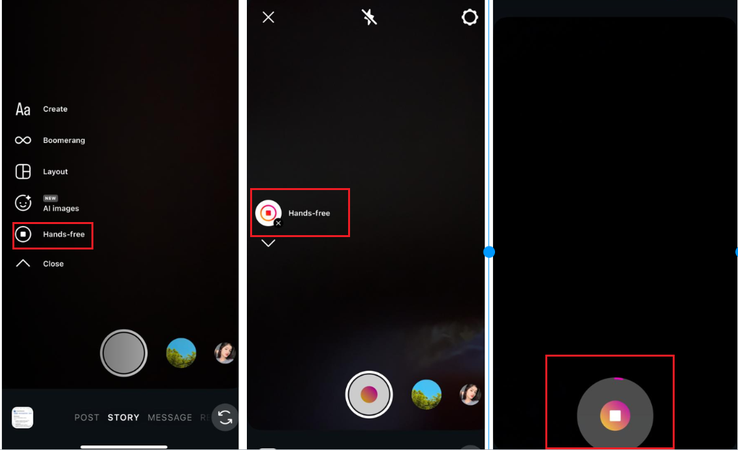
Part 2. Record on Instagram without Holding the Button Using the Timer
You might want to take a few minutes to get ready before your video starts recording. That’s when the timer feature on Instagram comes in handy. You can set a countdown so you can get in position, strike a pose, or set up your camera just right without having to hold down the record button. This method is great for Stories, Reels, or any other video where you want to start smoothly without using your hands.
▼ How to Use the Timer Feature on Instagram?
- Step 1: Launch the Instagram app on your Android or iPhone.
- Step 2: To open the Story camera, tap the camera icon in the top left corner or swipe right from your feed.
- Step 3: Choose Story or Reel at the bottom, depending on what you want to film.
- Step 4: Press the big circle button to capture the image and look for the Timer icon, which is usually a small clock.
- Step 5: Choose how long you want the countdown to last, like 3 or 10 seconds, based on how much time you need to get ready.
- Step 6: Click “Start.” Instagram will count down and then start recording by itself.
-
Step 7: When the video is finished, tap the stop button. If you need to, you can now edit or share your video.
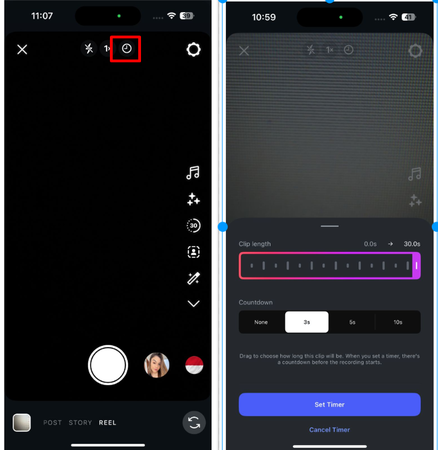
Part 3. Record on Instagram Stories Using Online Screen Recorder [Windows&Mac]
So far, we’ve talked about how to record hands-free directly on your phone using Instagram’s built-in features. But what if you want to save Instagram Stories or Reels on your computer? That’s when an online screen recorder comes in handy. FliFlik Online Screen Recorder lets you record your screen, webcam, system audio, and microphone without installing any software. You can save or share Instagram content from your Windows or Mac PC with this program because it is free, safe, and makes videos without watermarks.
▼ How to Use the FliFlik Online Screen Recorder?
Use a supported browser (Chrome, Firefox, Edge, Safari, or Opera) to go to FliFlik Online Screen Recorder.
-
Step 1: Click Start Recording on the homepage.
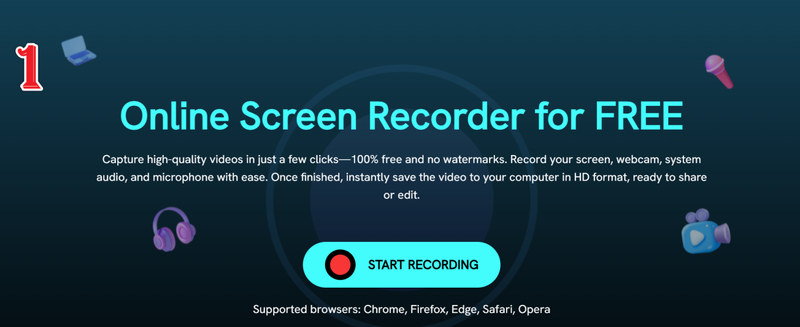
-
Step 2: Pick the screen or window where Instagram is open. If you want sound in your video, make sure to turn on the audio.
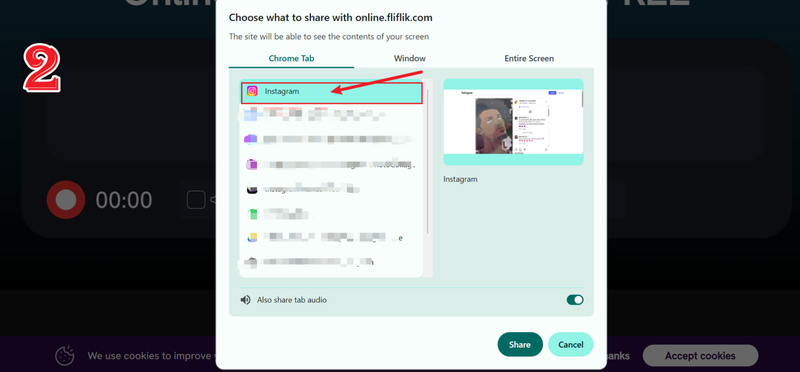
-
Step 3: Press the Record button. There will be a countdown of three seconds. Play or move around in your Instagram Story or Reel to record it.
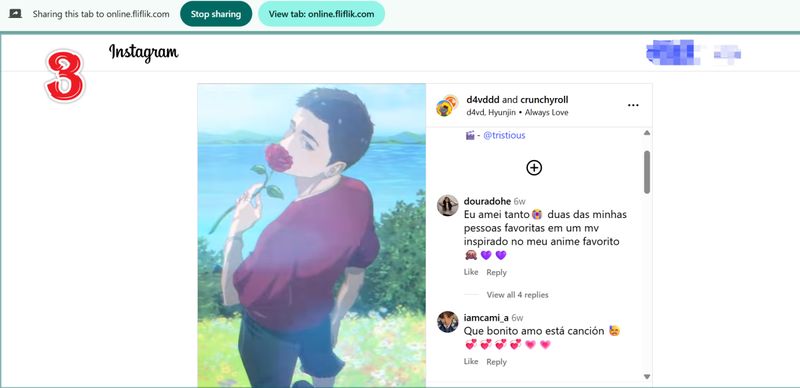
-
Step 4: When you’re done, click Stop. You can save the video to your computer, watch it, or click Record Another to record more.
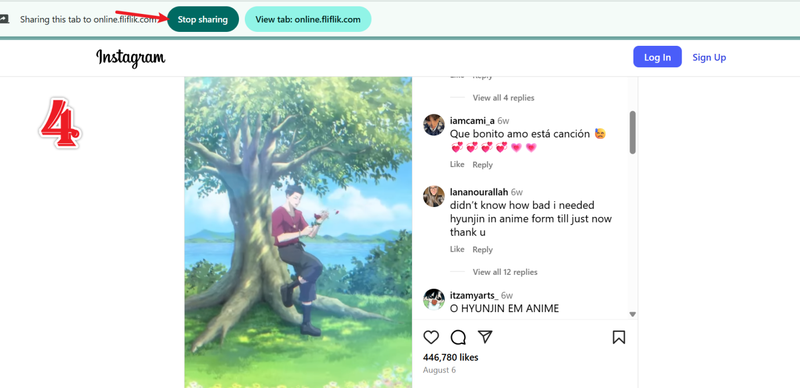
With this method, you can easily record HD Instagram videos on your computer in high quality.
Bonus Tip. Download Your Hands-Free Reels to MP4 in 1 Click with FliFlik UltConv Video Downloader
It’s great that you can record Instagram videos without using your hands, but there are some problems with it. You might want to keep your videos so you can edit them, share them later, or make a backup. Screen recording can take a long time, lower the quality, and show parts of your screen that aren’t needed. That’s when FliFlik UltConv Video Downloader comes in to help. This tool makes it easy to get high-quality Instagram videos in the MP4 format. It’s fast, safe, and lets you watch your videos whenever you want.
FliFlik UltConv lets you download any Instagram video with just one click. It keeps the HD quality in 720p, 1080p, 2K, or 4K. You can download more than one video at once. It can turn Instagram videos into MP3 files that only play sound. Furthermore, your downloads will be safe and private on your device. You can save live streams or Reels right away without losing quality.

- Download Videos from Instagram, YouTube, +10,000 other websites
- Download Instagram videos in HD quality, including 720p, 1080p, 2K, and 4K.
- Batch download multiple Instagram videos at the same time.
- Convert Instagram videos to MP3 audio easily.
▼ How to Download Instagram Videos to MP4 with UltConv Video Downloader?
First, go to the official website and download and install FlikFlik UltConv Video Downloader. It works on both Windows and Mac computers.
-
Open UltConv and click on the download tab. Then click on Download to.
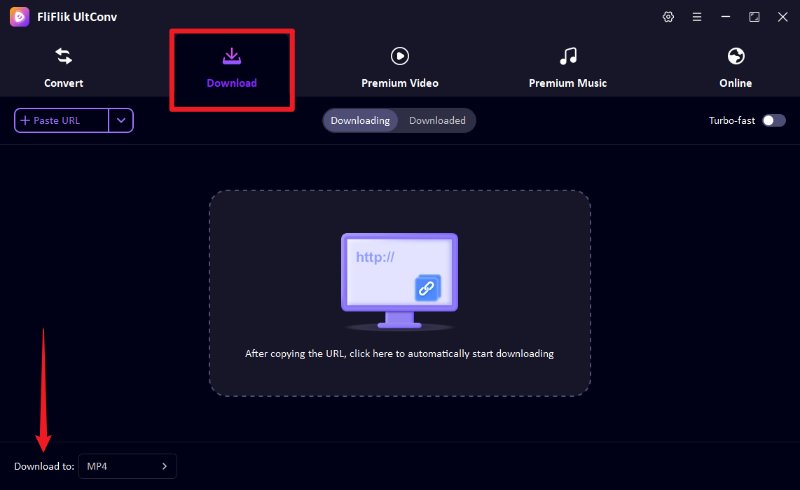
-
Pick the format you want to use for the output. Choose MP4 for video and MP3 for audio.
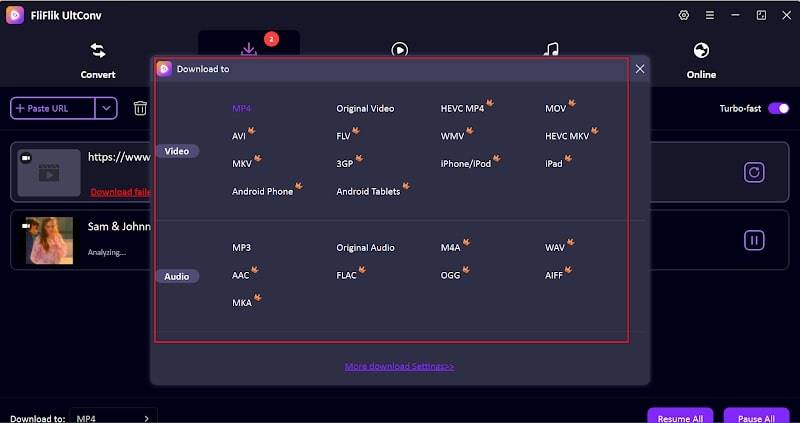
-
Open Instagram in your app or browser, look for the Reel or video, and copy the link.
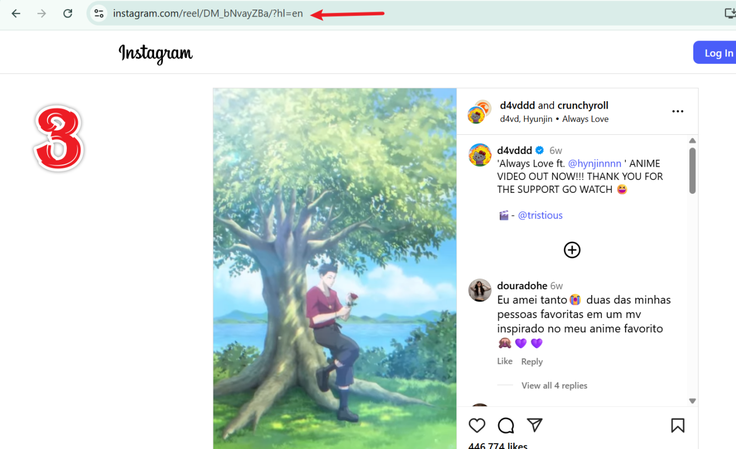
-
Return to UltConv. A pop-up should appear with the copied link click Download to start.
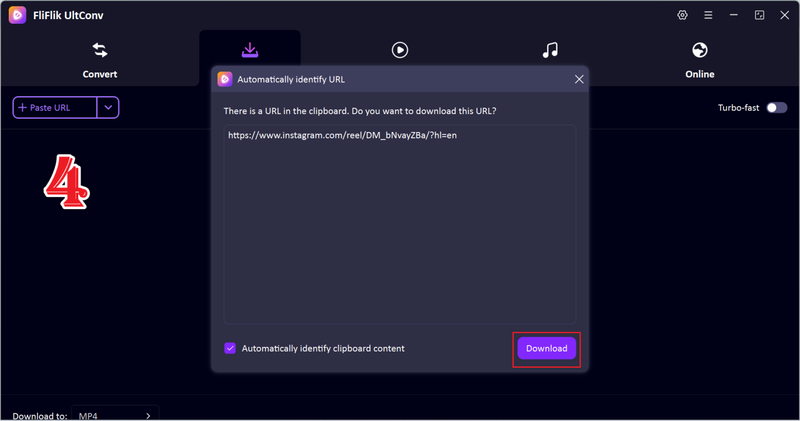
-
If a pop-up doesn’t show up, copy the link and paste it into the UltConv URL bar. Then click Download.
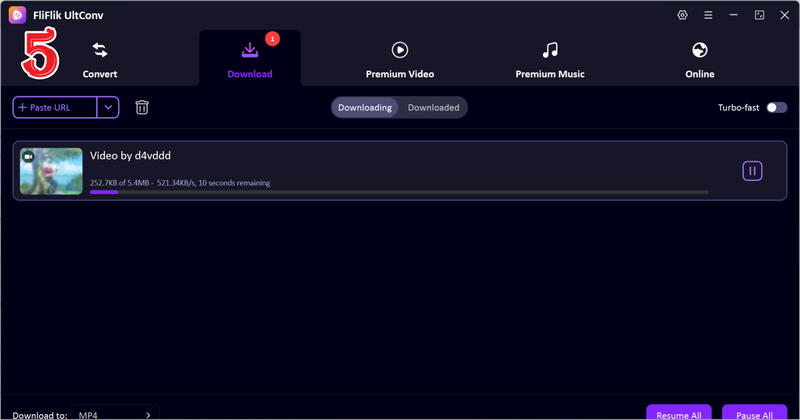
Once you’ve downloaded them, you can watch or save your Instagram videos or Reels for later.
FAQs
How to record on Instagram without holding the button on my phone?
Instagram has a built-in timer and a hands-free mode that you can use. You can start and stop recording with just one tap in Hands-Free mode. The timer counts down for a short time so you can get ready before the recording starts.
How to record hands-free on Instagram 2026?
To start recording, open Instagram, swipe to Stories or Reels, choose Hands-Free, and tap once. It works with both Android and iPhone phones in 2026.
What is the hands-free mode on Instagram?
You can record videos on Instagram without holding down the record button if you use the hands-free mode. It’s great when you need to use both hands or record longer videos.
Conclusion
In this article, we explained all the methods for someone who is wondering how to record Instagram hands free. You can make smooth, continuous content with just a few taps, whether you use Hands-Free mode, set a timer, or record from your computer.
FliFlik UltConv Video Downloader is recommended to save your Instagram videos and reels in high-quality MP4 format. You can download videos in 4K or HD with just one click. If you only need the audio, you can even change them to MP3. This is the quickest and easiest way to save your favourite Instagram photos for later.

