Recording OmeTV chats isn’t always as simple as hitting a button. Some users struggle with getting clear audio, while others run into compatibility issues depending on their device. If you’ve ever wondered how to record OmeTV with sound, whether on Windows, Mac, iPhone, or Android, this guide has you covered.
In this article, we’ll explore the best tools available, from free options like OBS Studio to easy mobile solutions like built-in screen recorders and AZ Screen Recorder. By the end, you’ll know the easiest and safest ways to save your OmeTV moments with crisp video and sound.

Part 1. How to Record OmeTV with Sound on Windows&Mac?
If you’re using a computer, there are a number of tools that let you record OmeTV with both sound and video. Let’s take a look at the best choices for Windows and Mac.
1. OBS Studio
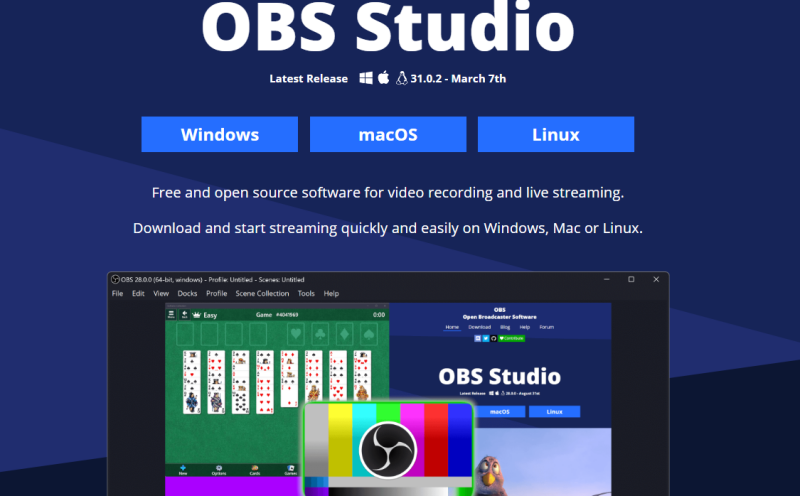
OBS Studio is a free screen recording and streaming program that works on Windows, macOS, and Linux. It is one of the most popular ones. Gamers, streamers, and professionals all trust it because it is open-source and easy to change. You can record OmeTV with both video and audio, and there are no watermarks or time limits.
Price: Free, open-source software
- Completely free with no hidden charges
- Records in high quality with no time restrictions
- Tons of customisation options (audio filters, transitions, overlays)
- Supports live streaming as well as recording
- Steep learning curve for beginners
- It can feel overwhelming with too many settings
2. Bandicam
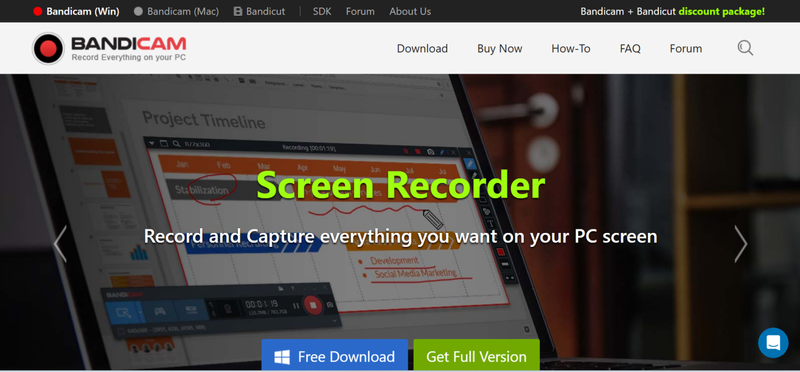
Bandicam is a simple screen recorder that works on Windows. It costs money, but it has a simpler interface and fewer technical problems than OBS. Bandicam lets you record OmeTV in HD with system sound and microphone input. This is great if you want quick results without having to mess with complicated settings.
Price: You can try it for free (with a watermark), but the full version costs about $33.26 for a lifetime license.
- Simple and easy to use
- High-quality recordings with small file sizes
- Great for screen + webcam recording simultaneously
- Less CPU usage compared to some alternatives
- Free version adds a watermark and has a 10-minute recording limit
- Only available for Windows (no Mac support)
3. QuickTime Player (Only Mac)
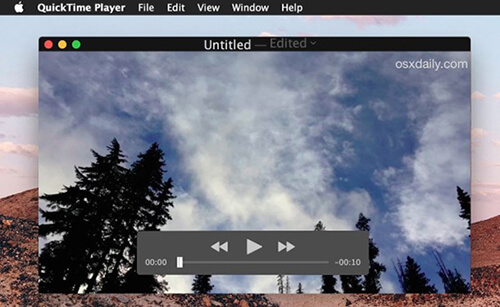
QuickTime Player is more than just a video player; it’s also Apple’s built-in screen recorder for macOS. It’s not as full of features as OBS or Bandicam, but it’s great for Mac users who want a free, easy way to record OmeTV with sound. You can record your screen and audio from outside sources, but to record audio from inside your computer, you’ll need a plugin like Soundflower or BlackHole.
Price: Free, pre-installed on macOS
- Already built into Mac (no installation needed)
- Extremely easy to use
- Lightweight and stable
- Limited recording features compared to OBS or Bandicam
- Requires third-party plugins to record system audio
- No advanced editing options
Part 2. How to Record OmeTV with Sound on iPhone&Android?
It’s much easier to record OmeTV on a mobile device than on a PC because most modern devices already have a screen recorder built in. AZ Screen Recorder and other third-party apps are also available for people who need more features, like editing or live streaming. Let’s look at your best choices one by one.
1. Built-in Screen Recording
⭕ iPhone:
Apple’s built-in screen recorder makes it very easy to record OmeTV on an iPhone. You don’t have to download anything extra because it’s already on all iPhones that run iOS 11 or later.
▼ Steps to Record OmeTV on iPhone:
- Step 1: If Screen Recording isn’t already in your Settings, go to the Control Centre, add it.
- Step 2: To open the Control Centre, swipe down (or up, depending on your iPhone model).
- Step 3: If you want to record your own voice, press and hold the Record button and then tap Microphone Audio.
-
Step 4: Start recording by opening OmeTV and tapping the Record button.
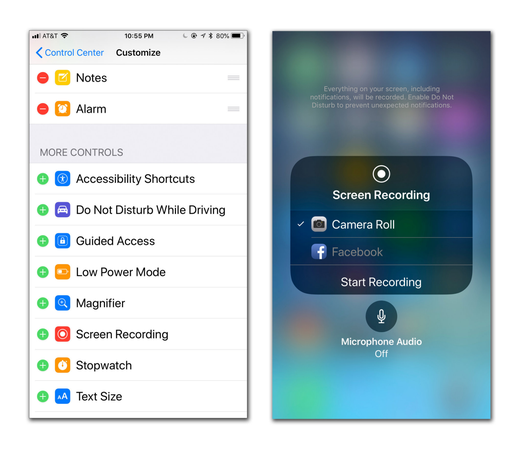
- Step 5: When you’re done, go to the Control Centre and stop the recording. The video will be stored in the Photos app.
⭕ Android:
Most Android phones and tablets, like Samsung, Xiaomi, and OnePlus, come with a built-in screen recorder. The steps may be a little different depending on the brand, but the process is the same.
▼ Steps to Record OmeTV on Android:
- Step 1: To open the Quick Settings panel, swipe down from the top of the screen.
- Step 2: Look for and tap on Screen Recorder. You might have to add it manually from settings.
- Step 3: Pick your audio settings: system sound, microphone, or both.
-
Step 4: Launch OmeTV and click “Start” to start recording.
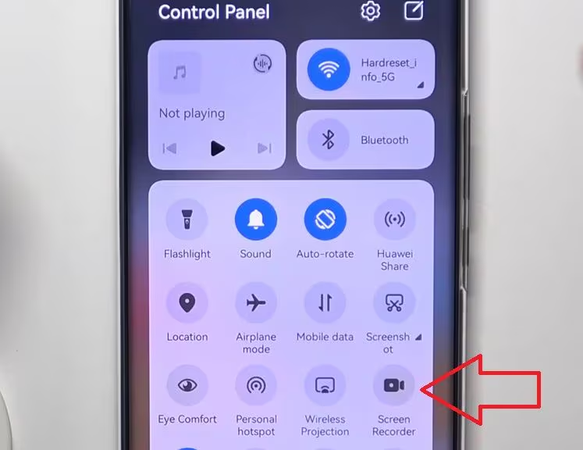
- Step 5: When you’re done, stop the recording. Your Gallery or Photos app will automatically save the video.
2. AZ Screen Recorder
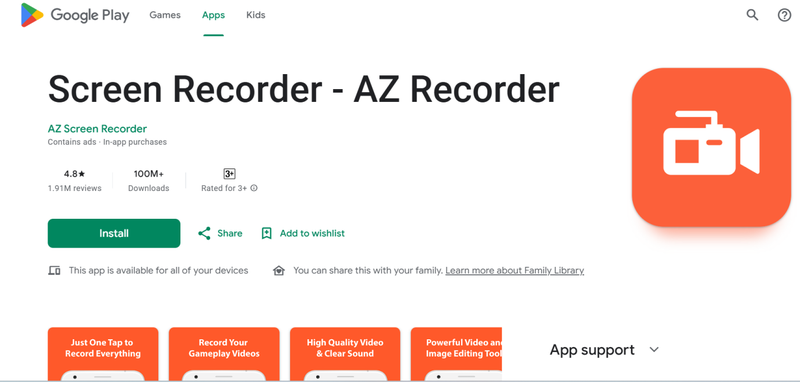
AZ Screen Recorder is a good alternative if your phone doesn’t have a built-in recorder or if you want more features like editing or live streaming. It doesn’t need root and is easy for beginners to use.
Price: Free (with ads); Premium version from $2.99
- The free version has no watermark or time limit
- Built-in editor for trimming, merging, and adding music
- Can record internal audio (on supported devices)
- Floating widget for easy control
- Free version includes ads
- Some advanced tools are locked behind Premium
Extra Tip: The Easiest Way to Download Videos from Any Website
Recording isn’t always the easiest way to save a video. Recording the screen can feel slow and clunky if you want to keep a YouTube tutorial, a Twitch stream highlight, or a Spotify playlist, for example. Using FliFlik UltConv Video Downloader , you can get the file in high quality and watch it whenever you want, even when you’re not connected to the internet.
It’s a full solution that works with more than 10,000 websites and lets you download everything from music albums and full-length movies to social media clips. UltConv Video Downloader makes it easy and quick to get MP4 videos for offline viewing, MP3 audio for your playlist, or even DRM-free copies of your favourite songs.

- Download from 10,000+ websites, including YouTube, TikTok, and Instagram
- Convert videos and music into MP4, MP3, WAV, FLAC, and more.
- Save videos in HD, 2K, 4K, and even 8K resolution.
- Batch download entire playlists, channels, or albums at once.
- Remove DRM protection from Spotify and Apple Music for offline listening.
▼ How to Download YouTube Videos with FliFlik UltConv Video Downloader:
-
Install FliFlik UltConv Video Downloader for your Windows or Mac computer. After you install it, open the program and go to the Download section. At the end, click the “Download to” button.
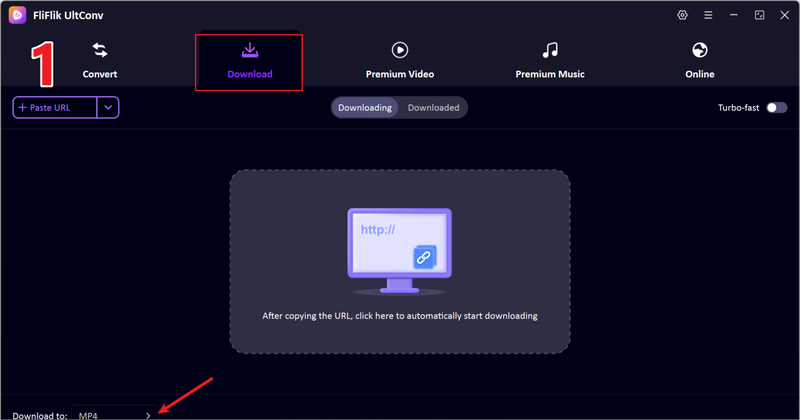
-
Here, pick the type of file you want. Choose MP4 for video or MP3 for just the audio track.
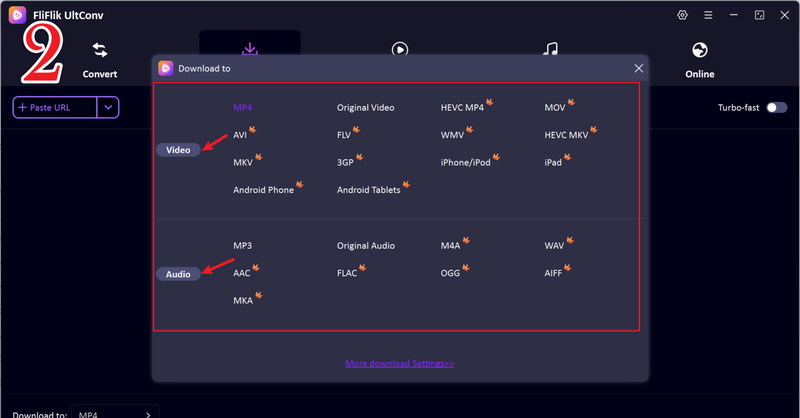
-
Open YouTube in your browser and look for the video you want to save. Then, copy its link from the address bar.
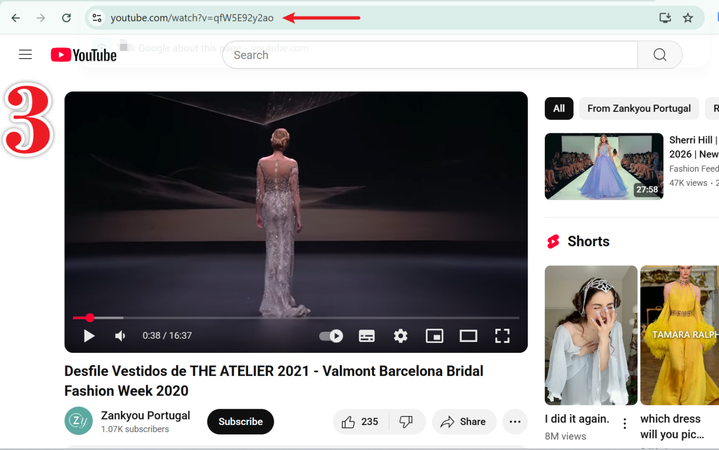
-
Return to FliFlik UltConv. The software usually finds copied links on its own. Just click Download in the pop-up window.
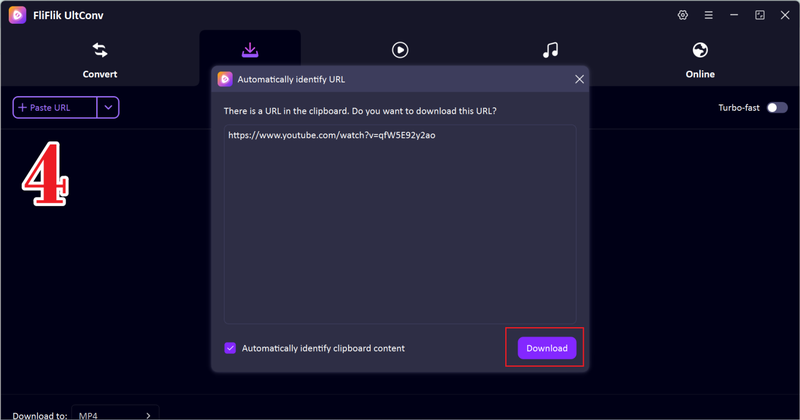
-
If the URL doesn’t show up automatically, manually paste the link into UltConv and click download. Wait until the download is done. Your audio or video file will be saved in the format you chose, and you can watch or listen to it offline.
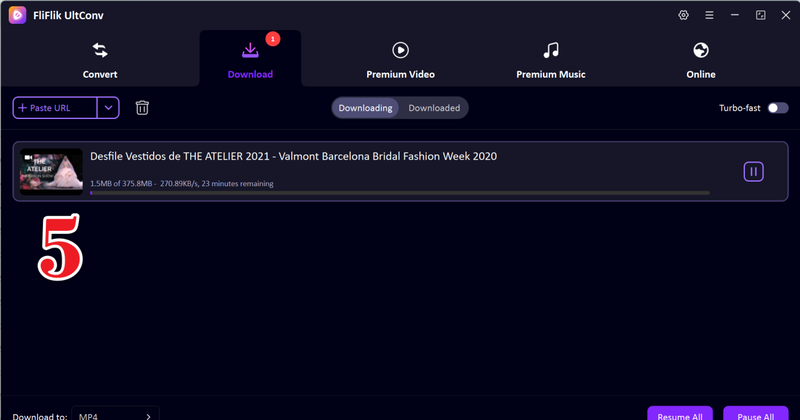
FAQs
Q1. Is OmeTV down?
OmeTV goes down from time to time for updates, maintenance, or server problems. If the site doesn’t load, wait a bit and try again. You can also check OmeTV’s social media for news.
Q2. Is OmeTV safe?
OmeTV is usually safe to use, but you should still be careful, like you would on any other random chat site. Don’t give out personal information, and if you see someone acting inappropriately, use the block and report features.
Q3. How to use OBS on OmeTV?
To record your screen while OmeTV is running, open OBS Studio, make a new scene, and add a Display Capture or Window Capture. To get clear audio in your recording, make sure that both system sound and microphone input are turned on in OBS.
Final Words
We hope you have found the answer to the question of how to record OmeTV with sound. Whether you use Windows, Mac, an iPhone, or an Android phone. OBS Studio is for professional setups, Bandicam is for quick screen capture, QuickTime is for Mac users, and built-in recorders are for mobile devices.
FliFlik UltConv Video Downloader is a better choice if you want to download videos from YouTube, TikTok, Twitch, or even Spotify, not just OmeTV. It lets you download videos and music in HD, 4K, or even 8K quality with just one click, instead of recording your screen. It’s faster, more reliable, and great for building your library when you’re not connected to the internet.

