It can be hard to record things on Roku TV since Roku doesn’t have a built-in DVR for all channels. However, with the right methods, you can easily save your favorite shows, record live events, or keep movies to watch later. In this article, we’ll show you four simple and useful ways how to record on Roku. These methods include using external devices and compatible apps. The methods below will help you get the most out of your Roku TV experience, whether you only watch it once in a while or all the time. So, let’s find out.

Part 1: Does Roku Have A Record Feature?
Most Roku TVs and devices don’t come with a built-in way to record most channels. Roku is great for streaming live TV, movies, and shows, but it doesn’t have a built-in DVR that lets you save shows directly to the device. You can record shows through some streaming services on Roku, such as YouTube TV, Hulu + Live TV, or Sling TV. You can then watch them later on your Roku. You can also use digital DVRs, USB recording devices, or compatible third-party apps to record shows from channels or apps that don’t support DVR.
Part 2: How to Record on Roku with Cloud DVR
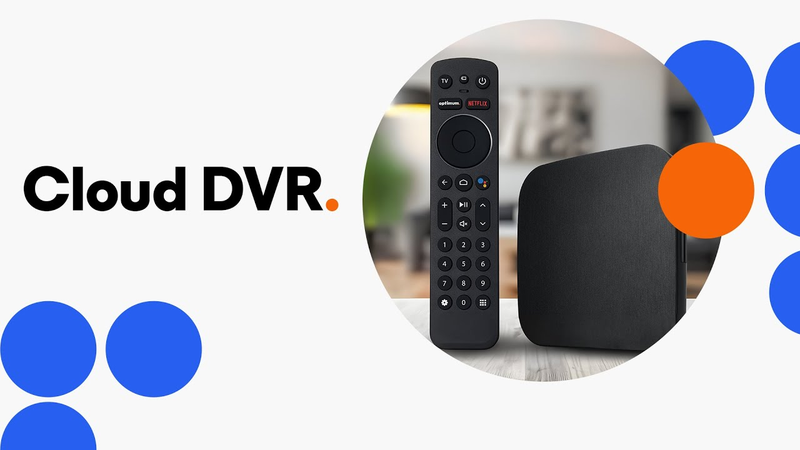
Instead of saving your favorite movies and TV shows directly to your Roku device, you can save them to the cloud with Cloud DVR. You can easily record, store, and watch shows whenever you want with services like YouTube TV, Hulu + Live TV, and FuboTV. This way, you won’t have to worry about missing a new episode or a live event again.
What is Cloud DVR?
Cloud DVR lets you save them directly to the cloud, instead of saving shows, movies, and live TV to your device. You can watch recorded shows on your Roku anytime with a cloud DVR, and you don’t need any extra hardware. A lot of streaming services that work with Roku have cloud DVR options, but they all have different features, storage limits, and prices. I am going to list all the details below.
Comparison of Popular Cloud DVR Services
| Service | Base Monthly Price | Base DVR Storage | Storage Duration | Ad-Skipping | Streams per account | Best For |
|---|---|---|---|---|---|---|
| YouTube TV | $73 | 9 months unlimited | 9 months | Yes | 3 | All-around streaming |
| Hulu + Live TV | $70 | 50 hours | 9 months | Limited | 2 | Hulu fans |
| Sling TV | $40 | 50 hours | 30 days | Limited | 1 | Budget-friendly |
| FuboTV | $75 | 250 hours | 30 days | Yes | 10 | Sports enthusiasts |
| Philo | $25 | 30 hours | 30 days | No | 3 | Entertainment channels |
▼ Steps to Record Roku with YouTube TV:
- Step 1: Open the YouTube TV app on your Roku device.
- Step 2: Browse or search for the show, movie, or live channel you want to record.
- Step 3: Select the program and click the “Add to Library” or “Record” option.
- Step 4: The content will automatically be saved to your cloud DVR.
- Step 5: Access your recordings anytime from the Library tab on YouTube TV.
Part 3: How to Record Roku with an External Network DVR?
While cloud DVR services are convenient, using an external network DVR is another effective way to record content on Roku. Network DVRs connect to your antenna or cable source, allowing you to save live TV directly to the device. This method is ideal for those who want full control over recordings, no subscription limitations, and access to content even without the internet. Two popular options are Tablo and HDHomeRun.
How to Record Roku TV with Tablo?
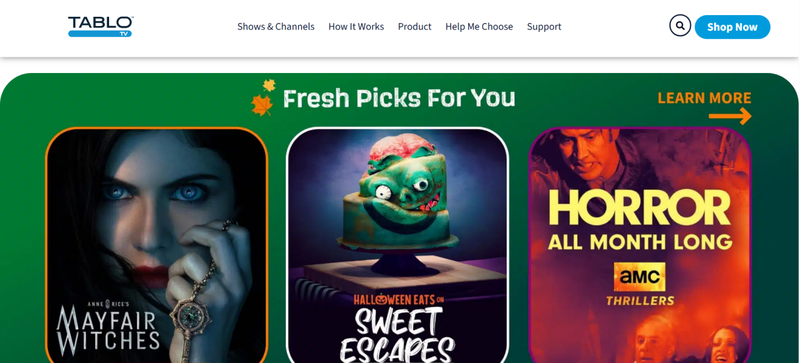
- Step 1: Connect the Tablo DVR to your TV antenna and home Wi-Fi network.
- Step 2: Install the Tablo app on your Roku device from the Roku Channel Store.
- Step 3: Open the Tablo app and follow the setup instructions to pair it with your Tablo DVR.
- Step 4: Browse live TV or the guide within the app and select the show you want to record.
- Step 5: Click the “Record” button, and the program will be saved to your Tablo DVR for later viewing.
How to Record Roku TV with HDHomeRun?
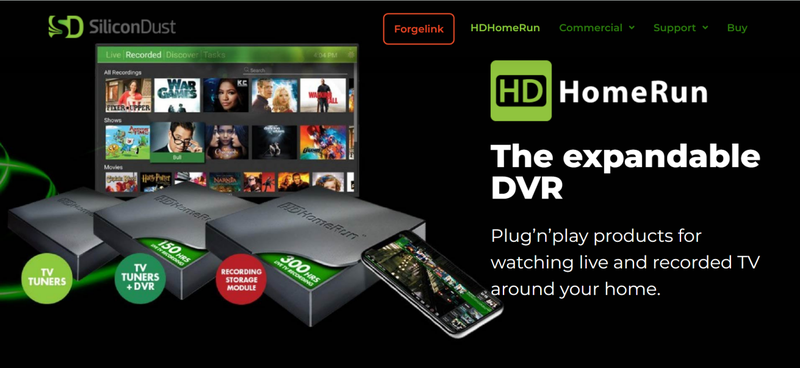
- Step 1: Connect the HDHomeRun DVR to your antenna or cable source and ensure it’s on the same network as your Roku.
- Step 2: Download and install the HDHomeRun app on your Roku device.
- Step 3: Open the app and let it detect your HDHomeRun device automatically.
- Step 4: Access the live TV guide, select the show or channel, and choose the “Record” option.
- Step 5: Your recording will be saved on the HDHomeRun DVR and can be accessed anytime through the Roku app.
Comparison Table Between Tablo and HDHomeRun
| Metric | Tablo | HDHomeRun |
|---|---|---|
| Recorded File Format | MPEG‑2, often transcoded to MPEG‑4 | Depends on tuner/drive, supports 1080p/4K |
| Core DVR Engine | OTA broadcast with network streaming | Network tuner + local DVR storage |
| Video Quality / File Size | HD quality, 128 GB ≈ 50 hrs | HD quality, 500 GB ≈ 150 hrs, supports large drives |
| Roku Playback Difficulty | Easy, may struggle on older Rokus | Easy, smooth if the network and drive are good |
Best Alternative to Recorders: FliFlik UltConv Ruku Downloader
FliFlik UltConv Roku Downloader is a reliable tool designed for users who want an easy way to save and manage videos for offline viewing on Roku and other devices. It combines a fast video downloader with a built-in browser and format converter, making it simple to grab media from thousands of supported sites. Instead of juggling multiple apps, you can search, download, and convert videos in one place. The software also supports batch downloads, letting you save multiple videos or playlists at the same time, which is perfect for those who want to build a personal media library quickly.
In addition to convenience, UltConv Roku Downloader focuses on quality and flexibility. You can download videos in resolutions from 720p up to 4K or higher, and convert files to widely compatible formats like MP4 or MP3. Features like private folders, metadata preservation, and playlist support make organizing and protecting your downloads easier.

- One‑click downloads from thousands of supported sites
- Batch download and convert multiple files simultaneously to save time
- Automatic conversion to MP4/MP3 and 100+ formats for seamless Roku and device compatibility
- High‑resolution saving up to 4K with quality preservation
- Built‑in browser and playlist/channel grabber for downloading playlists or channels in a single action
- Private folder with password protection plus ID3/metadata preservation for organized libraries
▼ How to Download Roku Videos with FliFlik UltConv Roku Downloader?
To download and save Roku videos in MP4 format, download and install FliFlik UltConv Roku Downloader on your PC. Once installed, follow these steps:
-
Open UltConv Video Downloader on your PC and head to the Download tab. Click the ‘Download to’ button to choose your preferred video format.
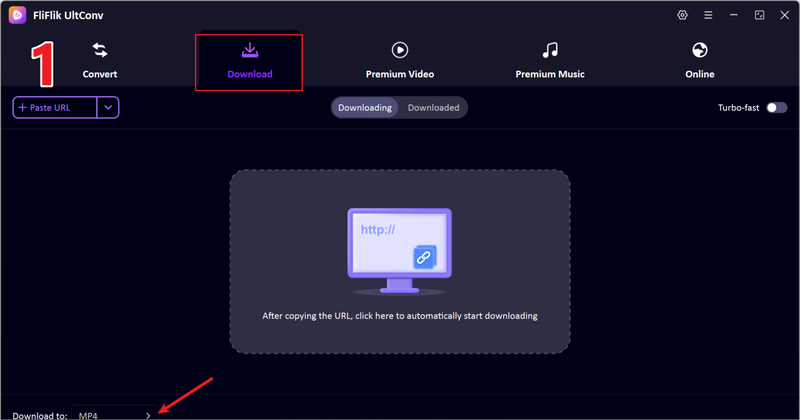
-
Choose MP4 as your output format for the best playback quality.
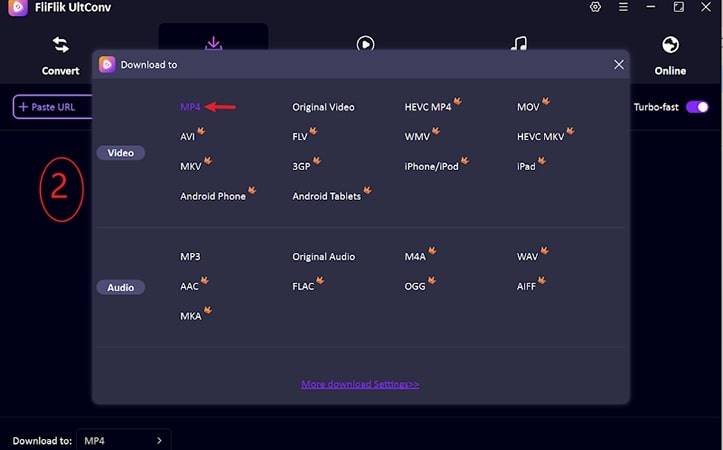
-
Open Roku in your browser, go to the video you want to save, and copy its link from the address bar.
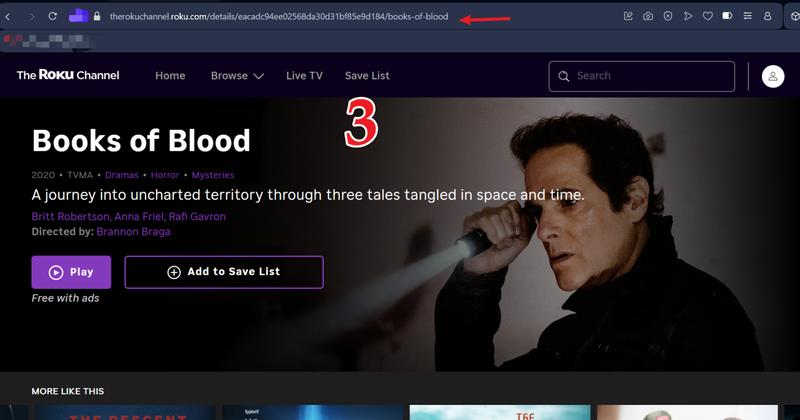
-
Return to UltConv. If it auto-detects the link, click Download to begin.
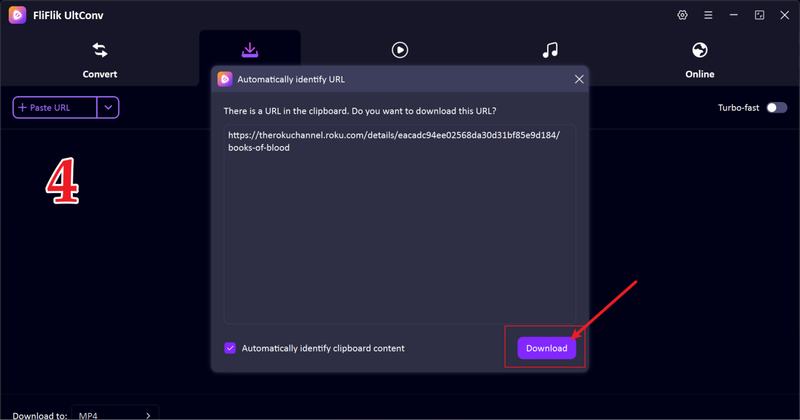
-
If it doesn’t detect automatically, paste the Roku video link manually into the search bar and click Download.
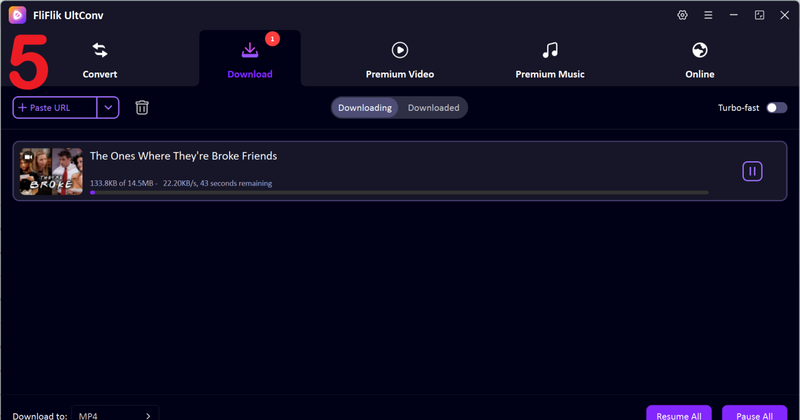
Once complete, your Roku video will be saved in MP4 format, ready to watch offline anytime, anywhere.
Conclusion
If you’ve been wondering how to record on Roku, the truth is, Roku itself doesn’t offer built-in recording options. However, tools like FliFlik UltConv Roku Downloader make it incredibly easy to save your favorite Roku shows and movies for offline viewing. With its clean interface, high-quality output, and support for multiple formats, you can build your personal offline library without a problem. No matter if you want to catch up on missed episodes, save a live stream, or keep your favorite movies handy for later, FliFlik UltConv Roku Downloader gives you full control. So why wait? Download FliFlik UltConv Roku Downloader today and start downloading Roku content the easy way.
FAQs
Q. Can I record TV shows with Roku?
Roku doesn’t include a built-in recording feature, but you can use third-party tools like FliFlik UltConv Roku Downloader to save your favorite shows for offline viewing.
Q. How do I save shows on Roku?
Simply copy the video link from Roku and paste it into FliFlik UltConv Roku Downloader to download and store it locally for anytime access.
