Nowadays, YouTube TV is considered as the leading streaming platform where you can stream live shows and on-demand programs without a cable TV. With more than a hundred channels and cloud DVR, viewers can watch at their convenience. Most of its users are interested in recording a program on YouTube TV and watching it afterwards, particularly if it is not broadcast live. Here is an article with instructions on how to record shows on YouTube TV, how to control recordings, and how to delete recorded shows on YouTube TV? with third-party solutions if needed.
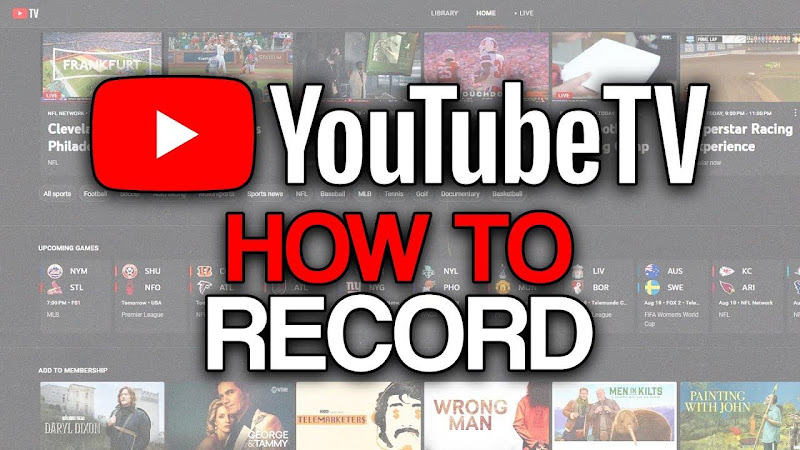
- Part 1. How Does YouTube TV DVR Work?
- Part 2. How to Record Shows on YouTube TV with Built-in DVR?
- Part 3. How to Record Shows on YouTube TV with OBS Studio?
- Part 4. How to Delete Recorded Shows on YouTube TV?
- Bonus Tip: Excellent YouTube Video Downloader – FliFlik UltConv
- Final Words
- FAQs
Content Table:
Part 1: How Does YouTube TV DVR Work?
YouTube TV also has an inbuilt cloud DVR function that simplifies recording live sports events, TV shows and movies extremely conveniently. Instead of using physical storage units such as conventional DVR systems, YouTube TV stores all recordings automatically in the cloud. This enables you to view saved content from various devices at any given time, including smartphones, tablets, smart TVs and computers. Cloud DVR provides unlimited storage, so you can record as many shows as you like without any worry about space.
DVR Features
- Unlimited storage for recording.
- Recording of multiple shows at once.
- Access recordings from smartphones, tablets, smart TVs and PCs.
- Save programs added to the library automatically.
- No storage capacity limit.
- With an account, you can access recordings from any device.
- Can record a whole series or individual episodes.
- Recording is only saved for 9 months.
- Individual episodes cannot be deleted, and the entire show must be deleted.
- A valid subscription is required to access the recording.
Part 2: How to Record Shows on YouTube TV with Built-in DVR?
Embedded YouTube TV DVR is the easiest way to how to record shows on YouTube TV without having to download extra software. Store your whole live of TV, movies, or shows directly onto your device with unlimited space. All recordings are saved in the cloud so they can be watched at any time from a supported device.
▼ Here are simple steps to record shows on YouTube TV
- Step 1: Sign in to your YouTube TV account from the app or site.
- Step 2: Locate the show, movie or live event you would like to record. Use the search icon or press the LIVE tab to see the live broadcast program.
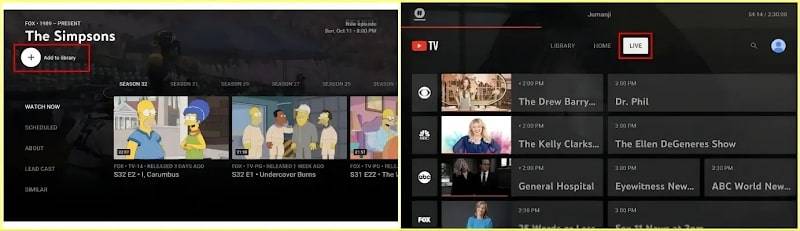
- Step 3: For TV shows, movies, or television programs, press the “Add to + Library” icon. For live programs, press +/Add to Library to begin recording right away.
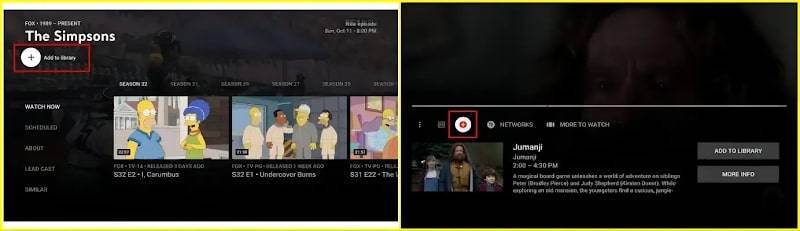
- Step 4: Access the Library tab to see and manage all recorded DVR recordings in a single place.
If you prefer to record TV programs directly with YouTube TV’s DVR feature, follow these steps.
Part 3: How to Record Shows on YouTube TV with OBS Studio?
If you want to have more control or record a YouTube TV show for watching offline, you can utilise OBS Studio, a free screen recording app. This how to record shows on YouTube TV is particularly helpful if you prefer to save the recording on your computer permanently.
▼ Here are simple steps to use OBS Studio:
- Step 1: Launch OBS Studio from your computer and click the “+” sign below the source category.
- Step 2: Choose “Browser” from the list of available sources.
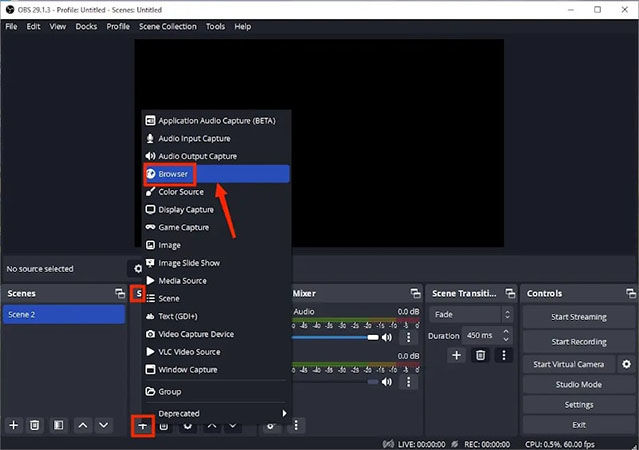
- Step 3: Type the name of the recording source and click OK.
- Step 4: Paste the YouTube TV show or event URL you wish to record into the URL field and click OK.
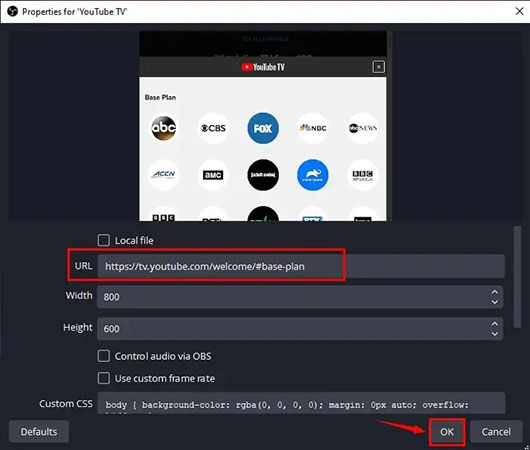
- Step 5: Set the audio settings in the audio mixer panel and click on Start Recording to begin.
- Step 6: To end, click “Stop Recording” to save the file. In case you wish to pause, you can pause the recording by clicking the tiny “Pause” button.
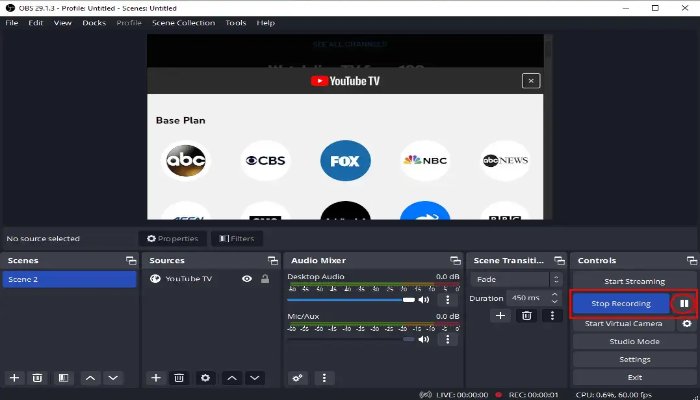
To view the recordings saved, select Show Recordings from the File menu in OBS Studio.
This is a safe method to save YouTube TV shows if you wish to keep files after the 9-month period on YouTube TV.
Part 4: How to Delete Recorded Shows on YouTube TV?
In other instances, how to record show on YouTube TV, you have to remove the program that you have recorded on YouTube TV in order to keep your library organized and eliminate useless content. Deleting useless programs makes it easy for you to locate the content that you view. YouTube TV provides an option to delete recordings within a few steps from the library area.
▼ Here are simple steps to delete the recorded show:
- Step 1: Open the YouTube TV app on your device. Access your account from a smart TV, streaming stick, computer or smartphone.
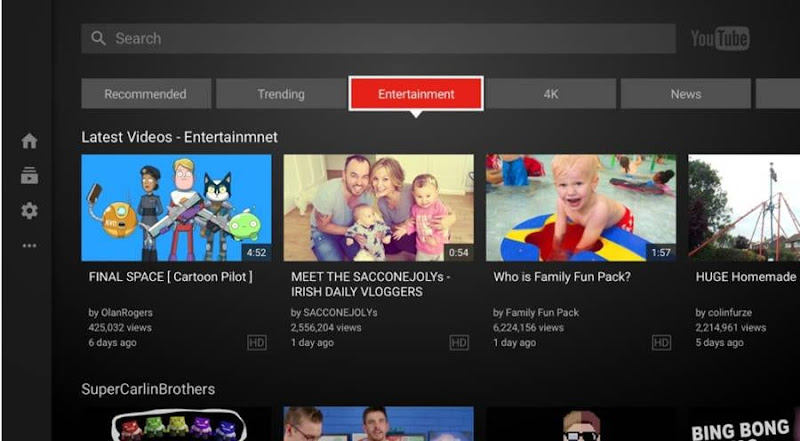
- Step 2: Make your way to the Library tab within the app. It contains all your saved programs, movies, sporting events, etc.
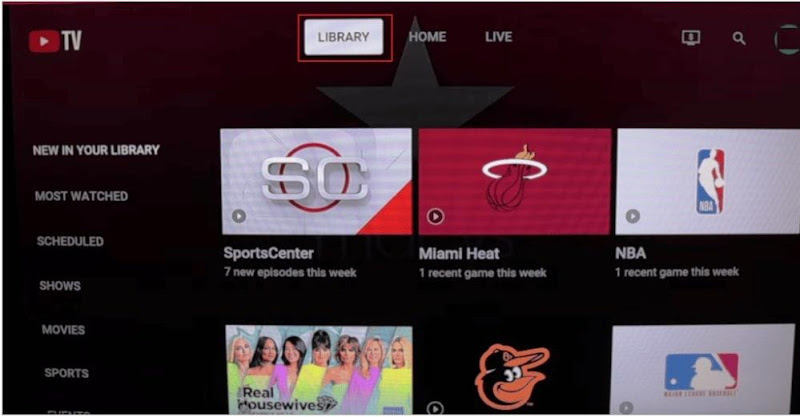
- Step 3: Scroll through the Recording and Purchase list to locate the TV shows and movies you wish to delete from your library.
- Step 4: Touch or click the three-point reader menu beside the selected title. Choose “Add to Library” from the delete option.
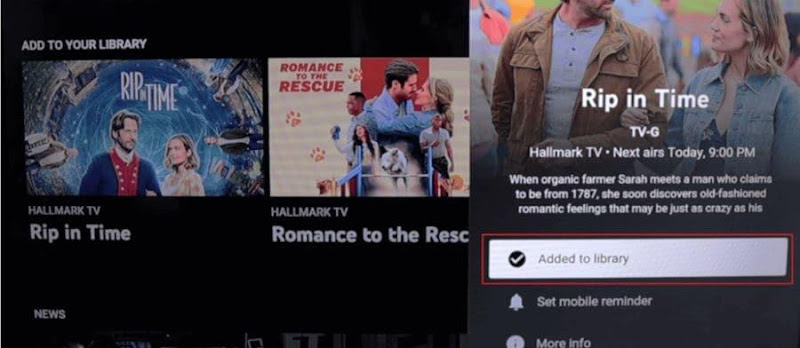
The selected recording has been removed. You may efficiently organize and manage YouTube TV libraries by following these steps again.
Bonus Tip: Excellent YouTube Video Downloader – FliFlik UltConv
Rather than recording channels on YouTube TV, you might prefer to download YouTube clips and other web content to your computer for offline viewing. FliFlik UltConv is a trusted desktop program that can help you download YouTube videos. You can download music and videos in MP4, MP3, WAV, and OGG format from over 10,000 sites, including YouTube. It includes 4K video and 320 kbps audio options to provide high-quality downloads. FliFlik UltConv offers a simple method to store content safely on your computer. whether you want to download playlists, channels, or specific videos,

- Save videos in one click from platforms like YouTube, TikTok, Twitter, OnlyFans, and WCO.
- Download videos, playlists and channels in different formats like MP4, MP3, WAV, OGG, etc.
- Download 4K, 2K, 1080p videos and 320 kbps audio.
- Batch download video/audio function for downloading multiple files at once.
- Convert video to audio without altering quality.
- Remove Spotify and Apple Music DRMs and save in MP3 format.
▼ Follow these simple steps to use FliFlik UltConv:
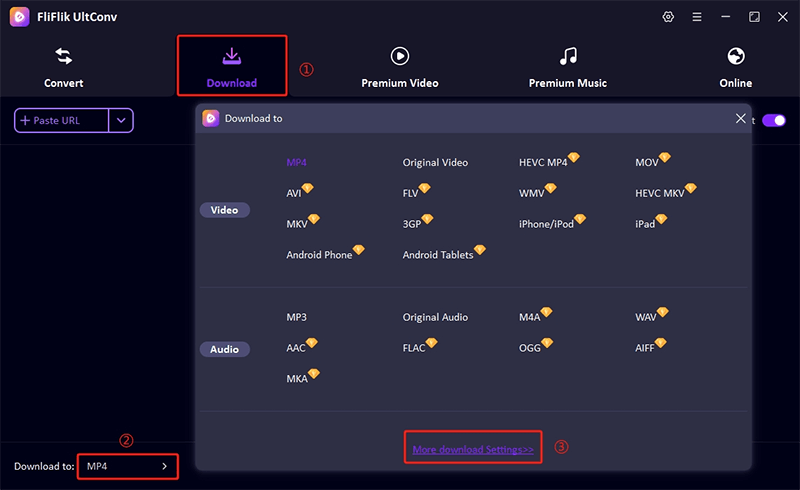
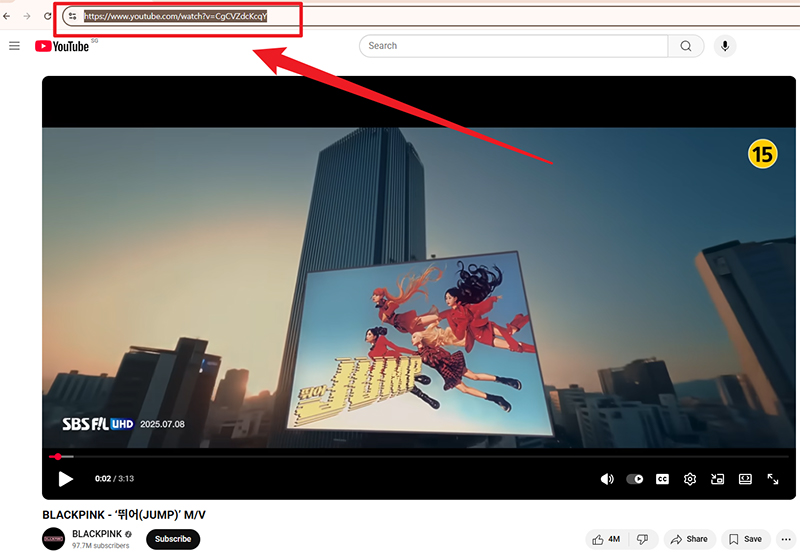
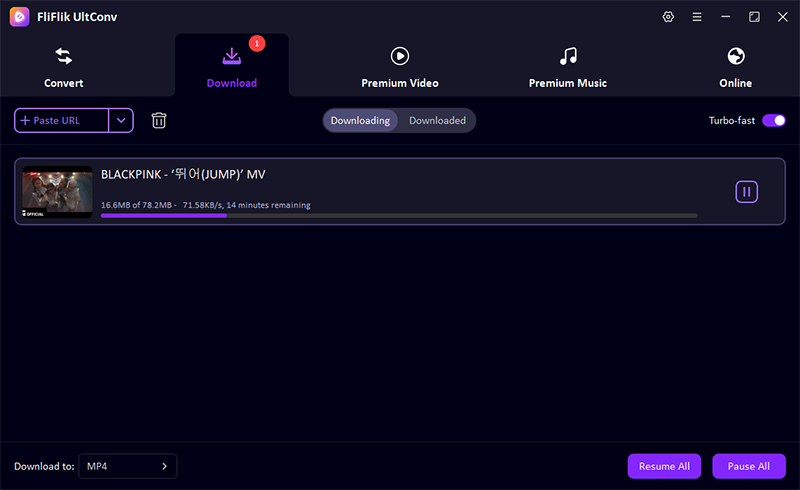
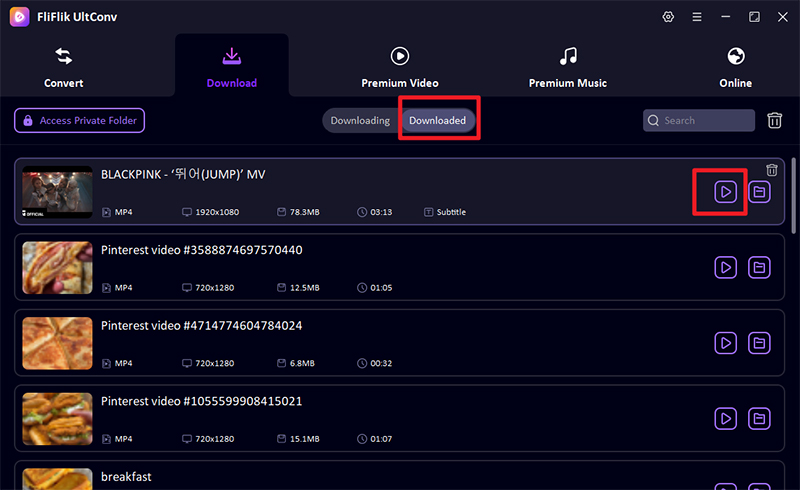
Final Words
The built-in DVR feature in YouTube TV makes it easier to record shows on YouTube TV. This provides you with the ability to view your favorite show at any time. Unlimited cloud storage ensures that you never miss an episode or film. If you need to save content for good for offline watching, programs such as OBS Studio and FliFlik UltConv are handy options.
These processes range from capturing live programs to saving high-quality videos. From running your library or recording a show on YouTube TV, this gives a quick and easy means of watching content in 2026.
FAQs
1. How long can you save a record on YouTube TV?
YouTube TV will keep recordings up to 9 months. It is then automatically removed from the library.
2. Can I use a third-party screen recorder to record shows on YouTube TV?
Yes, you can use applications such as OBS Studio to record YouTube TV shows directly from the screen and store them on your computer forever.
3. How do you record live shows on YouTube TV?
When you press the “+” icon to add the show to the library during live TV viewing, the whole live broadcast is recorded automatically.
4. How to manage my YouTube TV recordings?
Recordings can be controlled from the Library tab. You may play, organize and delete programs and movies you recorded whenever you need them.

