Snapchat is one of the most popular social media apps in the world. People love its fun filters, quick snaps, and short videos that disappear. But let’s be honest: holding down the record button the whole time can be really annoying, especially if you want to film something hands-free or make a longer snap.
This guide will help you with that. We’ll show you Step by step how to record on Snapchat without holding down the button. You can find an easy answer here, no matter if you’re using an iPhone, an Android phone, or Snapchat’s built-in timer.
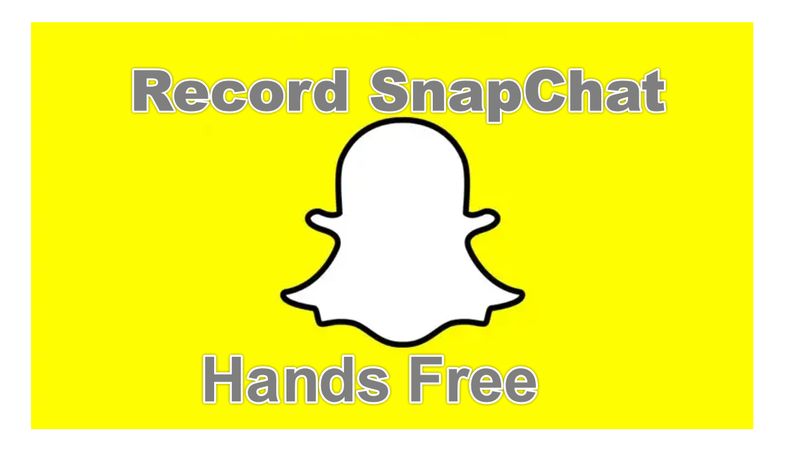
- Part 1. How to Record without Holding the Button on Snapchat Directly
- Part 2. How to Record without Holding the Button on Snapchat [iPhone]
- Part 3. How to Record without Holding the Button on Snapchat [Android]
- Part 4. How to Record without Holding the Button on Snapchat Using Timer
- Extra Tip: Download Your Hands-Free Snap in 1 Click with FliFlik UltConv Video Downloader
- FAQs
- Conclusion
Content Table:
Part 1. How to Record without Holding the Button on Snapchat Directly
Snapchat has a built-in feature, and you don’t need any extra apps to record hands-free on Snapchat. You just lock the record button, and Snapchat keeps filming for you. Here’s how to do it:
- Step 1: Launch Snapchat on your phone. If you want, choose a filter or lens, then press and hold the Record button.
-
Step 2: While still holding, slide your finger to the lock icon that appears on the left, then let go. Snapchat will keep recording on its own.

- Step 3: When you’re done, press the Record button once to stop. If you have extra footage at the beginning or end, cut the clip down inside Snapchat before sending it.
Part 2. How to Record without Holding the Button on Snapchat [iPhone]
You can also record Snapchat videos hands-free on your iPhone using the built-in Accessibility feature. This method is great if you want to keep recording without touching the screen at all. Here’s how to set it up:
-
Step 1: Go to Settings > Accessibility > Touch and tap AssistiveTouch . Turn it on.
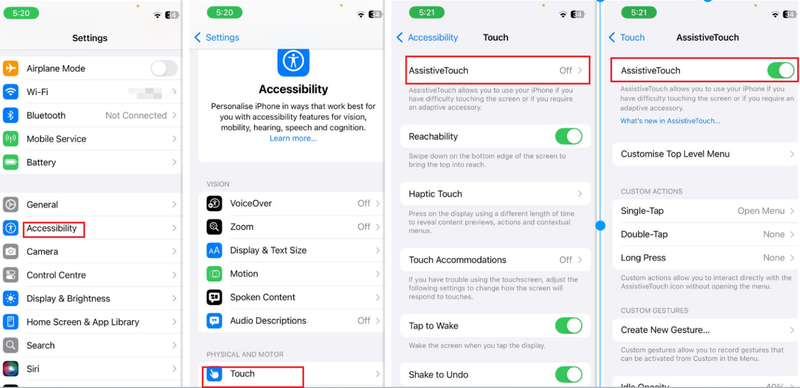
-
Step 2: Tap Create New Gesture in the AssistiveTouch settings. To record, hold down your finger and move it in a small circle for the duration of time you want the recording to last (10–20 seconds, for example). Then save the gesture with a name like “Snap Record.”
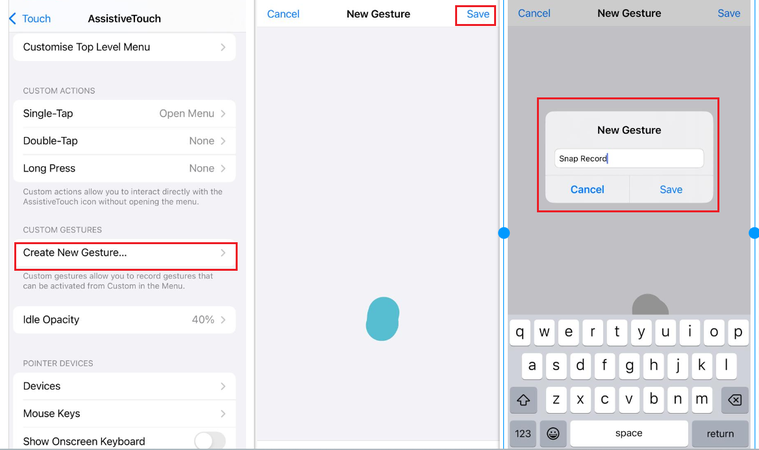
- Step 3: Open Snapchat and get ready to make your video.
-
Step 4: Tap the AssistiveTouch button, pick Custom, choose the “Snap Record” gesture you saved, and put the dot over the Record button. Your iPhone will now “press” the button for you until you stop doing the gesture.
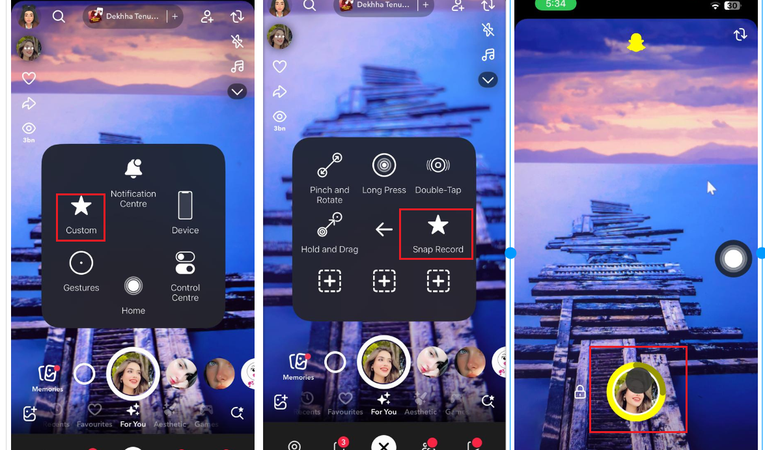
This way, you can relax and let your iPhone record on its own. You don’t have to keep your finger on the screen.
Part 3. How to Record without Holding the Button on Snapchat [Android]
Android doesn’t have a built-in gesture option for hands-free Snapchat recording like the iPhone does. But don’t worry; you can still get it to work with a simple hack that uses a rubber band. What you need to do is:
- Step 1: Get a rubber band that is tight enough to keep things in place but not so tight that it damages your phone.
- Step 2: Open Snapchat, get your camera ready, and set your phone up so that you can easily reach the buttons.
- Step 3: Put the rubber band around your phone so that it pushes the button to turn up the volume. This will work as the Record button in Snapchat on most Android phones.
- Step 4: After you put the rubber band on, Snapchat will keep recording on its own. You don’t have to hold the button down.
- Step 5: When you’re done, just take off the rubber band and save or cut your Snap as needed.
This simple but useful trick lets you record longer videos on Android without having to keep your finger on the screen.
Part 4. How to Record without Holding the Button on Snapchat Using Timer
If it’s hard to slide your finger to lock the record button, Snapchat’s built-in Timer tool makes it easy to record without using your hands. You only need to set how long you want to record. These four easy steps will help you:
- Step 1: Open Snapchat, tap the “+” icon on the right toolbar, and add Timer to your toolbar so you can get to it quickly.
- Step 2: Click the “+” sign again and choose Timer from the menu.
- Step 3: A window for the Video Timer will open at the bottom of the screen. To set the timer, slide the bar to the length of time you want to record (up to 10 seconds).
-
Step 4: Hit the Record button. You don’t have to hold anything; Snapchat will start recording and stop when the timer runs out.
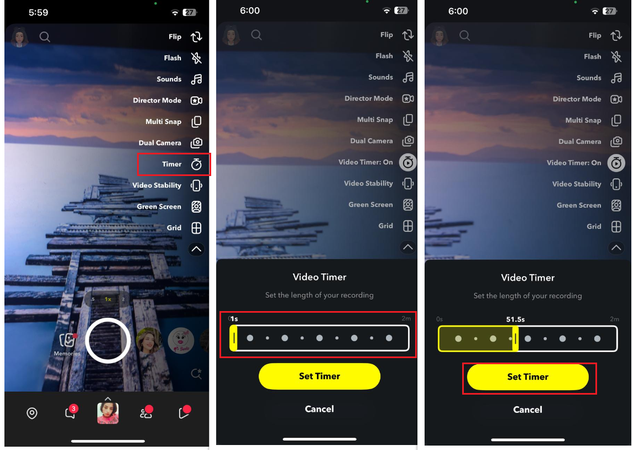
This is one of the easiest ways to record hands-free on Snapchat. It’s great for short clips when you want both hands free.
Extra Tip: Download Your Hands-Free Snap in 1 Click with FliFlik UltConv Video Downloader
It’s fun to record hands-free, but what if you want to keep your Snapchat video forever or share it somewhere else? That’s where the FliFlik UltConv Video Downloader comes in. This all-in-one tool makes it very easy to download your Snap, change it to MP4 or MP3, and keep it safe on your computer. Also, you can batch download multiple episodes at once.
UltConv Video Downloader keeps the original quality of your Snap, unlike just recording your screen. You can even get videos from more than 10,000 websites, download music without DRM restrictions, and save everything with just one click. This is great if you want to make a collection of your best Snaps or favourite videos.

- Save Snapchat Snaps, Stories, and Spotlight videos in HD
- Download from 10,000+ sites, including Instagram, TikTok, and YouTube
- Convert videos to MP4 or MP3 without losing quality
- Batch download multiple videos at once
- Built-in browser to find and save videos quickly
▼ Download Snapchat Videos with FliFlik UltConv Video Downloader:
-
Download the FliFlik UltConv Video Downloader on your computer and install it. Start the program and click on the Download tab. And then click on Download to.
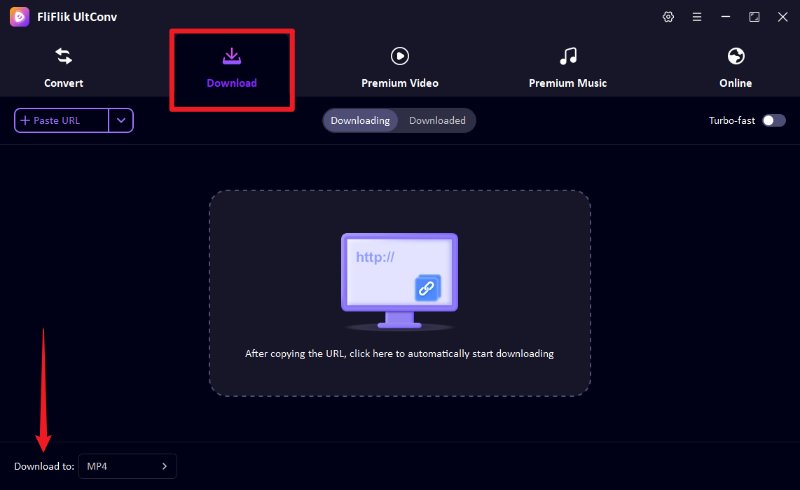
-
Pick the format you want. Choose MP4 to save the whole Snapchat video.
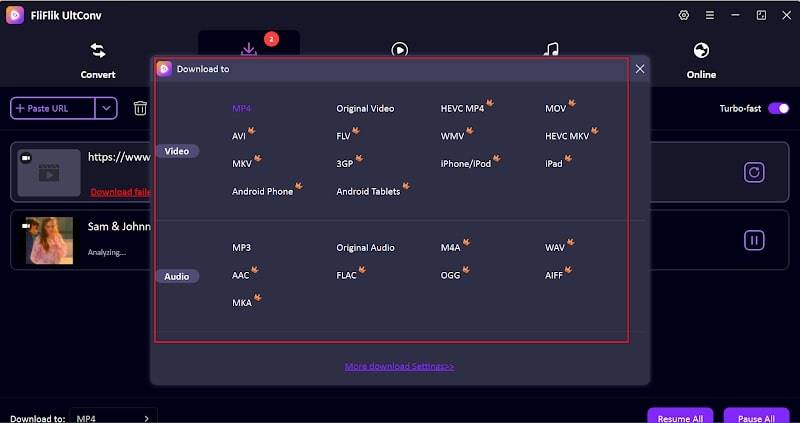
-
Open Snapchat and copy the URL of the video from the browser.
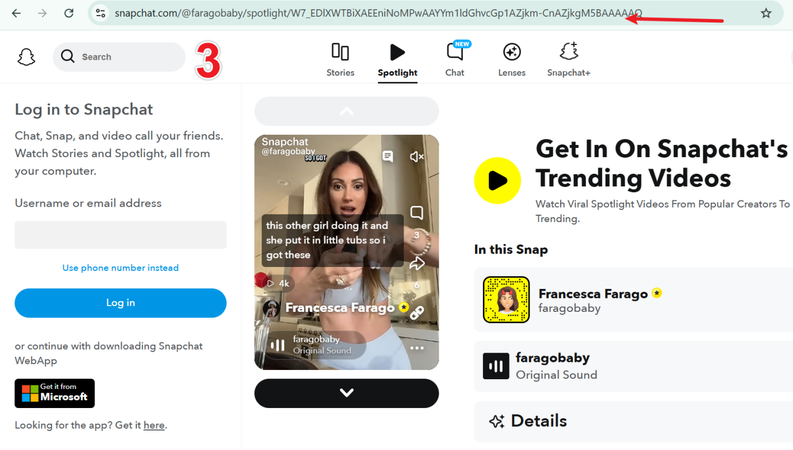
-
Once you save the link, UltConv will automatically show you a pop-up window. Just click the Download button.
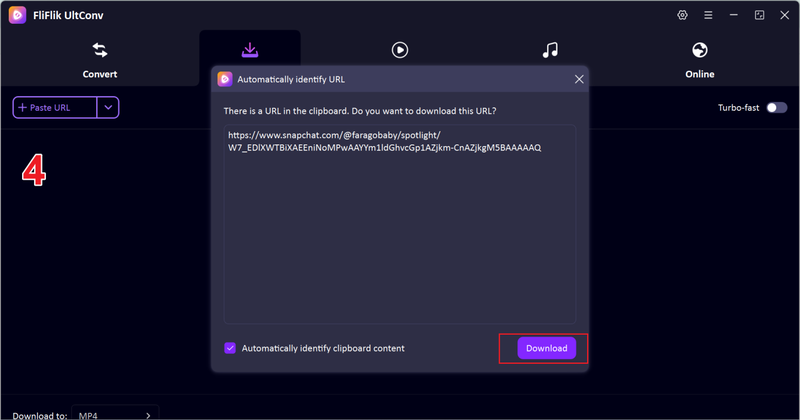
-
If no pop-up shows up, manually paste the link and download. Wait until the process is done. Now you can watch your Snapchat video whenever you want because it is saved in high quality.
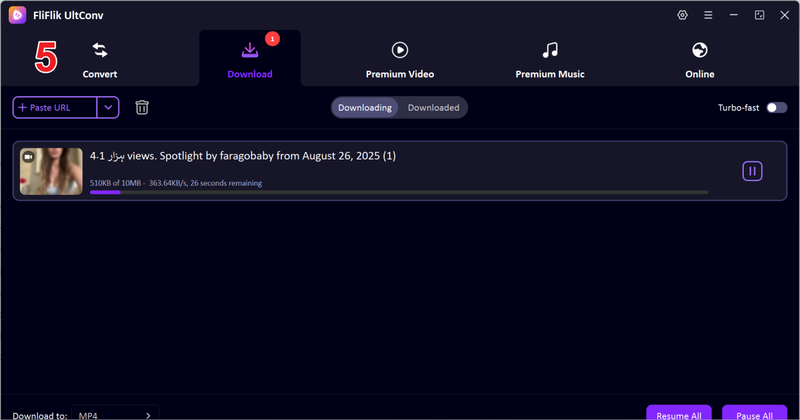
FAQs
How to automatically record on Snapchat?
Snapchat doesn’t really have automatic recording, but you can use the lock feature or the timer to record without having to hold the button.
How to record on Snapchat hands-free on my phone?
On your iPhone, turn on AssistiveTouch and set up a custom gesture to hold down the record button. Use the lock icon or timer tool on Android to record without using your hands.
Is recording Snapchat illegal?
Recording your own Snaps is not against the law. Just keep in mind that saving or sharing someone else’s Snap without their permission could be a breach of their privacy.
Conclusion
A little trick that makes a big difference is learning how to record without holding the button on Snapchat. Hands-free recording lets you focus on what matters most while you’re recording, whether you use the lock icon, iPhone’s AssistiveTouch, Android’s clever workarounds, or the built-in timer. You won’t have to deal with finger cramps or shaky videos anymore because you won’t have to hold the screen.
But recording is only one part of the story. FliFlik UltConv Video Downloader makes it easy to save your Snaps, keep them forever, or share them with people who don’t use Snapchat. You can download your favourite Snapchat videos in HD, back them up, or edit them later with just a few clicks. This is the simplest way to save your Snaps as memories. Try FliFlik UltConv Video Downloader today and never worry about losing a Snap again.

