Have you ever come across a funny video, a touching family video, or a tutorial on Facebook and thought, “I wish I could save this to my iPhone!” A lot of iPhone users want to know how to save a Facebook video to an iPhone. You can sometimes save it right away, but other times you have to bookmark it, which means you still need the internet to watch it later. It’s annoying, isn’t it?
The good news? Yes, you can save Facebook videos to your iPhone, even if they don’t have a download button. We’ll show you a few easy ways to do it, including direct download methods and some free online tools.
Part 1. How to Save a Facebook Video to an iPhone Directly?
It’s not always hard to save a Facebook video. Facebook gives you the option to download videos right in the app if they support downloads. And if it doesn’t, you can still download videos. We’ll talk about when direct downloads work and what to do if they don’t work first. Let’s make it easier by breaking it down into two parts.
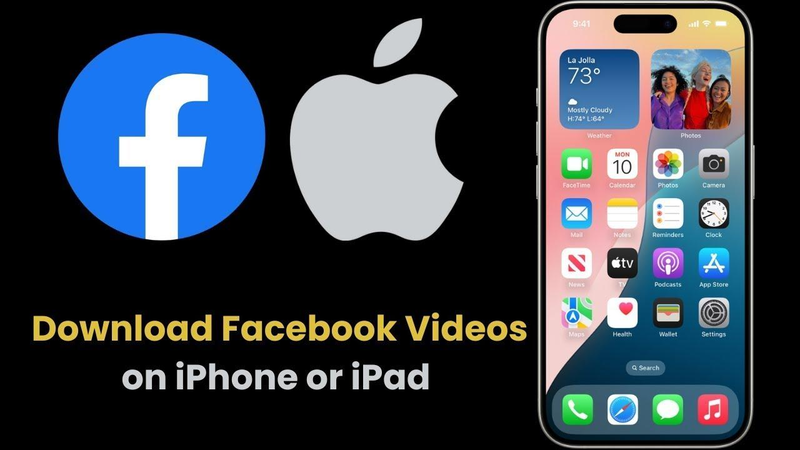
1. When the Video Supports Direct Download
You can download some videos that are publicly available on Facebook right away. You can save the video to your iPhone with just a few taps if it has a download option. Here is how to do it;
- Step 1: First, open the Facebook app on your iPhone and look for the video you want to save.
- Step 2: Click on the three dots (•••) in the top right corner of the video post.
- Step 3: From the menu, choose “Download video” or “Save video as…”
- Step 4: Wait until the download is done. The video will be saved to your Photos app’s Recents album.
2. When the Video Does Not Support Direct Download
If there’s no download option available, don’t worry, you can still save it using the Screen Recording feature on your iPhone. Use your iPhone’s built-in screen recorder to capture any video that can’t be downloaded directly. Here is how;
- Step 1: To add Screen Recording to the Control Centre, scroll down and tap the green + next to it.
- Step 2: Launch the Facebook app and play the video you want to save.
- Step 3: To open the Control Centre, swipe down from the top-right corner of the screen (or up on older iPhones).
- Step 4: When you’re done, tap the red bar at the top of your screen or go back to Control Centre and tap the record button to stop recording.
Part 2. How to Save a Facebook Video to an iPhone Online Free
Online downloaders are the easiest way to go if you don’t want to use screen recording or any PC software. You don’t need to install any apps to use these websites because they work in a browser. Simply copy the link to the video, paste it, and you’re done! You can try these three reliable tools.
1. FDOWN

FDOWN is one of the most reliable ways to download Facebook videos. It doesn’t cost anything, works with Safari, and supports HD quality for most public videos. The only negative aspects are that it doesn’t work with private videos, and you might see some ads while you use it.
▼ Steps to Download Facebook Videos online Via FDown:
- Step 1: Go to Facebook and copy the link to the video you want to save.
- Step 2: Launch Safari on your iPhone and go to fdown.net.
-
Step 3: Click Download after pasting the copied link into the box.
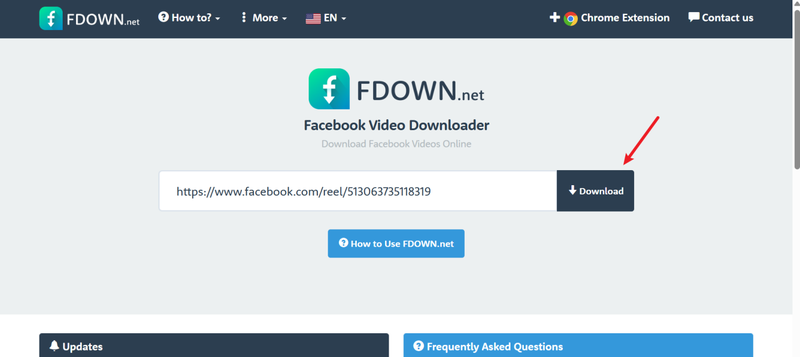
-
Step 4: Select the video quality you want (Normal or HD) and then tap Download again.
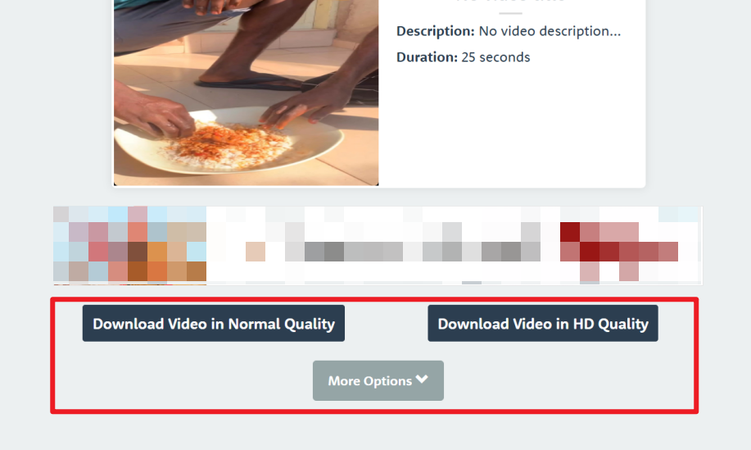
- Step 5: Press and hold the video, then choose “Download Linked File” to save it to your iPhone.
2. SnapSave
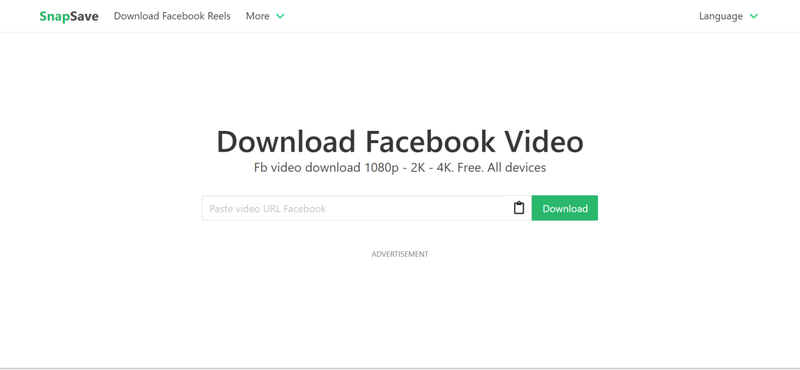
SnapSave is a very useful tool because it lets you download videos in Full HD, 2K, and even 4K if they are available. It works quickly, is clean, and works well on an iPhone. The only thing it can’t do is work with private videos, and you need a good internet connection to download big files.
▼ Steps to Download Facebook Videos online Via SnapSave:
- Step 1: Copy the link to the Facebook video you want to save.
- Step 2: Launch Safari and visit snapsave.app.
-
Step 3: Paste the link into the box. Then click Download.
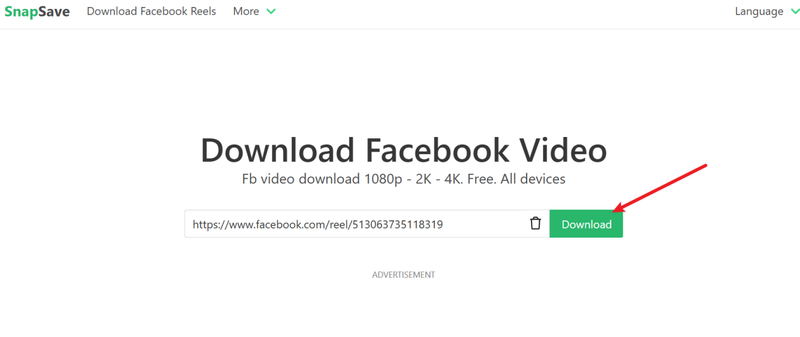
-
Step 4: Select the highest quality available from the options.
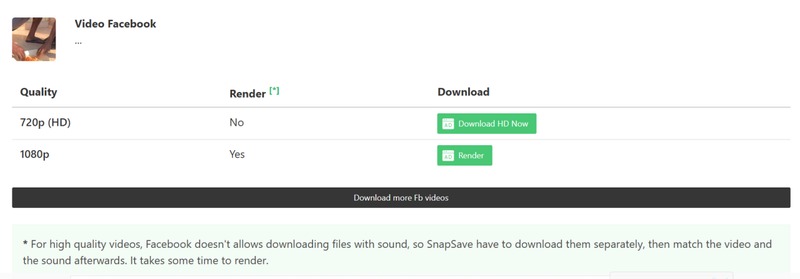
- Step 5: To save the video, tap and hold it, then choose Download Linked File.
3. Publer
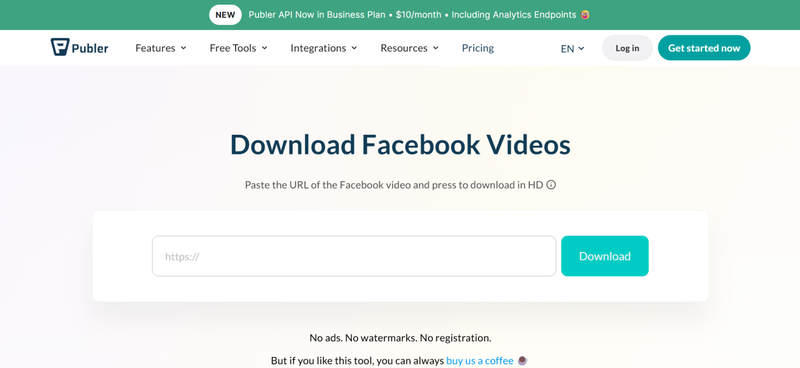
Publer is a tool for scheduling posts on social media, but it also has a free Facebook video downloader. It’s easy to use, quick, and doesn’t require you to sign up. But it can only download public videos and has fewer options for download quality than SnapSave.
▼ Steps to Download Facebook Videos online Via Publer:
- Step 1: Copy the link to the Facebook video you want to save.
- Step 2: Start Safari and go to Publer.
-
Step 3: Paste the link into the box. Then, tap Download Video.
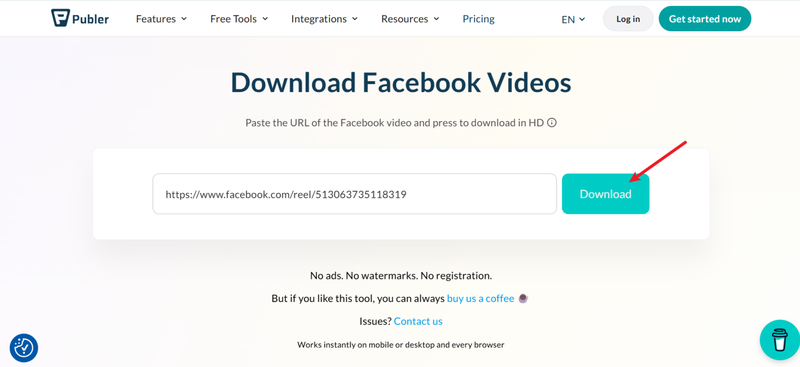
-
Step 4: Tap Save to your device.
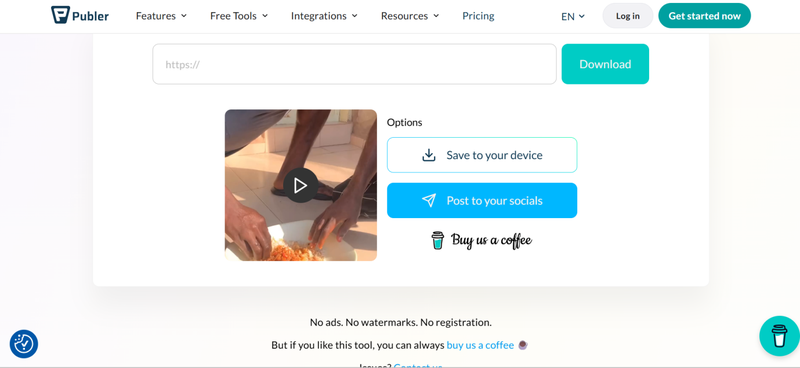
- Step 5: Open the Files app on your iPhone to find the download and, if necessary, move it to Photos.
Bonus tip. Best Private Facebook Video Downloader on PC
All the above methods we shared come with some limitations. For instance, with online downloaders and screen recorders, you can not have control over the output quality of the videos. Also, these tools usually do not work with private Facebook videos.
That’s when you need the FliFlik UltConv Video Downloader. You can use it to save any Facebook video, whether it’s public, private, or even a live stream that you don’t want to miss. FliFlik UltConv Video Downloader works with any kind of video, so you don’t have to worry about limits like you do with online tools that only work with public links. This tool saves you time, keeps everything in order, and makes sure you always get the best quality when you download videos.

- Download from 10,000+ sites, including Facebook, YouTube, Netflix, and Twitter.
- Save in any format, MP4, MP3, and over 100 others
- Batch download support for playlists, channels, or albums in one click
- Ultra-HD quality up to 720p, 1080p, 2K, 4K
- Built-in browser to search and download videos without leaving the app
▼ Download Facebook Videos with UltConv Video Downloader
Install FliFlik UltConv Video Downloader on your computer before you start. When it’s ready, follow these steps to save any Facebook video safely and in high quality:
On your computer, open the UltConv Video Downloader. Choose the “Download” tab and then click on “Download to.”
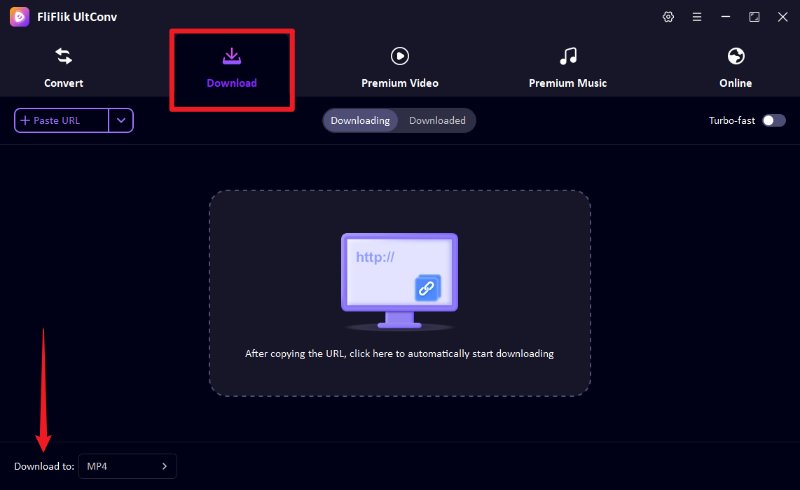
Pick the format you want. If you only want the audio track, choose MP3. If you want the video, choose MP4.
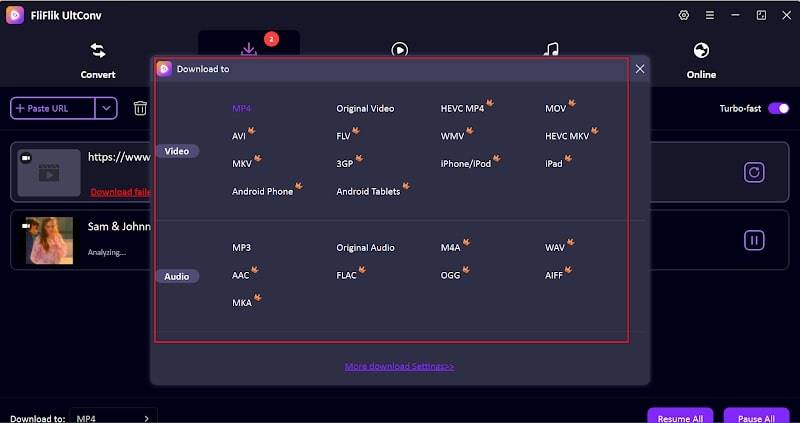
-
Open Facebook in your browser, find the video you want, and copy the link.
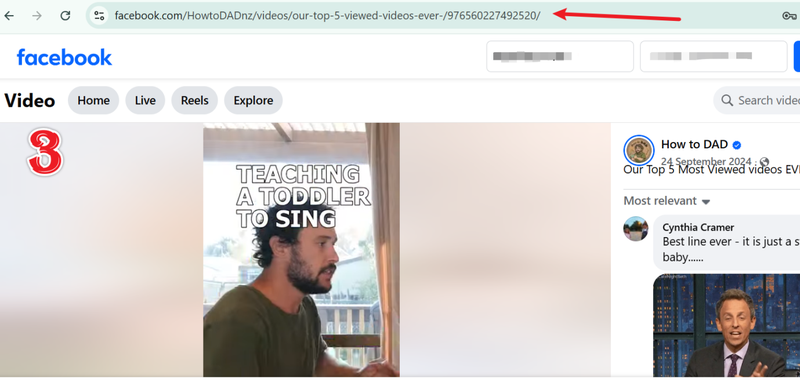
-
Go back to UltConv. Most of the time, the software will automatically find the copied link and show you a preview window. To begin, click Download.
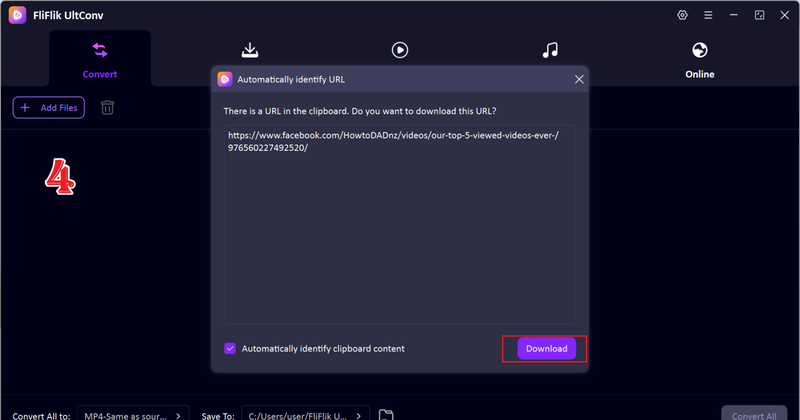
-
If the link to the video isn’t found, manually paste the link into the input bar and click Download. Wait for the download to finish.
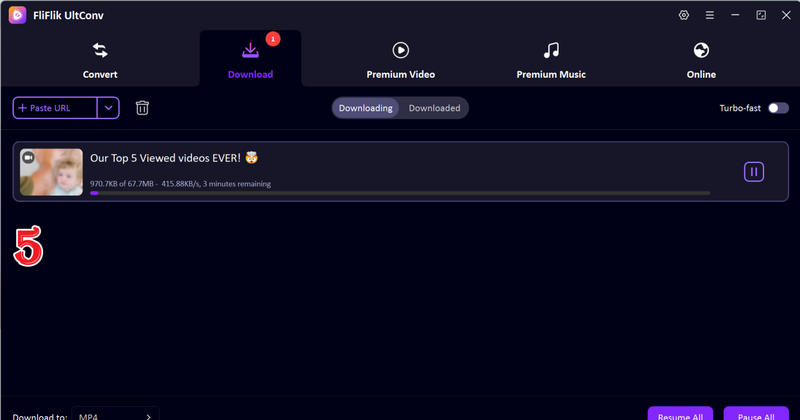
That’s it, your Facebook video will now be saved on your computer. You can then use AirDrop, iCloud Drive, or a USB cable to send it to your iPhone.
FAQs
Does this method still work on iOS 26?
Yes! Direct download, screen recording, and online tools all work on iOS 26 and later. To have the best experience, make sure your iPhone is up to date and that you are using the most recent version of Safari or the Facebook app.
How do you save a Facebook video to your iPhone?
The easiest way is to copy the link to the video, then use an online downloader like FDOWN or SnapSave to save it through Safari. You can always use your iPhone’s screen recording feature to record a video while it’s playing if it doesn’t have a download option.
How to save a video from Facebook Messenger to an iPhone?
Open Messenger, tap and hold the video, and then choose “Save Video.” If you don’t see this option, play the video and use screen recording to save it. You will be able to see the saved video in your Photos app.
Conclusion
It doesn’t have to be hard to save Facebook videos to your iPhone. You have a lot of options for keeping your favourite content offline. You can use Facebook’s built-in download option, record the video with iOS Screen Recording, or use an online tool like FDOWN or SnapSave to get it.
FliFlik UltConv Video Downloader is the best choice if you need something stronger, especially for private videos or live streams. It works with any Facebook video, supports over 10,000 websites, and lets you choose the format and quality you want when you download. FliFlik makes saving Facebook videos quick, safe, and easy for anyone.

