One of the social media platforms with the quickest rate of growth at the moment is Fambase. Fambase allows content creators to share high-quality work, engage with their audience, and even make money through subscriptions. One question, though, keeps coming up as more users sign up for the platform: how to screen record on Fambase during live sessions, tutorials, or special moments before they vanish?
In this article, we’ll show you how to record your screen on Fambase without black screens on Windows, Mac, iPhone, and Android. At the end, we will also show you how to download Fambase content whether you’re a fan wishing to watch clips again offline or a creator preserving your own work.

Part 1. Is Fambase Safe?
Let’s address the safety concern before discussing recording on Fambase. With privacy controls, subscription options, and limitations that make downloading difficult, the app is made to protect creators. Fambase takes precautions to prevent unwanted sharing because a large portion of the content may be paid or exclusive.
However, you are also responsible for your own safety. As with any social media site, abide by the community guidelines, don’t share too many personal details, and don’t click on dubious links. Although the platform is trustworthy itself, using third-party recorders or storing content without authorisation can raise moral concerns and possibly jeopardise your account.
Part 2. How to Record on Fambase on iPhone&Android
Using the built-in screen recording feature is the easiest way to save Fambase videos on your phone. This tool is already on both iPhone and Android devices, so you don’t have to download any extra apps.
iPhone Built-in Screen Recorder:
You can record your screen right from the Control Centre on iPhones. It lets you record both video and audio with just a few taps.
▼ Steps to Record FamBase on iPhone:
- Step 1: Go to Settings > Control Centre and make sure Screen Recording is on the list.
- Step 2: To open the Control Centre, swipe down from the top right corner.
-
Step 3:
Press the Record button, wait for the 3-second countdown, and then play the Fambase video.
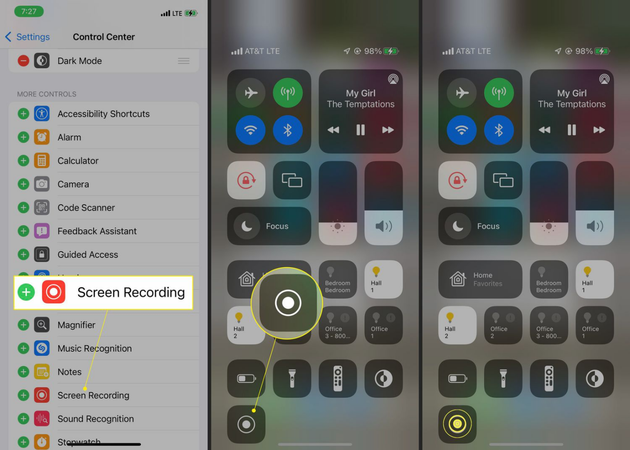
- Step 4: To stop, tap the red bar at the top of the screen and then tap Stop. Your Photos app will save the recording.xs
Android Built-in Screen Recorder:
Most newer Android phones and tablets, like those made by Samsung, Xiaomi, and OnePlus, have a built-in screen recording feature. It’s simple and quick to use.
▼ Steps to Record FamBase on Android:
- Step 1: Swipe down to open the Quick Settings panel and find the Screen Recorder.
- Step 2: Tap it, pick your audio settings (internal, microphone, or both), and then hit Start Recording.
- Step 3: Watch the Fambase video you want to record.
-
Step 4:
When you’re done, swipe down again and tap Stop. Your gallery will show the recording.
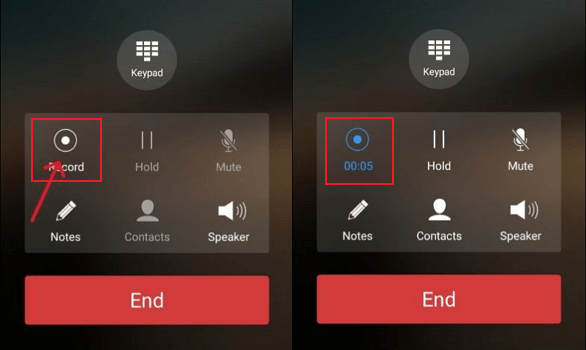
Part 3. How to Record on Fambase on Windows&Mac
It can be hard to record Fambase directly on a computer because the app has content restrictions. A lot of people have trouble recording videos because all they see is a black screen. The best way to get around this is to mirror your phone screen to your PC or Mac and then use a screen recorder to record the playback.
1. OBS Studio
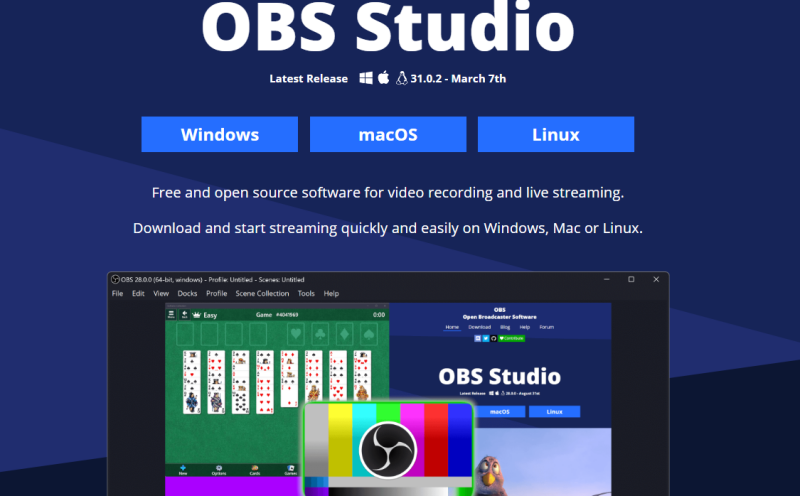
Gamers, streamers, and regular people all use OBS Studio, which is one of the most popular free screen recorders. It’s free to use, light, and lets you record high-quality video without watermarks.
Compatible Systems: Windows, macOS, and Linux.
▼ Steps to Record Fambase with OBS:
- Step 1: Download OBS Studio from the official website and install it.
- Step 2: Launch the app and click the “+” sign in the Sources box. Then, pick either Display Capture or Window Capture.
- Step 3: Use AirPlay for Mac or Vysor or ApowerMirror for Windows to mirror your phone screen to your computer.
- Step 4: While mirroring, play the Fambase video on your phone, and OBS will record it in real time.
-
Step 5:
Click “Start Recording” to start, and “Stop Recording” when you’re done. Your video will be saved in the folder you chose to save it in.
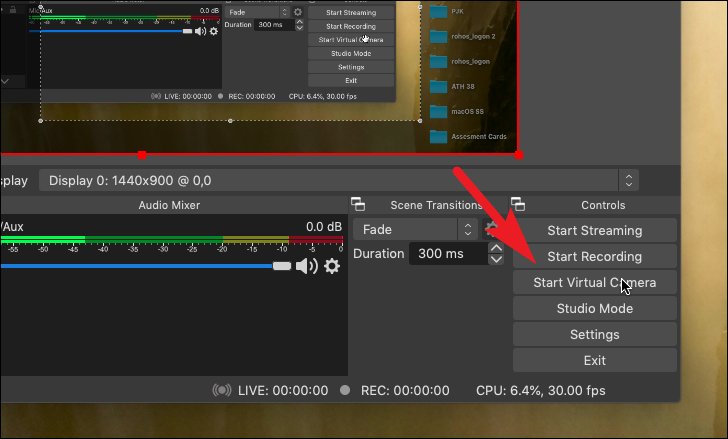
2. GOM Player
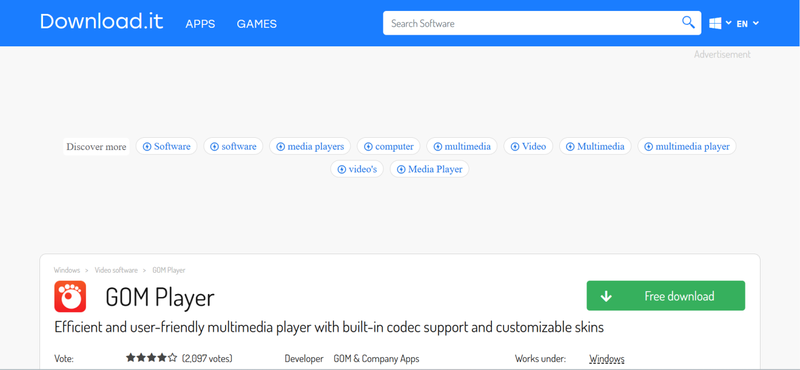
GOM Player is more than just a media player; it also has a useful screen capture tool. It’s not as advanced as OBS, but it’s lightweight, easy to use, and great for simple recordings.
Compatible Systems: Windows and macOS.
▼ Steps to Record Fambase with GOM Player:
- Step 1: Download GOM Player and install it on your computer.
- Step 2: Connect your smartphone screen to your PC or Mac.
- Step 3: Start GOM Player and click on the recording option in the toolbar.
-
Step 4:
While the Fambase video is mirrored, click Start Recording.
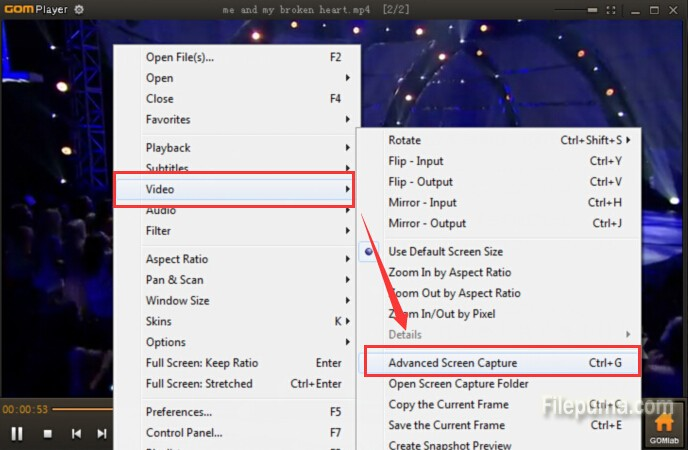
- Step 5: When you’re done, stop the recording. The file will be saved automatically in your default output folder. Screen mirroring is the most important thing with OBS Studio and GOM Player to avoid black screen problems that happen when you record directly on your phone.
Extra Tip. How to Download Fambase Videos without Black Screen
If you’ve ever tried to record a Fambase video, you know how annoying it is to get a black screen or no sound. Sometimes mirroring your phone to a computer can help, but it’s not always reliable and can cause lag, blurry visuals, and wasted time. So, the better option is to not record at all and instead use a dedicated downloader.
FliFlik UltConv Video Downloader saves videos directly from Fambase in 1080P, 4K, 8K quality, with no glitches, black screens, or sound loss, unlike screen recorders. It works with more than 10,000 sites, including YouTube, Twitch, and TikTok etc. You can even batch download videos, so your favourite clips and streams are always ready to watch when you’re not online. UltConv Video Downloader makes it easier and much more reliable to manage your content than screen recording.

- Download from 10,000+ sites, including Fambase, YouTube, TikTok, Twitter, and more.
- Supports multiple formats like MP4, MP3, FLAC, AAC, and 100+ others.
- Batch download playlists, channels, and albums with just one click.
- Save videos in high resolution up to 4K/8K and audio up to 320kbps.
- Bypass DRM restrictions from Spotify and Apple Music to keep your songs offline.
▼ How to Download Fambase Videos with FliFlik UltConv Video Downloader
-
Download FliFlik UltConv Video Downloader, install it, open the Download tab, click “Download to”, and pick your format.
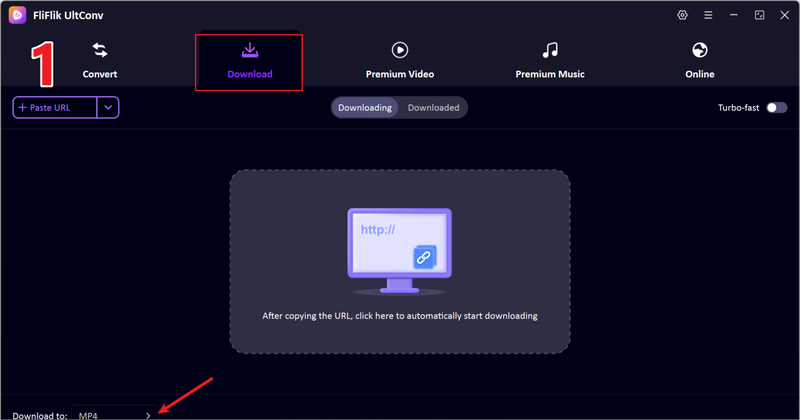
-
Choose the type of file you want to save. Choose MP4 if you want the whole video, or MP3 if you only want the audio from a Fambase session.
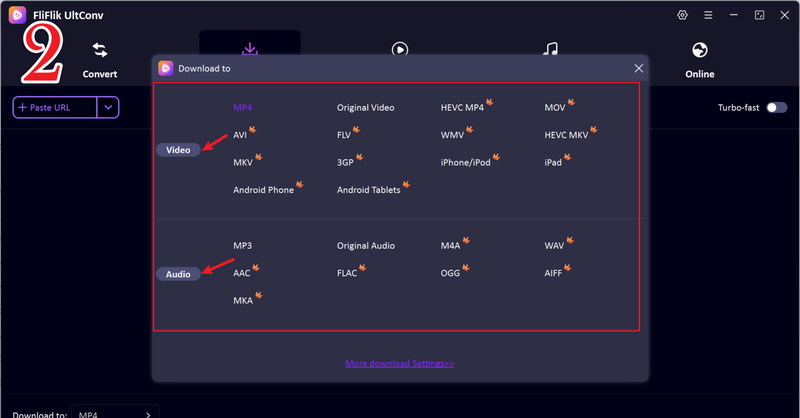
-
In your browser, go to Fambase and find the video or live session you want to save. Then, copy the link from the address bar.
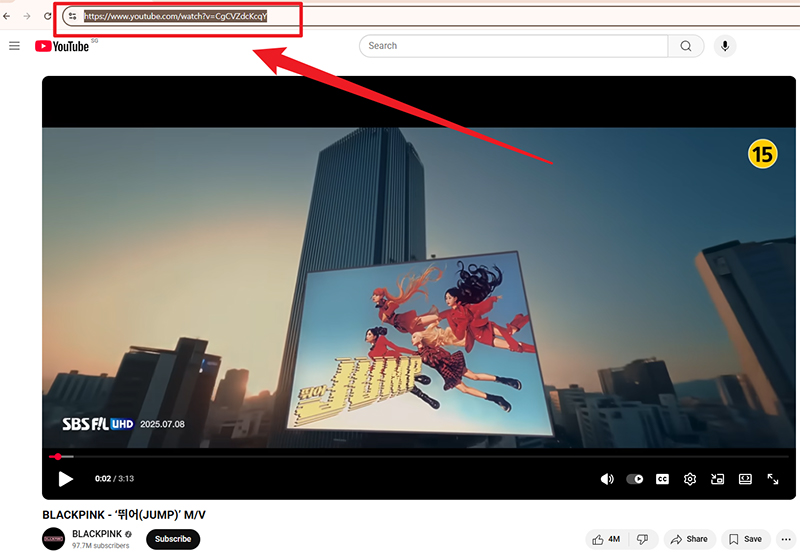
-
Return to FliFlik UltConv. The tool usually finds the copied link on its own. When the pop-up shows up, just click Download to start saving the content.
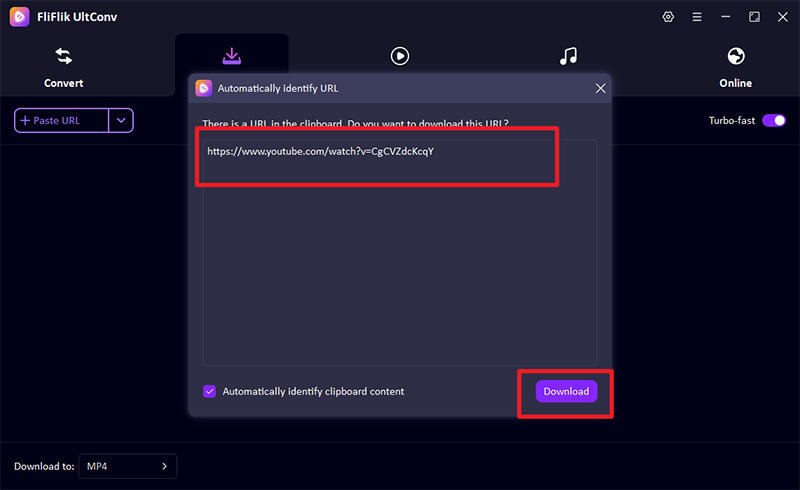
-
If the link doesn’t show up, manually paste it into the downloader. Then, click Download and wait for it to finish. Your Fambase video is now saved in the format you chose, so you can watch it offline without any black screens.
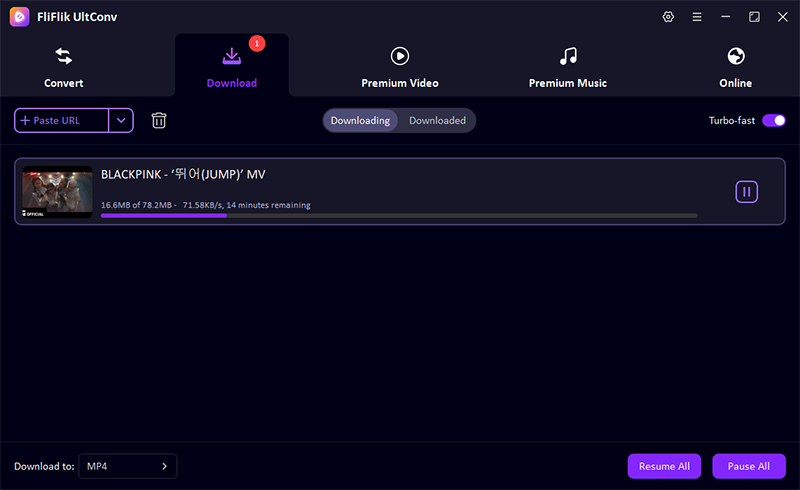
FAQs
Q1. Can I screen record on Fambase using my phone?
Yes, you can use the built-in screen recorder on most smartphones to record Fambase videos. But you might see black screens or have trouble with lagging because of app restrictions. Also, the quality isn’t always as good as you’d like.
Q2. Does Fambase notify when someone is screen recording?
No, Fambase does not currently send alerts when someone records their screen. That said, always respect the creator’s rights and don’t use the content you save in the wrong way.
Final Words
Recording or downloading Fambase content can be challenging black screens, quality loss, or app limitations. Screen recording works sometimes, but it’s not always a good way to get clear audio and video.
With FliFlik UltConv Video Downloader, you can easily download your favourite Fambase sessions in HD, save them as MP4 or MP3 files, and watch them whenever you want, even when you’re not connected to the internet. No lag, no black screens, just smooth, high-quality playback whenever you want.

