GIFs are one of the most popular ways to share short clips, reactions, or moments online. YouTube videos sometimes have the perfect scene that you want to turn into a looping GIF for your own creative projects, social media, or messaging. That’s why it’s helpful to know how to turn YouTube videos into GIFs.
In this article, we’ll look at the best online tools to make GIF from a YouTube video in 2026. And give you a bonus tip on how to download a lot of YouTube videos at once to make GIFs even faster. You’ll have everything you need to make a fun, shareable GIF out of any YouTube video by the end. So, let’s begin!
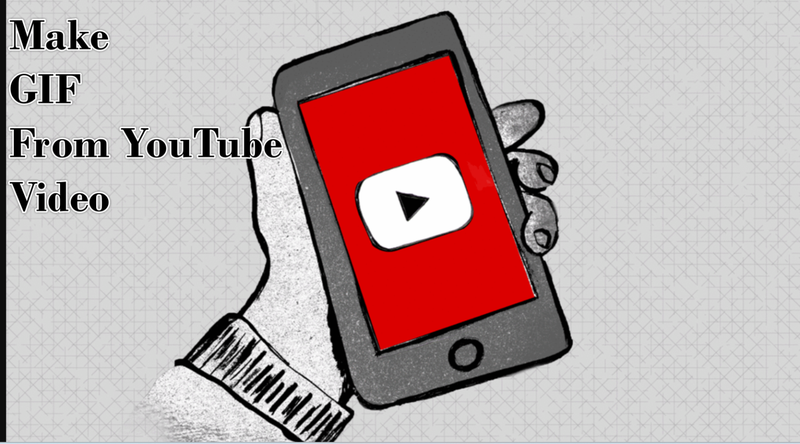
Part 1. Top 5 Online Generators for Making a GIF from a YouTube Video
There are a lot of online tools that make it easy to turn a YouTube video into a GIF. Here are three of the best ways to get started.
1. GIFRUN
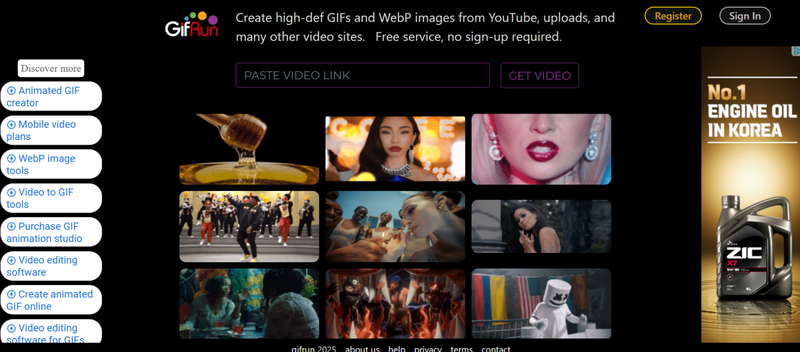
You can make GIFs right from YouTube videos with GIFRUN, a quick and easy online tool. Simply copy and paste the video URL, choose the start and end times, and the tool will make your GIF in seconds. Its simple interface makes it great for people who just want a quick GIF without any extra features or distractions.
- Extremely fast and easy to use
- No sign-up required
- Generates GIFs quickly without delays
- Limited customisation options
- Cannot add text, stickers, or effects
- Best for short clips only
2. Make a Gif
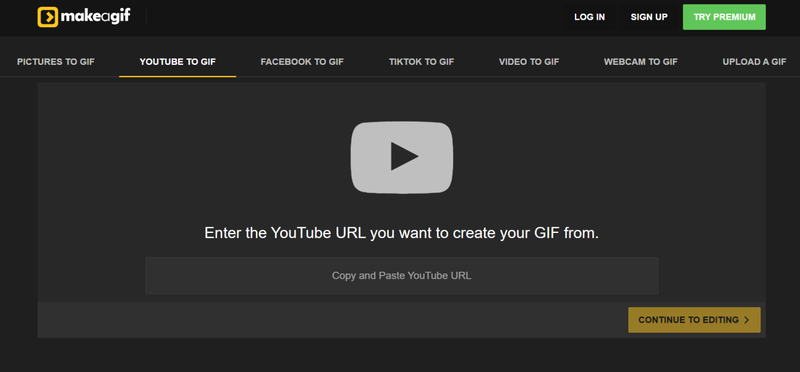
One of the most popular GIF makers on the internet is Make a Gif. You can use it to make GIFs from YouTube videos, slideshows, and even pictures or recordings from your webcam. Its easy-to-use interface gives you more creative freedom, like the ability to add captions or cut videos exactly how you want.
- Allows text overlays and basic editing
- Supports GIF creation from YouTube, images, and webcam
- User-friendly and beginner-friendly interface
- Free version adds a watermark
- Limited advanced editing tools compared to desktop software
- Requires an account for some features
3. Imgflip
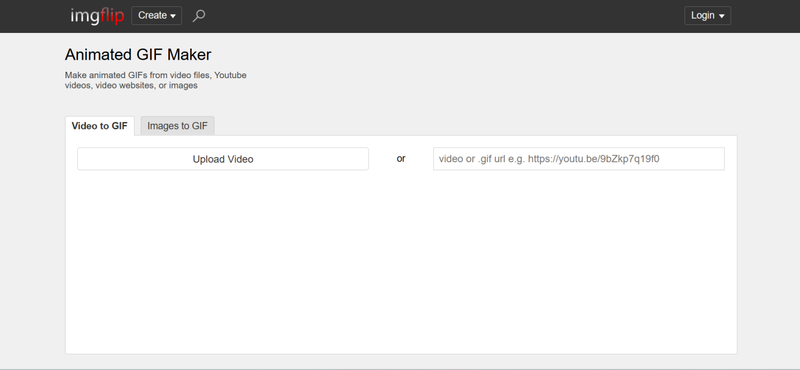
Imgflip is a flexible online GIF maker that lets you change a lot of things. You can make GIFs from videos or YouTube links, add captions and stickers, and even change the frame rate. It’s especially good for people who make memes and want to make GIFs that are easy to share and have a personal touch.
- Allows adding text, stickers, and effects
- Adjustable frame rate and resolution
- Supports direct YouTube URL input
- Free version includes a watermark
- The interface can feel cluttered for beginners
- Some features are restricted behind a paid plan
4. VEED.IO
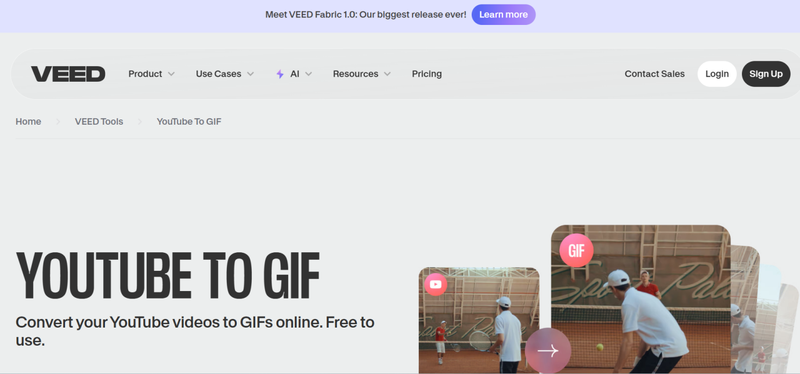
VEED.IO is a flexible online video editor that also lets you easily turn YouTube videos into GIFs. You can make your GIF by pasting a YouTube link, trimming the clip, and adding text, filters, or emojis. The drag-and-drop interface is easy to use, making it great for beginners and giving experienced users the tools they need to make high-quality GIFs.
- Easy-to-use interface with drag-and-drop features
- Supports adding text, stickers, and visual effects
- High-quality GIF output with customizable size
- The free version may include a watermark
- Some advanced features require a paid subscription
- It can be slower for longer videos
5. Kapwing
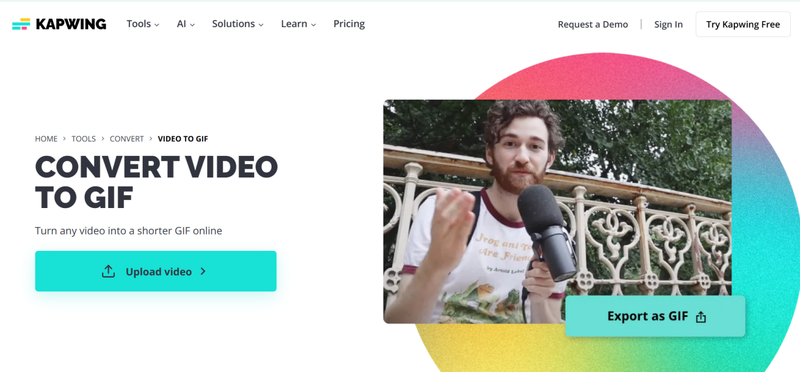
Kapwing is a well-known online tool for making content that makes it easy to turn YouTube videos into GIFs. Before you export, you can cut, resize, and add captions or effects. Kapwing is a cloud-based service, which means that all processing happens online. You can access your GIFs from any device without having to download any software.
- User-friendly and accessible from any device
- Offers text, effects, and resizing options
- Cloud-based platform – no software installation needed
- Free version includes a small watermark
- Export speed can vary depending on video length
- Requires a stable internet connection
Part 2. Choose the Best Online YouTube to GIF Converter
There are a lot of online tools to choose from, so it can be hard to know which one is best for you. Some YouTube-to-GIF generators are faster, some let you customise more, and some are easier to use. Here’s a quick comparison pful to know how to turn YouTube videos t in Part 1 to make things easier.
| Tool | Ease of Use | Customization Options | Watermark in Free Version | Speed | Best For |
|---|---|---|---|---|---|
| GIFRUN | ★★★★★ | ★★ | No | ★★★★★ | Quick GIFs from short clips |
| Make a Gif | ★★★★ | ★★★ | Yes | ★★★★ | Beginners who want text or simple edits |
| Imgflip | ★★★★ | ★★★★ | Yes | ★★★★ | Meme creators and custom GIFs |
| VEED.IO | ★★★★ | ★★★★★ | Yes | ★★★ | Polished GIFs with effects and text |
| Kapwing | ★★★★★ | ★★★★ | Yes | ★★★★ | Cloud-based GIFs with captions and resizing |
This shows that GIFRUN is the best choice if you want things to be quick and easy. VEED.IO and Kapwing let you customise things more, while Make a Gif and Imgflip find a good balance between ease of use and editing tools. So, choose according to your needs.
Bonus Tip: How to Download YouTube Videos in Bulk
Have you ever found a YouTube playlist that you wanted to save all at once? You might be a content creator who wants to make a lot of GIFs, a teacher who wants to put together educational clips, or just someone who likes having videos that can be watched offline.
With FliFlik UltConv Video Downloader, you don’t have to settle for lower video quality because the software supports high-quality downloads. You can easily change formats with its built-in video converter, whether you need MP4s for video playback or MP3s for audio. Also, the easy-to-use interface makes it easy to sort your downloads, watch videos, and change settings on the fly. FliFlik UltConv Video Downloader makes it quick, easy, and stress-free to work with YouTube videos, even if you have a lot of them.

- Download videos from YouTube, TikTok, Twitch, and many more
- Batch download multiple videos and music at once
- Save videos in HD, 2K, 4K, and 8K resolutions
- Convert videos to MP4, MP3, and 100+ formats
- Download playlists, channels, and albums in one click
- Remove DRM protection from Spotify, Apple Music, and YouTube Music
▼ How to Download YouTube Videos as MP4 Using FliFlik UltConv Video Downloader?
-
Install and open FliFlik UltConv, switch to the Download tab, then hit “Download to” and pick your format.
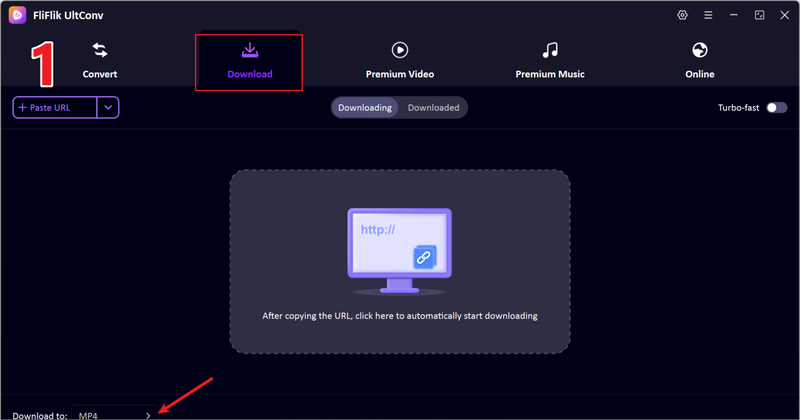
-
Choose MP4 as the output format so that the video can be played on a wide range of devices.
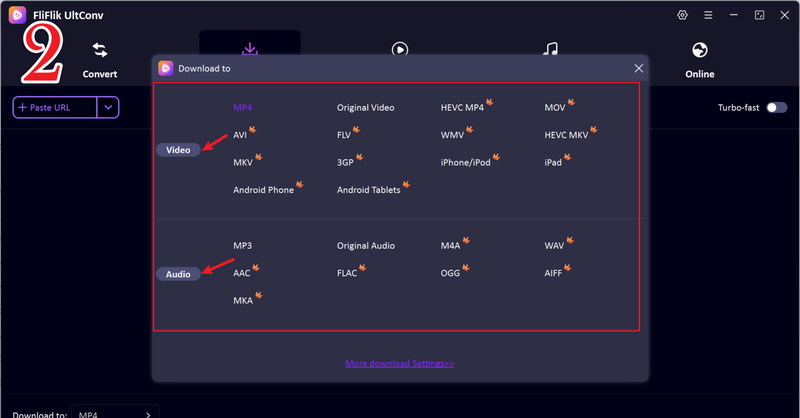
-
Find the video you want to download on YouTube. Get the URL from the address bar of your browser.
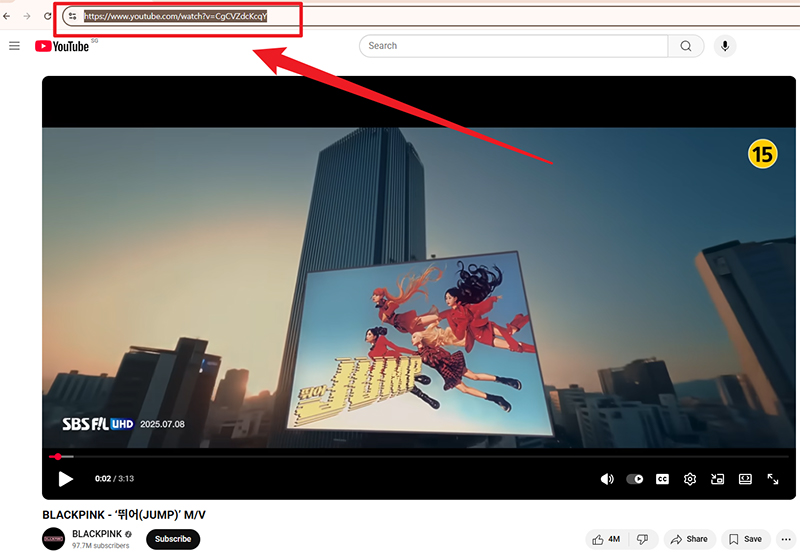
-
Go back to FliFlik UltConv. Most of the time, the program finds the copied link on its own and shows a pop-up. Just click “Download” to start saving your video.
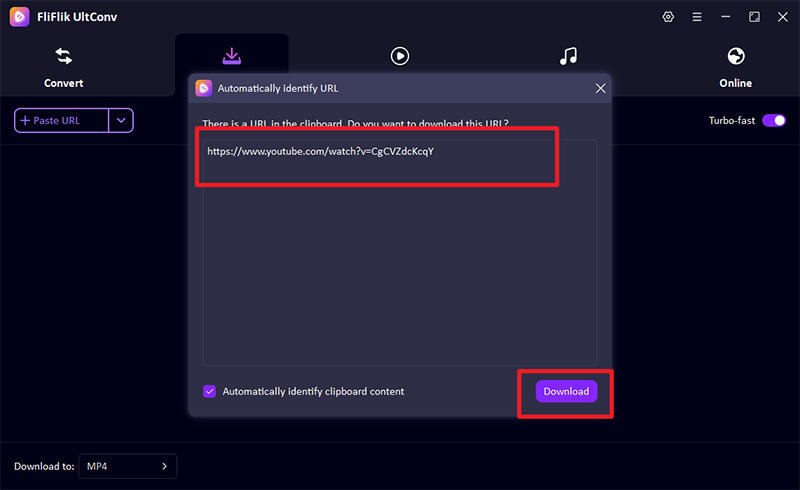
-
If the software doesn’t find the link on its own, copy and paste the video URL into the input box and click Download. Your video will be saved in MP4 format once the download is done. You can watch it anytime, even when you’re not connected to the internet.
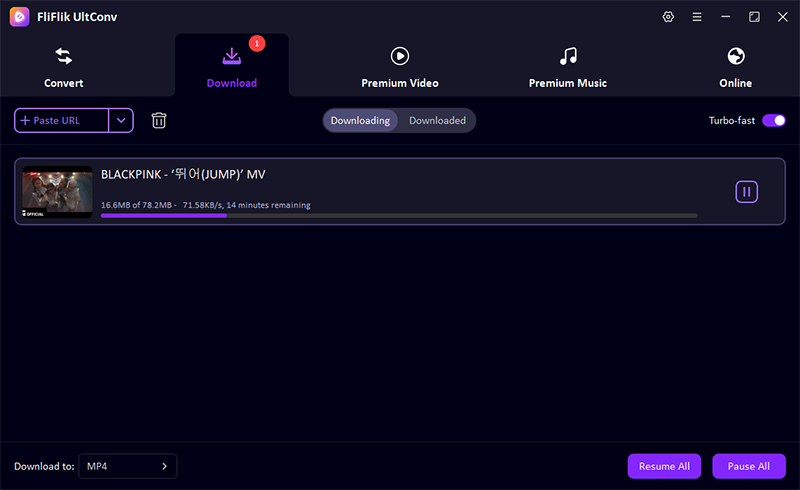
FAQs
Q1. How can I make a GIF from a YouTube video?
To make a GIF from a YouTube video, copy the URL of the YouTube video and use an online GIF maker or desktop software.You can choose the start and end times, add captions or effects, and save it as a GIF.
Q2. How to make a GIF from a YouTube video online?
You can convert YouTube videos to GIFs online without having to install any software. Just paste the link to the video, cut the clip, make any changes you need, and download your GIF.
Q3. Which one is the best online GIF generator?
The best tool for you depends on what you need. GIFRUN is an easy and quick way to make GIFs. VEED.IO and Kapwing are great choices if you want to be more creative and add text or effects.
Final Words
There are now many online tools that make it easier than ever to make a GIF from a YouTube video. Whether you want a quick, simple GIF or a more customised, professional-looking one, there’s a solution for every need.
If you want an all-in-one solution, FliFlik UltConv Video Downloader is highly recommended. It can download a lot of YouTube videos at once and also quickly and easily change them into MP4, MP3, or GIF-ready clips. It’s the best tool for anyone who works with YouTube videos a lot because it has an easy-to-use interface, fast processing, and support for many formats.

