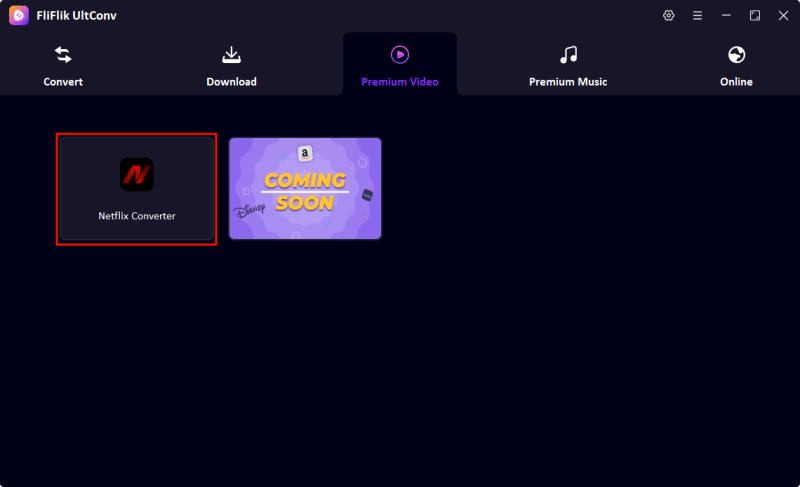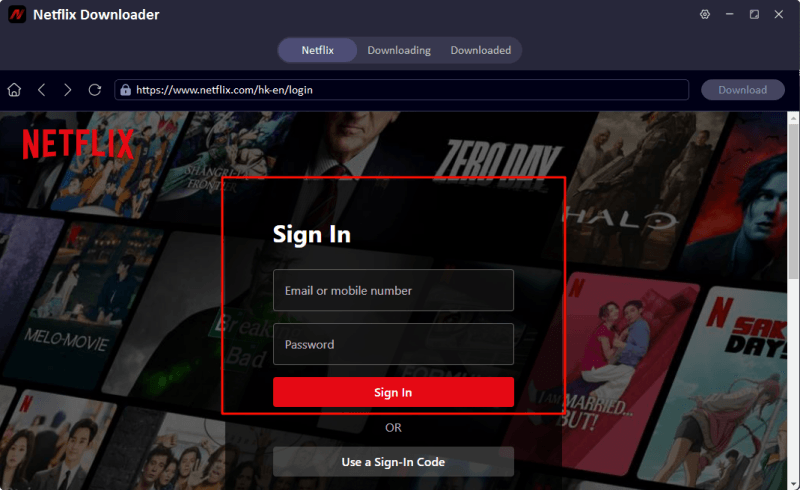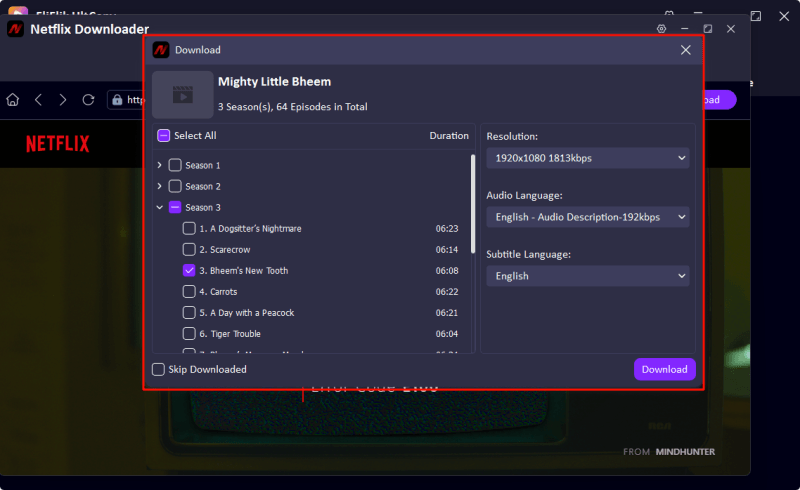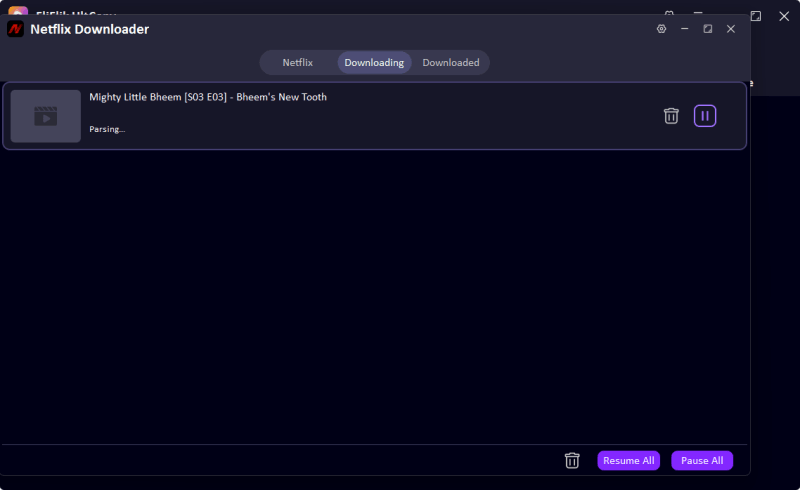Netflix is one of the leading streaming platforms globally, providing an extensive and ever-growing collection of movies, TV series, documentaries, reality shows, and more. With its vast selection of content spanning every genre and language, it has become the go-to entertainment source for millions of users worldwide. But as much as streaming is convenient, there are times when you want to enjoy your favorite content offline. Perhaps during travel, in low-signal areas, or simply to avoid buffering. In this comprehensive guide, we’ll walk you through an easy and reliable method to download and convert Netflix to MKV. And it is user-friendly, efficient, and perfect for both beginners and experienced users. Let’s get started on transforming how you enjoy your Netflix library.
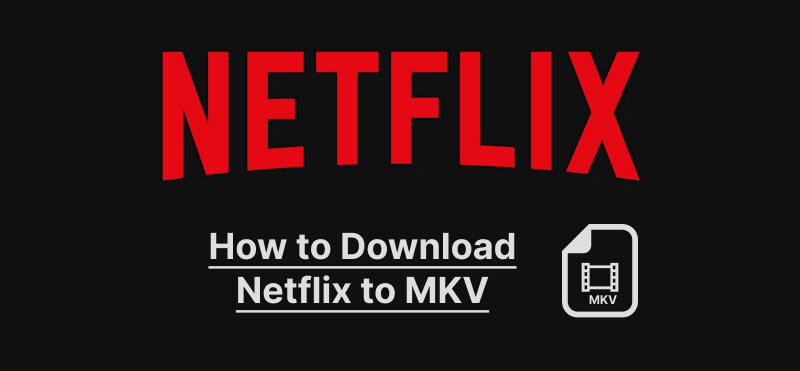
Part 1. What is MKV?
MKV, which stands for Matroska Video, is a flexible and open-standard multimedia container format. Unlike traditional formats like AVI or MP4, MKV can bundle together multiple types of video, audio, subtitle tracks, chapters, and metadata in one convenient package. Think of it as a digital container that holds everything you need for a complete viewing experience.
One of the reasons MKV stands out is its ability to support high-quality codecs such as H.264 and H.265 for video, AAC or DTS for audio, and multiple subtitle formats including SRT, ASS, and PGS. It also supports advanced features like chapter markers, selectable audio/subtitle tracks, and robust error recovery.
Let’s take a closer look at how MKV compares with the widely-used MP4 format:
| Features | MKV | MP4 |
|---|---|---|
| Compatibility | Slightly less universal, but supported by many players | Universally supported across all platforms |
| Quality | Excellent quality retention, even with compression | Good quality, but sometimes lower than MKV |
| File Size | Larger due to more data streams | Typically smaller and more lightweight |
| Subtitles | Supports multiple subtitles and languages | Limited subtitle capabilities |
| Flexibility | Highly customizable and open-source | More restricted and less customizable |
While MP4 is more popular due to its universal compatibility, MKV is ideal for users who prioritize media quality, flexibility, and richer feature sets. It’s especially useful for archiving and editing purposes.
Part 2. How to Convert from Netflix to MKV

- Convert Netflix to MKV/MP4 with 1080p/4k quality.
- Remove DRM from Netflix videos to play anywhere, anytime.
- One-click to save Netflix TV series with all Seasons at once.
- Save multi-language audio tracks and multilingual subtitle.
- Support to convert video from 10,000+ sites, like YouTube, OnlyFans, Twitter(X), etc.
Downloading Netflix videos in MKV format isn’t something you can do directly through the Netflix app. This is because Netflix content is encrypted with DRM (Digital Rights Management) to prevent unauthorized copying and distribution. To bypass these restrictions legally and safely, you’ll need third-party software specifically designed to handle DRM-protected content while preserving quality and supporting MKV output. One of the top tools in this category is UltConv Netflix Converter.
UltConv Netflix Converter is an advanced desktop application built specifically for downloading and converting Netflix content into high-quality video formats, including MKV. It stands out for its clean interface, regular updates, and reliable performance in retaining the original quality of the video, including subtitles and audio tracks.
Visit the official FliFlik UltConv website and download the installation file suitable for your operating system (Windows or macOS).
FREE DOWNLOADSecure Download
FREE DOWNLOADSecure Download
Once installed, launch the software from your desktop or applications folder. Go to the Premium Video section and turn on the Netflix Converter.
![ultconv netflix downloader]()
Log into your Netflix account using your official credentials to access your personalized library, which allows you to download your favorite Netflix title in seconds.
![ultconv login netflix]()
Once located the Netflix title you want to download, click the “Download” button on the right-top corner. You will need to select the episodes if you are saving TV series. Then, select MKV as the output formats, click Download button to start downloading.
![ultconv download netflix videos]()
![ultconv netflix video downloading]()
Part 3. FAQs
1. Can I convert Netflix to MP4 instead of MKV?
Yes, most converters like UltConv offer MP4 as an alternative output. MP4 is widely compatible with mobile devices, tablets, and older smart TVs. It’s also perfect if you want smaller file sizes without sacrificing too much quality.
2. What players can open MKV files?
You can use several excellent media players to play MKV files, such as:
- VLC Media Player: Cross-platform and free
- PotPlayer: Lightweight and fast for Windows
- Kodi: Great for home theater setups
- Plex: Ideal for streaming MKV files across devices
- MPV: Minimalist but powerful player for all platforms
Many smart TVs and streaming devices also support MKV natively. If not, you can use casting tools like Chromecast or convert MKV to MP4 if needed.
3. Is it legal to download and convert Netflix content to MKV?
Legality depends on your region’s copyright laws. In some countries, downloading for personal use may be covered under “fair use.” However, sharing, distributing, or monetizing such content is strictly prohibited. Always check your local laws and Netflix’s terms of service before proceeding.
4. Will I lose quality when converting Netflix to MKV?
No, if you’re using a tool like UltConv Netflix Converter, the conversion maintains the original resolution (720p or 1080p). MKV files are especially good at preserving quality, which is why they’re often used for archival purposes.
5. Can I choose audio and subtitles?
Absolutely. A big advantage of MKV is its ability to store multiple audio and subtitle streams. With tools like UltConv, you can select which languages and subtitle formats you want before downloading. This makes it easier for multilingual households or for learning new languages.
Conclusion
Downloading and converting Netflix content to MKV format opens the door to a more flexible and high-quality viewing experience. Whether you’re building a personal offline library, traveling without reliable internet, or just prefer watching your shows with customizable subtitles and audio tracks, MKV gives you the tools to do it all.
While Netflix doesn’t natively support MKV downloads, using FliFlik UltConv makes it simple. You retain full control over your video quality, subtitle preferences, and audio settings—features that the standard Netflix app just doesn’t provide.
By following the methods and tips in this guide, you’ll be able to future-proof your Netflix collection, ensure compatibility across devices, and enjoy entertainment on your own terms. Just remember to always use these tools responsibly and within the legal limits of your region.