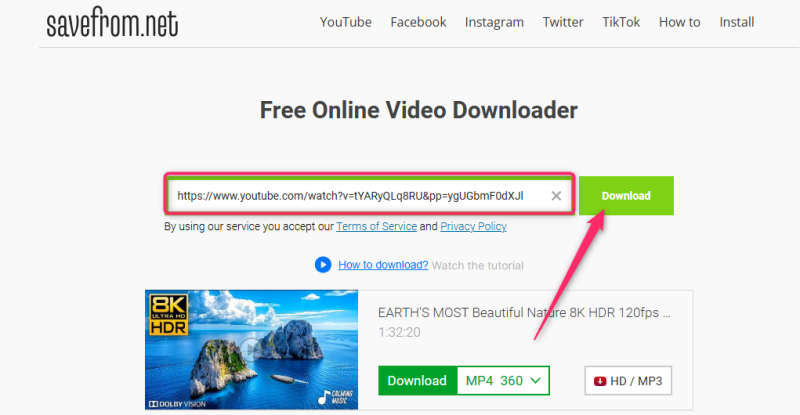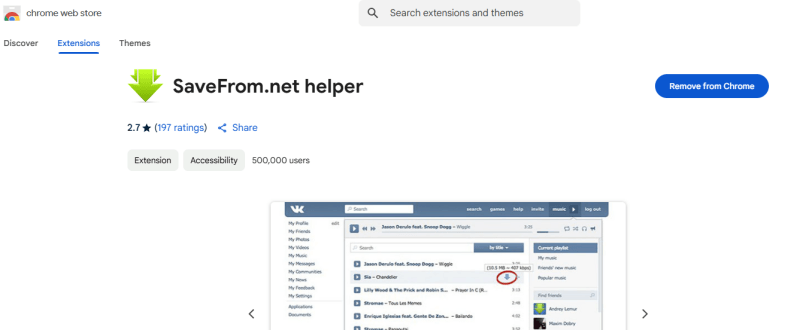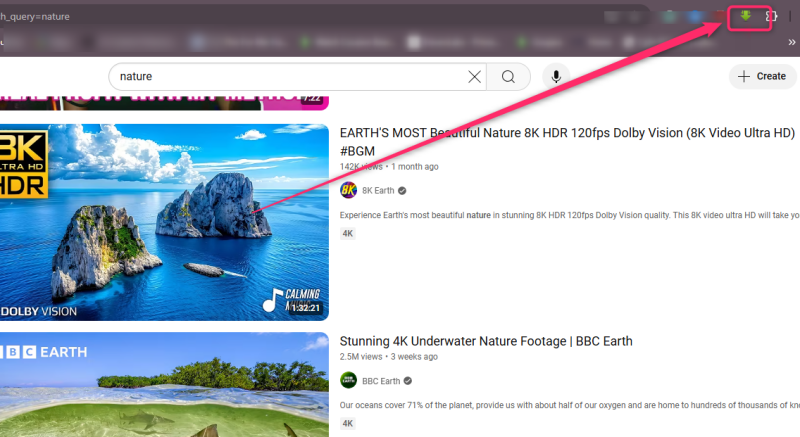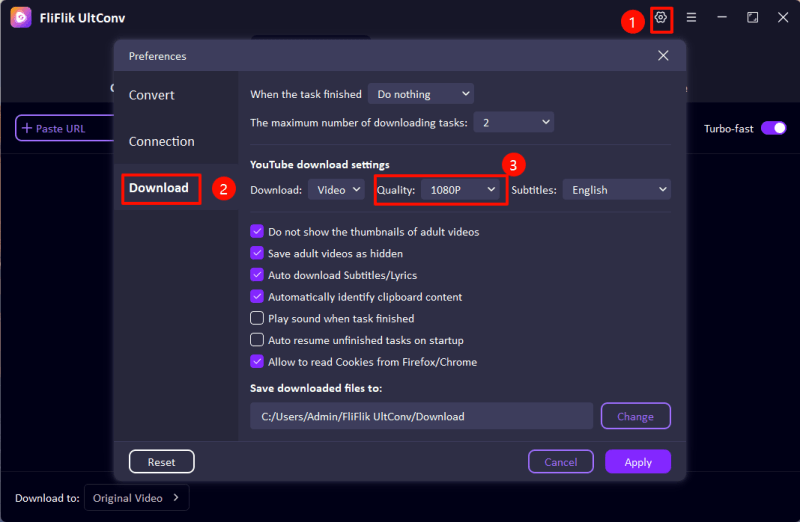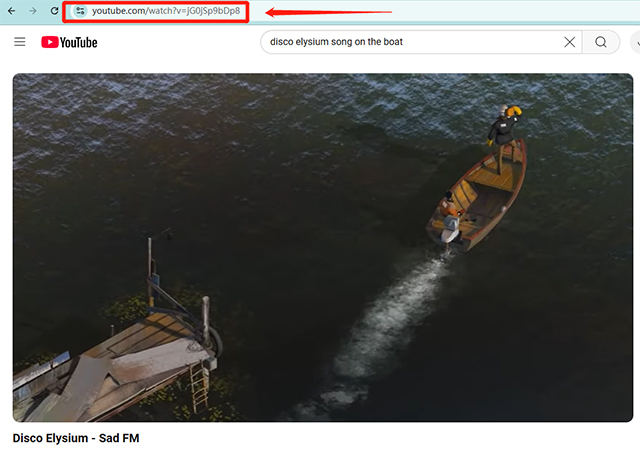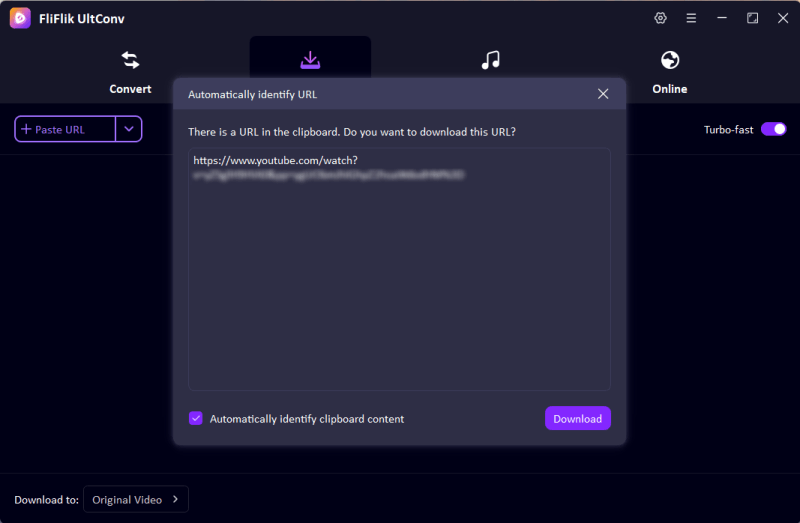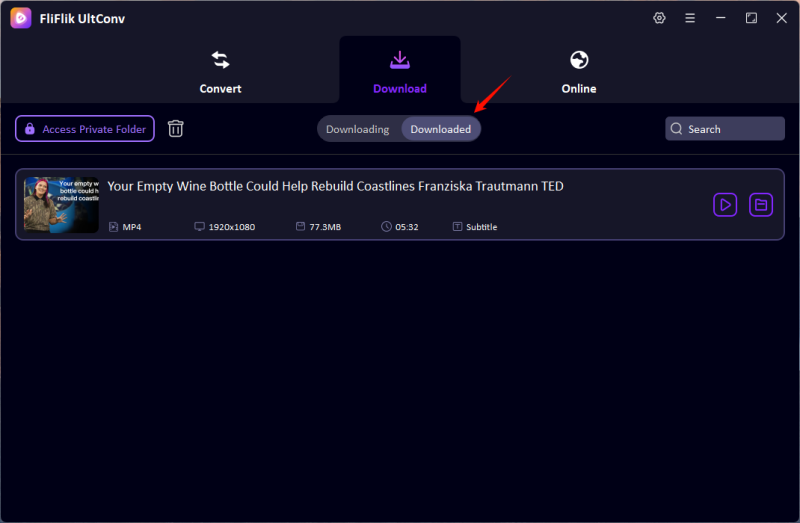Finding a reliable and authentic way to save videos from YouTube to watch offline can be a major task, given the way online platforms constantly get updated. Therefore, if you’ve been looking for a reliable tool to download YouTube videos, you’ve come to the right place. Whether you want to download tutorials, music videos, or entertainment content, having the right tool can make the process simple. Many users search for quick and effective solutions to save videos in their preferred format and resolution without dealing with complicated software or subscriptions.
In this detailed guide, we are going to take you through a simple method with which you can download videos without any hassle. We’ll go deeper and expound on downloaders like SaveFrom.net and UltConv Converter. At the end of it, you’ll have all the information required to make the right choice for downloading videos as safely and efficiently as possible.
Part 1. What is SaveFrom.net?
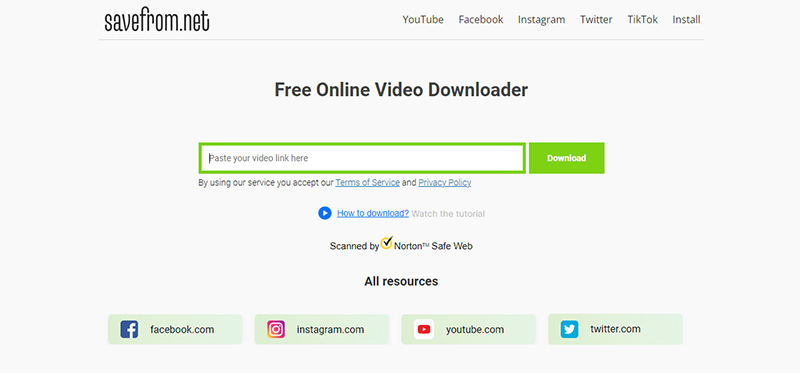
SaveFrom.net is an amazing online video downloader that lets you save videos from YouTube and other sites. It provides an easy and fast way of downloading videos in any format and resolution without requiring any extra software. Secondly, it allows users to download their favorite content so they can watch it offline, making it a very handy tool for those who want to watch videos without the Internet.
The best part of SaveFrom.net is its user-friendly interface. Users only need to paste the video link into the search bar, and the available download options pop up within a few clicks. Furthermore, SaveFrom.net supports several platforms, like Facebook, Instagram, TikTok, and more. For those who are frequent video downloaders, the SaveFrom.net helper extension would further simplify the experience by integrating a download button directly into the user’s browser. Above all, SaveFrom.net is still a popular choice for video downloads due to its quick and easy process.
- Supports video downloads from YouTube, Facebook, Instagram, TikTok, and more
- Provides multiple format options (MP4, WEBM, MP3)
- Allows downloads in various resolutions (360p, 720p, 1080p, and higher)
- Works directly from a web browser without requiring software installation
- Offers a browser extension (SaveFrom.net Helper) for faster downloads
- Enables one-click downloads directly from YouTube with the helper tool
Part 2. How to Download Videos from YouTube with SaveFrom.Net
Downloading videos from YouTube using SaveFrom.net is a quick and straightforward process. This tool allows users to save their favorite videos in different formats and resolutions without the need for additional software.
- Go to YouTube and find the video you want to download. Click on the address bar, highlight the URL, and copy it.
- Open your web browser and go to SaveFrom.net. This is the official website where you can paste your video link and generate a download option.
- In the search bar on SaveFrom.net, paste the copied YouTube URL. The tool will automatically analyze the link and display available download options.
![paste youtube url savefromnet]()
- Click the Download button, and the video will start saving to your device. Depending on your internet speed and video size, this process should take only a few moments.
Part 3. How to Install Savefrom.net Helper
What is Savefrom.net Helper?
The SaveFrom.net Helper is a convenient browser add-on that makes the task of downloading video much easier. Instead of having to go to SaveFrom.net to copy and paste the video link, SaveFrom.net Helper integrates into your browser so you can simply click to download a video. The download button is added below videos on YouTube and other supported sites, giving you instant access to different formats and resolutions.
This extension is compatible with popular browsers, including Chrome, Firefox, and Edge. It gives users who frequently save online materials a seamless experience. With the help of SaveFrom.net Helper, users save time in downloading things instead of going through an external website to get their downloads. It is a useful extension for people who find direct and effective ways to download videos from many platforms.
- Visit the official SaveFrom.net website and navigate to the Helper section. Alternatively, you can install via Chrome Extensions. Download the extension file compatible with your browser.
![savefromnet helper]()
- Depending on your browser, you may need to follow specific installation steps. Chrome users may need to install it via a third-party extension manager, while Firefox users can add it directly from the browser’s extension store.
- After installation, ensure that the SaveFrom.net Helper is activated in your browser’s extension settings. Restart the browser if necessary to apply changes.
- Once installed, SaveFrom.net Helper integrates directly into YouTube and other supported sites. You will see a green download button below videos, offering various format and resolution options.
![use savefrom net helper]()
- Click the download button, choose your preferred format and resolution, and the video will start saving to your device automatically.
Part 4. Best Savefrom Net Alternatives

- Easily download YouTube to MP4 in 1080p quality.
- Download YouTube video, playlist, channel in 1080p with one click.
- Batch download YouTube videos in 1080p at the same time.
- Support to convert video from 10,000+ sites, like YouTube, OnlyFans, Tik Tok, etc.
If SaveFrom.net is unavailable or you’re looking for an alternative, UltConv Video Converter is a great option. It is an online tool that allows users to download and convert videos from YouTube and other platforms with ease. Unlike some downloaders that have restrictions or require additional software, UltConv provides a seamless experience.
UltConv Video Converter supports multiple video formats and resolutions, making it a flexible choice for users who need high-quality downloads. It is designed to be user-friendly, with a simple interface that allows quick access to video downloads without unnecessary steps. Whether you need to save videos for offline viewing or convert them into different formats, UltConv is a reliable and efficient alternative to SaveFrom.net.
Change the video format once you launch the software. Select the 1080p resolution from the list because you will want the video to be downloaded in 1080p. And also select an MP4 format since it is supported on most devices that allow for uninterrupted playback without any compatibility issues.
![set youtube to 1080p]()
Next, open your web browser and go to YouTube. Find the video you want to download in 1080p. Play the video you want to download in 1080p and copy the URL from the address bar at the top of your browser.
![copy youtube url]()
Back to the UltConv Video Converter, it will automatically identify the copied link. Click Download to fetch the video and save it to your computer. The speed with which the download occurs will depend on your internet speed as well as the size of the file being downloaded, but UltConv is made for snappy and efficient downloads.
![ultconv paste url]()
After the download has been completed, go to the folder where the video has been downloaded. You can now view the video offline, in superb 1080 resolution without interruption.
![download youtube video 1080p]()
Conclusion
There you go! You’ve come to the end of our guide, you can now go ahead and download YouTube videos. If SaveFrom.net fails or you need something more, FliFlik UltConv has the simplest method for downloading or converting videos. No matter what tool you are using, you should always comply with the legal provisions on downloading content nowadays.