Discord makes it easy to connect with friends, but when it comes to sharing videos, the file size cap can be a real headache. Even short clips or highlights might be too large to send. The simplest workaround is to use a video compressor for Discord, which reduces the file size while keeping your video quality intact.
In this article, we’ll highlight the six different Discord video compressors for 2026, so whether you want something simple or advanced, you’ll find the right fit. We’ll also share a bonus tip on how to save videos from Discord for free and clear up some common questions to make sharing videos a smoother experience.
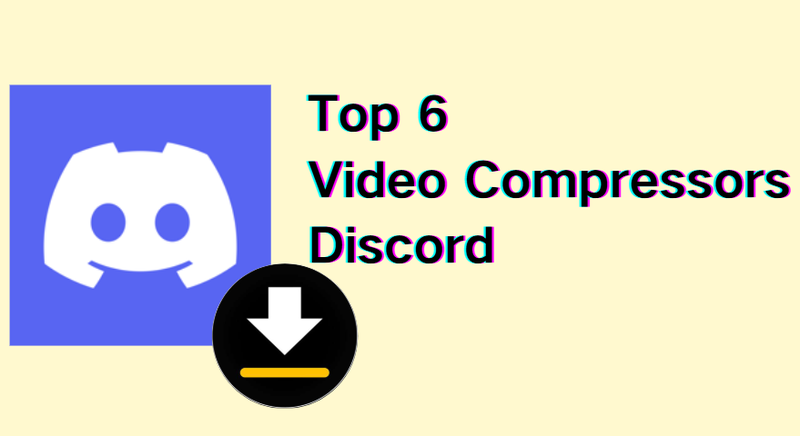
Part 1. Top 3 Online Video Compressors for Discord
Online tools are the easiest way to compress videos for Discord if you don’t want to install anything. They save you time and work right in your browser. Here are the 3 best tools we recommend you use.
1. 8mbvideo
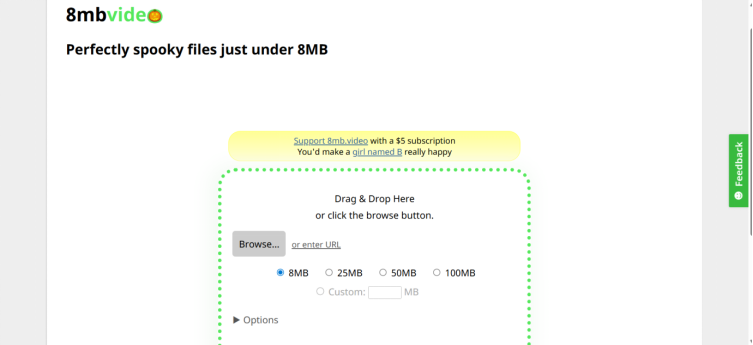
8mb.video is one of the most popular online tools that people who use Discord can use. It quickly compresses videos so that they can be uploaded to Discord, which has an 8MB limit. You don’t have to sign up or install anything. Just upload your video, choose a size, and then download the compressed file. It doesn’t cost anything, it’s quick, and it’s very easy to use.
2. FreeConvert
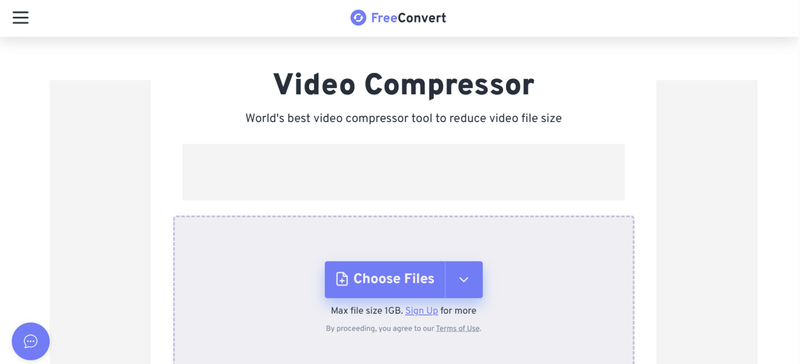
Another great online video compressor for Discord is FreeConvert. It works with a lot of different file types and lets you change the size, resolution, and quality of videos. It’s simple to use the site, and you can compress videos for Discord in just a few clicks. The best part is that you can choose between automatic compression and advanced settings if you want to have more control.
3. VidFix
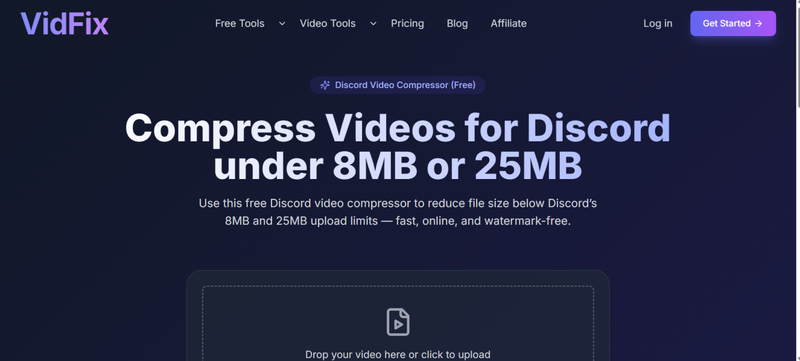
VidFix is made just for compressing videos on Discord. It focuses on compressing your videos without losing too much quality. It’s easy: just upload your file, choose the output you want, and then download the video that has been compressed. It’s an easy way to check that your clips are ready for Discord.
Part 2. Top 3 Desktop Video Compressors for Discord
Desktop software can give you more control than online tools if you share videos a lot. They can handle bigger files, have more advanced settings, and usually run faster. Here are three solid options:
1. HandBrake
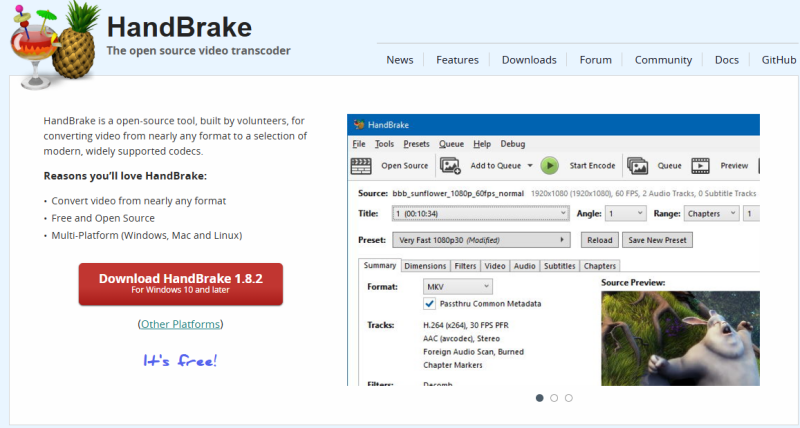
HandBrake is a free, open-source video compressor that works on Windows, macOS, and Linux. It works with almost all video formats and lets you change the resolution, bitrate, and file size. People who want good results without spending any money love it.
2. Any Video Converter
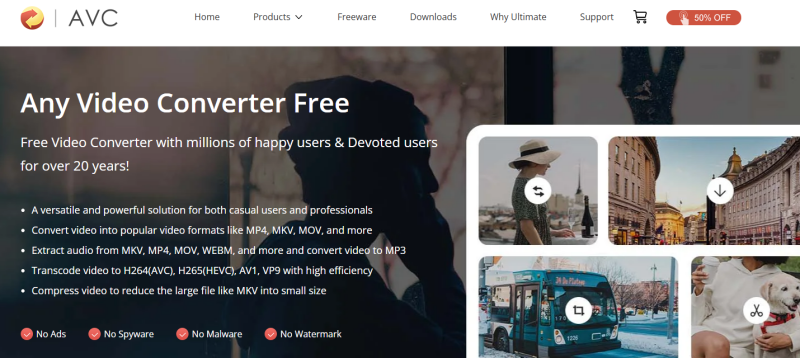
Any Video Converter tool is beginner-friendly and comes in both free and paid versions. It can change files into different formats, add subtitles, or even download videos from the internet, in addition to compressing videos for Discord. If you want a video toolkit that does everything, this is a great choice.
3. FFmpeg
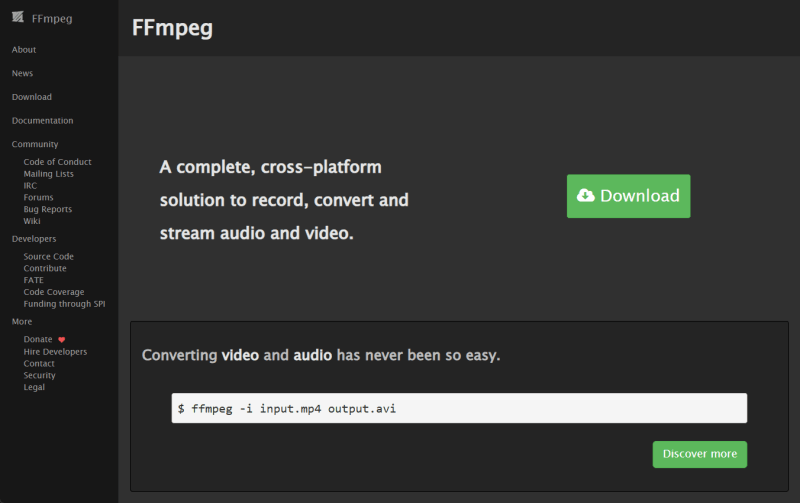
Professionals love FFmpeg, a powerful command-line program. It can accurately compress, change, and edit videos. It takes some time to learn, but it’s one of the most useful and dependable tools available. Once you get the hang of it, it’s easy and quick to compress videos for Discord.
Extra Tip. How to Download Video from Discord Free?
While Discord is great for sharing videos, saving them directly isn’t an option because the app doesn’t offer a built-in download feature. That’s why the FliFlik UltConv Video Downloader is so useful. It is designed to be both powerful and straightforward, and it allows you to download videos from Discord as well as other popular platforms like YouTube, Twitch, and TikTok etc.
Instead of dealing with clunky screen recorders, UltConv Video Downloader lets you grab videos in their original quality, free from lag or watermarks. It’s perfect for keeping a funny clip, storing a tutorial, or saving a live stream to watch later. Beyond videos, it can also download music, strip away DRM protection, and convert files into whatever format you need. It’s a one-stop hub for downloading and managing all your media.

- Download videos from 10,000+ websites, Discord, YouTube, TikTok, Etc.
- Save in HD, 4K, or even 8K resolution
- Convert to MP4, MP3, and 100+ formats
- Batch download videos, playlists, or albums
- Remove DRM from Spotify and Apple Music
- Built-in browser for quick search and download
▼ How to Download Discord Videos with FliFlik UltConv Video Downloader
-
Install fliFlik UltConv Video Downloader on your computer (Windows or Mac). Open the program, click on the “Download” tab in the main window, and then click on the “Download to” button at the bottom.
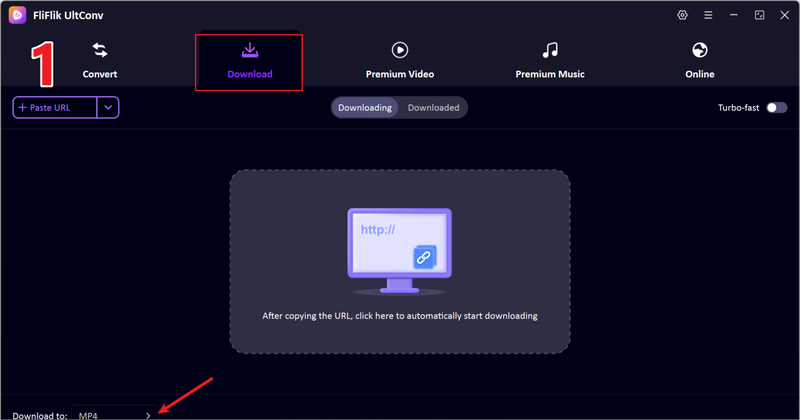
-
Choose the type of file you want. Choose MP4 for videos and MP3 for audio only.
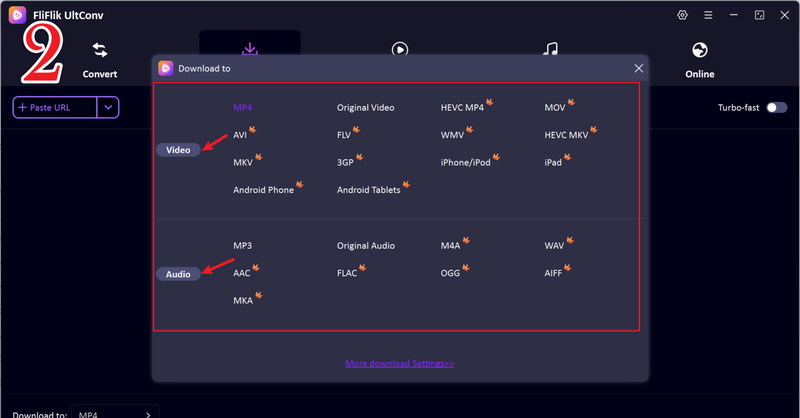
-
To save a video on Discord, go to Discord, find the video you want to save, right-click on it, and copy the link. Or just copy the URL from the browser.
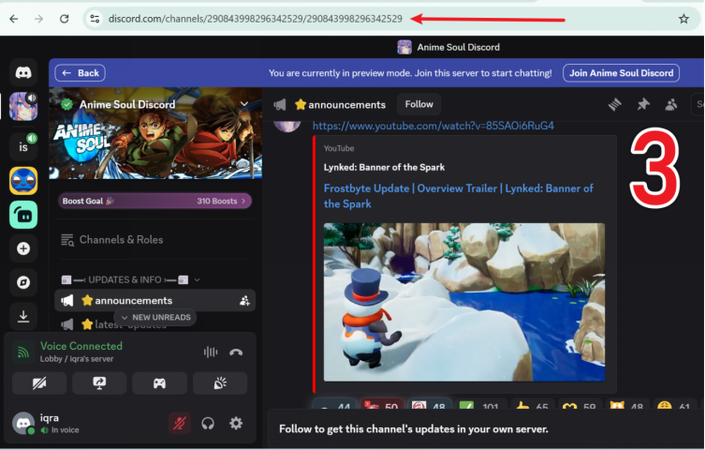
-
The tool will automatically analyse the link after you copy it. Just click the “Download” button.
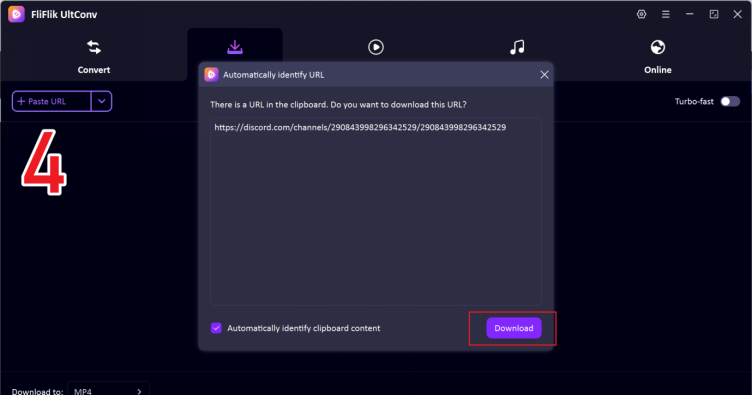
-
If you don’t see a pop-up, just paste the link into UltConv and click the Download button to start saving. When you’re done, the video will be ready to watch offline in the format you chose.
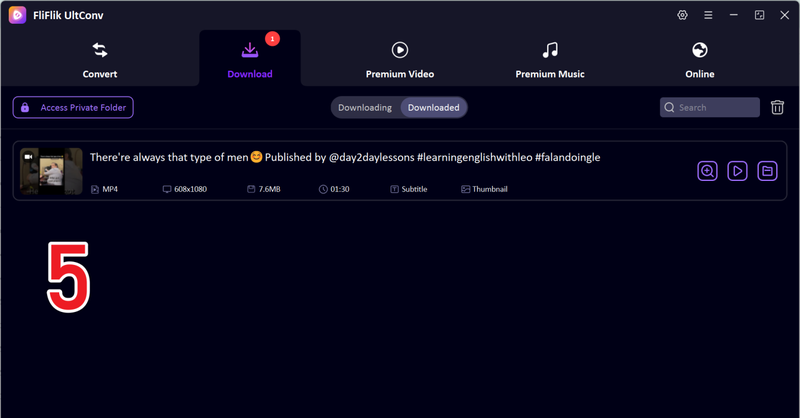
UltConv makes it easy to save Discord videos, so you can download them in high quality and keep or share them whenever you want without worrying about losing resolution.
FAQs
Q1. How to compress a video file for Discord?
You can use software on your computer or an online tool. You can easily compress your video on Discord by uploading it, choosing the right resolution (720p or 480p works well), and then downloading the smaller file. After that, you can share it on Discord without going over the size limit.
Q2. Which one is the best video compressor for Discord?
It all depends on what you need. Online tools like 8mb.video are great if you need something fast and simple. Desktop apps like HandBrake or Any Video Converter are the best choice if you want more control over formats and quality.
Q3. Can I compress video for Discord on my phone?
Yes. You can shrink video sizes right on your phone with a lot of mobile apps and online compressors. Upload your video, change the size or resolution, and then download the smaller version before sending it on Discord.
Conclusion
Discord’s file size limit often gets in the way when you just want to share videos with friends or your community. A good video compressor for Discord is what makes all the difference. From quick online tools to powerful desktop software, there is something for everyone. You can use these tools once or compress videos regularly.
And if you ever want to save videos from Discord or other platforms, FliFlik UltConv Video Downloader is your go-to choice. It’s not just a downloader it’s an ultimate media hub that lets you download videos from over 10,000+ sites. With the right tools, sharing and saving videos for Discord becomes easy. So, compress what you share, download what you love, and keep every moment in the best quality possible.
