Have you ever watched YouTube TV and noticed that the voices don’t match the lips on screen? The commentary might come a second too early during a live game, or the audio might lag while you’re watching a movie. This YouTube TV audio out-of-sync problem happens more often than you might think, and it can make binge-watching a real pain.
Slow internet, old app settings, or temporary problems are usually responsible for the issues. In this article, we will show you how to fix YouTube audio that isn’t syncing on any device, including PCs, phones, and smart TVs.
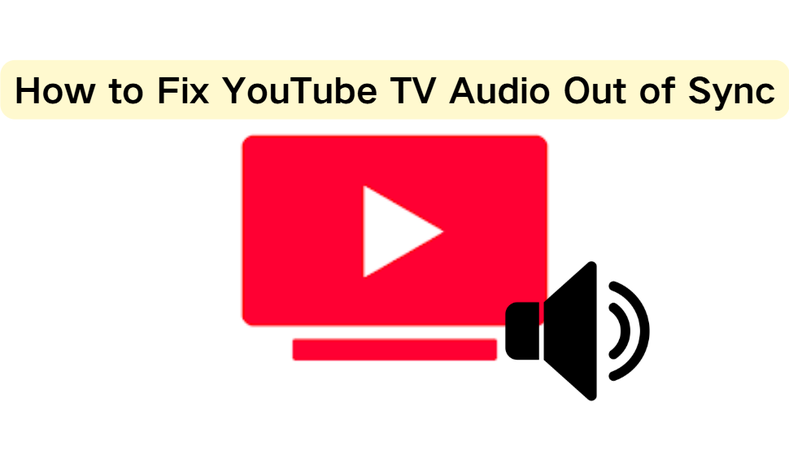
- Part 1. How to Fix YouTube TV Audio Out of Sync for Any Device?
- Part 2. How to Fix YouTube TV Audio Out of Sync on PC?
- Part 3. How to Fix YouTube TV Audio Out of Sync on Mobile?
- Part 4. How to Fix YouTube TV Audio Out of Sync on Smart TVs?
- Bonus Tip. Batch Download Series from YouTube TV for Offline Viewing
- FAQs
- Final Words
Content Table:
Part 1. How to Fix YouTube TV Audio Out of Sync for Any Device?
YouTube TV can have audio syncing issues at any time and on any device, whether you’re watching on your phone, computer, or smart TV. Here are some simple fixes that work on all devices.
Fix 1. Restart the YouTube TV App or Webpage
Sometimes the quickest solution is the most effective. You can force the platform to reload content by closing and reopening the YouTube TV app or refreshing the browser page. This helps get rid of temporary bugs or playback problems that might be making the sound lag behind or race ahead of the video. If you’re using a browser, try pressing Ctrl + F5 (Windows) or Command + Shift + R (Mac) to refresh the page.
Fix 2. Reboot Your Device/PC
There may be a problem with your device itself if restarting the app doesn’t fix it. Audio syncing can be messed up by background processes, too much memory usage, or small system errors. When you restart your smartphone, PC, or smart TV, it clears out all of the data and resources and starts over with its internal processes. After you restart, open YouTube TV again and see if the sound is back in sync.
Fix 3. Check and Restart Internet Connection
Another one of the most common reasons for audio that is out of sync is a weak or unstable internet connection. If your connection is slow, video frames may buffer while the audio keeps playing, which can cause a mismatch. To fix this, do a quick speed test to make sure you’re getting at least 3 Mbps for SD, 7 Mbps for HD, and 13 Mbps or more for 4K streaming. Restarting your Wi-Fi router or switching to a wired connection can also help keep your streaming quality steady and get rid of audio delays.
Part 2. How to Fix YouTube TV Audio Out of Sync on PC?
When you’re streaming is usually caused by browser settings or cached data that get in the way of smooth playback. You can quickly fix YouTube TV audio sync problem on a computer, by making a few changes to your browser.
Fix 4. Clear Browser Cache and Cookies
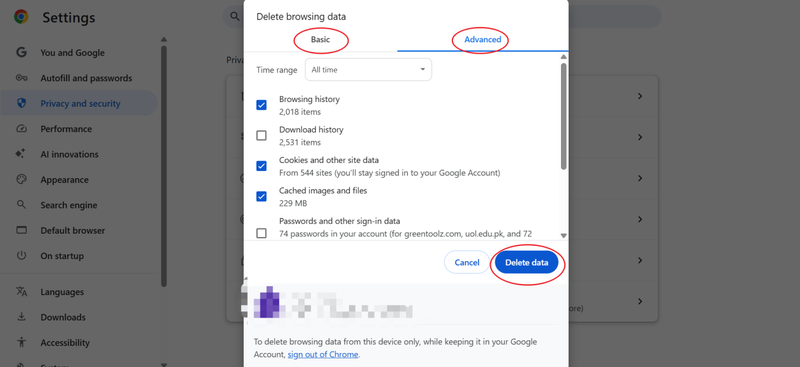
Your browser saves cache files and cookies from websites you visit, like YouTube TV, over time. These files help things load faster, but they can also get old or broken, which can cause problems like audio delays. When you clear your cache and cookies, your browser has to get the most recent data directly from YouTube TV servers. To do this, open your browser’s settings, look for Clear Browsing Data, and choose cached images, files, and cookies. After you restart the browser, log back into YouTube TV and see if the audio sync problem has been fixed.
Fix 5. Disable Hardware Acceleration
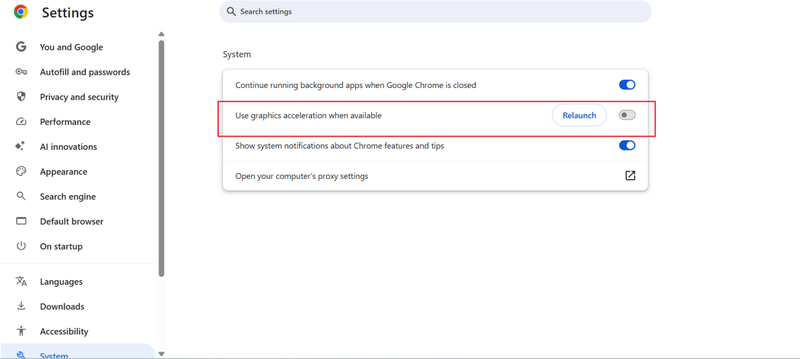
To speed up video playback, many browsers use hardware acceleration, which sends tasks to your GPU. This usually makes streaming better, but it can sometimes cause problems with audio and video processing, especially on older or less powerful computers. When you turn off hardware acceleration, your browser has to rely only on the CPU, which usually makes synchronization smoother. To turn this off in Chrome, go to Settings > Advanced > System > Use hardware acceleration when available and switch it off. After that, restart your browser and try YouTube TV again to see if the sound is in sync.
Part 3. How to Fix YouTube TV Audio Out of Sync on Mobile?
You can watch YouTube TV on your phone or tablet, which is convenient, but these devices can sometimes have software or connectivity issues that make the sound lag behind the video. If your mobile streams don’t seem right, try these two fixes.
Fix 6. Check for System Updates
Outdated operating systems can make apps not work right, which can include problems with audio syncing. Check to see if your device is running the most recent version of iOS or Android if YouTube TV isn’t working right. Most of the time, updates include bug fixes that make the app run better and more reliably. On Android, go to Settings > System > Software Update. On iPhone, go to Settings > General > Software Update. After installing any updates that are still pending, restart your phone and try streaming again to see if the sync issue is fixed.
Fix 7. Use a Wired Connection
Sometimes, Bluetooth speakers or wireless headphones can cause audio delays because of lag in the transmission. If the sound is lagging behind the video when you use wireless audio, try using a wired headset or connecting directly to your phone’s speakers. This gets rid of any extra lag that Bluetooth causes and often brings back perfect synchronisation. It’s a simple but effective fix, especially if the problem only happens when you use an external audio device.
Part 4. How to Fix YouTube TV Audio Out of Sync on Smart TVs?
Smart TVs let you stream on a big screen, but their built-in settings can sometimes make the audio and video not match up. Changing these settings usually fixes the problem.
Fix 8. Adjust TV Audio Settings
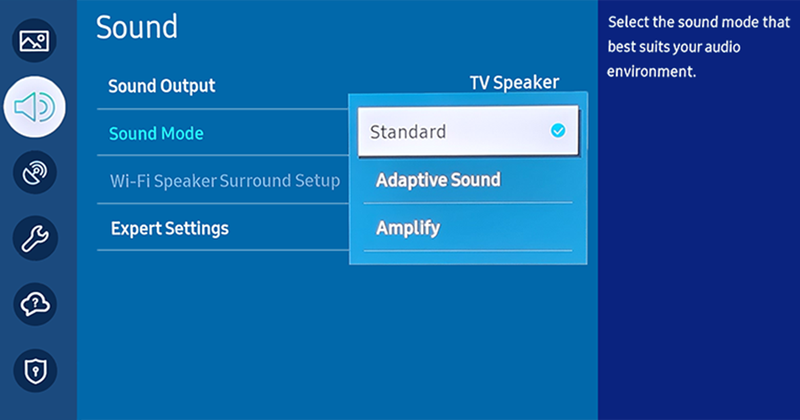
Most new TVs have advanced audio settings that let you change the lip sync, delay the audio, or switch between sound modes. These features are supposed to make the sound better, but they can sometimes get in the way of YouTube TV playback. To fix this, go to your TV’s settings menu and look for options for sound or audio.
If you see a “lip sync” or “audio delay” option, try changing it until the sound and video match up. You could also try turning off any audio enhancements, like surround sound or “clear voice,” that might be causing the delay. After that, restart the YouTube TV app to see if the changes worked.
Bonus Tip. Batch Download Series from YouTube TV for Offline Viewing
One of the best ways to watch your favorite YouTube TV shows and movies without buffering, choppy streams, or annoying audio delays is to save them directly to your device. Some people try to record their screens, but that usually ends up with poor quality results, like black screens, muted audio, or blurry playback. Don’t Worry! FliFlik UltConv Video Downloader lets you download videos directly from YouTube TV in HD or even 4K, without having to worry about lag or sync problems.
You can download full seasons, playlists, or even whole channels all at once using UltConv Video Downloader. It also makes sure your offline library is always ready when you need it, whether you’re getting ready for a long flight, saving shows to avoid using data, or just want a backup of your favorite series.

- Download from 10,000+ sites, including YouTube TV, Netflix, Hulu, and Twitch.
- Batch download entire playlists, albums, or seasons at once.
- Save videos in MP4, MP3, and 100+ formats.
- Preserve HD, 4K, or even 8K video quality with up to 320kbps audio.
- 10x faster downloads with a private folder for secure storage.
▼ How to Download YouTube Videos with FliFlik UltConv Video Downloader
-
Install the FliFlik UltConv Video Downloader on your Windows or Mac computer. Open it, navigate to the Download tab, and then select your desired output format by clicking “Download to.”
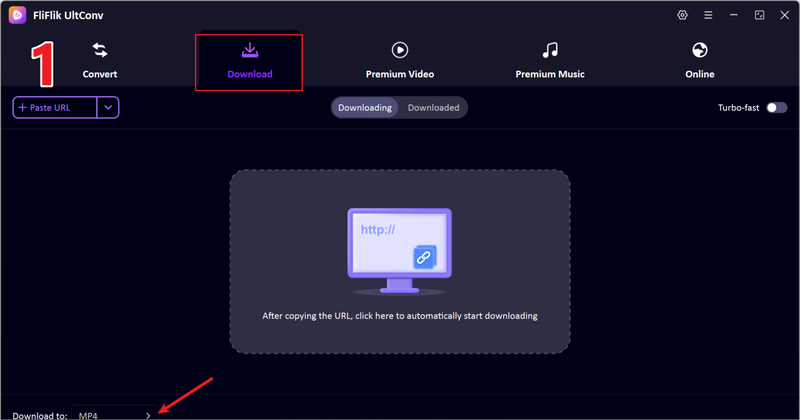
-
Next, choose the file type you want to save. If you want to download the whole video, choose MP4. If you only want the audio, choose MP3. This flexibility makes it easy to get movies, how-to videos, or even just background music.
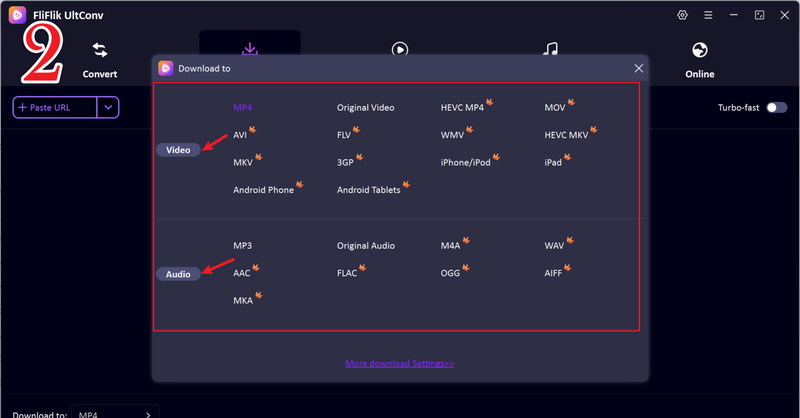
-
Use your browser to go to YouTube and look for the video you want to save. Copy the link right from the address bar.
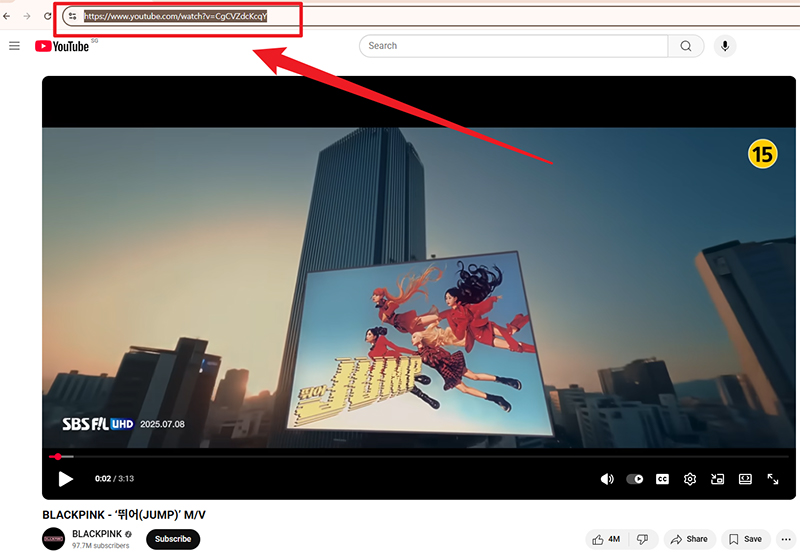
-
Go back to FliFlik UltConv. The software usually finds the copied link on its own and opens a pop-up. Just click Download to start saving your video.
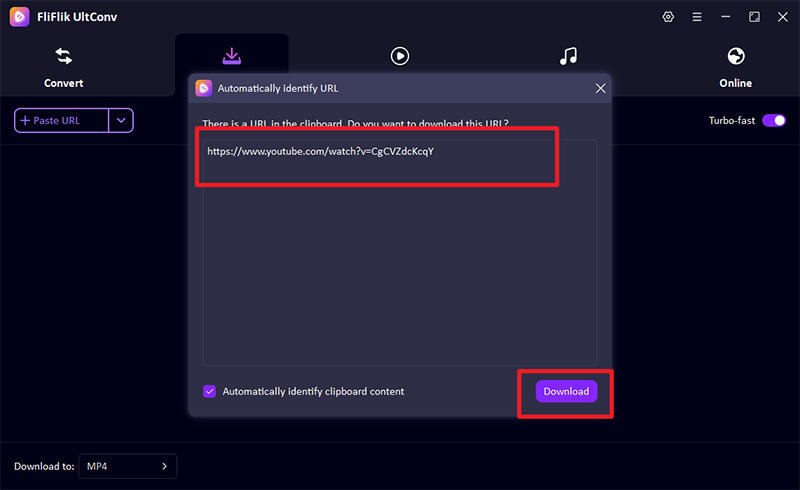
-
If the link doesn’t show up on its own, just copy and paste it into the downloader’s input bar. Then click “Download” and let the tool do its thing. Your video will be saved in the format you chose, and you can watch it offline anytime, anywhere.
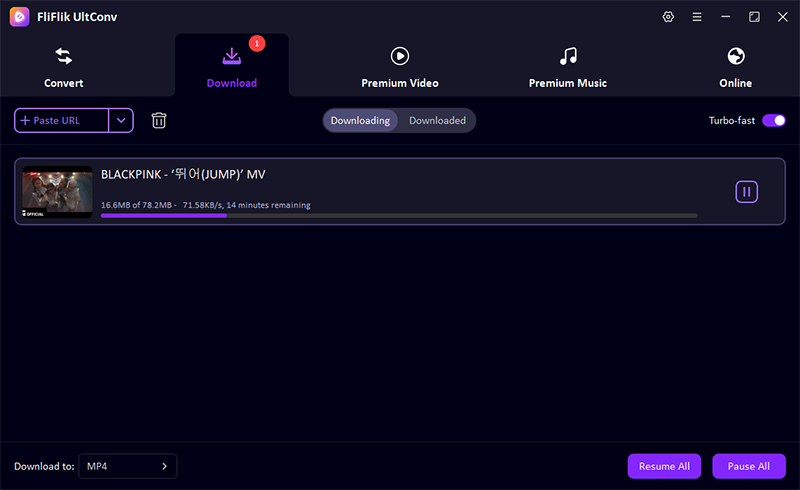
FAQs
Q1. Why is my YouTube audio not syncing?
YouTube audio often goes out of sync because of slow internet connections, old apps, too many files in your browser’s cache, or problems with your device’s performance. Audio can also lag or play faster than video if the streaming is slow or the frame rates don’t match up. Most of these problems can be fixed easily, though. For example, you can restart the app, clear the cache, or check your network speed..
Q2. How to fix YouTube video audio out of sync on mobile?
If your phone’s audio is lagging, the first thing you should do is close and reopen the YouTube app. Check that both your YouTube app and your system software are up to date. Sometimes it helps to switch from Wi-Fi to mobile data or the other way around. Try using a wired headset instead of Bluetooth if the problem keeps happening. Wireless audio connections can sometimes cause delays.
Final Words
You can usually fix YouTube Tv audio out of sync problems quickly by restarting apps, clearing caches, or changing the settings on your device. The solutions above will help you get sound and video back in perfect sync, no matter what device you’re using, whether it’s a PC, mobile, or Smart TV.
If you want to avoid all streaming problems, buffering, and sync delays, the best way to do that is to download your favourite YouTube videos with FliFlik UltConv Video Downloader. You can enjoy your content anytime, anywhere, in HD or 4K quality, in batches, or even just audio. Why wait for streaming to work when you can take YouTube offline with just one click? Download FliFlik UltConv Video Downloader today and enjoy streaming without any limitations.

