Have you also encountered the issue of YouTube videos not playing? It might be an issue with your internet connection, browser, or the amount of cached memory you have. However, it can be frustrating, but there are some easy-to-find solutions you can try.
This is a common problem and this article will help you fix it with some simple tips. We will cover the main reasons why your YouTube video is not playing and then some quick fixes. Also, if you cannot fix that you can simply download your YouTube Video to watch it offline later. It means no errors. You just watch the video. So, lets find your options right away.
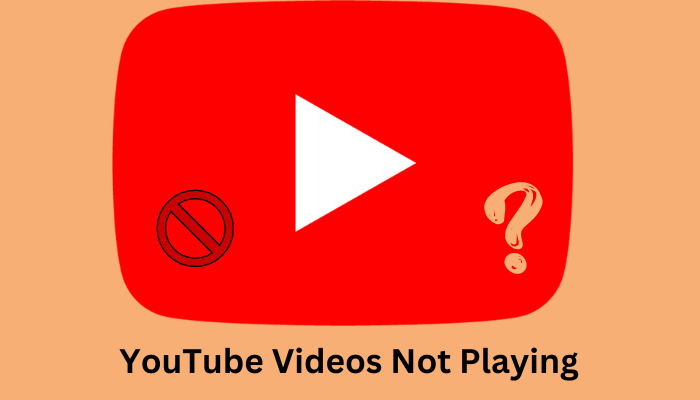
Part 1. Top Reasons for Videos in YouTube Not Playing
There could be multiple reasons behind your YouTube Video not playing. We are going list some of the most common one here.
1. Slow or Unstable Internet Connection
If your connection speed is too low or keeps dropping, your YouTube videos won’t load properly. Slow internet cause issues with playback, cause buffering or errors.
2. Outdated Browser or Overloaded Extensions
YouTube relies on updated browser to function correctly. If your browser is outdated or if you have too many extensions running, some can prevent videos from playing.
3. YouTube Server Issues
Sometimes the problem isn’t on your end. YouTube face technical difficulties that affect video playback for multiple users. These issues are usually temporary, and will resolve by itself.
4. Removed or Private Videos
Sometimes the video you’re trying to watch has been removed or set to private by its creator. If that’s the case YouTube will show you a message explaining why the video cannot be played.
5. Device Limitations
Older devices with limited processing power also struggle to play YouTube videos. So, if you have an old device that doesn’t meet the minimum system requirements, videos may fail to play.
Part 2. How to Fix YouTube Videos Not Playing on PC?
When videos do not play on YouTube, the cause is most likely something simple, like a network glitch, a browser bug, or a setting. Take a look at each of these quick solutions one by one, and hopefully one of them will be the fix you need.
Fix 1: Refresh the YouTube Page
The simplest way to fix any loading error is often to start over. Press the refresh button on your browser and see if that does the trick. It’s possible that the page didn’t load properly the first time around, and a simple refresh will iron out small issues and allow the video to play.
Fix 2: Check the Network Connection
The video may be failing to load or continually buffering if your network connection is the issue. Open up another page or perform a speed test to see if your network is acting up, and reset your router if necessary.
Fix 3: Enable or Disable Your VPN
VPNs are known to interfere with how YouTube pages load. If you have a VPN turned on, disable it and try the video again. If you do not have a VPN, you can download a free one to see if a regional network problem is to blame.
Fix 4: Disable Browser Extensions
Browser extensions that block scripts, ads, and pop-ups can interfere with how YouTube functions. To check for an extension issue, open an incognito window in your browser to see if the video plays. If it does, disable extensions one by one to identify the extension that causes all these problems.
Fix 5: Check Flash and HTML5 Settings
YouTube videos should default to HTML5, but old browsers can still cause problems. Update your browser to the latest version and clear out your cache and cookies. This alone can fix a wide variety of browser-related errors and is worth a try even if your browser is already up to date.
Fix 6: Download the YouTube Video
If all else fails, cut to the chase. Download the video using a service like FliFlik UltConv and watch it at your leisure. It’s a guaranteed way to skip all the ads, buffering, and loading screens.
Part 3. Best YouTube Video Downloader – FliFlik UltConv
Sometimes YouTube just doesn’t cooperate. Videos freeze, buffer for ages, or won’t load at all. When that happens, downloading the video can save you a lot of frustration. FliFlik UltConv Video Downloader is one of the easiest ways to do that. It lets you save videos and music straight from YouTube and thousands of other sites like TikTok, Instagram, Spotify, Vimeo, Twitch etc, so you can watch or listen offline whenever you want. No ads, no lag, no waiting around for the connection to behave.
You can download entire playlists, turn videos into MP3s, or even download live streams, all in just a few clicks. The video quality remains crisp, whether it’s 1080p or 4K. It even has batch downloads, a built-in browser, and a private folder for all of your saved files. All in all, it’s a great solution if streaming is simply not possible.

- Download from 10,000+ video and music sites, YouTube, TikTok, Instagram etc.
- Save videos in MP4, MP3, WAV, AAC, FLAC, AIFF, and 100+ formats
- Batch download entire playlists or channels
- Convert video to audio without losing quality
- Support for 4K, 2K, 1080p, and 320kbps audio
- Remove DRM from Spotify and Apple Music
- Built-in browser for easy searching and downloading
- Secure private folder with password protection
▼ How to Download YouTube Videos with FliFlik UltConv Video Downloader?
Download & Install FliFlik UltConv Video Downloader on your computer and follow the steps below to save a YouTube video as an MP4 file.
-
Open UltConv Video Downloader on PC. Click on the Download tab and next click on the Download to button at the end.
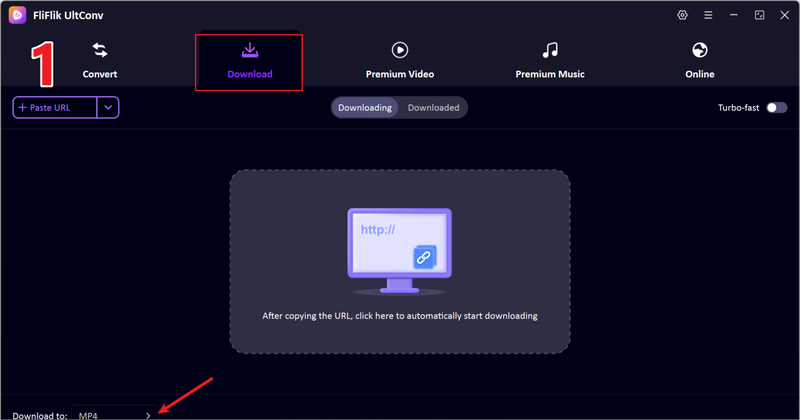
-
Choose MP4 as the output format to play videos on any device.
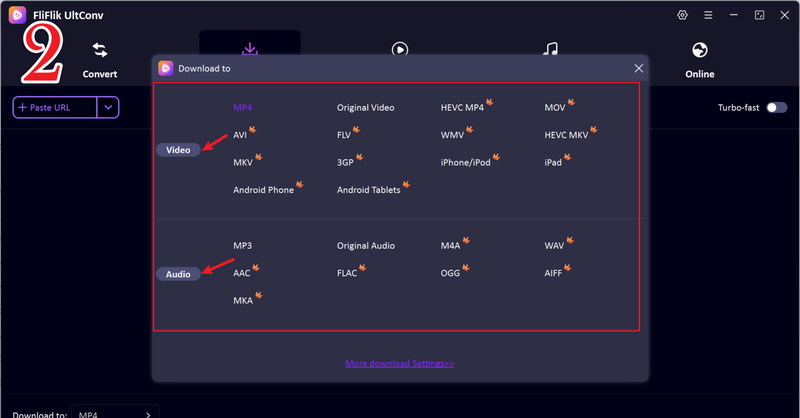
-
Open YouTube in a browser and copy the link of the video you want to save.
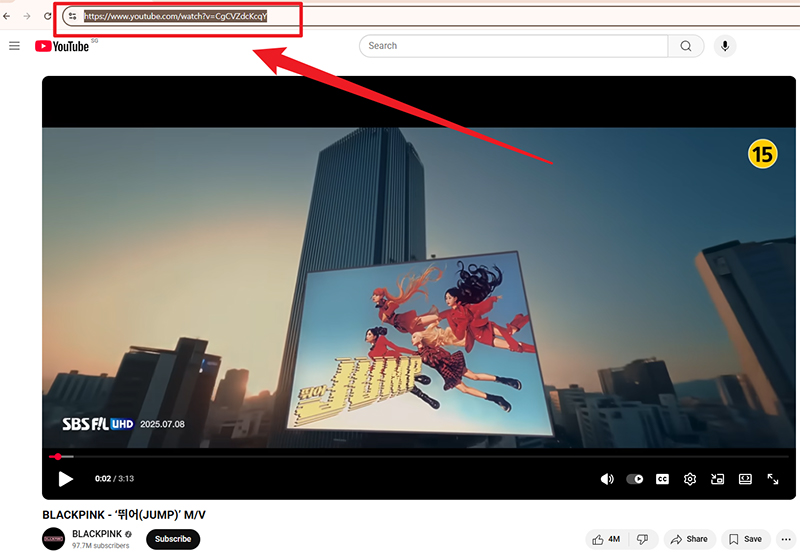
-
Switch to UltConv. Click Download to start saving video if it automatically detects the link.
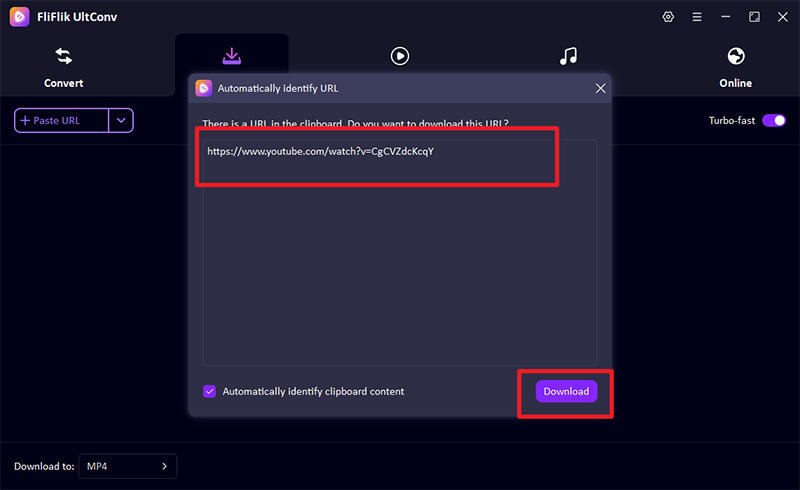
-
If the link is not recognized automatically, manually paste it into the search box and press Download.
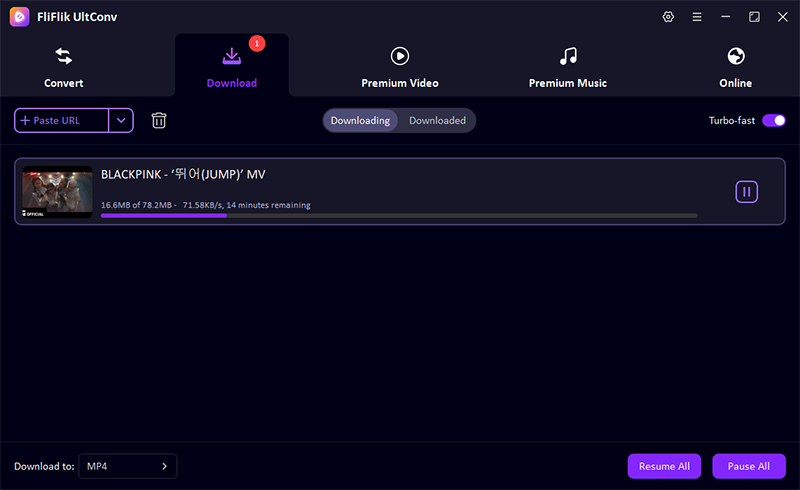
After the process is complete, your YouTube video will be saved as an MP4 file and can be viewed anytime, even offline. No more frustration from YouTube video not playing.
FAQs:
Q1. Why are YouTube videos not playing?
There could be a slow connection, an old browser, too many extensions, or cache buildup. To fix, try reloading the page, checking your connection, or clearing your browser cache
Q2. How do I clear the YouTube cache on my phone?
Go to your phone’s Settings > Apps > YouTube > Storage and tap Clear Cache. This will delete temporary files that may be causing problems with playback.
Q3. How can I reset my YouTube?
On a mobile device, go to Settings > Apps > YouTube and tap Clear Data or Reset App Preferences. On a browser, sign out and back into your account or clear site data in your browser settings.
Conclusion:
YouTube videos not playing can be a real pain, but most issues have simple solutions. You can try refreshing the page, checking your internet, disabling extensions, or updating your browser. Sometimes these small fixes can resolve the issue.
If you find yourself frequently struggling, a video downloader can be a good backup. FliFlik UltConv Video Downloader lets you download YouTube videos in MP4 or convert them to audio, even entire playlists. This way, you can watch or listen offline, without buffering or errors. So, go ahead and use the tips from this article, and you’ll never struggle with YouTube playback again.
