When you are engrossed in watching a certain YouTube tutorial, Music playlist or travel Vlog, the video can’t continue to play due to network interruption or other reasons. Learning to use Zeemo AI YouTube Video Downloader can greatly improve our offline watching experience as it promises to provide video downloads and AI-generated subtitles.
But is it safe to use? What are the details of how to use it? Here, I will write a comprehensive review of Zeemo AI YouTube Video Downloader and the alternative software – FliFlik UltConv to better fulfill all your downloading needs.
Part 1. What Is Zeemo AI YouTube Video Downloader? Is it Safe?
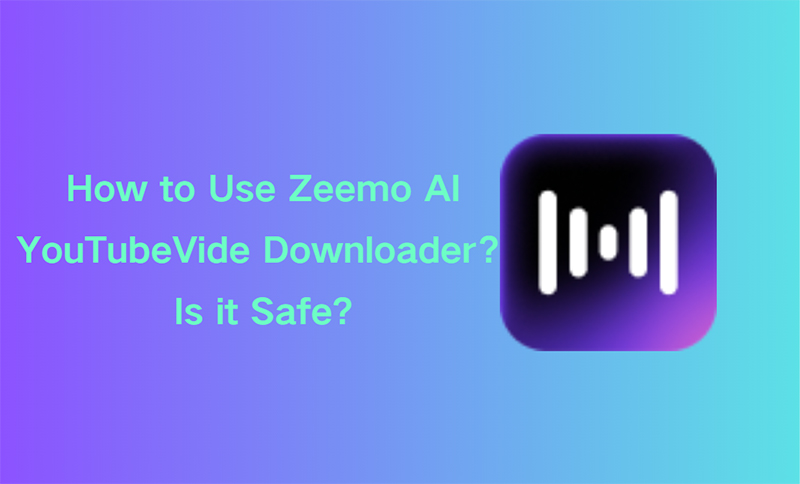
Zeemo AI YouTube Video Downloader can download YouTube videos with one click and then use AI voice-to-text to automatically generate subtitles for the video. It is an online website that does not need to be installed on the desktop.
The free version has a daily limit on the number of times, so it’s basically safe for personal use, just don’t share pirated versions.
Zeemo AI YouTube Video Downloader’s Key Features
- Download & Offline Viewing: free, one-click, fast YouTube saves.
- Automated Captioning: AI captions at 98 % accuracy, 500+ templates, instant accessibility.
- Multilingual Support: generate subtitles in seconds, multiple languages, global reach.
- Extract or Add Subtitles: pull existing captions or auto-create new ones in one click.
- Customer Support: 24/7 live chat and email help, average response under 5 minutes.
Safety & Legality
The downloader uses encrypted links and deletes files after 24 hours, so malware risk is low. Using it privately for your own videos or those marked free-to-use is generally safe, but sharing copyrighted content breaks the rules. Stick to Creative Commons or your own uploads and you’ll stay on the safe side.
- AI captions in 95 languages with 98 % accuracy
- One-click YouTube downloads up to 4K
- Batch upload & processing saves time
- Web, iOS & Android with cross-device sync
- Free plan: 3 videos/month, with watermark
- Requires stable internet; limited offline use
Part 2. How to Download YouTube Videos with Zeemo AI?
Now it is finally time to learn how to use zeemo ai to download youtube videos. All you need is a device and a normal internet connection to save the videos locally for offline viewing anytime and anywhere. In this section, I will introduce you in detail how to use zeemo ai youtube downloader.
Step 1: Enter the URL(https://zeemo.ai/tools/youtube-video-downloader) in the browser search bar, and you will see the official webpage.
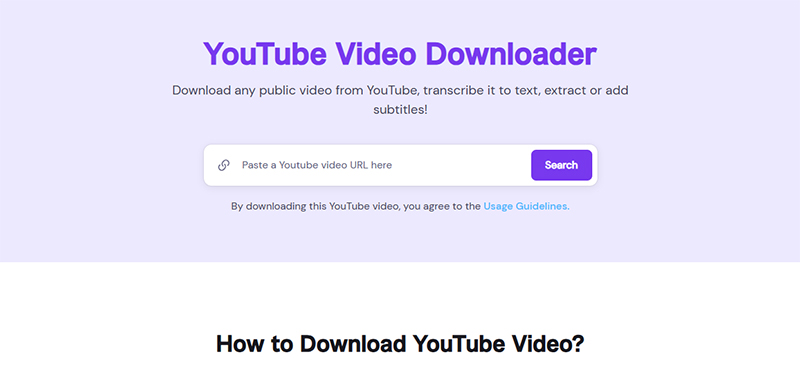
Step 2: Find the video you want to download on youtube, open it and copy the video link at the top of the page.
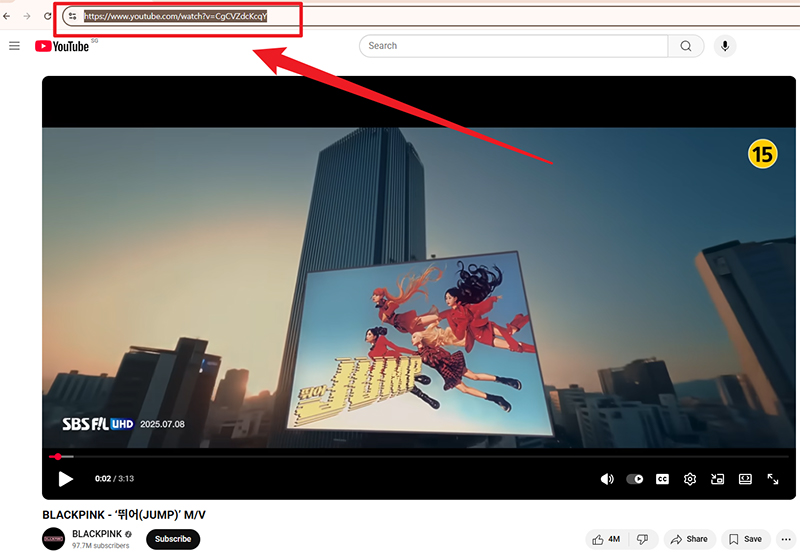
Step 3: Then paste the copied youtube video link into the search bar on the zeemo ai youtube downloader webpage.
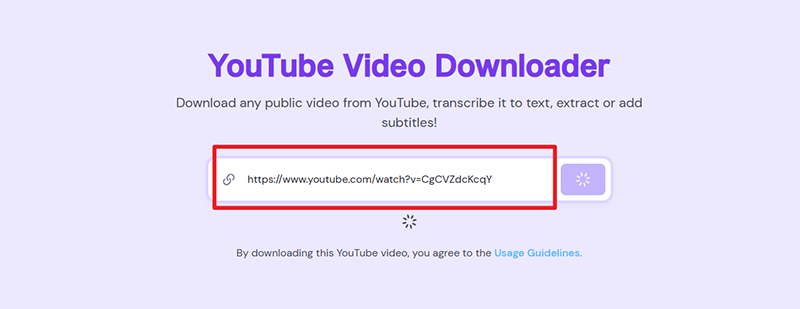
Step 4: Zeemo AI will automatically analyze the link you enter, and after a few seconds it will give you the video format and resolution for you to choose. For example, MP4 (1080P, 24FPS)
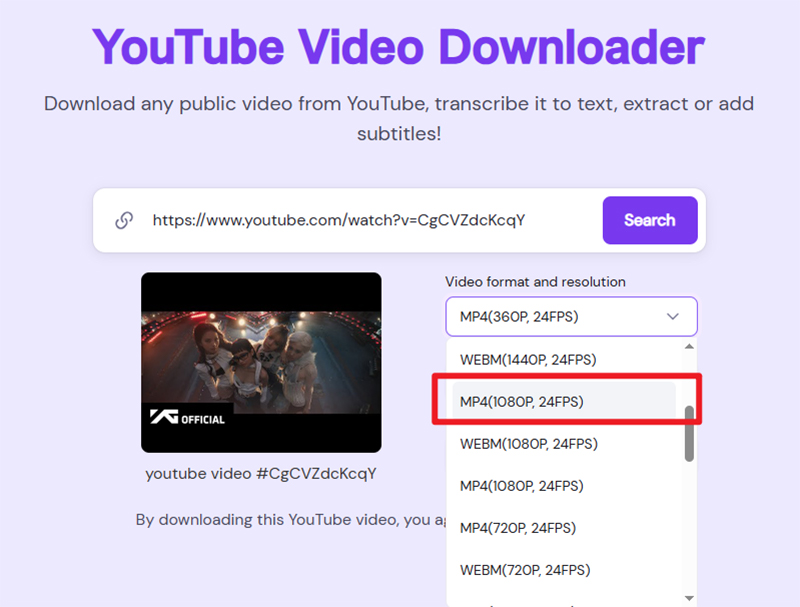
Step 5: Finally, click the ‘Download’ button to successfully download the video.
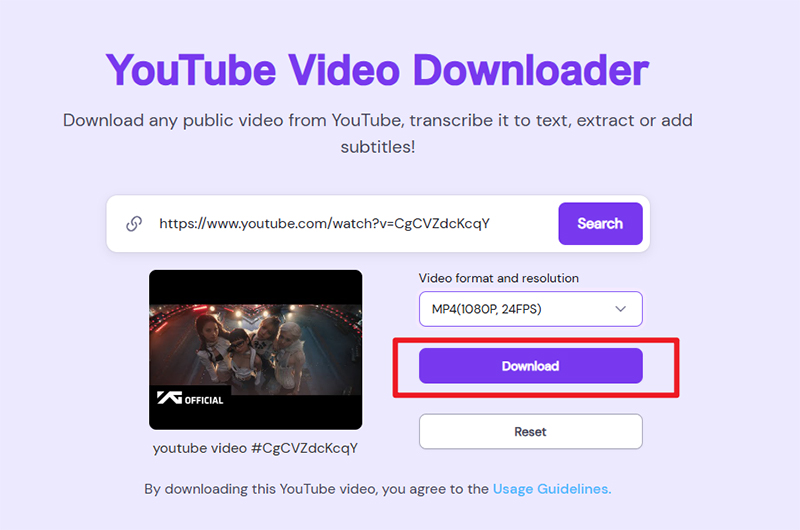
Part 3. Best Zeemo AI YouTube Video Downloader Alternative – FliFlik UltConv
If Zeemo’s daily limits or single-platform focus start to cramp your style, it’s time to look for a better alternative. FliFlik UltConv video downloader turns ‘just YouTube’ into ‘the entire internet’. While Zeemo can only download videos one by one by pasting links, UltConv can already download entire playlists.
While Zeemo only provides you with videos in MP4 and WebM formats, UltConv offers videos in MKV, AVI, WMV, FLV and other formats. While Zeemo only focuses on YouTube, UltConv can already download videos from TikTok, Twitter, Netflix, Vimeo, OnlyFans, Instagram and more than 1,000 other websites.

- Easily download YouTube Videos to MP4 in 1080p quality.
- Download YouTube video, playlist, channel with one click.
- Support batch download YouTube videos at the same time.
- Save videos from 10,000+ sites, like Netflix, OnlyFans, TikTok, Vimeo etc.
▼ How to download youtube playlist with FliFlik UltConv
Visit the official website of FliFlik UltConv, click the ‘download’ button and follow the instructions to install the program to your computer.
Open the software and click the ‘download’, select the format as mp4 in the lower left corner. And customize other youtube download options in the settings.
Find the video or playlist you want to download on youtube and copy its link.
Go back to UltConv, and the link pop-up window will pop up automatically; If not, you can click ‘URL Paste’ on the page and enter the copied link into the pop-up window. After completion, click the ‘download’ button.
After a short wait, you can open the downloaded video in ‘downloaded’ and watch it locally.
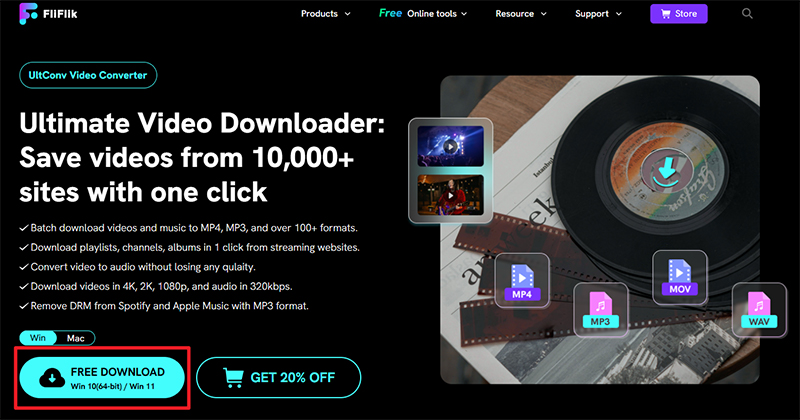

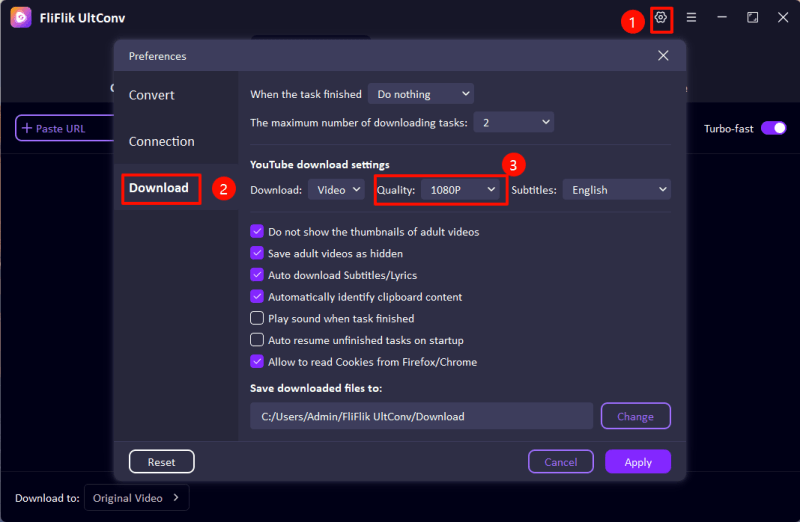
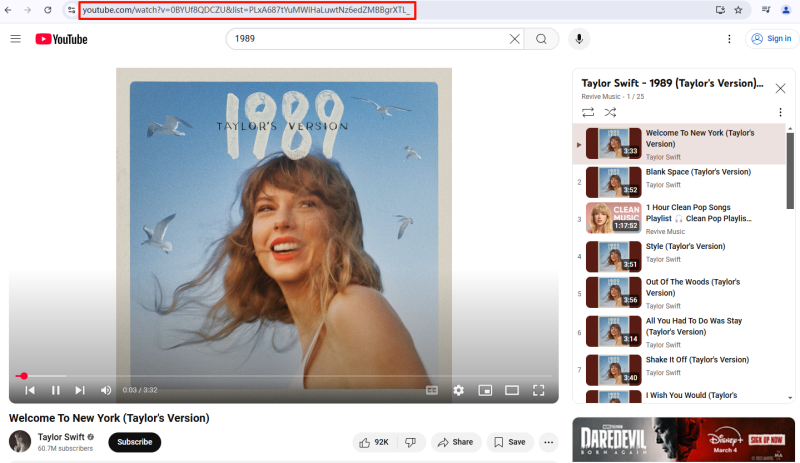
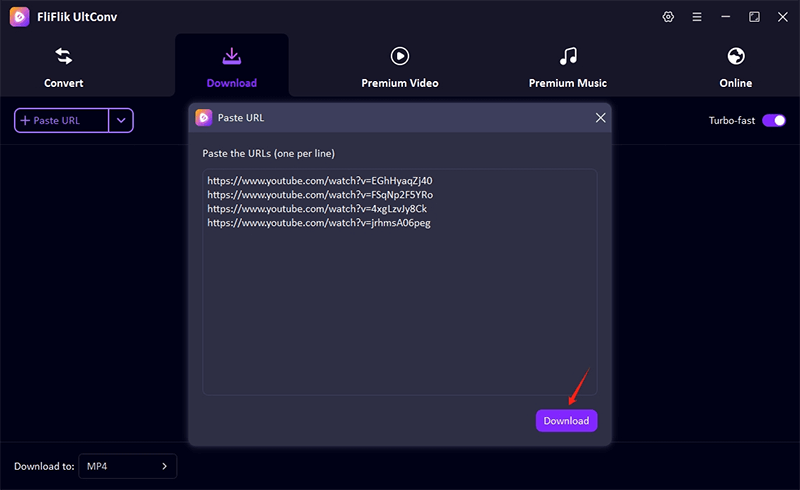
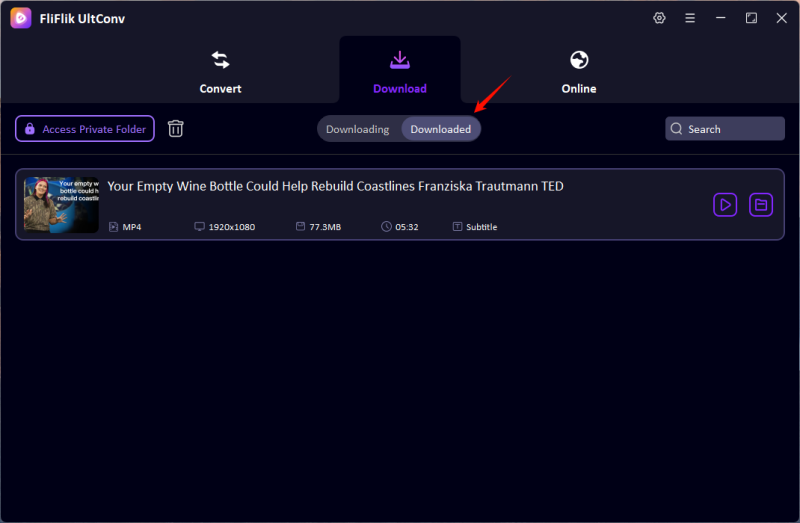
Conclusion
If you just need to download some YouTube videos with subtitles occasionally, Zeemo AI is a good choice for you. For creators or drama lovers who want unlimited batch downloads, dozens of formats, and support for various platforms from Netflix to TikTok, FliFlik UltConv is undoubtedly your ideal choice. It can meet almost all your download needs in daily life.
FAQs
1. What are the limitations of the free version of Zeemo AI?
Free plan caps at 120 credits/year, 720p with watermark, and 1-minute clips.
2. Does the paid version of zeemo AI have any additional features?
Paid plans remove watermark, unlock 4K, longer uploads, more credits, batch & cloud.
3. Zeemo AI VS FliFlik UltConv
Zeemo AI can add automatic subtitles and stylish subtitle templates to YouTube video clips, but there is a limit to how many times you can use it for free per month and it has a limited number of formats.
The main function of FliFlik UltConv is to download the entire youtube playlist with one click, which offers more than 10,000 websites (Netflix, OnlyFans, Twitter, etc.) and output to MP4, MKV, AVI, WMV, FLV, etc. without watermark.
