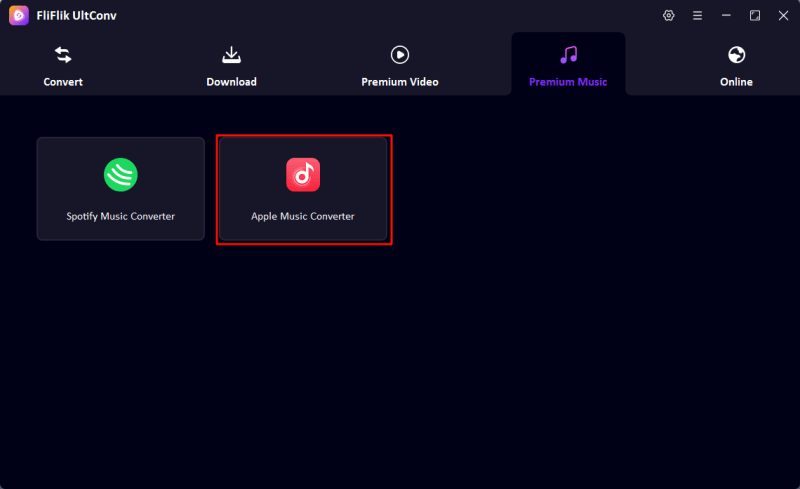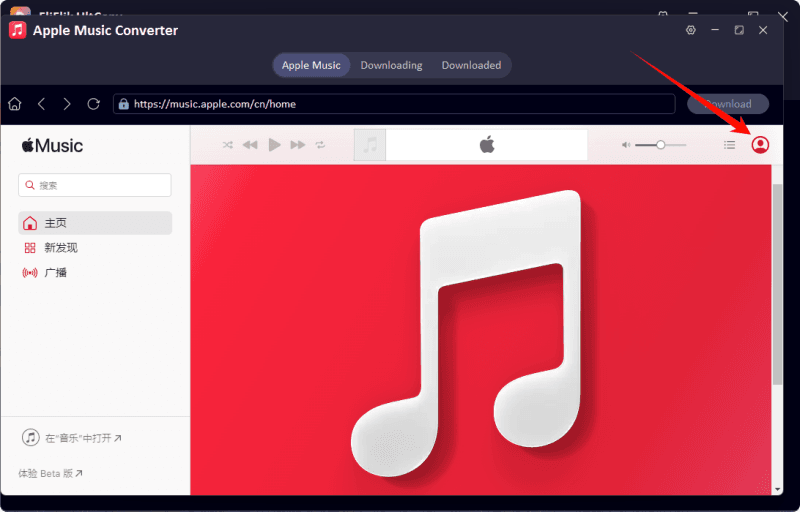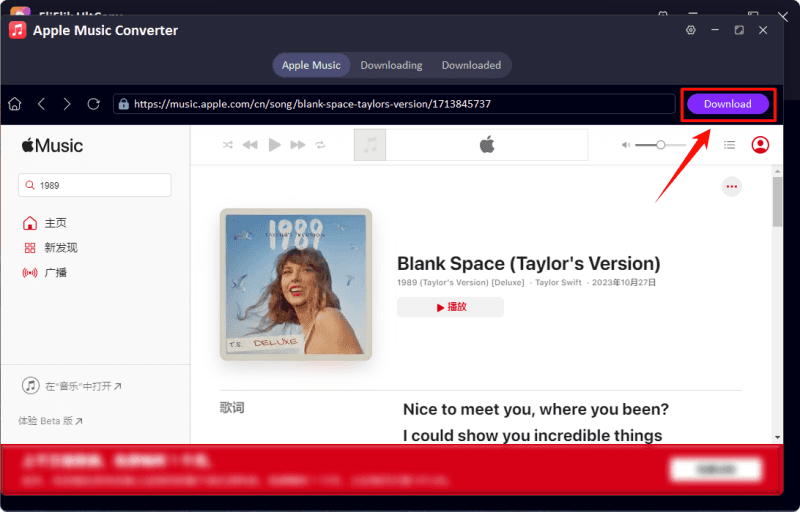Apple Music is a music streaming service used by millions of users around the world. There’s nothing more annoying than when you want to play a song and it just won’t play. There can be many reasons you may have the Apple Music not playing songs, including app issues, network connection errors, or limitations on your account. In this updated article for 2026, we will discuss some of the most common causes of this problem and provide solutions to fix Apple Music not playing songs so you can listen to your favourite tracks without interruptions. The solutions below work on iPhone, iPad, and Mac. They are easy, quick, and effective. They are also updated for the latest iOS version. Let’s get started.

Part 1: Common Reasons Songs Do Not Play in Apple Music
Technical errors and a range of other service outages can interrupt the playback of Apple Music songs. The following are the most common causes:
1. Apple Music Server Maintenance
The Apple Music servers could be down for maintenance or unscheduled service outages; this is the least of your problems because the interruption is coming from Apple’s side. You will be unable to stream or play music if the servers are down, playlists will not refresh, and songs will not load or will be cut off mid-stream. You can check the Apple System Status page to see if there is a server issue.
2. Poor Internet Connection Issue
Streaming with Apple Music needs a decent internet connection to work. When streaming over Wi-Fi, problems such as a weak signal, network congestion, or unstable mobile data can lead to songs that won’t play or keep buffering. To quickly check if there is a connectivity issue, toggle between Wi-Fi and mobile data, or vice versa.
3. Apple Music Subscription Expired
Streaming songs are turned off when the subscription is inactive. Even if the subscription expires, songs downloaded in the past will remain available for a few days, but access to the library and the ability to download from the cloud will be disabled. Check the subscription status on your Apple ID settings to make sure that it’s active.
4. Sync Library Issue
Apple Music’s iCloud Music Library or Sync Library is used to sync music across all devices. Songs may not play even though they are in the library if they have syncing errors caused by software bugs or incomplete uploads. Sync Library is a simple option that can be toggled to fix the issue.
5. Copyright of the Music has Expired
Some songs on Apple Music can be temporarily unavailable due to the expiration of a licensing agreement or other copyright issue. In this case, the song will be greyed out, and it will not be playable until the rights are renegotiated by Apple or the access is granted.
Part 2: How to Fix Songs on Apple Music Not Playing
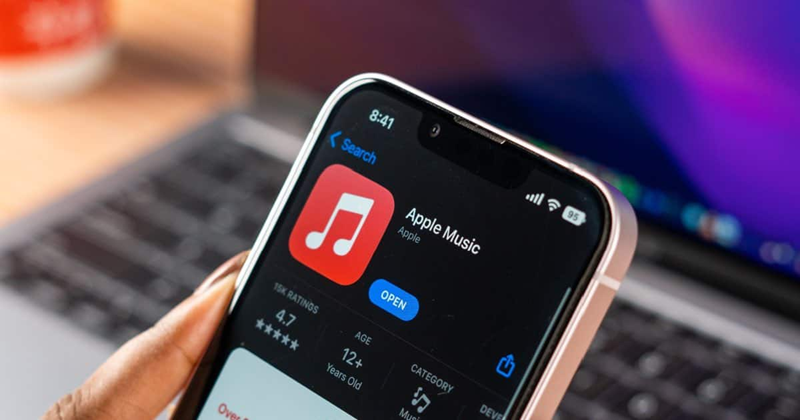
Most of the problems which prevent songs not playing in Apple Music are due to small, temporary issues that you can solve in less than a few minutes. Below, we’ll begin with those fast fixes before moving to more advanced steps.
Fix 1: Restart the Apple Music App
One of the most common issues that can be fixed with this step is a bug with the app that can cause minor problems, such as lagged playback or a frozen screen. To close the app on iPhone or iPad, swipe up from the bottom (or double-click the Home button) to bring up the recent apps. Swipe up on the Music app to close it. On Android devices, go to Settings > Apple Music > Clear Cache, and Force Stop > Open the Apple Music app.
Fix 2: Restart Your Device
If the issue with playback errors on Apple Music is still present, try restarting your phone or tablet. A clean and quick reboot of the operating system can also purge temporary memory caches that may have been corrupted and caused conflicts with the Music app. Power down your device, wait a few seconds, then turn it back on. It’s an old school solution, but it’s also a quick and easy one that does work.
Fix 3: Clear the Cache (Android Only)
If you’re using Android, there is another trick that may help. You can clear the app’s cache, which will erase any temporary files that could be conflicting with Apple Music playback.
- On your device, go to the home screen and tap Settings > Apps & Notifications > All Apps.
- Scroll down and tap on Apple Music.
- Tap Clear Cache.
This will not delete any of your downloads or other account information.
Fix 4: Update Apple Music and Your Device
Sometimes, outdated apps can have bugs that lead to playback issues. Open the App Store or Google Play Store, search for Apple Music, and install the most recent version of the app available. If you have the most current version, check to see if your phone or tablet’s operating system needs to be updated. Without the latest version of iOS or Android, the app won’t function properly.
Fix 5: Sign Out and Back In
Logging out of and then back into your Apple ID is another simple solution. On iPhone, go to Settings > your name > scroll down and tap Sign Out. Sign in again and restart Apple Music. The same procedure can be followed on a Mac or PC through iTunes or the Music app.
Fix 6: Redownload Problematic Songs
If only some songs are not played on Apple Music, they may be corrupted. Delete the song or album from your library and download it again. Sometimes a new file will instantly fix any playback issues.
Fix 7: Advanced Fixes for Persistent Issues
If none of the above have worked, you will have to do some more advanced solutions. Resetting all settings will help to clear any software conflicts without deleting any personal data. On iPhone, go to Settings > General > Reset > Reset All Settings. On Android devices, go to Settings > System > Reset > Reset Settings.
If this still hasn’t fixed playback errors on Apple Music, your next step should be to reinstall the app. Delete it and then re-download it from the App Store or Play Store, and then sign in again. If music still will not play, you may have no choice other than a full factory reset, which erases everything on your device. Make sure you back up all data first.
Part 3: Fix Apple Music Not Playing Forever

- Download Apple Music and playlists for offline listening.
- Convert songs from Apple Music to MP3, WAV, FLAC, etc.
- Keep the original quality with support up to 320 Kbps MP3.
- Keep ID3 tags and metadata info for music management.
- Keep Apple Music forever, even without subscription.
Temporary fixes can help you listen to your music again, but what if you want to listen to Apple Music offline without the risk of streaming problems, server issues, or license expiration? That’s where UltConv Apple Music Converter comes in.
UltConv Apple Music Converter downloads and converts Apple Music songs and playlists to popular, universally playable formats. This tool keeps your Apple Music collection playable for as long as you want. No more buffering, no more “song is unavailable” notifications. Just your music, ready when you need it.
▼ Steps to Use UltConv Apple Music Converter to Download Songs:
Download and install UltConv Apple Music Converter on Mac or PC.
FREE DOWNLOADSecure Download
FREE DOWNLOADSecure Download
Open the converter, click Premium Music, and choose Apple Music Converter in the tool.
![ultconv apple music converter]()
Log in with your Apple Music account credentials.
![login ultconv apple music]()
Find the song, album, or playlist you want to download and click the Download button.
![download apple music ultconv]()
After converting, all the files will be available under the Downloaded tab. Play them on your device whenever you want.
Final Words
Apple Music not playing songs can be an irritating problem, but the majority of them are easily solvable with a few minutes of troubleshooting. Whether it’s as simple as refreshing your app or updating your device, there are plenty of ways to get your library back on track. However, if you’re looking for a long-term solution that will let you enjoy your favourite tunes without having to rely on an active subscription or being afraid of sudden playback errors, then using a reliable tool is your best bet.
That’s where FliFlik UltConv steps in. It’s an ultimate solution for downloading and converting Apple Music files in high quality. It’s the way to listen to your playlists anywhere, anytime, with no interruptions, no limits.