A lot of people who use Spotify want to know, “Can you play Spotify on two devices at the same time?” It’s a common question when you’re switching between your phone and laptop or sharing an account.
Knowing Spotify’s rules can help you avoid problems with your account, interruptions, and playback conflicts. In this article, we will talk about different ways to use Spotify on more than one device. We will also talk about limitations of free and Premium accounts as well as how to listen to music on all of your devices without any problems. By the end, you’ll know how to use your devices well and get the most out of your Spotify account.
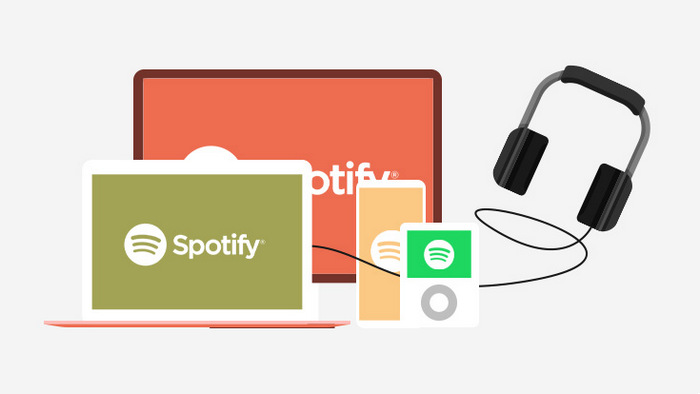
Part 1. Can I Play Spotify on Two Devices at the Same Time?
Spotify’s standard policy says that each account can only have one active stream at a time. If you start playing music on multiple devices, Spotify will automatically pause playback on any other device. This limit is there to make sure that everyone uses the service fairly. It also encourage people to sign up for the right plan for more than one person. This rule applies to both Free and Premium subscriptions, so even members who pay are usually subject to it.
But even with this limit, there are some exceptions and workarounds, which lets you listen to music on more than one device at the same time. Next, we’ll talk about this.
Part 2. 2 Ways to Play Spotify on Two Devices at Once
As we discussed, Spotify usually only lets you play music on one device at a time, but there are ways to get around this limit. This section of our article will show you two good ways to use Spotify on two devices at the same time.
2.1 Use Jam to Play Spotify on Two Devices with a Free Account
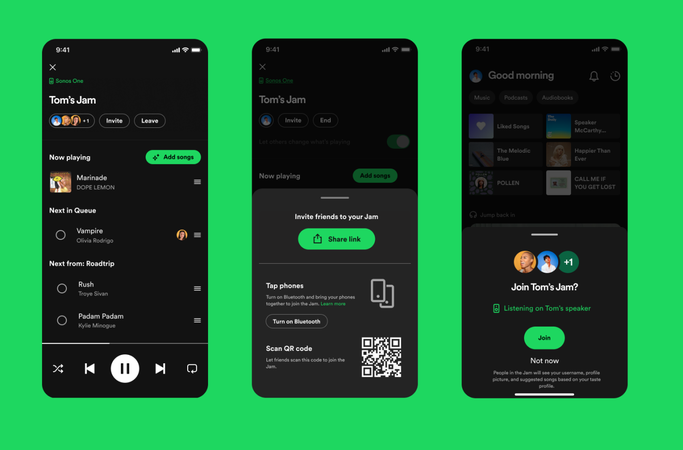
Jam is a great way to play music on two devices at the same time if you have a free Spotify account. Spotify Jam lets Premium users host a live listening party where friends, whether they have a free or paid account, can add songs to a shared queue and see who added what. You don’t need a Premium subscription to use Jam to sync playback across multiple devices. You just have to connect both devices to the same Jam session, and the music will play in sync. It might not have all the features of Spotify Connect, but it’s a good way to listen to your playlists on more than one device at a time.
2.2 Play Spotify on Two Devices with a Premium Account
Premium subscribers can use multiple devices more easily. With Spotify Connect, you can control playback on one device from another. This means that you can stream to a second device while the first one keeps playing. This method is great if you want to switch between devices without any problems or if you want to listen to music with other people in the same house. Also, it makes sure that the sound quality is better and that playback doesn’t stop.
Part 3. Best Way to Play Spotify on Two Devices at Once (Free Users)
The one-device playback rule is the biggest problem for people who use Spotify for free. It can be annoying when you want to listen on more than one device at the same time. If you want to listen to a workout playlist on your phone while your laptop streams music in the background, Spotify will automatically pause one device when the other starts playing. The good news is that there is an easy way around this: download your favorite Spotify songs into MP3 format.
UltConv Spotify Music Converter is a powerful tool that makes this possible. It lets you save Spotify songs in 320 Kbps MP3 quality, keeping the original sound and getting rid of all streaming limits. After you download it, you can play your music on as many devices as you want without worrying about ads, pauses, or subscription limits.

- Download Spotify songs, playlists, albums, and podcasts easily.
- Convert Spotify music to MP3, AAC, WAV, FLAC, or M4A.
- Remove DRM Protection from Spotify Songs
- Keep all ID3 tags and metadata for organised libraries.
- Enjoy lossless audio up to 320 Kbps.
- Works with free and Premium Spotify accounts.
▼ Steps to Convert Spotify Songs to MP3
-
Download the UltConv Spotify Music Converter for your Windows or Mac computer and install it. To start, open the program after it has been installed.
FREE DOWNLOADSecure Download
FREE DOWNLOADSecure Download
-
Click on Premium Music on the main dashboard and then choose Spotify Music Converter.
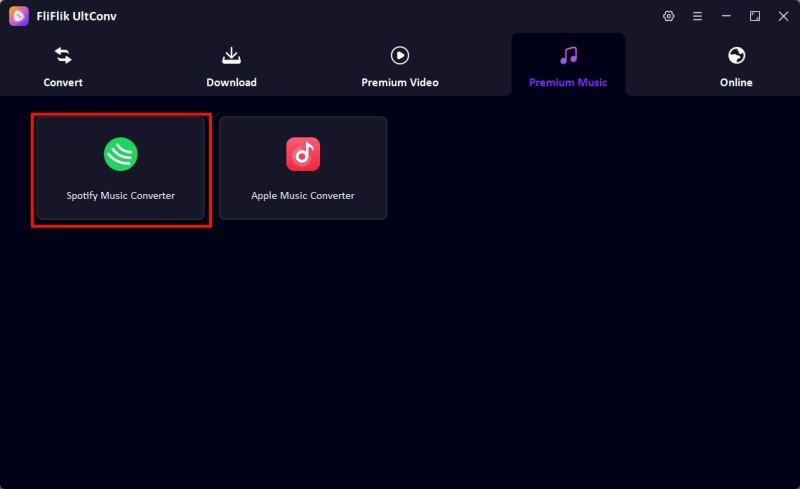
-
Log in to your Spotify account in the converter. You can use either a free or a Premium account, so you don’t have to pay for a subscription upgrade.
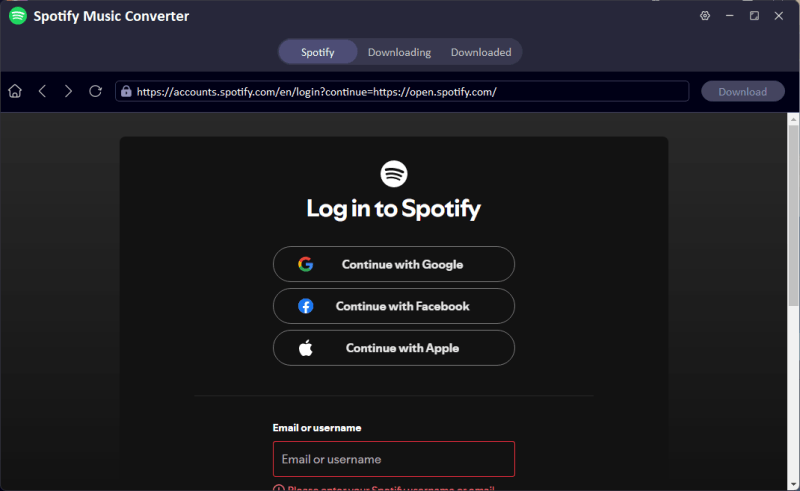
-
Look through your playlists, albums, or individual songs and choose the ones you want to change. To begin, click Download.
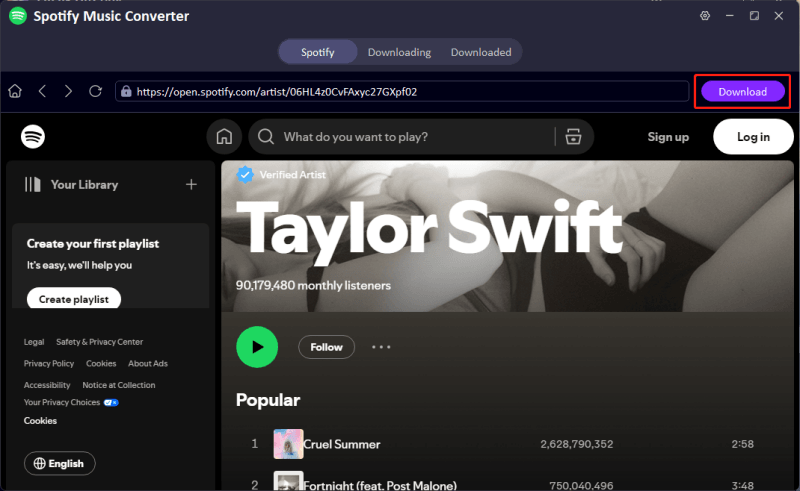
-
Go to the Downloaded tab to find your MP3 files after the conversion is done. You can listen to your music offline on any device without Spotify restrictions.
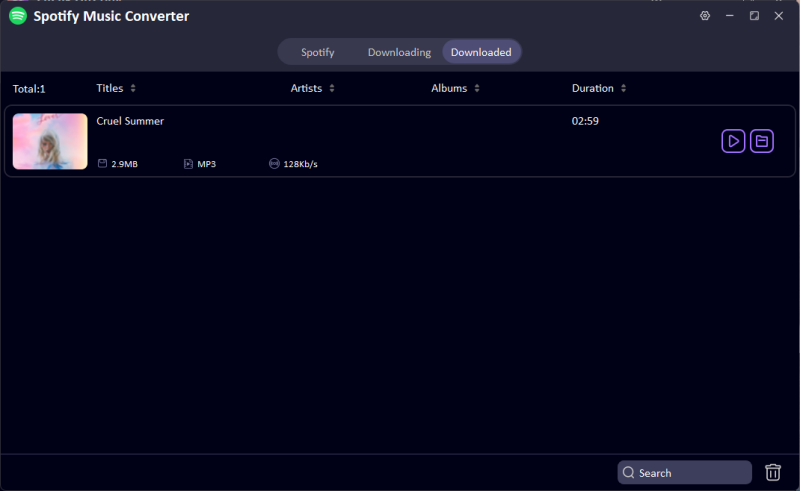
Part 4. Play Spotify on Two Devices At Once with Offline Mode
If you want to listen to your music on more than one device without interruptions, using Spotify Offline Mode is a good way to do it. You can listen to playlists or albums on different devices at the same time by downloading them. Here’s how it works in various setups:
1. Computer & Speaker
- Step 1: Launch the Spotify desktop app and get the playlists or songs you want.
- Step 2: Turn on Offline Mode on your computer by going to File > Offline Mode.
-
Step 3: Make sure your speaker is connected to the same Wi-Fi network.
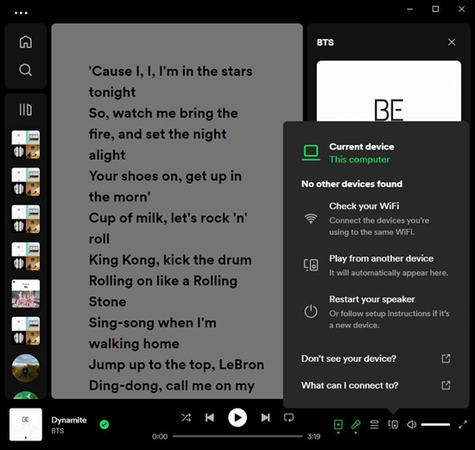
- Step 4: On your phone, open Spotify and tap Devices Available. Then, choose the speaker.
- Step 5: Now your computer and speaker can both play music at the same time, even when you’re not connected to the internet.
2. Phone & Computer
- Step 1: Download your playlists on the device you want to use offline.
-
Step 2: On that device, turn on Offline Mode.
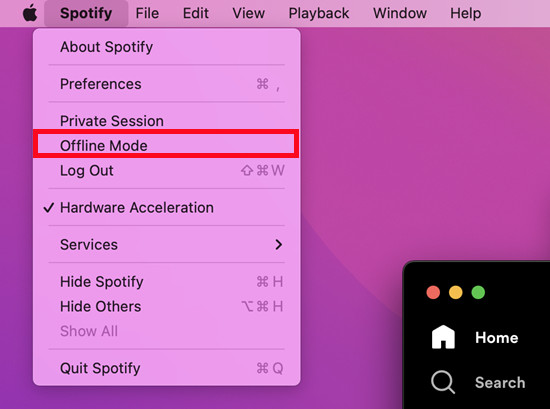
- Step 3: Open Spotify on the second device and listen to music online.
- Step 4: Now both devices are playing at the same time, one online and one offline.
3. Speaker & Speaker
▼ Method 1: AirPlay 2
- Step 1: Use speakers that work with AirPlay 2 and iOS devices.
- Step 2: Open Control Centre, and tap the AirPlay icon, and start a song on Spotify.
-
Step 3: Choose more than one speaker to play at the same time.
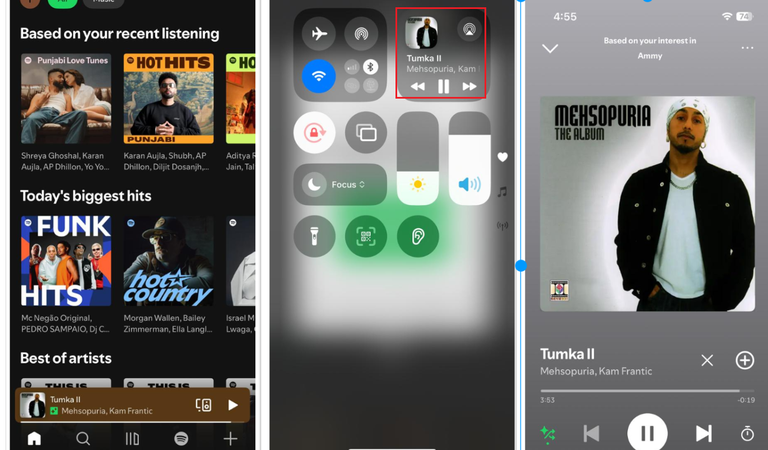
▼ Method 2: Multi-Room Speaker Groups
- Step 1: Open the speaker app (like Amazon Echo) and make multi-room groups.
- Step 2: Connect the app to your Spotify account.
- Step 3: Use commands like “Play Spotify everywhere” to stream to all the grouped speakers at once.
Final Words
So, can you play Spotify on two devices at once? Officially, Spotify only lets one device play music at a time per account. However, if you know how to use offline mode or convert your playlists to MP3, you can listen to music on more than one device at a time. FliFlik UltConv Spotify Music Converter makes this easy by letting you download and convert Spotify songs to high-quality MP3 files (up to 320 Kbps). You can play your tracks on any device at any time as long as they are saved to your computer.

