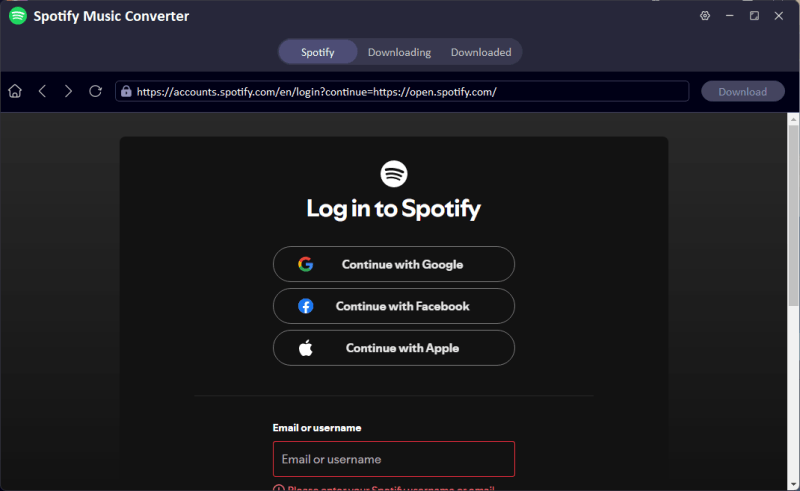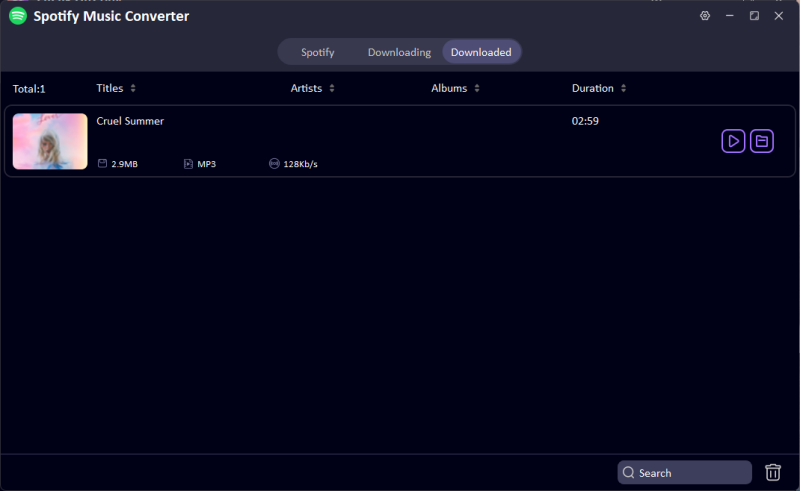Do you want to play your favorite Spotify songs the old way? You can still burn them to a CD if you need a playlist for your car, want to make a gift for that special someone, or just want a backup of your playlists. In this article, we will show you step by step how to burn a Spotify playlist to a CD on both Windows and Mac computers. We will also discuss the tools you will need to download your songs first so they’re ready to burn, because you can’t burn music directly to a CD from Spotify. Don’t worry; it’s not as complicated as it sounds, and you don’t have to be a computer expert to do it.

Part 1: Be Prepared to Burn a Spotify Playlist to CD
Make sure you have everything ready before you begin. To make a CD from your Spotify playlist, you’ll need:
- Spotify to MP3 Converter: Spotify music is DRM-protected, to use Spotify songs, you have to download and convert them to MP3 format with a Spotify to MP3 Converter program
- DVD/CD Drive: You will need a CD/DVD drive built-in your computer, if not, an external DVD/CD drive is also workable.
- A Blank CD: You need a blank CD (CD-R or CD-RW) where you can burn the converted Spotify songs.
Once you have these three things, you’re ready to move on to the actual steps.
Part 2: Convert Spotify Playlist to MP3
Before you can burn your favorite playlist to a CD you need to download the music from Spotify and save it as MP3 files. That’s when UltConv Spotify Music Converter comes in. This tool is simple to use and lets you download your favourite Spotify songs, albums, artists, and even podcasts right to your computer. The best part? You don’t have to pay for a Premium subscription. You can burn your songs to a CD once they are in MP3 format. Then you can listen to them anywhere, like in your car, on your home stereo, or even on an old portable CD player.

- Download Spotify songs, albums, playlists, and podcasts.
- Convert music to MP3, AAC, WAV, FLAC, and more.
- Get up to 320 Kbps high-quality sound.
- Keep all song details like title, artist, and album art.
- Download music 10X faster with batch support.
▼ Steps to Convert Spotify Songs to MP3:
First, download and install FliFlik UltConv Spotify Music Converter for Windows or Mac computers.
FREE DOWNLOADSecure Download
FREE DOWNLOADSecure Download
Now open it and navigate to Premium Music then select Spotify Music Converter.
![open-spotify-music-converter-in-ultconv]()
Enter your Spotify account details in the converter window.
![login-to-spotify-account-in-ultconv]()
Here find the playlist you want to download in Spotify and you will see the download button at top, tap on that. Next, the tool will conform again, just click on download playlist.
![select-track-or-playlist-click-download]()
In the downloading tab you will see progress of downloading tracks.
![check-downloaded-songs-in-ultconv]()
Now you will file your downloaded spotify playlist in your computer local library. Read for burn.
Part 3: Burn Spotify Playlist to CD Free on Windows
If you’re using a Windows computer, you don’t need to install any additional software. Windows Media Player can help you burn Spotify songs to a CD, and it’s built-in, easy to use, and allows you to copy your downloaded Spotify music directly to a CD.
▼ Steps to Burn Spotify Playlist to CD Free on Windows:
-
Step 1: Insert a blank CD into your computer. Launch Windows Media Player and click Library > Music > All Music to locate your converted Spotify songs.
-
Step 2: Click the Burn tab in the top-right corner. Drag and drop the songs or playlists you want to burn into the Burn List panel.
![burn-spotify-playlist-to-cd-on-window]()
-
Step 3: Click Open Burn Options and select either Audio CD (for playback on standard CD players) or Data CD/DVD (if you only want to use the disc to store files).
-
Step 4: Click Start Burn and Windows Media Player will write your music to the CD. Allow the burning process to complete before removing the disc.
Part 4: Burn Spotify Playlist to CD Mac
On Mac, Apple Music (or iTunes on older macOS versions) has built-in CD burning functionality and you don’t need to install a third-party application.
▼ Steps to Burn Spotify Playlist to CD Mac:
-
Step 1: Launch Apple Music (or iTunes) and go to File > Add to Library to add your downloaded Spotify MP3 files.
![burn-spotify-playlist-to-cd-on-mac]()
-
Step 2: Create a new playlist with the songs you want to put on the CD. When you’re done, click the three dots next to the playlist name and choose “Burn Playlist to Disc.” Before you start, put in a blank CD.
-
Step 3: Choose whether you want an Audio CD (which works with any CD player) or an MP3 CD (which only works with devices that support the MP3 format). To start writing your songs to the disc, click “Burn.”
Final Words
And you are done now you have a clear idea of how to burn Spotify playlist to CD on Windows and Mac. Burning your favorite Spotify tracks to CD is not only super easy, but it is also quite fast once you have the right software. First, use a Spotify to MP3 converter like UltConv Spotify Music Converter to convert your favorite Spotify music. Then, you can use Windows Media Player on Windows and Apple Music on Mac to copy the songs to a blank CD. Whether you are creating a mix CD for your car, a gift for your loved ones, or just want a physical copy of your music, burning a CD is still a great option.
If you are looking for the easiest and the fastest way to get your high-quality Spotify downloads, then we recommend you to try FliFlik UltConv Spotify Music Converter. With this simple downloader, you can grab full playlists, albums, and podcasts in lossless quality that is great for building up your own CD collection. Ready to get started?
FAQs
Is it legal to Burn A CD from Spotify?
Yes , as long as the music is for personal use only. Burning Spotify songs to a CD to listen in your car or at home is fine. However, selling or sharing those CDs would violate Spotify’s terms of service and copyright laws.
Can I Burn A CD on a Mobile?
No. Mobile devices don’t have a CD/DVD drive, so you can’t burn discs directly from a phone. You’ll need to use a Windows or Mac computer with a CD/DVD drive to complete the process.