Want to be able to listen to your favourite Spotify songs anywhere, even if you don’t have the app or the internet? A lot of people want to know how to download Spotify songs to a USB drive so they can listen to them in the car, on a home stereo, or any other device with a USB port. You can’t do this directly on Spotify, but it’s easy to save your songs and playlists and move them to a USB stick. In this article, we will show you how to easily download your Spotify music onto a USB drive. This way, you can listen to your favourite songs whenever and wherever you want, without even a premium.
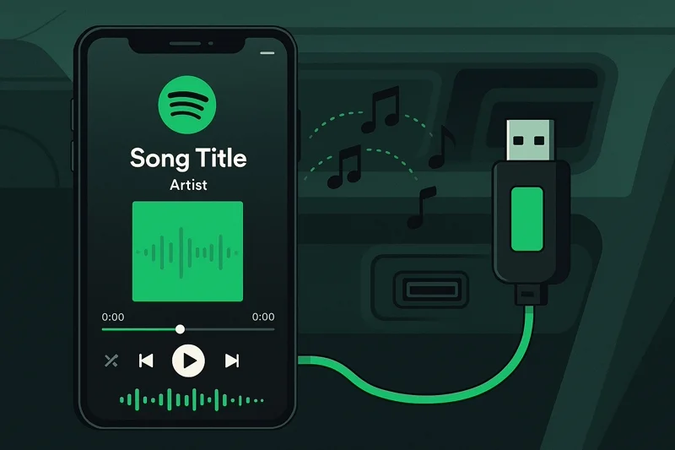
Part 1. Can I Download Songs from Spotify to a USB Officially?
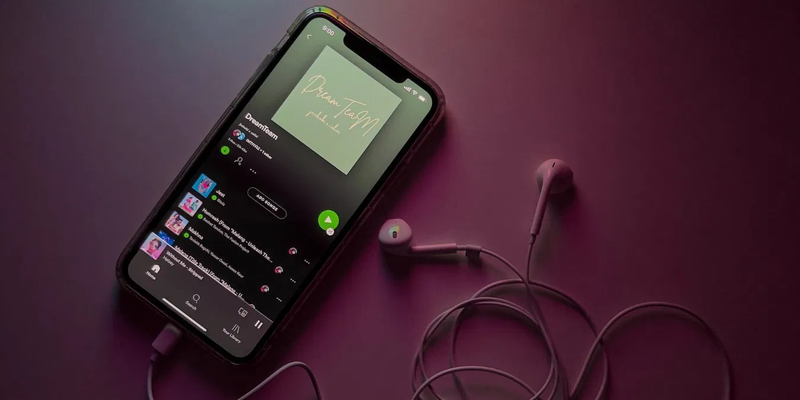
You can save Spotify songs to your computer, but there’s a catch: the files are protected by DRM (Digital Rights Management). Spotify is a streaming service, so you can’t directly download music to a USB drive to listen to later. However, you can download songs to listen to later if you have a Premium account. You can even choose a USB drive as your storage space. These downloads will be encrypted, which means you can only play them in the Spotify app. You can’t just copy them like you would with normal MP3 files, and they won’t work in a regular media player.
▼ Steps to download Spotify music to a USB drive (Premium Users)
- Step 1: Ensure that you have a Premium Spotify account and a USB drive that is ready to use.
- Step 2: Connect your USB drive to your computer. If it needs formatting, follow the instructions on the screen to get it ready.
- Step 3: On your Windows or Mac computer, open the Spotify desktop app.
- Step 4: Open Settings, then Storage, and scroll down to Offline storage location.
- Step 5: Click “Change location” and pick your USB drive. From now on, all offline downloads will be saved there.
- Step 6: Look through your albums, playlists, or podcasts on Spotify and then click the Download button to save them to your computer.
- Step 7: Your files will be on the USB drive after you download them, but keep in mind that they are DRM-protected. If you want to play them outside of Spotify, you’ll need additional software.
Part 2. How to Download Spotify Songs to a USB without Premium
You might feel stuck when you want to listen to your favourite songs offline because Spotify doesn’t let Free users save music directly to a USB drive, and even Premium downloads are protected with DRM. You cant move them to different devices. The good news is that you can bypass these problems with the UltConv Spotify music converter, allowing you to download Spotify songs to MP3 320kbps. It is a powerful tool that lets you get high-quality MP3, AAC, FLAC, or M4A files of Spotify songs, albums, playlists, and podcasts. It keeps all of your music’s ID3 tags and metadata, so you can keep your music organised. It also lets you download multiple files at once, so you can save whole albums or playlists at once. Once you download your tracks, you can move them to a USB stick or any other device. This lets you access them offline without any Premium restrictions..

- Download Spotify to MP3 320 kbps without Premium.
- Convert Spotify to MP3, WAV, FLAC, AAC, AIFF, etc.
- Batch download playlists, albums, and podcasts at 10X speed.
- Preserve original audio quality up to 320 Kbps.
- Keep all ID3 tags and metadata, including track names, album art, and artist info.
▼ Steps to Convert Spotify to MP3 with UltConv:
The first thing you need to do is download and install UltConv Spotify Music Converter on your Windows or Mac computer.
FREE DOWNLOADSecure Download
FREE DOWNLOADSecure Download
Start the UltConv tool and go to the Premium Music section. From there, pick Spotify Music Converter.
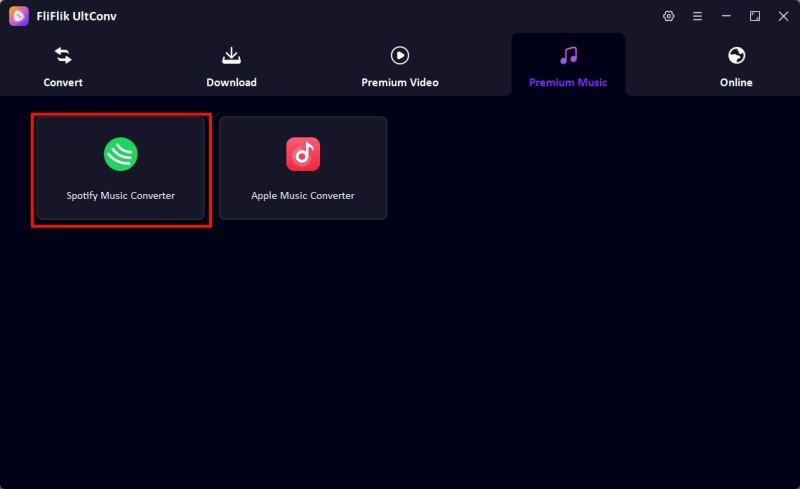
-
Log in to your Spotify account within the UltConv to access your playlists, albums, or individual tracks.
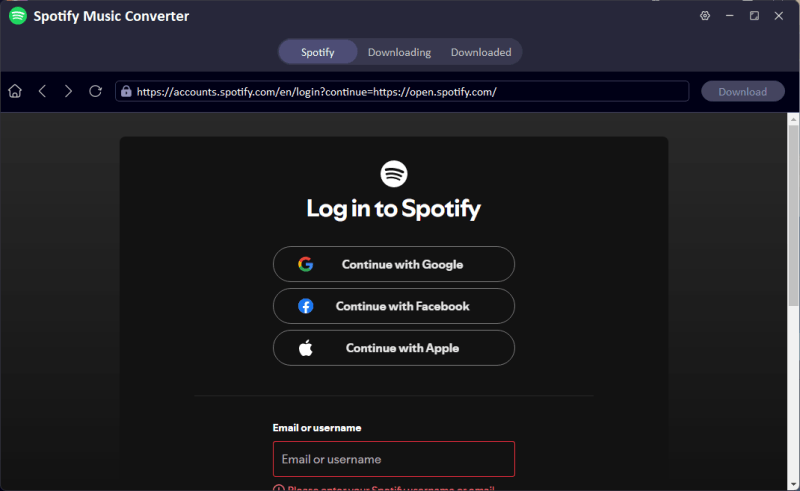
-
Look for the music you want to download. Click Download after choosing a song, album, or playlist to start the conversion process.
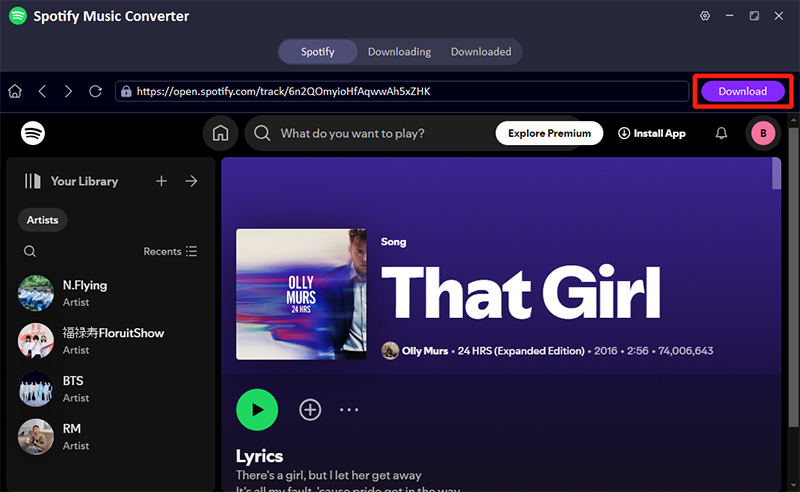
-
Track the download progress in the Downloading tab. When you’re done, your songs will be saved on your computer and ready to be moved to a USB drive or other device.
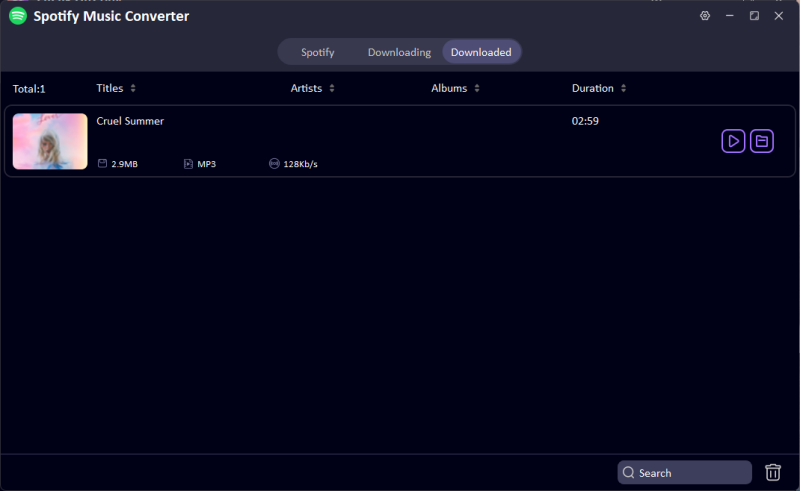
You can save Spotify songs in high-quality MP3 format without having a Premium account. This makes it easy to listen to your music offline and on any device, even USB drives.
Part 3. How to Use a USB Stick to Play Spotify Songs
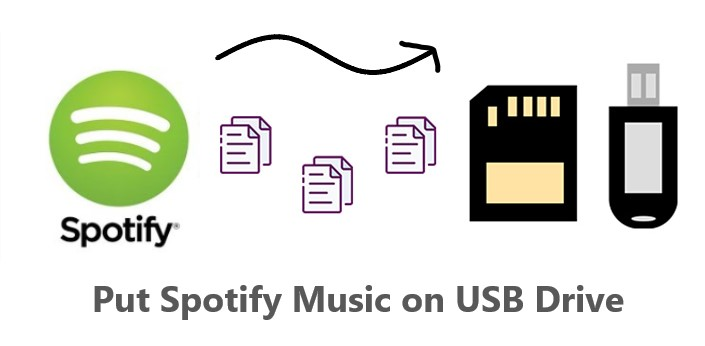
Once you have downloaded all your favourite tracks with the UltConv Spotify Music converter, you can now move your files anywhere without any problem. In this section, we will show you how to use a USB stick to play Spotify songs.
First, format your USB drive.
Format your USB stick to FAT32 or exFA before moving music to it. These file systems can be read by most cars, TVs, and stereos. Formatting clears the drive of old data and gets it ready for clean playback.
1. Play Music In Your Car
First, go ahead and put the USB stick into the USB port in your car. You will see this in the centre console or glove box. Now, open the media player on your car’s dashboard screen and select USB from the list of sources that are available. To listen to a song, look through folders or playlists and tap on it. Now, you can use the steering wheel buttons or the touchscreen to change the volume, skip a song, or shuffle the songs.
2. Listen To Music On A Smart TV
Put the USB stick into the USB port on the back or side of your TV. Now, use the remote to open the Media Player or USB option on the screen. Then pick the USB drive. Go ahead and open your music folder, choose a song or playlist, and hit play. You can use the remote to change the volume, pause, or skip.
3. Play Music On A Stereo Or Media Player At Home
First, you need to change the source to “USB” and plug the USB stick into the stereo’s USB port. Use the stereo buttons or remote control to go through your folders and hit play to find a song. You can turn the volume up or down and skip songs as you want.
Final Words
Learning how to download Spotify songs to a USB isn’t complicated once you know the steps. You just need to do it the right way. Spotify Premium lets you save music to your device, but those files stay locked in the app. Converting your songs to MP3 is the best way to get real flexibility. You can play them in your car, on a TV, or on a stereo without any problems. The UltConv Spotify Music Converter makes this easy. You can download whole albums, playlists, and podcasts, keep all the metadata, and save your music as high-quality MP3 files. Just copy them to a USB stick after they have been changed, and you can enjoy them anywhere. So, try FliFlik UltConv Spotify Music Converter to make your Spotify playlists truly portable..
FAQs
Can I transfer Spotify songs to a USB?
Yes, but it depends on how you do it. You can save songs offline with Spotify Premium, but they stay in Spotify’s encrypted format and won’t play anywhere else. You have to change them to a common format like MP3 before you can use them on a USB drive (for a car stereo, TV, or other player).
Is it legal to convert Spotify songs to a USB?
You can usually convert Spotify songs for personal use, like listening to them offline on a USB stick, as long as you keep your subscription active and don’t share the files. If you share or sell converted songs, you would be breaking Spotify’s rules and the law.

