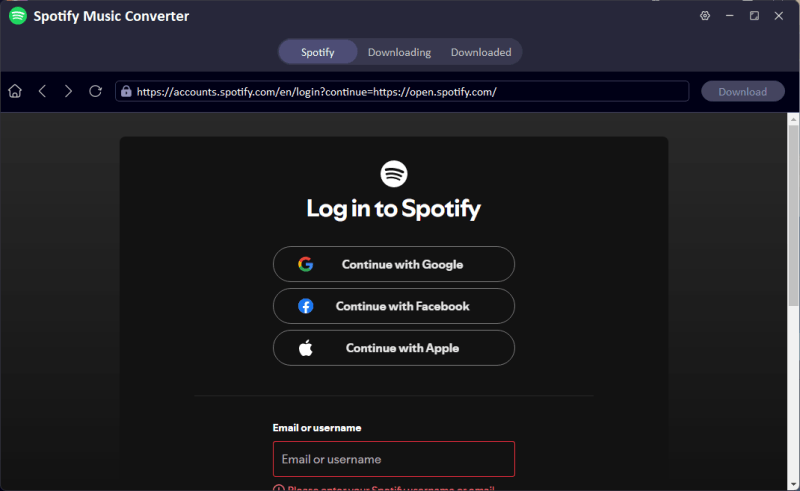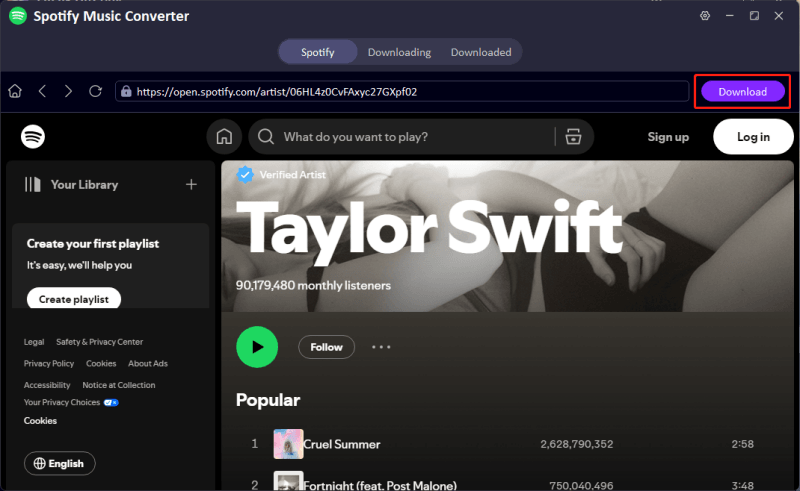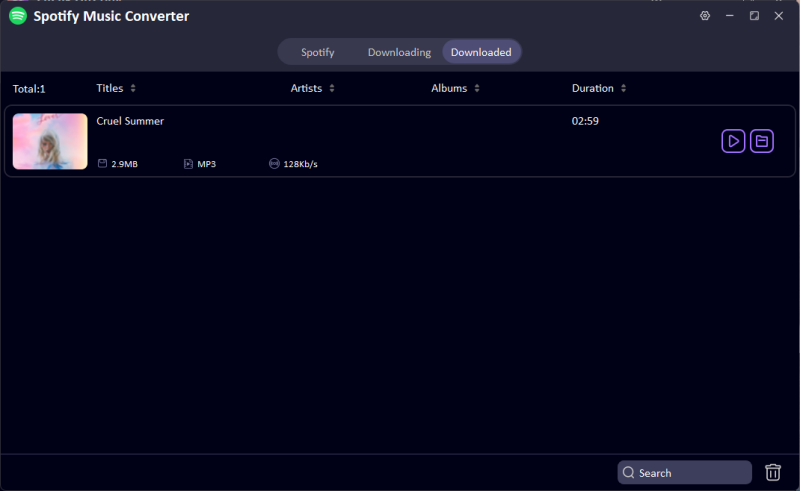Today, most DJs also depend on some good streaming services for accessing the most recent music to create lively mixes. One of the music lovers’ all-time favorite DJ subscription services is Spotify, with more than a hundred million songs in its list. One of the most popular DJ software programs incorporates excellent features for mixing, looping, and live performance: Virtual DJ.
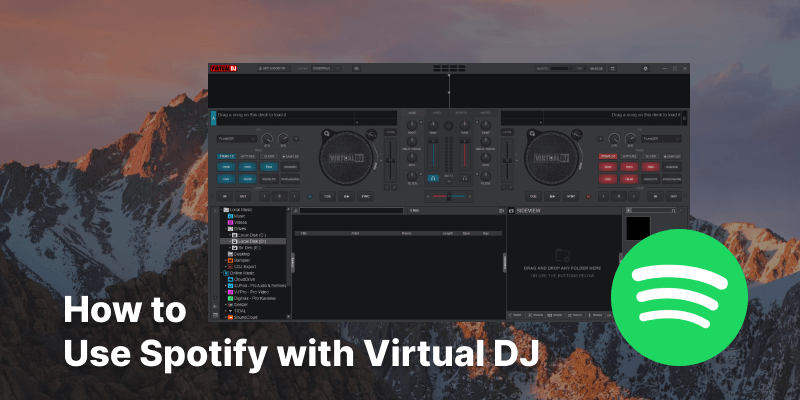
So it’s easy to guess how many users ask, “How can I use Spotify on Virtual DJ?” In this guide, we’ll read step by step how to have Spotify and Virtual DJ at home, convert songs, and mix your sets like a pro, without using the streaming connection.
Part 1. Can I Use Spotify on Virtual DJ?
If you are wondering if Virtual DJ can work with Spotify in 2026, the answer is no. The main reason behind that decision was licensing and streaming restrictions, and as of 2026, there has been no reintroduction of Spotify integration with Virtual DJ.
So, when you open up Virtual DJ, you will search every nook and cranny for a streaming option on Spotify, and you will find none whatsoever. The software no longer provides native access to the Spotify music library: you cannot stream or search for Spotify tracks directly from the Virtual DJ interface, simply as you would in the case of other integrated services, such as SoundCloud and Beatport.
But there is a common workaround many DJs use: Spotify to MP3 converters. These third-party tricks will download Spotify songs in the MP3 or some other standard audio format by bypassing DRM (Digital Rights Management) restrictions. These newly downloaded audio files can then be imported into Virtual DJ just like any other local music file.
All in all, this method is not endorsed by either Spotify or Virtual DJ, but remains the preferred solution for hundreds of DJs who want access to create their Spotify playlists in the Virtual DJ environment.
Part 2. How to Convert and Connect Spotify to Virtual DJ

- Save songs, albums, and playlists from Spotify Music to MP3.
- Remove DRM from Spotify Music without any limitations.
- Save Spotify Music with the original quality and ID3 tags.
- Convert Spotify Music to 10+ widely-used audio formats.
- Support to convert audio from 10,000+ platforms, like Apple Music, Spotify, Amazon Music, SoundCloud, etc.
Direct streaming of Spotify music through Virtual DJ is impossible. The only alternative way is to convert them to file formats like MP3, so that once converted, they can be exported into Virtual DJ just like a normal local song. You would need a really good third-party tool to remove the Spotify DRM and download it in a format acceptable under DJing terms.
UltConv Spotify Converter is one of the easiest, most effective tools for this. It’s designed primarily for video content but also offers audio downloads from many platforms, including, of course, Spotify, if you provide a track or playlist URL. Just convert, and your Spotify tracks are now MP3s that you can drag and drop directly into Virtual DJ.
Open Spotify Music Converter in Premium Music. This is a dedicated feature to download music from Spotify for offline use.
![ultconv spotify music converter]()
The UltConv Music Converter will ask you to enter your Spotify credentials. Authorize the app to access your Spotify library to find and download the tracks you want.
![login to spotify music in ultconv]()
After verifying your track or playlist name, click the Download button, and UltConv software will convert the songs marked in MP3 and store them in your respective output folder prepared for Virtual DJ import.
![download spotify music to mp3]()
You will find the Spotify music in the Downloaded folder as MP3 format.
![downloaded spotify music to mp3]()
Part 3. How to Play Spotify on Virtual DJ
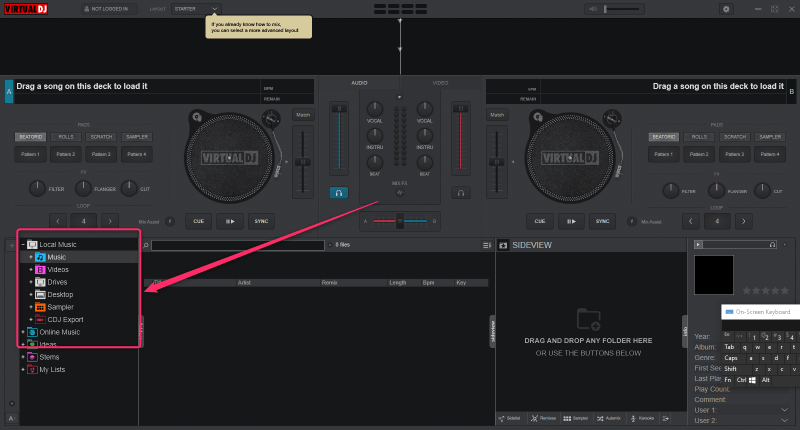
Once your Spotify tracks have been converted to MP3 and they have been imported into the library of your Virtual DJ, you can go ahead and start mixing. Using Spotify downloaded files on Virtual DJ would not be different from using any of your other local audio files; you just load your converted songs into the decks, analyze their BPM and key, and then you can get to work with Virtual DJ’s powerful tools to craft seamless transitions.
- Find Your Converted Music
- Open Virtual DJ’s Browser
- Go to Your Music Folder
- Import Tracks and Load Them
Locate the folder where UltConv saved your Spotify-to-MP3 files on your computer. Keep this path in mind; you’ll need it for importing into Virtual DJ.
Open Virtual DJ, then look for the left-hand panel. Under Local Music, you will see an area named Drives, from where you will navigate to your saved tracks.
Click on Drives and continue navigating through the directories on your computer until you reach the folder where your converted Spotify songs are saved.
Once highlighted, every MP3 file in that folder will appear within Virtual DJ. Then you can grab any song from the list and drop it onto any virtual decks. Virtual DJ will analyze the BPM and waveform data, so you’re ready to mix.
Part 4. Can You Use Spotify on Virtual DJ Remote
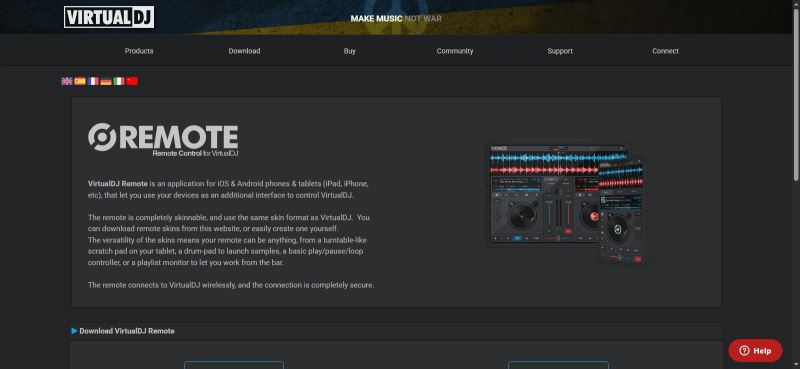
Virtual DJ Remote allows DJs to control their equipment from anywhere in the same room, using a smartphone or tablet. But it doesn’t support your Spotify playlist. You cannot connect to Spotify live stream through the Remote app, but all converted tracks on your computer are accessible and importable into your Virtual DJ.
- Import Converted Tracks into Virtual DJ
- Install Virtual DJ Remote Open
- Device on the Same Network
- Allow Remote Control and connect the Devices
- Search, Load, and Mix
Your Spotify tracks (MP3, WAV, etc) must be inside your Virtual DJ on your computer (see Part 3 for instructions on how to do it if needed).
Download the Virtual DJ Remote app from the App Store or Google Play and then start it on your mobile device.
Ensure that both your computer and mobile device use the same Wi-Fi connection. The Remote app will show “Waiting for connection” until both devices are matched.
Open Virtual DJ on your computer, go to Settings → Remote Control, and enable it. In the Remote app, tap Settings to access the Remote section, select your computer from the list, then hit Connect.
Enjoy the Remote app’s Local Music browser for finding your converted Spotify tracks. Tap a song to load it on a deck; adjust mixer levels, playback, and effects – all from your mobile device.
Conclusion
Even though Spotify and Virtual DJ do not officially set up an integration for streaming, Spotify playlists can always be useful in your mixes. With just a few clicks, using software such as FliFlik UltConv, you can convert your favorite Spotify tracks to an MP3 format (or a format compatible with Virtual DJ). This way, you can access local audio files imported into Virtual DJ without any hassle. After importing, you can load, analyze, and mix them like any standard song in your library.
So, while you can’t directly stream Spotify on Virtual DJ with the integration, the workaround of downloading and converting tracks, paired with the mobile controls from Virtual DJ Remote, allows you complete creative freedom.