Ads on Spotify can be a real mood killer. You’re vibing to your favourite playlist, and suddenly, boom, an ad pops up and ruins the flow. If you’ve been wondering how to remove ads from Spotify even without upgrading to Premium, you’re not alone. The good news? There are several easy ways to enjoy an ad-free listening experience. In this article, we’ll show you 4 simple methods to remove ads from Spotify so you can focus on the music. Whether you’re using Spotify on desktop, mobile, or web, these tricks will help you keep the beats going non-stop.
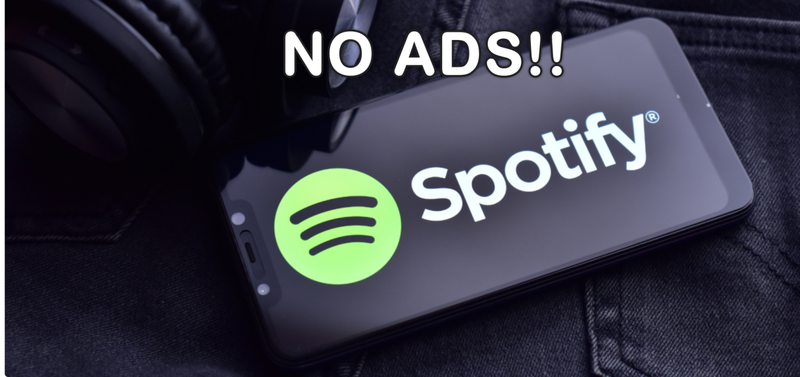
Part 1. How to Remove Ads from Spotify without Premium
Let’s be honest: nothing ruins the mood faster than an ad coming up in the middle of your favourite song. If you use the free version of Spotify, you’ve probably had to deal with a lot of ads, skip limits, and interruptions that break your flow. Yes, Premium gets rid of ads, but not everyone wants to pay a monthly fee just to listen to music without interruptions.
UltConv Spotify Music Converter can help you with this problem. You don’t need a Premium account to use this tool, which is powerful but easy to use. It lets you download and convert Spotify music directly to your computer. You can save songs, albums, playlists, podcasts, and even audiobooks in MP3, M4A, WAV, FLAC, and other formats without losing any sound quality. UltConv Spotify Music Converter keeps ID3 tags like artist name, album art, and track details, so your library stays neat and tidy. You can listen to music offline, skip all the ads, and build a permanent music collection that you can play anytime, anywhere, once you download it.

- Download Spotify music without Premium
- Convert songs to MP3, AAC, WAV, FLAC, M4A, etc.
- Keep 320 Kbps high-quality sound
- Batch download playlists, albums, and podcasts
- Preserve ID3 tags and album artwork
- 10X faster download speed
▼ How to Convert Spotify Playlists to MP3 with UltConv
-
To begin, get FliFlik UltConv Spotify Music Converter and install it on your Windows or Mac computer. After you install it, open the app.
FREE DOWNLOADSecure Download
FREE DOWNLOADSecure Download
-
Go to the Premium Music section on the main dashboard and choose Spotify Music Converter from the list of tools.
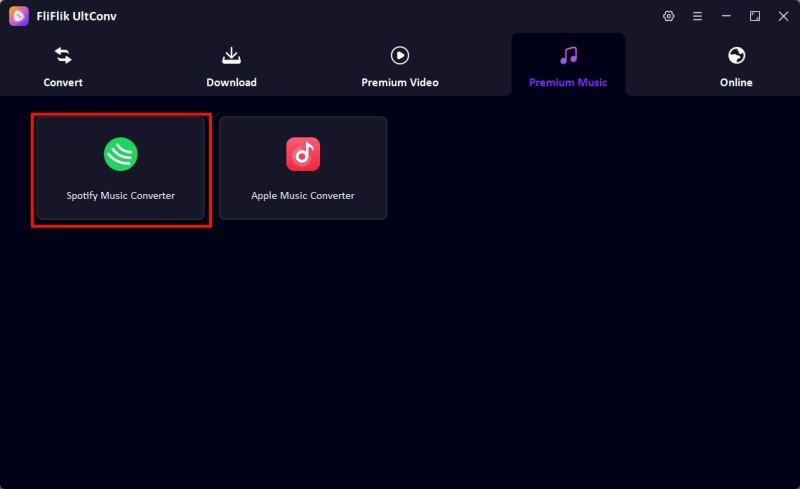
-
Open the converter and log in to your Spotify account. You can use this with both free and Premium Spotify accounts, so you don’t need to upgrade if you’re on the free plan.
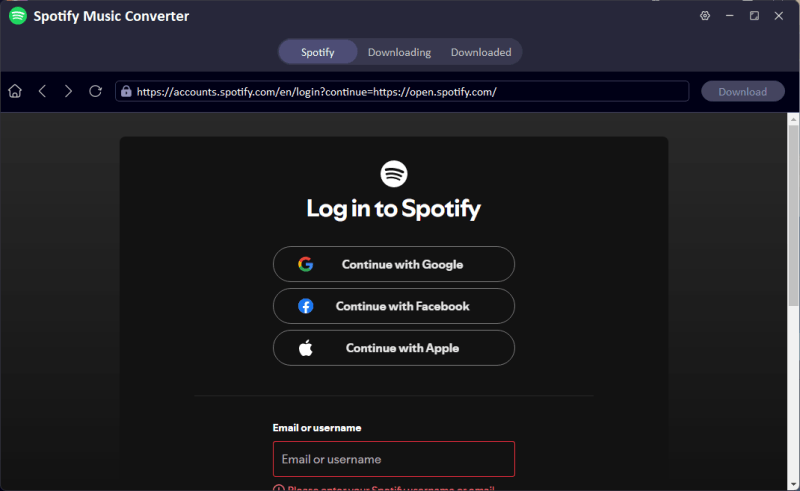
-
Look through the albums, playlists, or songs you want to download. Click the Download button to begin the process after you’ve made your selection.
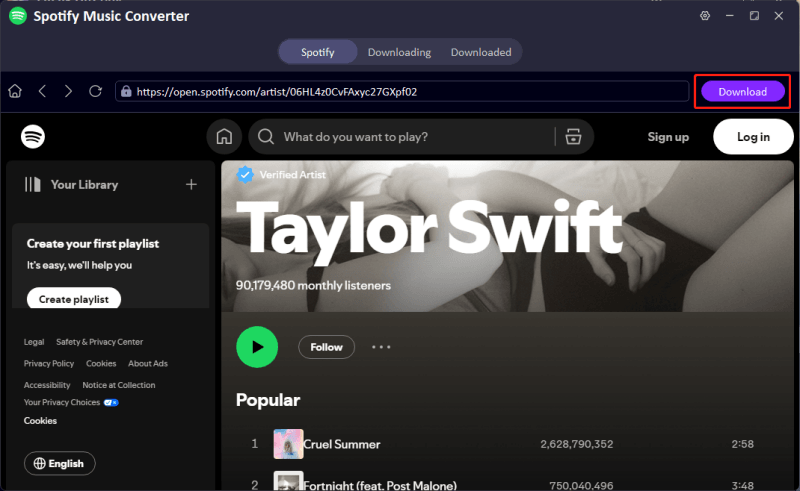
-
After the conversion is done, go to the Downloaded section of the program to find your MP3 files. You can now listen to your Spotify songs offline, without ads or limits.
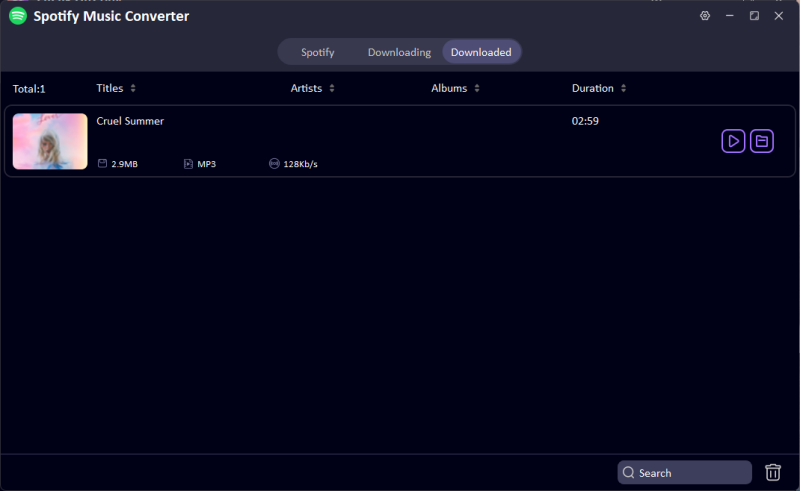
Part 2. Remove Ads from Spotify with VPN
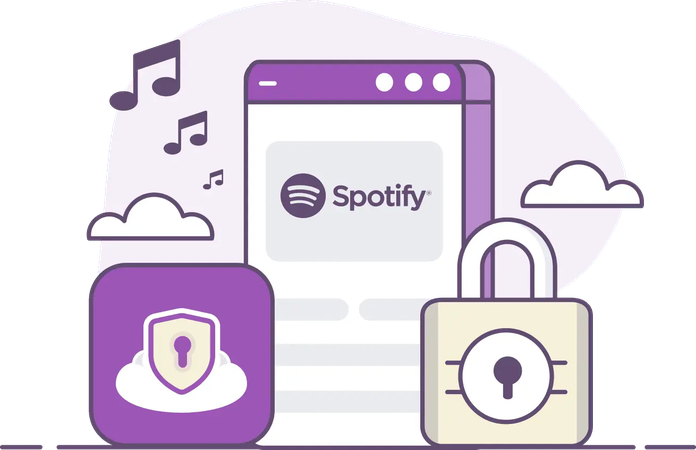
Using a VPN is another way to listen to Spotify without interruptions. Ads on Spotify are often based on where you are, and some areas may get more interruptions than others. You can get around some of these ads and enjoy smoother playback by connecting to a VPN server in a different country.
- Step 1: Pick a trustworthy VPN service, such as NordVPN, Surfshark, or ExpressVPN, and set it up on your device. Check to see if it has servers in countries where there aren’t many or any Spotify ads.
- Step 2: Launch the VPN app and connect to a server in a supported area. This will trick Spotify into thinking you’re streaming from that place.
- Step 3: Open Spotify and play your music like you always do. You should notice fewer ads and uninterrupted listening when the VPN is on.
Part 3. Remove Ads from Spotify with Ad Blocker
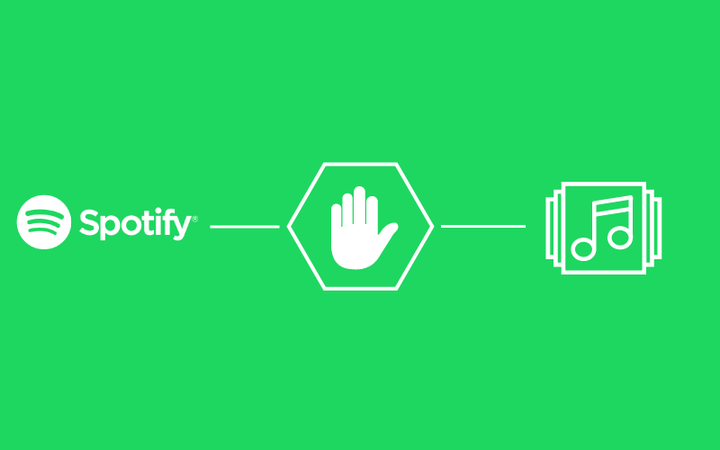
It can be annoying to listen to Spotify Free when ads keep stopping your music. Some apps and tools can either block ads or mute them automatically, so you can listen to your playlists without being interrupted all the time. Here are some of the best choices, whether you want to use them on a phone or a computer:
1. Spotify Ad Blocker (Windows, macOS, Chromebook)
When you stream Spotify on Chrome, Edge, or another supported browser, the Spotify Ad Blocker browser extension is a Spotify Ad,using proven Spotify adblock technology.) stops audio ads. It’s free and simple to set up. Once it’s up and running, your music will play without any problems.
2. EZBlocker (Windows)
EZBlocker is a small Windows program that mutes Spotify ads as they play. It doesn’t skip video ads, but it makes sure that your music isn’t interrupted by sound. To get the best results, run Spotify in the background or in a small window.
3. SHELBLOCK (Windows)
SHELBLOCK is a better way for Windows users to block ads. It can stop most audio ads on Spotify Free, and the paid version has more features. SHELBLOCK is a great option if you want a full-featured tool that can handle all kinds of online ads.
4. Mutify (iOS, Android)
Mutify is a useful mobile app that automatically lowers the volume when Spotify plays an ad. It works on both iOS and Android, but you need to turn on Device Broadcast Status in your Spotify settings first. Ads won’t go away completely, but they won’t ruin your listening experience either.
5. SpotMute (Windows, macOS, Android)
SpotMute turns off ads on Spotify for a short time and then turns the sound back on when they are done. You don’t have to switch apps or pay for a Premium subscription because it works on more than one device. It doesn’t completely skip ads, but it does make listening much easier.
Final Words
Listening to Spotify should be all about the music, not constant interruptions from ads. There are a lot of ways to remove ads on Spotify, like using VPNs, ad blockers, and muting tools. But for the best experience, FliFlik UltConv Spotify Music Converter is the best choice. You can download your favourite songs, playlists, albums, and podcasts directly to your computer in high-quality MP3, AAC, or FLAC formats. You don’t need a Premium account, and once you save your music, it’s ad-free, available offline at any time, and easy to organise. UltConv Spotify Music Converter makes it easy and quick to create road trip playlists that won’t stop, personal focus music, or a permanent library of your favourite songs.

