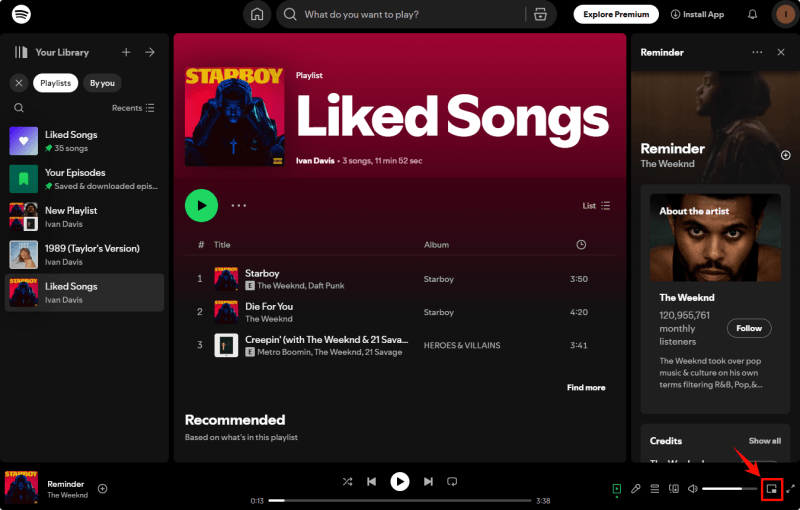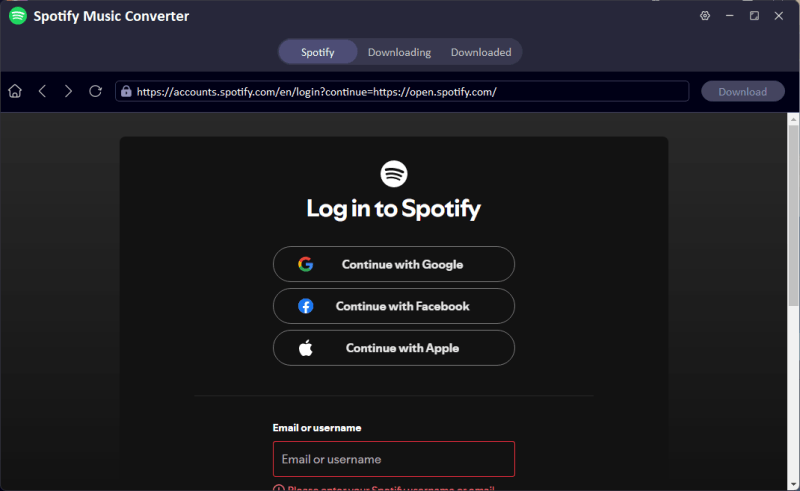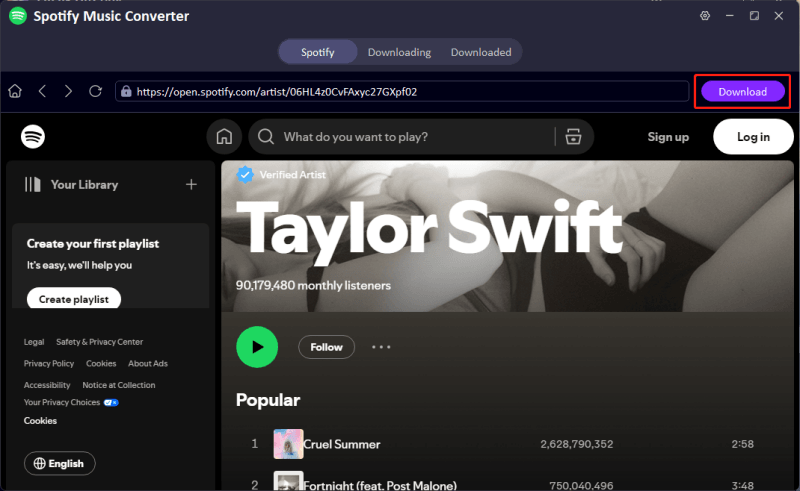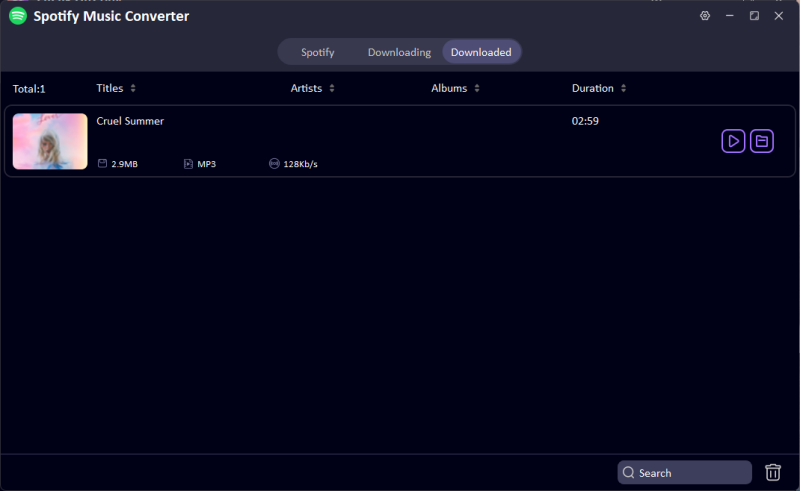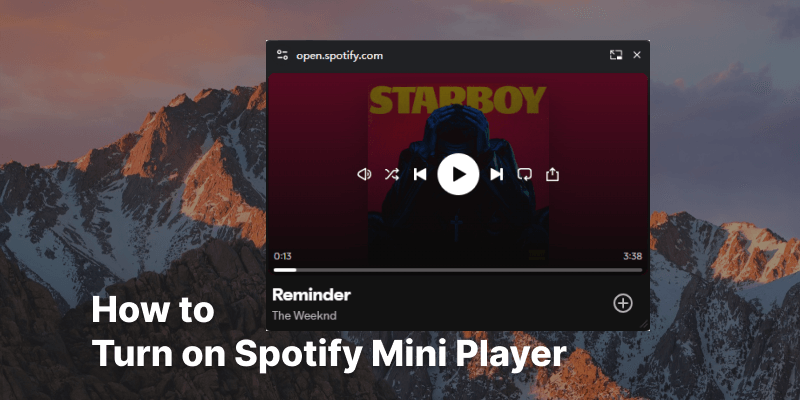
Ever felt frustrated toggling between Spotify and your work tabs just to change a song or pause a podcast? The Spotify Mini Player is the perfect solution for anyone looking to control their music seamlessly without disrupting their workflow. However, figuring out how to turn on this feature isn’t always straightforward, especially with slight differences across Windows, Mac, and web platforms. This guide is here to solve that problem. We’ll break down how to turn on Spotify Mini Player on each platform so you can enjoy uninterrupted music with ultimate convenience.
Part 1. What is Spotify Mini Player?
The Spotify Mini Player is a compact version of the Spotify app designed to provide users with essential music controls in a smaller interface. Unlike the full application or web version, the Mini Player allows you to play, pause, skip tracks, and view the current song without taking up too much screen space. It’s particularly useful for those who want to keep their focus on other tasks while having quick access to their music controls. Its primary purpose is to make multitasking easier by letting users manage their music playback without switching windows or navigating back to the full app. Whether you’re working, studying, or browsing the web, the Mini Player ensures your music is always accessible without interrupting your flow.
Part 2. How to Turn on Spotify Mini Player on Web[Official Method]
Spotify officially provides a Mini Player feature on its Web Player, making it incredibly easy to enable and use.
-
Here is the step-by-step guide to turn on Spotify Mini Player:
- Step 1: First, you must launch a browser, like Chrome, Firefox, Edge, on the PC and visit the Spotify Web Player afterwards.
- Step 2: In this phase, you’ll need to log in with the personal account on your web player to access the library. Play a music track and click on the window button to turn on the Mini Player.
![turn on mini player on web]()
- Step 3: Now, a floating Spotify mini-player appears in the screen’s bottom right corner. You can control the music playing, adjust the volume, and change the playback mode.
![spotify mini player on web]()
Part 3. How to open a mini player for Spotify on Windows and Mac?
1. MiniPlay for Spotify and iTunes on Mac
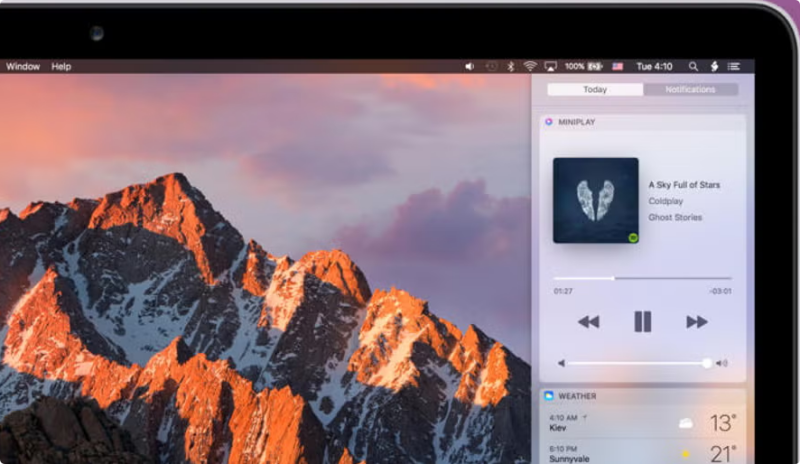
If you intend to go for the Spotify Mini Player Mac, you can aim at the MiniPlay for Spotify and iTunes. Using the MiniPlay for Spotify and iTunes is simpler than you think and will also help you know about your current favorite Spotify.
This MiniPlay lets you see the type of songs you’re playing and gives you complete control over the music before adjusting the sound level in your notification center.
-
How to use the MiniPlay for Spotify and iTunes:
- Step 1: To begin with, you’ll need to download MiniPlay’s latest version on the Mac and after getting it downloaded, you’ll need to start the app afterwards.
- Step 2: After running the app, you must start Spotify on the Mac computer.
- Step 3: After connecting your Spotify account to your app, the Spotify music player’s metadata will appear in the menu bar.
2. Lofi Spotify Mini Player

You can also look at the Login Spotify Mini Player, which helps you to enjoy playing games while listening to your favorite Spotify songs. It is a lightweight and compact Lofi Spotify Mini Player that gives you complete control over Spotify’s playback, allowing you to adjust the sound volume appropriately.
-
How to use the Lofi Spotify Mini Player:
- Step 1: Navigate to the official webpage of the Lofi Spotify Mini Player and install the tool after clicking on it.
- Step 2: After installing the Lofi Spotify Mini Player on your computer, you’ll need to press the Login button afterwards, which will take you to the new Window.
- Step 3: Press the Agree icon to grant the Loft access to the Spotify account. You can select the music you’d like to play on Spotify and start playing it afterwards. Now, you can perform multiple operations while playing Spotify songs.
3. Alfred Spotify Mini Player
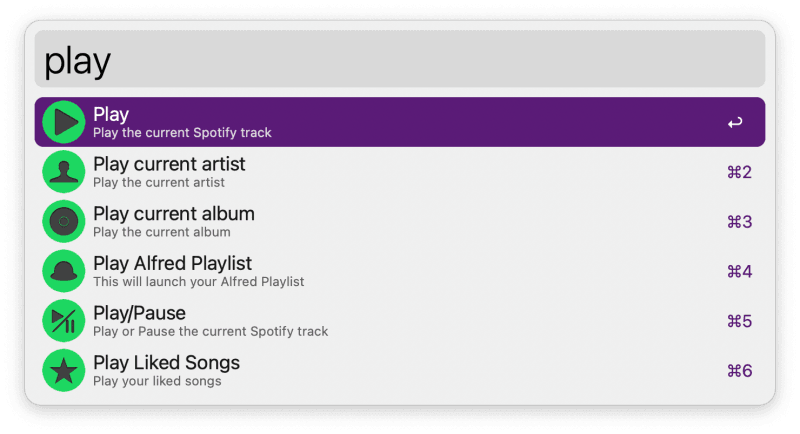
If you want to play Spotify on a Mac courtesy of the mini player, going for the Alfred Spotify Mini Player is an appropriate gig. It is one of the most popular and reliable mini Spotify players that helps you control the music playlists and search for the Spotify library appropriately. It also assists you in discovering multiple music resources. Setting up this Spotify Mini Player is fairly simple and doesn’t take any time before it gets installed.
-
How to use the Alfred Spotify Mini Player:
- Step 1: Download the Alfred workflow on the PC and launch it by dragging it or double-clicking it.
- Step 2: In this phase, you must select to create an app before setting up the app description and name. Next, you’ll need to choose the Desktop app.
- Step 3: You’ll need to enter the No button and press the Submit button. Navigate to the application page, select the Edit Settings and press the Add icon.
- Step 4: Tap on the Save icon to preserve the settings, and it assists you in using your workflow for the music running on Spotify.
Part 4. How to Play Spotify Songs on Any Mini Player
If you want to play Spotify songs on the preferred mini player without Spotify’s DRM protection, you can take UltConv Spotify Converter on board. It helps you download Spotify to MP3, so you can play Spotify Music into any mini player. UltConv Music Converter can remove the DRM protection from Spotify and keep the original quality. Apart from MP3 format, it also supports WAV, FLAC, OGG, and AIFF audio formats.
The amazing feature of UltConv Music Converter is that it allows you to download multiple songs, playlists, artists, and albums simultaneously, so you do not have to download them one by one. All the downloaded Spotify music will be kept with metadata information in the ID3 tag, such as Title, Artist, Album, Genre, etc.

- Save songs, albums, and playlists from Spotify Music to MP3.
- Remove DRM from Spotify Music without any limitations.
- Save Spotify Music with the original quality and ID3 tags.
- Convert Spotify Music to 10+ widely-used audio formats.
- Support to convert audio from 10,000+ platforms, like Apple Music, Spotify, Amazon Music, SoundCloud, etc.
Launch the UltConv Music Converter once installed, and open Spotify Music Converter in Premium Music. This is a dedicated feature to download music from Spotify for offline use.
![ultconv spotify music converter]()
Log in to your Free Spotify account to link your account to the software. This allows you to access your Spotify playlists, albums, and songs for faster conversion.
![login to spotify music in ultconv]()
Browse through your Spotify library and select the songs, playlists, albums, artists, and podcasts you want to download. Click on the Download button, and UltConv will start to download the music in seconds.
![download spotify music to mp3]()
Once the download process is done, you can access the music files in Downloaded Folder. It is easy to transfer the Spotify music to your MP3 player, mobiles, or iPads. Now, you are free to play Spotify Music with any Mini Player.
![downloaded spotify music to mp3]()
Summary
Opting for the Spotify Mini Player can make the Spotify listening experience top notch and wonderful. Since Spotify only allows you to use the mini player on the Spotify Web Player, we’ve listed the brilliant ways to run the mini players on a Desktop or Mac computer. We have also mentioned FliFlik UltConv as the best tool to play Spotify songs on any mini-player. It allows you to download Spotify songs in lossless quality without affecting the sound quality.