Are you wondering if you can use Spotify on your iPod? A lot of music fans still have their iPod Nano, Touch, or even the Classic because nothing beats the nostalgia and ease of scrolling through playlists on that small screen. Most older iPod models don’t work with Spotify by default, but there are still ways to listen to your favourite streaming songs on these devices. In this article, we will help you to play Spotify on iPods without any limitations on streaming.
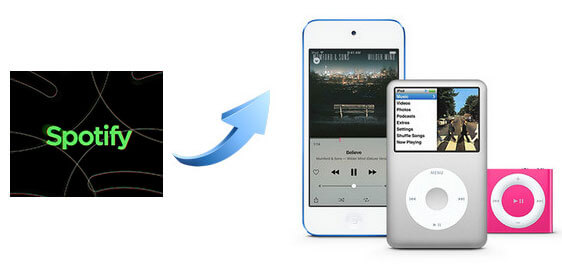
Part 1. Can I Play Spotify on An iPod?
It depends on which iPod model you have. You can easily stream music on your iPod Touch (5th generation or newer) running iOS 12 or later by downloading the Spotify app from the App Store. If you have a Premium subscription, you can even save music to listen to later.
But Spotify is not available for the older models like iPod Nano, Shuffle, or Classic. You can’t stream music directly from Spotify on these models because they don’t have Wi-Fi or the ability to install apps. Instead, you’ll have to download your Spotify songs, change them to MP3 format, and then use iTunes or a similar program to move them. If you have one of these older models, don’t worry. In the next section, we’ll show you how to play Spotify on iPod easily with a trusted third-party Spotify music converter.
Part 2. Can I Download Spotify on My iPod
You can’t directly download Spotify on iPod Nano, Shuffle, or Classic, but you can still listen to your favourite songs. The solution to this is to change Spotify songs into MP3 files and then move them to your iPod. You can listen offline this way without having to worry about having internet access or whether the app works.
UltConv Spotify Music Converter is one of the simplest tools for this. You can download whole playlists, albums, or single songs and change them into MP3 formats or any format that works perfectly on iPods. The best thing is you don’t need a Spotify Premium account to save music offline, which is its best feature. You also get to keep the original audio quality (up to 320 Kbps) and all the song information, such as the title, artist, and album art. This is the best way to make a clean, organised music library that works perfectly on any iPod.

- Download Spotify songs, playlists, albums, and podcasts in one click.
- Convert Spotify to MP3, M4A, WAV, FLAC, AAC, and more.
- Enjoy lossless audio quality (up to 320 Kbps).
- Keep all ID3 tags, including song title, artist, and album artwork.
- Batch download tracks at 10X faster speed.
▼ How to Convert Spotify Playlist to MP3 with UltConv
-
Go to the official FliFlik UltConv Spotify Music website and download the software for your Mac or Windows PC. Just install it like you would any other app. Next follow the simple steps below.
FREE DOWNLOADSecure Download
FREE DOWNLOADSecure Download
-
Open the program and click on the Premium Music tab. Then, from the list of tools, choose Spotify Music Converter.
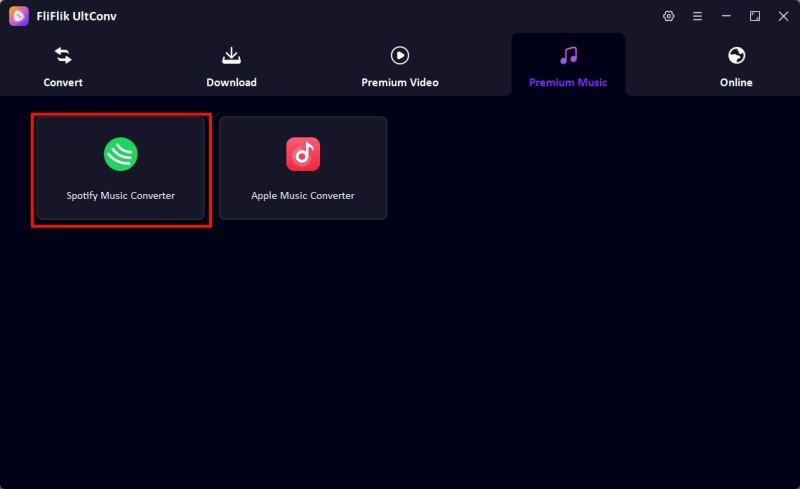
-
Log in to your Spotify account right in the converter. You don’t need a Premium subscription to use this feature; even free Spotify accounts can use it.
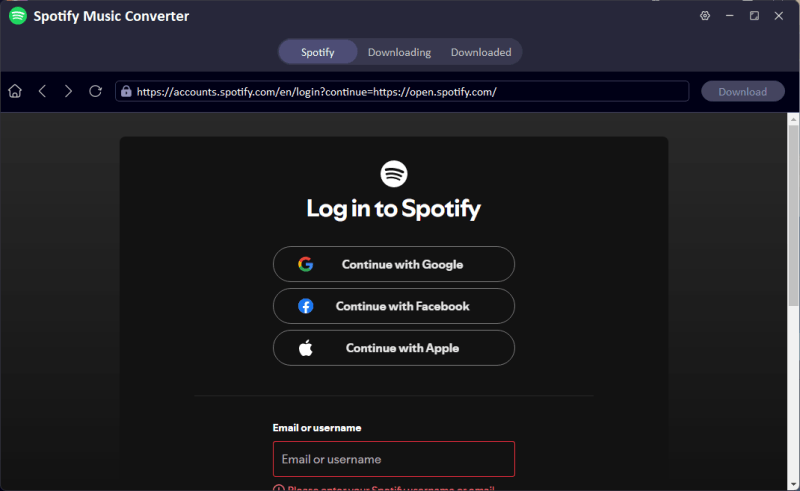
-
Look through the songs, albums, or playlists you want to change and choose them. When you’re ready, click Download to start saving them as MP3 files.
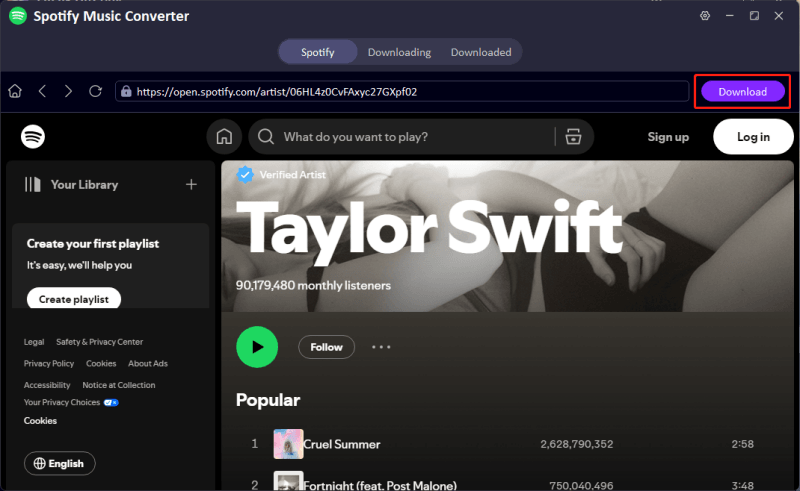
-
Go to the Downloaded section when the process is done. You can find all of your MP3 files here and transfer them to your iPod so you can listen to them without an internet connection.
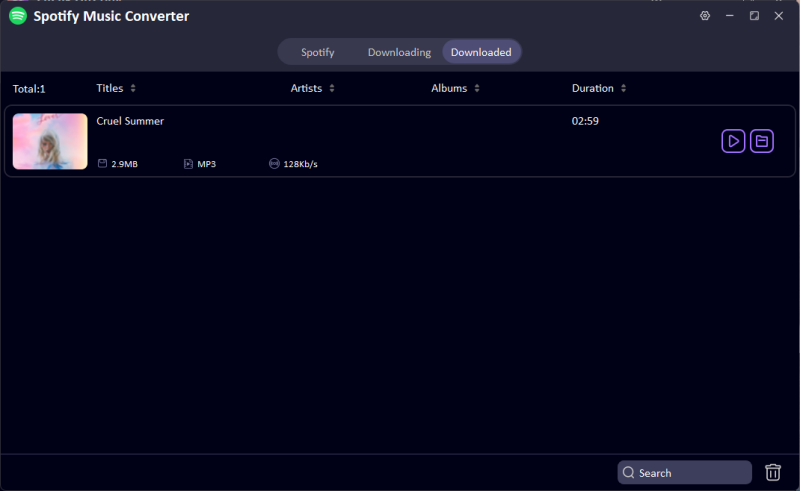
Part 3. How to Transfer Spotify to iPod?
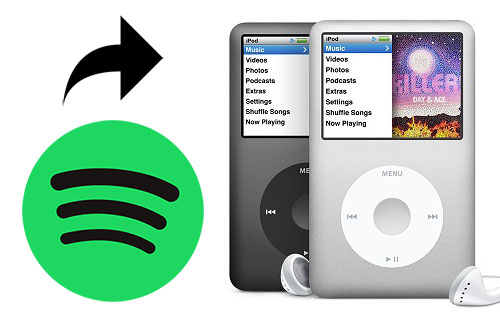
The next step after converting your Spotify songs to MP3 is to move them to your iPod. To sync your music, just do these simple steps.
▼ For macOS Mojave or Earlier & Windows PC:
- Step 1: First of all, make sure you have the most recent version of iTunes so that there are no problems with compatibility.
- Step 2: To add the music you downloaded from Spotify to your iTunes library, open iTunes and click File > Add File to Library (or Add Folder to Library).
- Step 3: Plug your iPod into your computer with a USB cable. Click the iPod icon in the upper-left corner when iTunes finds your device.
- Step 4: Click on Settings > Music in the left sidebar.
- Step 5: tick “Sync Music,” then choose “Selected playlists, artists, albums, and genres.”
- Step 6: Pick the folder or playlist where your Spotify music is stored.
- Step 7: Click “Apply” and wait for the sync to finish before you unplug your iPod.
▼ For macOS Catalina or Later:
- Step 1: Use a USB cable to connect your iPod to your Mac. The Finder sidebar should show the device.
- Step 2: Choose your iPod. If asked, click Trust and type in your passcode.
- Step 3: In Finder, click on the Music tab and make sure that Sync music onto [your device] is checked.
- Step 4: Choose the folders that hold your converted Spotify music and the artists, albums, genres, and playlists you want to listen to.
- Step 5: Click “Apply” and wait for the syncing process to finish before unplugging your iPod.
Now How to Play Local Files on iPod?
It’s easy to play your music once it’s synced. Unlock your iPod Touch and open the Music app. Click on Library to look through your synced songs by artist, album, playlist, or song. Use the search bar to quickly find a specific track if you have a lot of music. To start playing a song or playlist, tap on it.
To get to Music on your iPod Classic, Nano, or Shuffle, use the click wheel or buttons. Then, choose Playlists, Artists, Albums, or Songs. Choose the song or playlist you want and hit play. If you have a Shuffle, it will automatically play your music in shuffle mode because there is no screen to browse.
Final Words
Getting Spotify on an iPod may not be as straightforward as installing an app, but it is possible. If you know how, you can download your favourite Spotify songs, change them to MP3 format, and sync them to any iPod model, including the Touch, Nano, Classic, and Shuffle. This way, you can listen to your music offline whenever you want without having to worry about not having internet access or app limits.
FliFlik UltConv is a great way to make the process easy and stress-free. You can download whole playlists, albums, or podcasts with just one click and change them to high-quality MP3s without losing any of the song information. You can listen to Spotify music on any iPod anywhere you go and build your own permanent music library. So, Give it a try today and enjoy listening your favorite music on your favorite iPod.

