You might be wondering how to play Spotify on Nintendo Switch if you have ever wanted to listen to your favourite songs while playing games. The Switch does not have a built-in Spotify app like some other consoles, but there are still easy ways to stream or play your music while you are gaming.
In this article, we will show you two simple ways to get Spotify working on your Switch 2, whether you want to listen to it while you play your favourite games or while you are on the go. You can listen to playlists and podcasts without interruptions by following these steps. You do not need to set up anything complicated or use extra devices. Let’s begin.
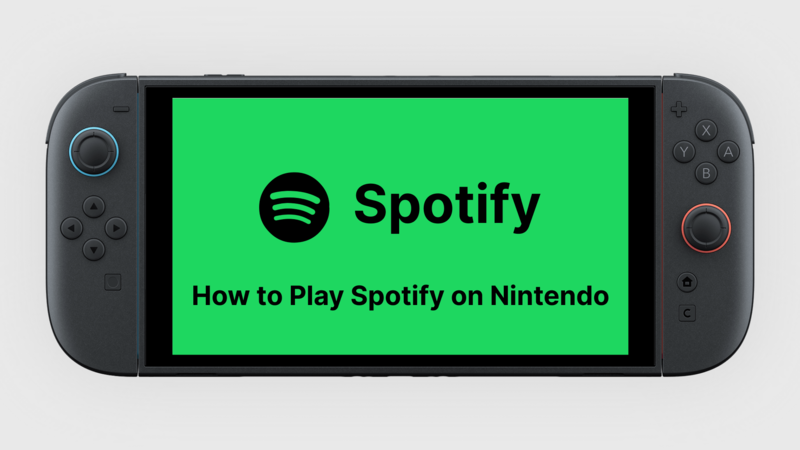
Part 1. Can You Download Spotify on Nintendo Switch?
You might be wondering if you can get Spotify directly on your Nintendo Switch. Unfortunately, the Switch does not have an official Spotify app like some other consoles do. You can not install Spotify and use it the same way you would on a phone, tablet, or PC.
But that does not mean you can not play your favourite Spotify playlists while you play games. You can get around this by using connected devices or streaming music from other sources to your Switch. In the next part, we will show you some useful ways to use Spotify on Nintendo Switch 2 so that you can listen to music and play games at the same time.
Part 2. How to Listen to Spotify on Switch Nintendo as BGM
With the right methods, you do not have to miss out on your favourite songs while playing games on the Nintendo Switch, even though Spotify does not have an official app for it. You can still listen to Spotify music as background music (BGM) on your Switch with UltConv Spotify Music Converter. You can use this powerful tool to download songs, playlists, albums, and podcasts from Spotify and save them in popular formats like MP3, M4A, WAV, or FLAC.
After you download the music, you can move it to your Switch using an SD card, USB drive, or any other compatible device. This lets you listen to your favourite songs while you play games or finish missions. The best part is? You can save whole albums or playlists at once, keep all the song information like titles, artists, and album covers, and listen to high-quality music without any breaks.
This way, your Nintendo Switch can be more than just a gaming console; it can also be your portable music player, so you can make the perfect gaming soundtrack no matter where you are.

- Download songs, albums, playlists, and podcasts without a Premium account.
- Convert Spotify music to MP3, M4A, WAV, FLAC, and more.
- Maintain high-quality audio up to 320 Kbps.
- Preserve all ID3 tags and metadata, including titles, artists, and album art.
- Batch download multiple playlists or albums at once.
▼ How to Download MP3 from Spotify Using UltConv
-
Visit the official FliFlik UltConv Spotify Music website and download the software to your computer. It works with both Windows and Mac.
FREE DOWNLOADSecure Download
FREE DOWNLOADSecure Download
-
Open the app and pick Spotify Music Converter from the Premium Music tab.
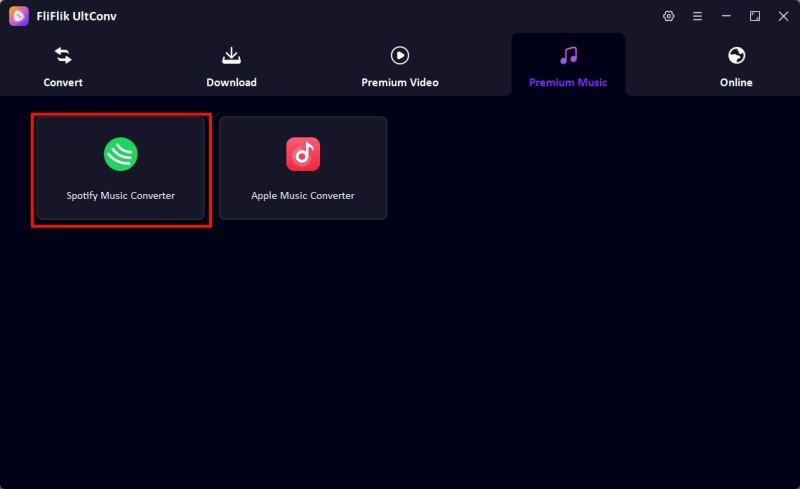
-
Open the converter and log in to your Spotify account. You do not need a Premium subscription to get to your library.
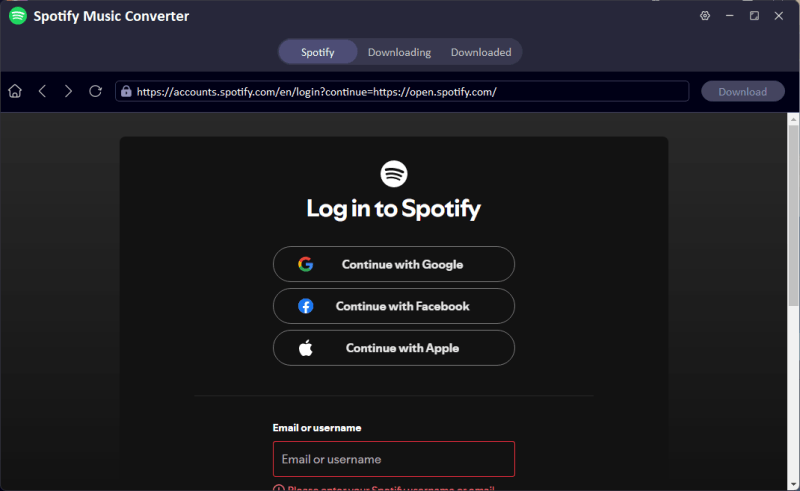
-
Choose the songs, albums, or playlists you want to download, and then click Download to change them into MP3 files.
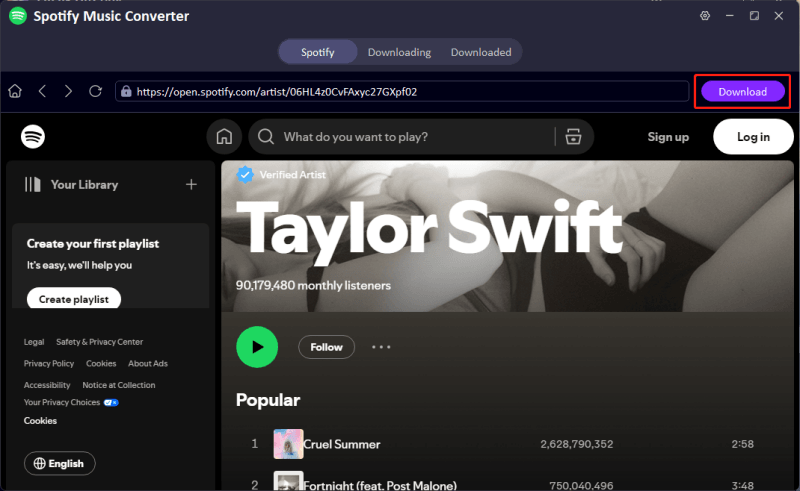
-
After the download is done, go to the Downloaded tab to find your MP3 files and listen to them offline whenever you want.
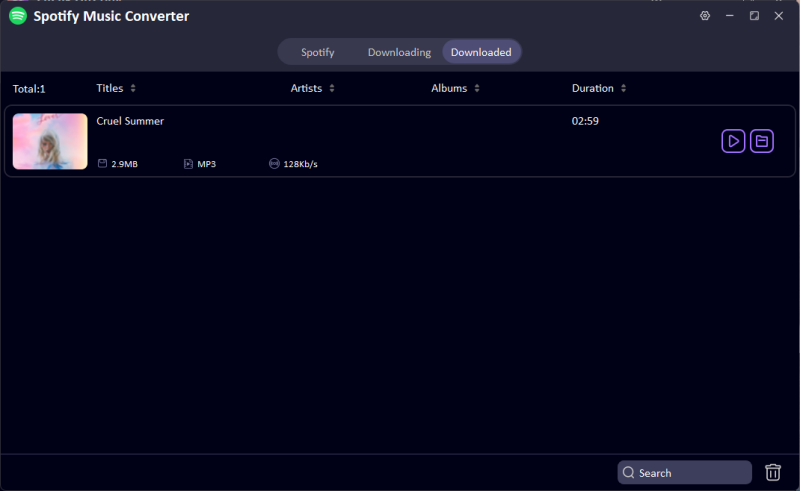
Part 3. Play Spotify on Nintendo Switch with MicroSD Card
Now that you’ve downloaded your Spotify songs using the Spotify to MP3 Converter, you can transfer them to your Nintendo Switch and enjoy them as background music while gaming. Here’s how to do it step by step:
Transfer Music to Your microSD card:
- Step 1: Insert your Switch’s microSD card (or any compatible SD card) into your computer’s card reader.
- Step 2: Open Windows Explorer on a PC or Finder on a Mac, and locate the microSD card drive.
- Step 3: Find the folder where your converted Spotify songs are saved, then copy and paste the files onto the microSD card.
Play Spotify Music on Nintendo Switch:
- Step 1: Put the microSD card back into your Nintendo Switch.
- Step 2: Open the Nintendo 3DS Sound app (or the music player available on your Switch 2) from the HOME Menu.
- Step 3: Navigate to the folder containing your songs and open it.
- Step 4: Choose any track and press Play to enjoy your Spotify music while gaming.
With this method, you can easily create your own gaming soundtrack using Spotify, all without needing an internet connection.
Part 4. Play Spotify on Nintendo Switch with Google Drive
You can upload your converted Spotify music to Google Drive (or Google Play) and listen to it on your Nintendo Switch if you do not want to use an SD card. You can listen to music in the background while you play by using the Switch’s hidden browser. This is how to do it:
Change DNS Settings on Your Switch:
- Step 1: On the HOME Menu, go to System Settings.
- Step 2: Select Internet, then choose Internet Settings.
- Step 3: Pick your active Wi-Fi network to access its settings.
- Step 4: Tap Change Settings, scroll down, and select DNS Settings.
- Step 5: Switch DNS from Automatic to Manual, then enter your Primary DNS as 045.055.142.122.
- Step 6: Tap Connect to this Network, then select Next, and choose Continue to Google.
- Step 7: Open Google Drive (or Google Play) through the browser and sign in to your account.
- Step 8: Locate your uploaded Spotify music, and you can now play your playlists or albums in the background while using your Nintendo Switch.
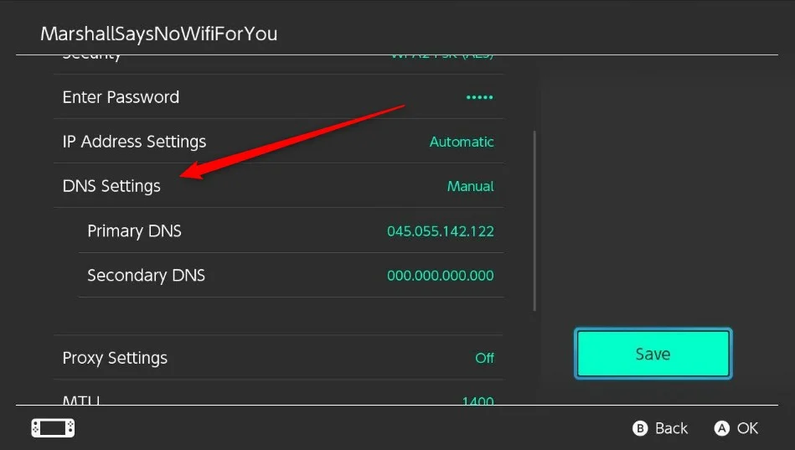
Now Access Your Music:
This method gives you the flexibility to enjoy Spotify music without needing extra storage and keeps your gaming soundtrack accessible anywhere.
Final Words
You can not officially get Spotify on the Nintendo Switch, but there are easy ways to listen to your favourite music while you play. You can easily listen to Spotify on your Nintendo Switch while you play games by using a microSD card or uploading your songs to Google Drive.
The FliFlik UltConv Spotify Music Converter is the easiest way to get this done. You do not need a Premium account to download and convert Spotify songs, playlists, albums, and podcasts. You can now use FliFlik UltConv Spotify Music Converter to bring your favourite Spotify songs to your Nintendo Switch whenever and wherever you want!

