Seeing your favourite songs greyed out when you open Spotify is the worst thing ever, right? However, you are not the only one. A lot of people want to know, “Why are some songs greyed out on Spotify?” It can be annoying when your playlist doesn’t feel complete. There are a number of reasons this happens, such as licensing restrictions, regional availability, problems with connectivity, or problems with syncing accounts.
The good news is? You don’t need to be a tech expert to fix most of these problems quickly. In this article, we will talk about the most common reasons why songs are greyed out and show you how to get your music playing again. You’ll know exactly how to fix the problem and enjoy your playlists without any problems by the end. Lets begin;
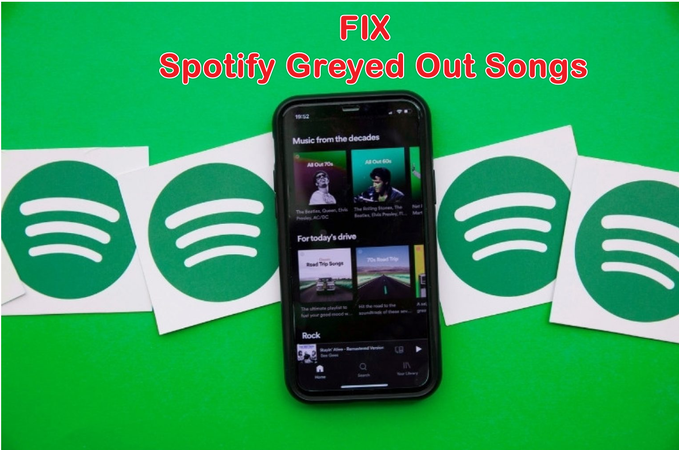
Part 1. Why are Spotify Songs Greyed Out?
When you open Spotify, hit play, and see that half of your playlist is greyed out, it’s the most annoying thing ever. But don’t worry; there’s usually a simple reason for it.
A bad or unstable internet connection is one of the most common reasons. If Spotify can’t connect to its servers correctly, the song might not be available until your connection is stable.
Another big reason is that there are regional restrictions. Spotify greys out some songs if you’re not in a country where they are licensed. If an artist takes down their music or a licensing agreement runs out, those songs will either be gone or show up as unavailable.
There can also be problems with downloaded playlists. If Spotify’s cache gets messed up, it can’t play the files you downloaded, which makes them look greyed out. Imported files from your computer might also cause problems. If you’ve moved or renamed the file, Spotify won’t be able to find it and will say it’s unplayable.
Settings are also important. If you have explicit content filtering turned on, any song that is marked as explicit will be hidden or greyed out. Some songs, like early releases or special drops, may only be available to Premium subscribers, leaving them greyed out until they are available to everyone. All these are some common problems for greyed out Spotify songs.
Part 2. 10+ Ways to Fix Songs Greyed Out on Spotify
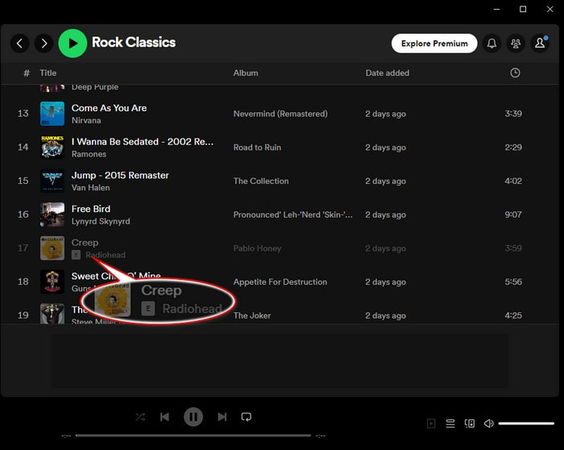
It can be annoying to find greyed out songs on Spotify, especially when you just want to hit play and relax. The good news is? Most of the time, it’s easy to fix. We’ve listed a number of solutions that work for both Premium and Free users below. These will help you get your favourite songs playing again in no time.
For Premium Users:
The free version of Spotify has some features, but the paid version has more and is more flexible. However, that doesn’t mean you’ll never see greyed-out songs. Fortunately, Premium users have a number of options for fixing this issue and getting their music back.
1. Using a VPN
Some songs might still be blocked even if you pay for a Premium account because Spotify doesn’t have the rights to stream them in your country. Licensing agreements are different in each area, so a song that is available in one country might not be available in another. You should still be able to use your Premium account in most supported countries, even if you’re only going there for a short time. But if you see a lot of greyed-out tracks, it’s probably because your current region doesn’t have access to that content.
To tackle this issue you can use a VPN, or Virtual Private Network. A VPN can help by hiding your location and letting you connect from a different area. When you connect to a country where the song is available, open Spotify again to see if the song that was greyed out is now playable. Keep in mind that VPN connections can slow down your streaming, so pick a service with fast servers that you can trust.
2. Changing Your Country or Region
If you’ve moved to another country permanently, it’s best to change the region on your Spotify account. This makes sure you can listen to music that is available where you are now. To do this, open your web browser and sign in to Spotify. Then, go to Account Settings, then Payment and Manage Your Plan, and finally, change your country and payment information. Your new settings will go into effect with your next billing cycle. This should let you listen to songs that were previously unavailable.
3. Re-Adding Songs to Playlists
If some of the songs in your playlist are greyed out, try removing them and then adding them back. This updates the link to the song and usually fixes the problem. Make sure that local files are still in the right folder on your device and that they are in formats that are supported, like MP3 or M4A. Update Spotify’s local file settings so it can find the files again if you’ve moved them to a new place.
4. Recording Songs with Audio Capture
If none of the above works, you can still keep the music you love by using an audio capture tool to record it. You can record any song while it plays and save it as a file to listen to later. It’s best if you want to keep the song in your personal collection but it isn’t available right now because of licensing changes.
For Free Users:
Free users also often have the problem of songs being greyed out, but the solutions are a little different from those for Premium users. If you’re on a free plan, here’s how to fix things step by step.
1. Check Internet Connection
One of the most common reasons songs look greyed out is that the internet connection is weak or unstable. Check to see if your Wi-Fi or mobile data is working properly and is stable enough for streaming. Check your firewall or antivirus software to make sure they aren’t stopping Spotify from connecting to the internet if you’re using a computer. You can also fix temporary connection problems by restarting your router.
2. Use a VPN Network
Your country may have Spotify, but some songs may not be available there. If you see that some songs are greyed out because of regional restrictions, try connecting to a trusted VPN and choosing a country where Spotify lets you listen to that song. Just remember to turn on the VPN before you open Spotify so that your region is detected correctly.
3. Clear Spotify Cache
Sometimes, songs won’t play because of old or broken cache files. To remove them, open the Spotify app and go to Settings → Storage → Clear Cache. This fixes a lot of playback problems and refreshes your app. If you use offline mode, remember that clearing the cache will delete the songs you downloaded, so you’ll have to download them again.
4. Re-Adding Songs
If certain songs in your playlist have been unavailable for a while, try removing them and adding them again. This makes Spotify have to update the track data. The song may even have a new version or be on a different album, and it will be playable again once it is added back.
5. Reinstall the Spotify Program
Uninstalling and reinstalling Spotify often fixes problems that won’t go away any other way. Download the most recent version from Spotify’s official website, install it, and then sign back into your account. This makes sure you have the latest version of the app, which has fewer bugs and works better with other apps.
Part 3. How to Fix Spotify Songs Greyed Out Forever
Greyed-out songs can be frustrating, especially if you’ve paid for Premium and think you should be able to listen to all of your music. The truth is that greyed-out tracks are usually the result of licensing problems, regional restrictions, or Spotify suddenly taking them out of its library. Downloading your music collection is the easiest way to get a permanent fix. That’s where the UltConv Spotify Music Converter comes in.
You can download Spotify songs, albums, and playlists directly to your computer with UltConv Spotify Music Converter and change them to popular formats like MP3 or FLAC. After you download your music, it will always be available, even if Spotify’s library or your internet connection goes down. You can make your own offline collection, save it, and listen to it on any device at any time. You won’t have to worry about your favourite songs going away or turning grey again.

- Download Spotify songs without a Premium account
- Convert Spotify music to MP3, FLAC, WAV, M4A, and more
- Preserve ID3 tags and album artwork automatically
- Enjoy lossless sound quality (up to 320 Kbps MP3)
- Download entire playlists, albums, or artists in one go
▼ Steps to Convert Spotify Songs to MP3 with UltConv
-
Download and install FliFlik UltConv Spotify Music Converter on your Windows or Mac computer. After the program is installed, open it.
FREE DOWNLOADSecure Download
FREE DOWNLOADSecure Download
-
Click on the Premium Music tools menu in the main dashboard and choose Spotify Music Converter.
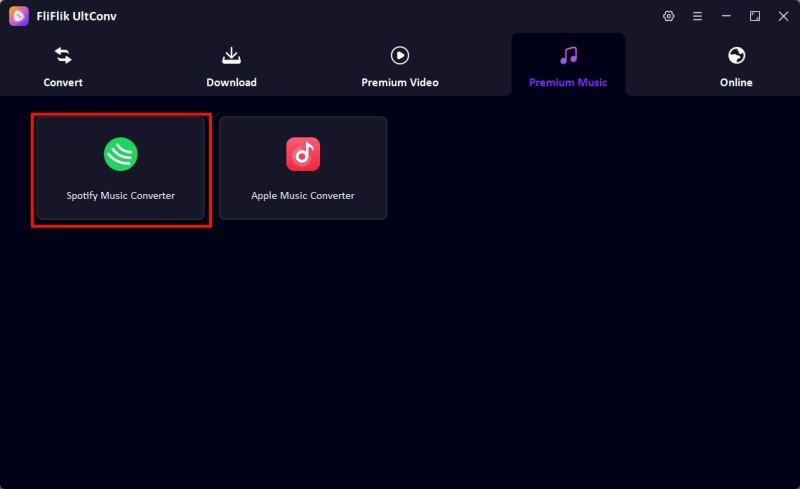
-
Open the converter and sign in to your Spotify account. You can use both free and Premium accounts, so you don’t have to pay to upgrade if you don’t have Premium.
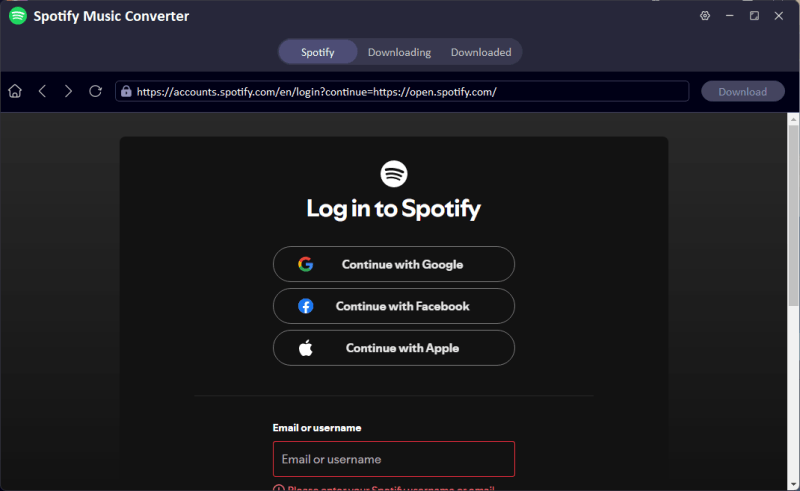
-
Look through the playlists, albums, or individual tracks you want to download and choose them. To start the process, click the Convert/Download button.
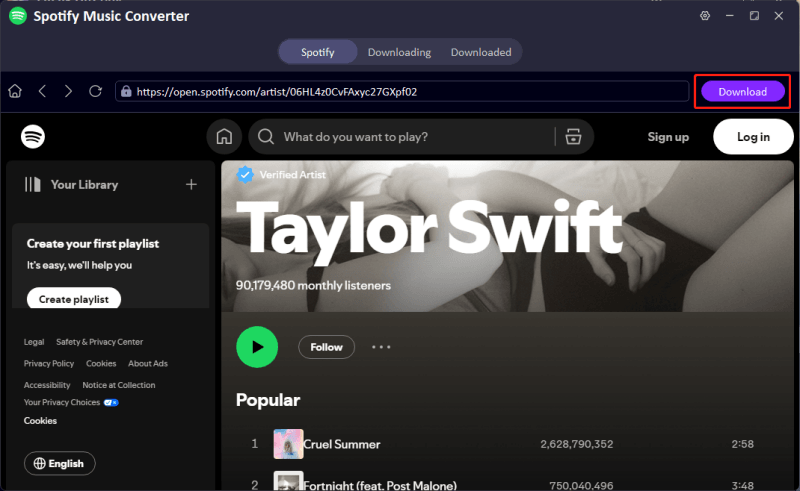
-
After the conversion is done, go to the Downloaded tab in the program to get to your MP3 files. You can play them offline whenever you want, without any limits from Spotify.
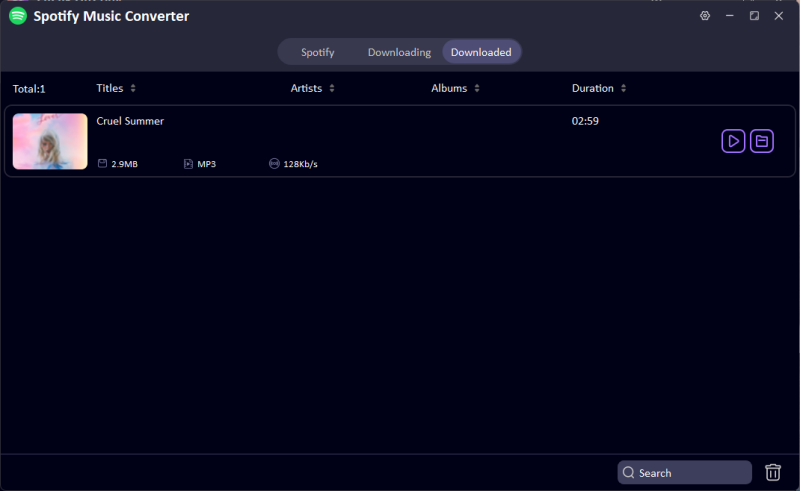
Final Words
Now you know the answer to the question, “Why are some songs on Spotify greyed out?” It usually has to do with licensing problems, regional limits, account settings, or even a simple cache problem. The good news is that most of these problems can be fixed easily, no matter if you have a Premium or Free account.
But if you’re sick of seeing greyed-out tracks over and over, why not take charge of your music once and for all? You can download your favorite playlists, albums, and songs as MP3s with the FliFlik UltConv Spotify Music Converter. You can listen to them anytime, anywhere, and there are no limits. Are you ready to enjoy a full music library without any breaks? Use FliFlik UltConv Spotify Music Converter today to keep your favourite songs forever.

