Have you ever been listening to your favourite playlist and thought, “Why does my Spotify keep pausing?” When your music stops suddenly, it can be annoying, whether you’re working, exercising, or just relaxing. There are a number of things that could cause this to happen, such as problems with the app, the network, the device settings, or even the Spotify account itself.
In this article, we’ll talk about the most common reasons why Spotify stops playing on its own and give you some useful tips on how to fix it. You’ll learn how to keep your music playing smoothly on any device or platform by the end.
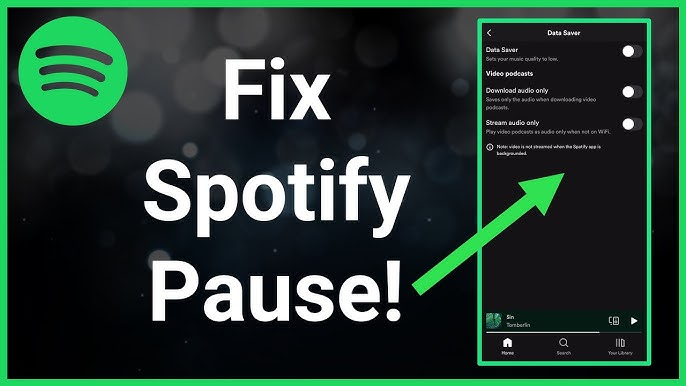
Part 1. Why Does My Spotify Keep Pausing?
If you are also someone looking for “Why does my Spotify keep stopping?” problem, then the good news is that most of the reasons are easy to fix. Here are some of the most common reasons Spotify might stop midway:
- Unstable internet connection: Spotify will stop playing if your Wi-Fi is weak or your mobile data keeps dropping.
- Old version of the app: To fix playback bugs, all you have to do is update the app.
- Corrupted cache: Cached files can get messy over time, which can make playback less smooth. Often, clearing them fixes the problem.
- Logged in on multiple devices: If someone else is using your account or you left Spotify running on another device, your music might stop playing without warning.
- Battery saver or data saver mode: These settings can limit background activity and cause interruptions.
- Bluetooth issues: If your Bluetooth connection is weak or if other devices are interfering, your music may stop.
- Conflicting apps: Other apps that use sound or connect to Spotify might accidentally stop playback.
The majority of halting issues are caused by outdated files, account conflicts, or connectivity issues; nothing particularly alarming.
Part 2. 10+ Ways to Fix My Spotify Keeps Pausing
Most of the above common causes have the solution. Here is a detailed look at the most common fixes.
1. Turn Off Data Saver Mode
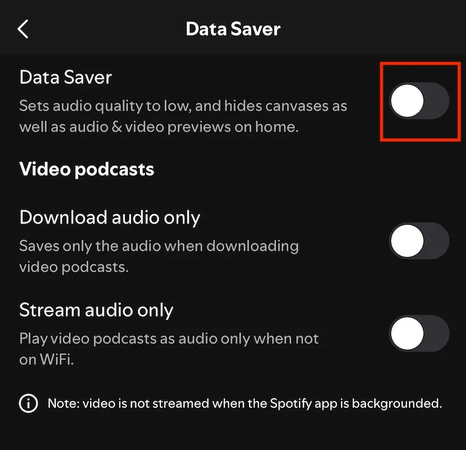
If your Spotify stops every few minutes, it could be because the app is in Data Saver mode, which limits how much data it can use in the background. This feature is great for saving mobile data, but it can stop playback when Spotify needs more bandwidth. To turn off the feature, open Spotify, go to Settings > Data Saver, and then click the button. This lets Spotify use your internet connection without any restrictions, which usually fixes the problem of it pausing.
2. Check Internet Connection Status
The most common reason for Spotify to keep stopping is an unstable internet connection. Spotify may lose connection and stop playing if your Wi-Fi is weak or your mobile data is spotty. To reset your connection, try switching to a different Wi-Fi network or turning airplane mode on and off. If your internet is slow, you can also do a quick speed test and download your favourite Spotify songs to MP3 so you can listen to them without having to stream them.
3. Close Low Power Mode
The Low Power Mode on iPhones and Battery Saver Mode on Androids are meant to make your battery last longer, but they can also mess with how apps work in the background. If you see that Spotify stops playing when your phone’s battery is low, go to the Battery settings on your phone and turn off Low Power or Battery Saver Mode. This will let Spotify run smoothly without having to stop to save power.
4. Sign Out of All Devices
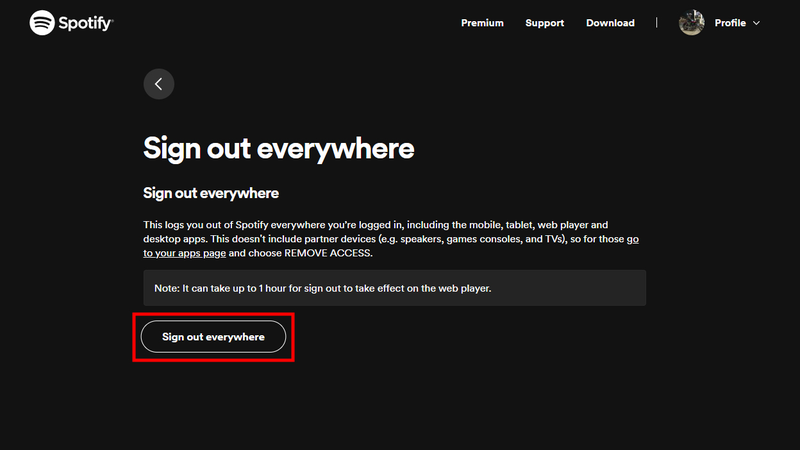
You can log into Spotify on more than one device, but if someone else or even one of your own devices starts playing music, your current session may stop. If you let friends or family use your account, this happens a lot. To fix it, sign out of all your accounts. On the web, go to Spotify Account settings and choose “Sign Out Everywhere.” Then, sign back in only on the device you want to use. This makes sure that no other device takes over your playback.
5. Re-download the Music
If you listen to music offline and it keeps stopping, the files may be compromised. It can happen when the system is updated or when the storage is full. Go to the album or playlist that isn’t working, delete the download, and then download it again. Getting new copies of the tracks usually fixes playback problems and stops the random pauses.
6. Check Headphone Connection
A loose or faulty headphone connection can make Spotify think you’ve removed your headphones, triggering an automatic pause. If you have Bluetooth headphones, unpair them and then pair them again. For wired headphones, make sure the jack is clean and in the right place. You can also try a different pair of headphones or use the speakers on your device. You know the problem was the connection if Spotify stops pausing.
7. Clear Cache
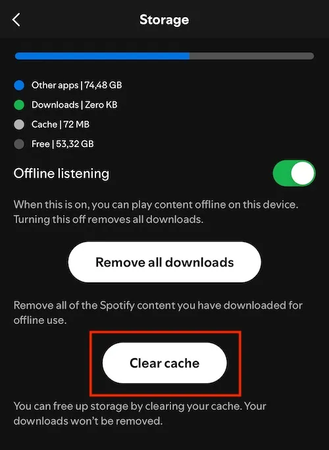
Spotify saves temporary files (cache) to make things load faster, but over time, these files can get too bloated and cause problems. When you clear the cache, the app starts over without losing your music or playlists. To clear the cache in Spotify, go to Settings > Storage > Clear Cache and then click Confirm. After clearing the cache, restart Spotify and see if the pausing stops. A lot of people say this fix works better than they thought it would.
8. Restart Your Mobile Phone
It’s not always Spotify that’s the problem; it could be your phone. A quick restart can fix small software problems, clear background processes, and refresh the network connection. Turn off your device completely, wait 10 to 15 seconds, and then turn it back on. After you restart, open Spotify again and see if it plays back smoothly.
9. Reinstall Spotify
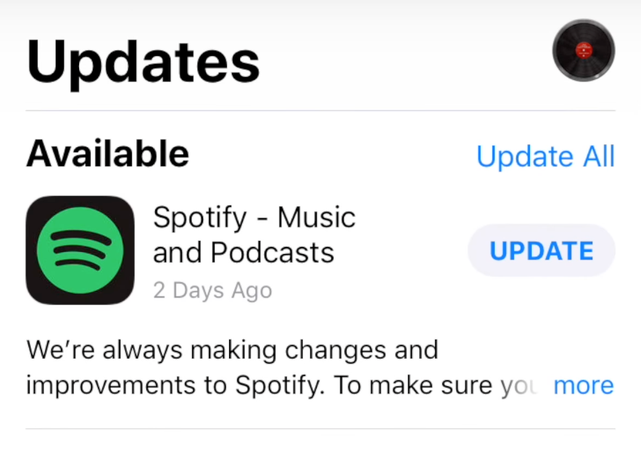
You might have to reinstall Spotify if nothing else works. Updates to apps can leave behind broken files that slow down performance over time. Uninstall Spotify from your device, restart your phone, and then get the newest version from the App Store or Google Play. Reinstalling the app often fixes problems that have been there for a long time and makes sure you have the most stable version.
10. Disconnect from Third-Party Apps
Spotify works with smart speakers, TVs, Discord, and other apps, but sometimes these connections cause problems with playback. If Spotify keeps stopping for no reason, go to Spotify Settings > Connected Apps and disconnect any apps you aren’t using right now. This stops third-party apps from taking over playback in the background.
Bonus Tips: Download Spotify Music to MP3
If the issue has not been solved, then one easy way to fix this problem is to save your music as MP3 files and listen to them when you’re not connected to the internet. This is the easiest way to listen to your favourite songs without having to worry about Wi-Fi or random pauses. Your playlists will always be ready to go, whether you’re flying, commuting, or just in an area with bad internet. UltConv Spotify Music Converter is one of the best tools for this. This tool doesn’t just let you download your songs; it also lets you take full control of your Spotify library. You can save songs, playlists, albums, and even podcasts directly to your computer and keep them there permanently.
The best thing is you don’t need a premium subscription to download songs from Spotify with UltConv Spotify Music Converter. You can play the files on any device, like your phone, tablet, car stereo, or even an old MP3 player, because they are converted to MP3, FLAC, or other common formats with 320KBPS audio quality. Also, you won’t have to worry about ads, premium subscriptions, or titles disappearing from Spotify either. It’s like making your own Spotify that works offline and at any time.

- Download Spotify songs, playlists, albums, and podcasts without Premium
- Convert tracks to MP3, AAC, FLAC, WAV, or M4A
- Get up to 320 Kbps high-quality, lossless audio
- Keep song details like title, artist, album, and cover art
- Batch-download entire playlists or albums in one go
▼ Steps to Convert Spotify Music to MP3 with FliFlik UltConv Spotify Music Converter?
-
Go to the official website of FliFlik UltConv Spotify Music Converter and download and install it on your Windows or Mac computer.
FREE DOWNLOADSecure Download
FREE DOWNLOADSecure Download
-
Open the program and choose Spotify Music Converter from the list of Premium Music tools.
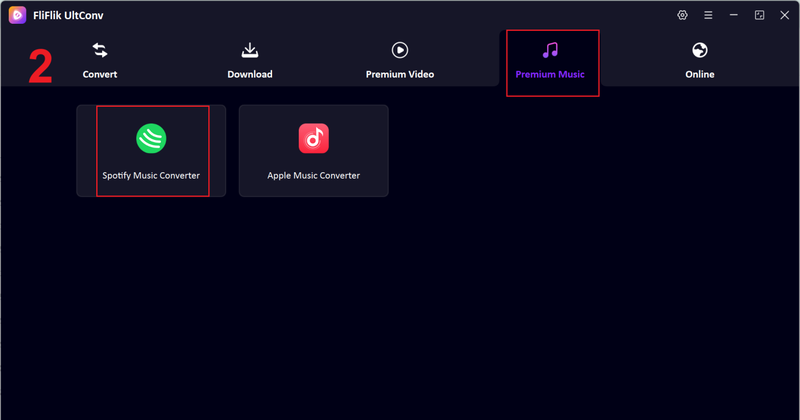
-
Log in to your Spotify account right in the converter. You don’t need a Premium plan to look through and listen to your music.
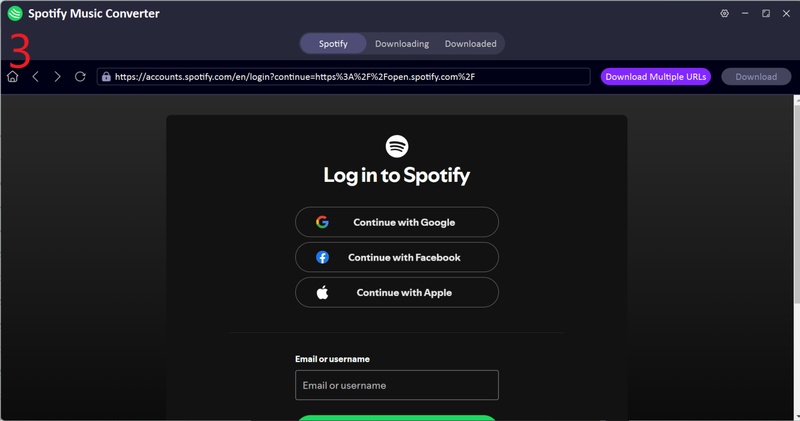
-
Choose the albums, playlists, or songs you want to keep. Click the Download button to begin the process of turning them into MP3 files.
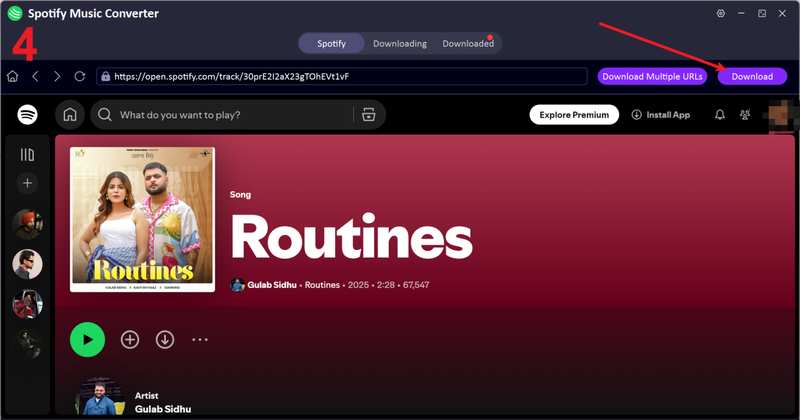
-
After the conversion is done, go to the Downloaded section of the app to find all of your MP3 files and listen to them without an internet connection.
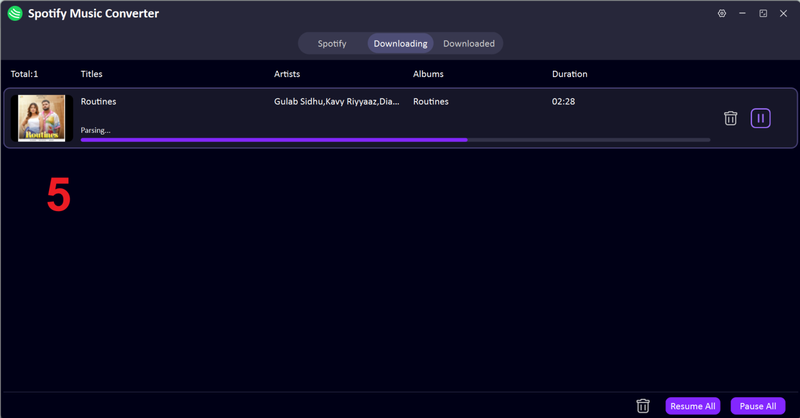
Final Words
If you’ve been wondering, “Why does my Spotify keep pausing?” You’re not alone, and thankfully, you now know what to do about it. There are a lot of things you can do to fix the problem, like checking your internet connection, clearing your cache, and reinstalling the app.
If you want a permanent fix for interruptions, though, the best thing to do is take your music offline. FliFlik UltConv Spotify Music Converter makes it very easy to save your favourite songs, playlists, and podcasts as MP3 files. You don’t even need a Premium subscription. After you download it, your music plays perfectly, anywhere and anytime, with no breaks. Try it out and enjoy music that never stops playing.

